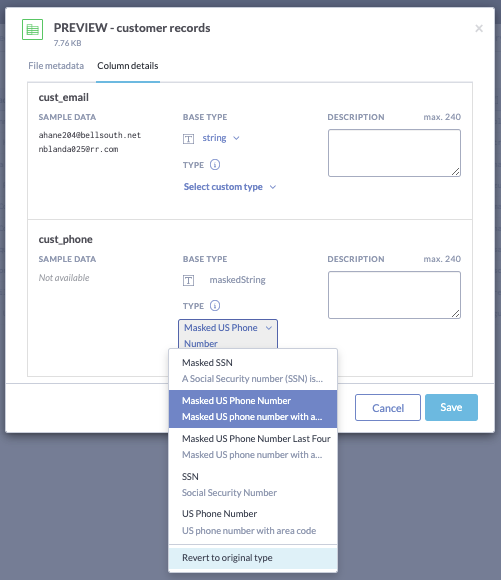Applying custom data types to sample table extracts
Once you have a sample preview table for a discoverable dataset created and a copy of the custom_types.ttl file in your organization ontologies dataset, you can apply the custom data types to the columns in the sample preview table:
Go to the file you want to preview on your discoverable dataset and select Edit column info from the dropdown menu to the right of the column you want mask:
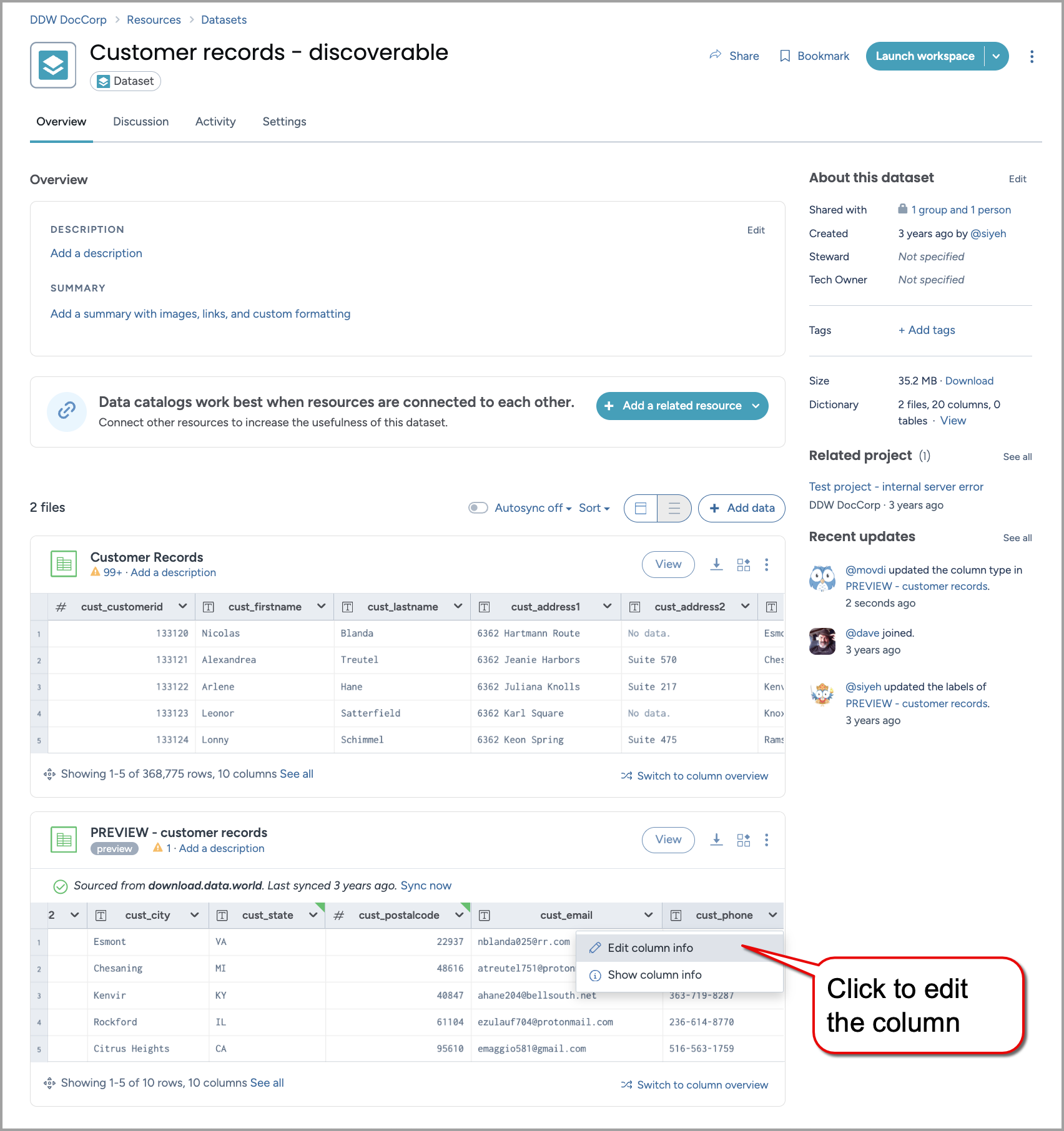
The column details window will open at the location of the column you chose. Pick a new custom data type from the Select custom type menu and click Save:
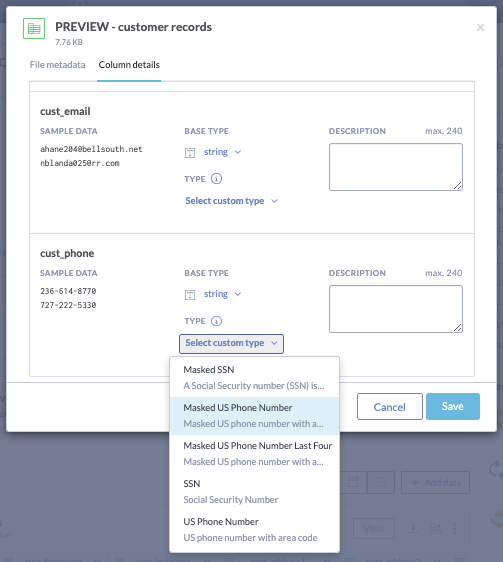
Now when you look at the cust_phone column on the preview table, the data will be in the masked format:
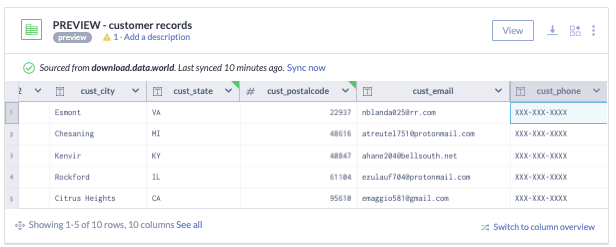
Warning
Though the masked data cannot be viewed in data.world, the viewer can still download the preview file so if you need absolutely lock down access to the data, you should create your preview file from a query and anonymize the data with the query before creating the the preview file from it.
If you change your mind and want to revert to the original format, you can. The underlying data in the columns is still there, it is just masked in the view. To revert to the original format
Select Edit column info from the dropdown menu on the right of the column name while viewing the table.
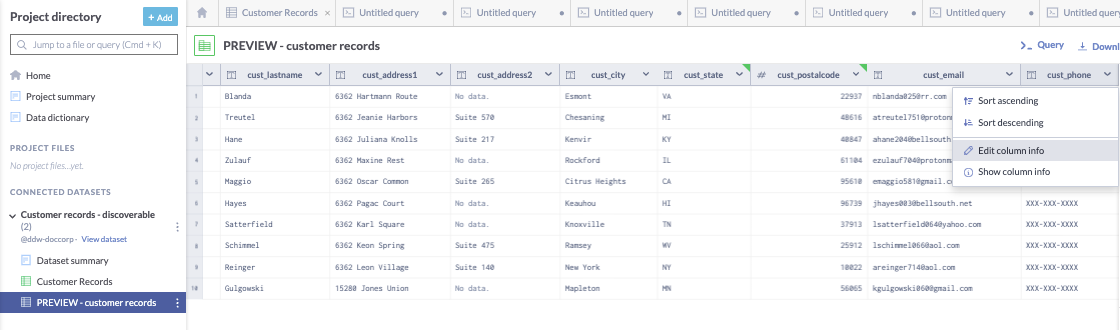
Choose the dropdown next to the custom type on the column, and click Revert to original type.