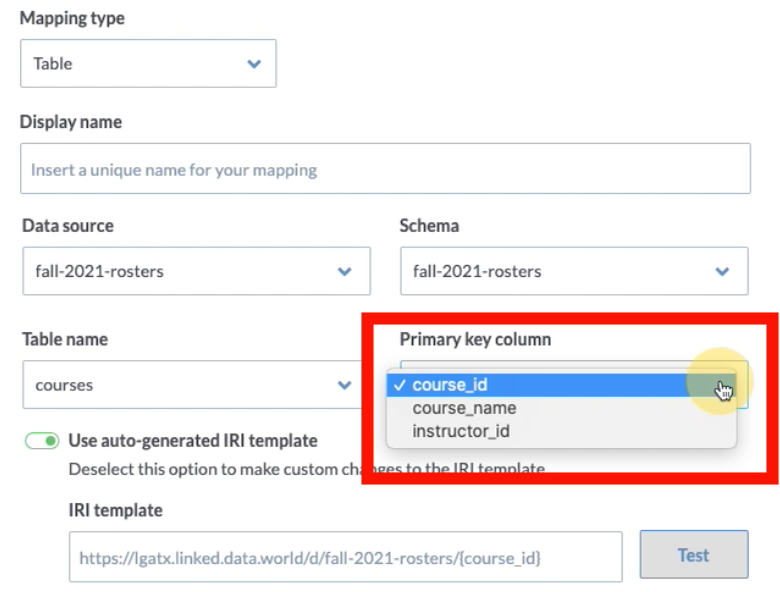Update a data source
If changes have occurred to the data source, you'll need to do a few things in Grafo.
In My Data Sources, locate the data source in the list and access the Schemas tab for that data source.
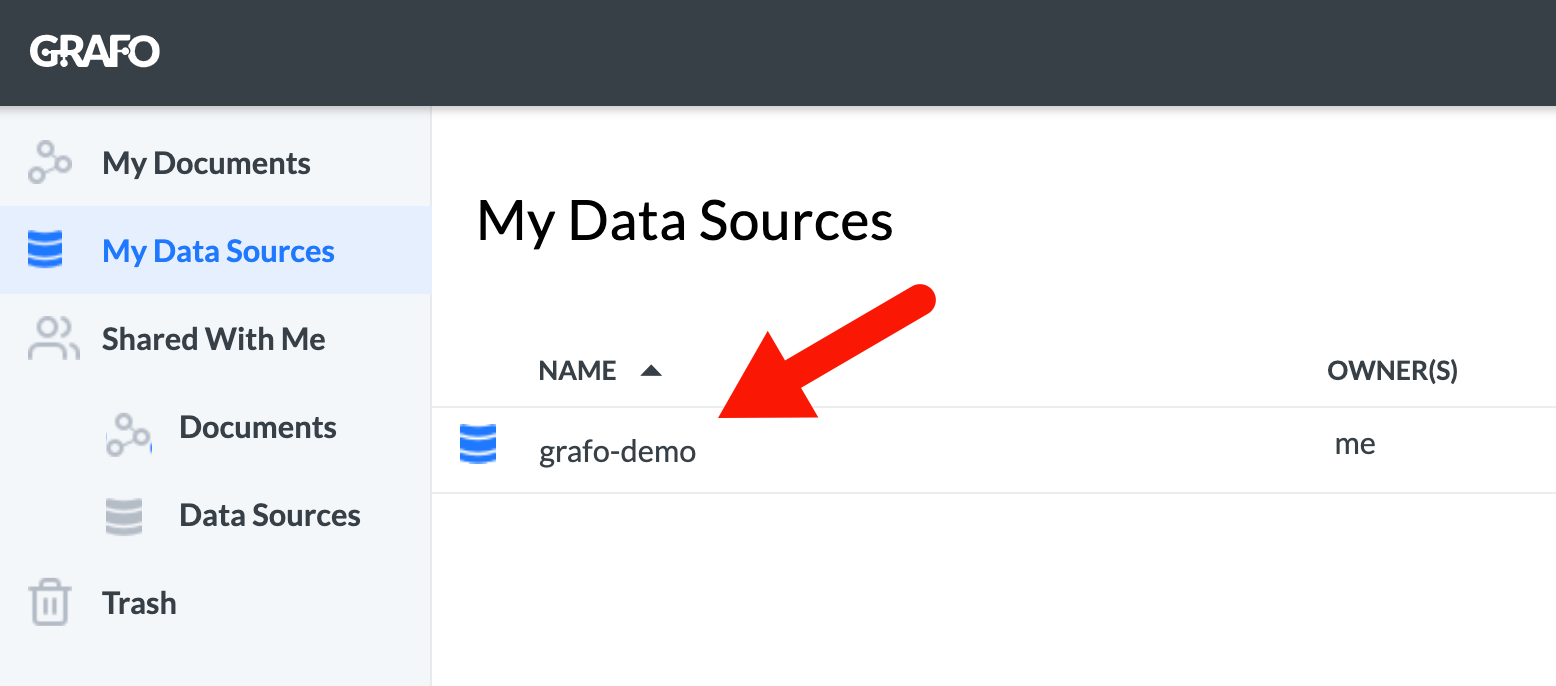
Click the small circular icon in the upper-right corner to refresh all schemas. This action will cause all recent changes to the data source to be available within Grafo.
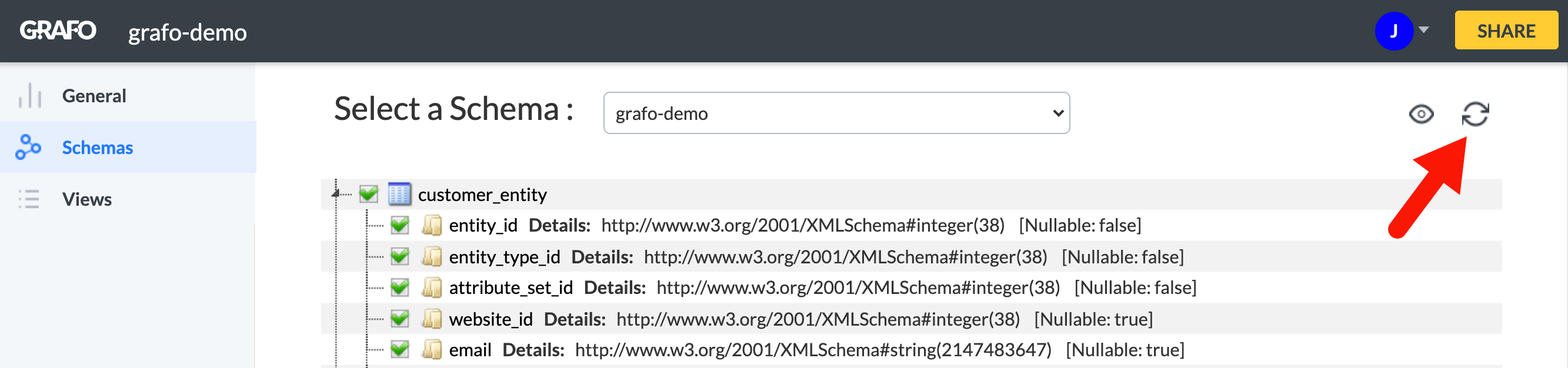
Note
It may be necessary to uncheck and recheck boxes for any table containing fields that are new or have had recent changes.
The example below shows a new column name is now available in the Primary key column in the Mappings popup window.