Configure the browse card manually (legacy version)
Create the configuration file for the browse card for organization profile page (legacy version)
Warning
This information applies only to the legacy version of the browse card. For new browse card details, see this documentation. We highly encourage you to upgrade to the new version of the browse card
Important
These instructions are specifically for adding browse card using the Metadata Profile files. If your system is setup with Catalog Toolkit, follow these instructions to set up browse card using the Catalog Toolkit.
The browse card is configured using the org-profile.ttl file. Use the syntax explained in this section to create your configuration file.
Important
Before you begin setting up the ttl file, gather the values for the different data.world objects (collections, insights, datasets, etc) you plan to add to the browse card.
Collect configuration details
After you have decided the resources you want to add to your browse card, note down the following information about the resources:
You will capture this information from the URL field of the browser window.
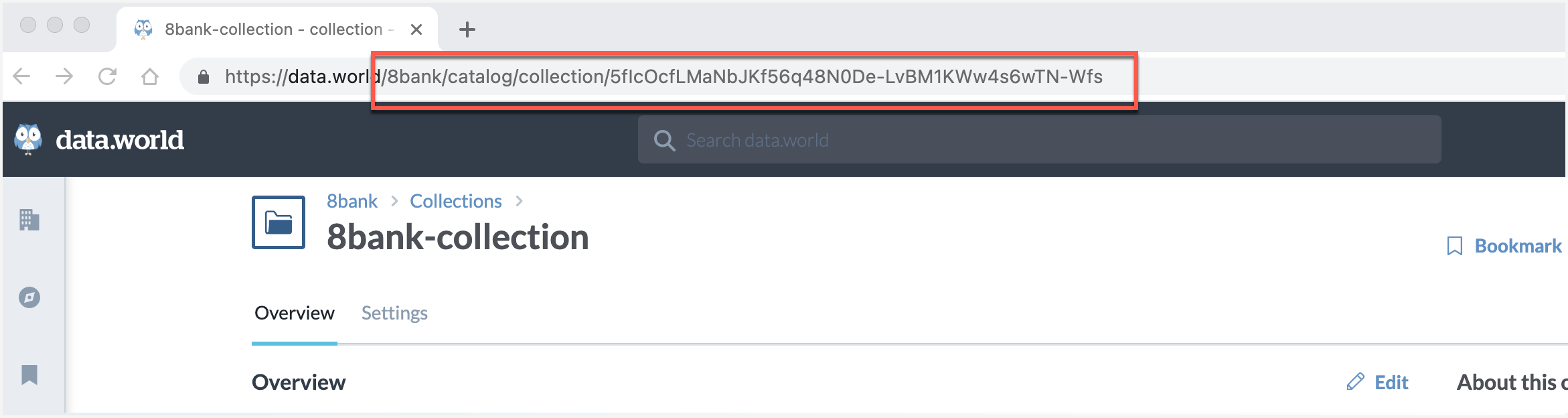
For resource | Gather information | Sample values | Details |
|---|---|---|---|
Collection
|
|
| This opens the collection page. |
Organization |
|
| This opens the organization profile page. |
Datasets |
NOTE: Copy this information from the URL field of the browser window. |
| This opens the dataset page. |
Projects |
NOTE: Copy this information from the URL field of the browser window. |
| This opens the project page. |
Insights |
NOTE: Copy this information from the URL field of the browser window. |
| This opens the insight available in the project. |
STEP 1: Add the prefixes for this configuration and declare the org profile
Use the following syntax to add the the prefixes for this configuration and declare the organization profile and define that this organization profile includes a browse card.
In these configurations, only change the URL of your installation and organization id in the first line. Do not change anything else.
Replace YourInstallationName with the name of the installation and Organizationid with the id of your organization.
For example, if your application URL is: https://8bank.app.data.world/ 8bank is the name of your installation, and ddw is the id of your organization.
The value will look like: <https://8bank-ddw.app.linked.data.world/d/ddw-profile-configuration/>.
If your organization lives in https://data.world/, you will only replace the Organizationid, which will result in: <https://ddw.app.linked.data.world/d/ddw-profile-configuration/>.
@prefix : <https://YourInstallationName-Organizationid.app.linked.data.world/d/ddw-profile-configuration/> . @prefix instance: <https://ontology.data.world/instance-profile#> . @prefix org: <https://ontology.data.world/org-profile#> . @prefix common: <https://ontology.data.world/common-components#> . @prefix kos: <https://open-kos.org/schema/> . : a org:OrgProfile ; kos:title "My Organization Profile" ; org:hasBrowseCardProfile :BrowseCardProfile ; .
STEP 2: Define the title and subtitle of the section
Now, use the following syntax to define the title and subtitle of the section. You can change the values for title and subtitle Find the right starting point on data.world. and Explore important organizations and collections. to be what you want.
In this section, we are also declaring the Browse Card Profile and creating a presentation for this browse card. We are using a simple sectioned presentation format.
:BrowseCardProfile
a instance:BrowseCardProfile ;
kos:title "Find the right starting point in the Customer Support organization." ;
common:subTitle "Explore important collections, datasets and projects, and external resources." ;
.
:BrowseCardPresentation a instance:SimpleSectionedBrowseCardPresentation .
:BrowseCardProfile instance:hasBrowseCardPresentation :BrowseCardPresentation .STEP 3: Add a section with links to main collections of the organization
Use the following syntax to configure the first section.
We are adding the most useful collections from the organization. Note that while creating the configurations, you can use any name for the collection as the collection will be recognized by the instance:path (that is the path for the collection). Also, if the name of collection is changed from the UI, this configuration does not need to be updated.
##SECTION 1 configuration- Add the link to the collection in the organization and provide the title you want to use on the bowse card.
##adding collection1
:SupportKeyDataItemPresentation
a instance:BrowseCardCollectionLinkPresentation ;
instance:path "/marketing-org/catalog/collection/fETwtog2dYPJduxAwDf-lQYDmtJz36U2WtIpqHPsgDY" ;
kos:title "Support key data for reference" ;
.
:SupportKeyDataItem
a common:Item ;
kos:sortOrder 2 ;
common:itemPresentation :SupportKeyDataItemPresentation ;
.
##adding collection2
:CustomerPlaybookItemPresentation
a instance:BrowseCardCollectionLinkPresentation ;
instance:path "/sales-org/catalog/collection/Gd4SyQz2n1uVAN7WgJw3UVDbWlL3UdwKtb53H3kjeRk" ;
kos:title "Customer playbooks" ;
.
:CustomerPlaybookItem
a common:Item ;
kos:sortOrder 4 ;
common:itemPresentation :CustomerPlaybookItemPresentation ;
.
##Define presentation of the section
:SupportSectionPresentation a common:SectionPresentation ;
kos:title "Customer Support key collections" ;
common:item :SupportKeyDataItem ;
common:item :CustomerPlaybookItem ;
.
:SupportSection
a common:Section ;
kos:sortOrder 1 ;
common:sectionPresentation :SupportSectionPresentation
.STEP 4: Add a second section with links to more collections
##SECTION 2 configuration
##adding collection1
:CompetitiveAnalysisCollectionItemPresentation
a instance:BrowseCardCollectionLinkPresentation ;
instance:path "/eng-org/catalog/collection/teROpYDPx3itpvo-UYPpiIHun8xILMTfV4oivZLb4B8" ;
kos:title "Competitive analysis" ;
.
:CompetitiveAnalysisCollectionItem
a common:Item ;
kos:sortOrder 1 ;
common:itemPresentation :CompetitiveAnalysisCollectionItemPresentation ;
.
##Define presentation of the section
:OtherUsefulCollectionsSectionPresentation a common:SectionPresentation ;
kos:title "Other useful collections" ;
common:item :CompetitiveAnalysisCollectionItem;
.
:OtherUsefulCollectionsSection
a common:Section ;
kos:sortOrder 2 ;
common:sectionPresentation :OtherUsefulCollectionsSectionPresentation
.STEP 5: Add link to datasets and projects from the organization
## SECTION 3 configuration
#Add link to an insight available in a project
#Add a link to a dataset
:DatasetLinkPresentation
a instance:BrowseCardDatasetLinkPresentation ;
instance:agentid "sales-org" ;
instance:datasetid "sales" ;
kos:title "Trending dataset" ;
.
:DatasetItem a common:Item ;
kos:sortOrder 1 ;
common:itemPresentation :DatasetLinkPresentation ;
.
#Add a link to a Project
:ProjectLinkPresentation
a instance:BrowseCardProjectLinkPresentation ;
instance:agentid "sales-org" ;
instance:projectid "sales-project" ;
kos:title "Most popular project" ;
.
:ProjectItem a common:Item;
kos:sortOrder 4 ;
common:itemPresentation :ProjectLinkPresentation ;
.
:InsightLinkPresentation
a instance:BrowseCardInsightLinkPresentation ;
instance:agentid "sales-org" ;
instance:projectid "sales-project" ;
instance:insightid "f3034782-b34e-4558-8719-cc762d6bf8ea" ;
kos:title "Insight on next quarter projections" ;
.
:InsightItem a common:Item ;
kos:sortOrder 3 ;
common:itemPresentation :InsightLinkPresentation ;
.
#Configure the section to display all these links
:KeyDatasetsProjectsSectionPresentation a common:SectionPresentation ;
kos:title "Key datasets and projects" ;
common:item :DatasetItem ;
common:item :ProjectItem ;
common:item :InsightItem ;
.
:KeyDatasetsProjectsSection a common:Section ;
kos:sortOrder 3 ;
common:sectionPresentation :KeyDatasetsProjectsSectionPresentation ;
.STEP 6: Add links to other organization profile pages
##SECTION -4 configuration
##Add the link to the organization profile page.
:MarketingCatalogItemPresentation
a instance:BrowseCardAgentEntryPresentation ;
instance:agentid "marketing-org" ;
kos:title "Marketing catalog" ;
.
:MarketingCatalogItem
a common:Item ;
kos:sortOrder 1 ;
common:itemPresentation :MarketingCatalogItemPresentation ;
.
:SalesCatalogItemPresentation
a instance:BrowseCardAgentEntryPresentation ;
instance:agentid "sales-org" ;
kos:title "Sales Catalog" ;
.
:SalesCatalogItem
a common:Item ;
kos:sortOrder 3 ;
common:itemPresentation :SalesCatalogItemPresentation ;
.
##Define presentation of the section
:MarketingAndSalesSectionPresentation
a common:SectionPresentation ;
kos:title "Marketing and Sales" ;
common:item :MarketingCatalogItem ;
common:item :SalesCatalogItem ;
.
:MarketingAndSalesSection
a common:Section ;
kos:sortOrder 4 ;
common:sectionPresentation :MarketingAndSalesSectionPresentation ;
.STEP 7: Add a section with external links
Use the following syntax to add links to external websites.
##Section 5 configuration
:OtherExternalLinkPresentation
a instance:BrowseCardExternalLinkPresentation ;
instance:path "https://podcasts.apple.com/us/podcast/catalog-cocktails/id1524652737" ;
kos:title "Catalog and cocktails" ;
.
:ExternalLinkItem a common:Item ;
kos:sortOrder 2 ;
common:itemPresentation :OtherExternalLinkPresentation ;
.
#Other section definition
:OtherSectionPresentation a common:SectionPresentation ;
kos:title "More useful resources" ;
common:item :ExternalLinkItem ;
.
:OtherSection a common:Section ;
kos:sortOrder 5 ;
common:sectionPresentation :OtherSectionPresentation ;
.STEP 8: Add a section with section header linking to organization profile page
Use the following syntax to add a section with header that links to the organization profile page of another organization.
#Section 6
#Add a collection
:UsefulDocsCollectionItemPresentation
a instance:BrowseCardCollectionLinkPresentation ;
instance:path "/eng-org/catalog/collection/teROpYDPx3itpvo-UYPpiIHun8xILMTfV4oivZLb4B8" ;
kos:title "Recently updated documents" ;
.
:UsefulDocsCollectionItem
a common:Item ;
kos:sortOrder 1 ;
common:itemPresentation :UsefulDocsCollectionItemPresentation ;
.
#Define the header of the section to point to the organization profile page of the Documentation organization
:SupportCatalogHeaderPresentation
a instance:BrowseCardAgentEntryPresentation ;
instance:agentid "docs-gk" ;
kos:title "Documentation organization" ;
.
#Make the header of the section a clickable link.
:DocumentationSectionPresentation
a instance:BrowseCardLinkableSectionPresentation ;
instance:hasHeaderPresentation :SupportCatalogHeaderPresentation ;
common:item :UsefulDocsCollectionItem ;
.
:DocumentationSection
a common:Section ;
kos:sortOrder 6 ;
common:sectionPresentation :DocumentationSectionPresentation ;
.STEP 9: Add all 6 sections to the browse card
Finally, add all these sections to the browse card.
#Add all sections to the browse card
:BrowseCardPresentation common:section :SupportSection ;
common:section :OtherUsefulCollectionsSection ;
common:section :KeyDatasetsProjectsSection ;
common:section :MarketingAndSalesSection ;
common:section :OtherSection;
common:section :DocumentationSection ;
.Complete syntax for this task
After you have completed this task, you will have the org-profile.ttl file ready with the following syntax.
Important
Please ensure that the file is saved as an RDF file type with the extension .ttl.
@prefix : <https://YourInstllationName-Organizationid.app.linked.data.world/d/ddw-org-profile/> .
@prefix instance: <https://ontology.data.world/instance-profile#> .
@prefix org: <https://ontology.data.world/org-profile#> .
@prefix common: <https://ontology.data.world/common-components#> .
@prefix kos: <https://open-kos.org/schema/> .
:
a org:OrgProfile ;
kos:title "My Organization Profile" ;
org:hasBrowseCardProfile :BrowseCardProfile ;
.
@prefix : <https://sandbox-ddw.app.linked.data.world/d/ddw-profile-configuration/> .
@prefix instance: <https://ontology.data.world/instance-profile#> .
@prefix org: <https://ontology.data.world/org-profile#> .
@prefix common: <https://ontology.data.world/common-components#> .
@prefix kos: <https://open-kos.org/schema/> .
:
a org:OrgProfile ;
kos:title "My Organization Profile" ;
org:hasBrowseCardProfile :BrowseCardProfile ;
.
:BrowseCardProfile
a instance:BrowseCardProfile ;
kos:title "Find the right starting point in the Customer Support organization." ;
common:subTitle "Explore important collections, datasets and projects, and external resources." ;
.
:BrowseCardPresentation a instance:SimpleSectionedBrowseCardPresentation .
:BrowseCardProfile instance:hasBrowseCardPresentation :BrowseCardPresentation .
##SECTION 1 configuration- Add the link to the collection in the organization and provide the title you want to use on the bowse card.
##adding collection1
:SupportKeyDataItemPresentation
a instance:BrowseCardCollectionLinkPresentation ;
instance:path "/marketing-org/catalog/collection/fETwtog2dYPJduxAwDf-lQYDmtJz36U2WtIpqHPsgDY" ;
kos:title "Support key data for reference" ;
.
:SupportKeyDataItem
a common:Item ;
kos:sortOrder 2 ;
common:itemPresentation :SupportKeyDataItemPresentation ;
.
##adding collection2
:CustomerPlaybookItemPresentation
a instance:BrowseCardCollectionLinkPresentation ;
instance:path "/sales-org/catalog/collection/Gd4SyQz2n1uVAN7WgJw3UVDbWlL3UdwKtb53H3kjeRk" ;
kos:title "Customer playbooks" ;
.
:CustomerPlaybookItem
a common:Item ;
kos:sortOrder 4 ;
common:itemPresentation :CustomerPlaybookItemPresentation ;
.
##Define presentation of the section
:SupportSectionPresentation a common:SectionPresentation ;
kos:title "Customer Support key collections" ;
common:item :SupportKeyDataItem ;
common:item :CustomerPlaybookItem ;
.
:SupportSection
a common:Section ;
kos:sortOrder 1 ;
common:sectionPresentation :SupportSectionPresentation
.
##SECTION 2 configuration
##adding collection1
:CompetitiveAnalysisCollectionItemPresentation
a instance:BrowseCardCollectionLinkPresentation ;
instance:path "/eng-org/catalog/collection/teROpYDPx3itpvo-UYPpiIHun8xILMTfV4oivZLb4B8" ;
kos:title "Competitive analysis" ;
.
:CompetitiveAnalysisCollectionItem
a common:Item ;
kos:sortOrder 1 ;
common:itemPresentation :CompetitiveAnalysisCollectionItemPresentation ;
.
##Define presentation of the section
:OtherUsefulCollectionsSectionPresentation a common:SectionPresentation ;
kos:title "Other useful collections" ;
common:item :CompetitiveAnalysisCollectionItem;
.
:OtherUsefulCollectionsSection
a common:Section ;
kos:sortOrder 2 ;
common:sectionPresentation :OtherUsefulCollectionsSectionPresentation
.
## SECTION 3 configuration
#Add link to an insight available in a project
#Add a link to a dataset
:DatasetLinkPresentation
a instance:BrowseCardDatasetLinkPresentation ;
instance:agentid "sales-org" ;
instance:datasetid "sales" ;
kos:title "Trending dataset" ;
.
:DatasetItem a common:Item ;
kos:sortOrder 1 ;
common:itemPresentation :DatasetLinkPresentation ;
.
#Add a link to a Project
:ProjectLinkPresentation
a instance:BrowseCardProjectLinkPresentation ;
instance:agentid "sales-org" ;
instance:projectid "sales-project" ;
kos:title "Most popular project" ;
.
:ProjectItem a common:Item;
kos:sortOrder 4 ;
common:itemPresentation :ProjectLinkPresentation ;
.
:InsightLinkPresentation
a instance:BrowseCardInsightLinkPresentation ;
instance:agentid "sales-org" ;
instance:projectid "sales-project" ;
instance:insightid "f3034782-b34e-4558-8719-cc762d6bf8ea" ;
kos:title "Insight on next quarter projections" ;
.
:InsightItem a common:Item ;
kos:sortOrder 3 ;
common:itemPresentation :InsightLinkPresentation ;
.
#Configure the section to display all these links
:KeyDatasetsProjectsSectionPresentation a common:SectionPresentation ;
kos:title "Key datasets and projects" ;
common:item :DatasetItem ;
common:item :ProjectItem ;
common:item :InsightItem ;
.
:KeyDatasetsProjectsSection a common:Section ;
kos:sortOrder 3 ;
common:sectionPresentation :KeyDatasetsProjectsSectionPresentation ;
.
##SECTION -4 configuration
##Add the link to the organization profile page.
:MarketingCatalogItemPresentation
a instance:BrowseCardAgentEntryPresentation ;
instance:agentid "marketing-org" ;
kos:title "Marketing catalog" ;
.
:MarketingCatalogItem
a common:Item ;
kos:sortOrder 1 ;
common:itemPresentation :MarketingCatalogItemPresentation ;
.
:SalesCatalogItemPresentation
a instance:BrowseCardAgentEntryPresentation ;
instance:agentid "sales-org" ;
kos:title "Sales Catalog" ;
.
:SalesCatalogItem
a common:Item ;
kos:sortOrder 3 ;
common:itemPresentation :SalesCatalogItemPresentation ;
.
:MarketingAndSalesSectionPresentation
a common:SectionPresentation ;
kos:title "Marketing and Sales" ;
common:item :MarketingCatalogItem ;
common:item :SalesCatalogItem ;
.
:MarketingAndSalesSection
a common:Section ;
kos:sortOrder 4 ;
common:sectionPresentation :MarketingAndSalesSectionPresentation ;
.
##Section 5 configuration
:OtherExternalLinkPresentation
a instance:BrowseCardExternalLinkPresentation ;
instance:path "https://podcasts.apple.com/us/podcast/catalog-cocktails/id1524652737" ;
kos:title "Catalog and cocktails" ;
.
:ExternalLinkItem a common:Item ;
kos:sortOrder 2 ;
common:itemPresentation :OtherExternalLinkPresentation ;
.
#Other section definition
:OtherSectionPresentation a common:SectionPresentation ;
kos:title "More useful resources" ;
common:item :ExternalLinkItem ;
.
:OtherSection a common:Section ;
kos:sortOrder 5 ;
common:sectionPresentation :OtherSectionPresentation ;
.
#Section 6
#Add a collection
:UsefulDocsCollectionItemPresentation
a instance:BrowseCardCollectionLinkPresentation ;
instance:path "/eng-org/catalog/collection/teROpYDPx3itpvo-UYPpiIHun8xILMTfV4oivZLb4B8" ;
kos:title "Recently updated documents" ;
.
:UsefulDocsCollectionItem
a common:Item ;
kos:sortOrder 1 ;
common:itemPresentation :UsefulDocsCollectionItemPresentation ;
.
#Define the header of the section to point to the organization profile page of the Documentation organization
:SupportCatalogHeaderPresentation
a instance:BrowseCardAgentEntryPresentation ;
instance:agentid "docs-gk" ;
kos:title "Documentation organization" ;
.
#Make the header of the section a clickable link.
:DocumentationSectionPresentation
a instance:BrowseCardLinkableSectionPresentation ;
instance:hasHeaderPresentation :SupportCatalogHeaderPresentation ;
common:item :UsefulDocsCollectionItem ;
.
:DocumentationSection
a common:Section ;
kos:sortOrder 6 ;
common:sectionPresentation :DocumentationSectionPresentation ;
.
#Add all sections to the browse card
:BrowseCardPresentation common:section :SupportSection ;
common:section :OtherUsefulCollectionsSection ;
common:section :KeyDatasetsProjectsSection ;
common:section :MarketingAndSalesSection ;
common:section :OtherSection;
common:section :DocumentationSection ;
.Add the configuration file to the application (legacy version)
Important
These instructions are specifically for adding browse card using the Metadata Profile files. If your system is setup with Catalog Toolkit, follow these instructions to set up browse card using the Catalog Toolkit.
STEP 1: Create the ddw-profile-configuration dataset
Note
These tasks are performed in the organization where you are adding the browse card.
From the Organization profile page, create a new dataset ddw-profile-configuration.
Make sure the Share with option is set to Everyone at your company. This only gives View access to users and this access is required for users to be able to see the Browse card on the Organization profile page.
Important
Please note that ddw-profile-configuration is a special dataset that is used to manage the browse card for the organization. Therefore, you should grant limited users edit access to this dataset.
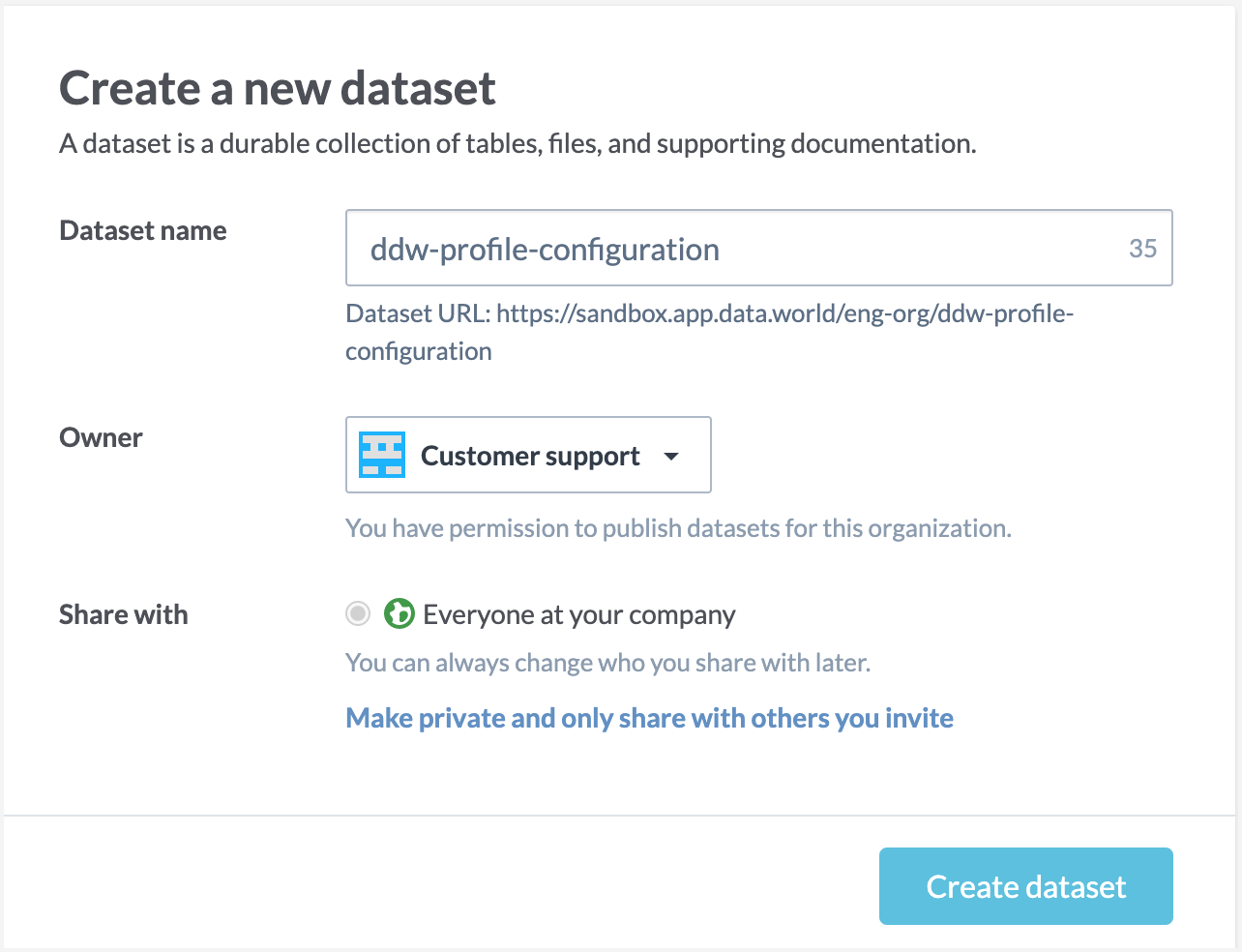
STEP 2: Add the org-profile.ttl file to ddw-profile-configuration dataset
Add the org-profile.ttl file you created earlier in the ddw-profile-configuration dataset.
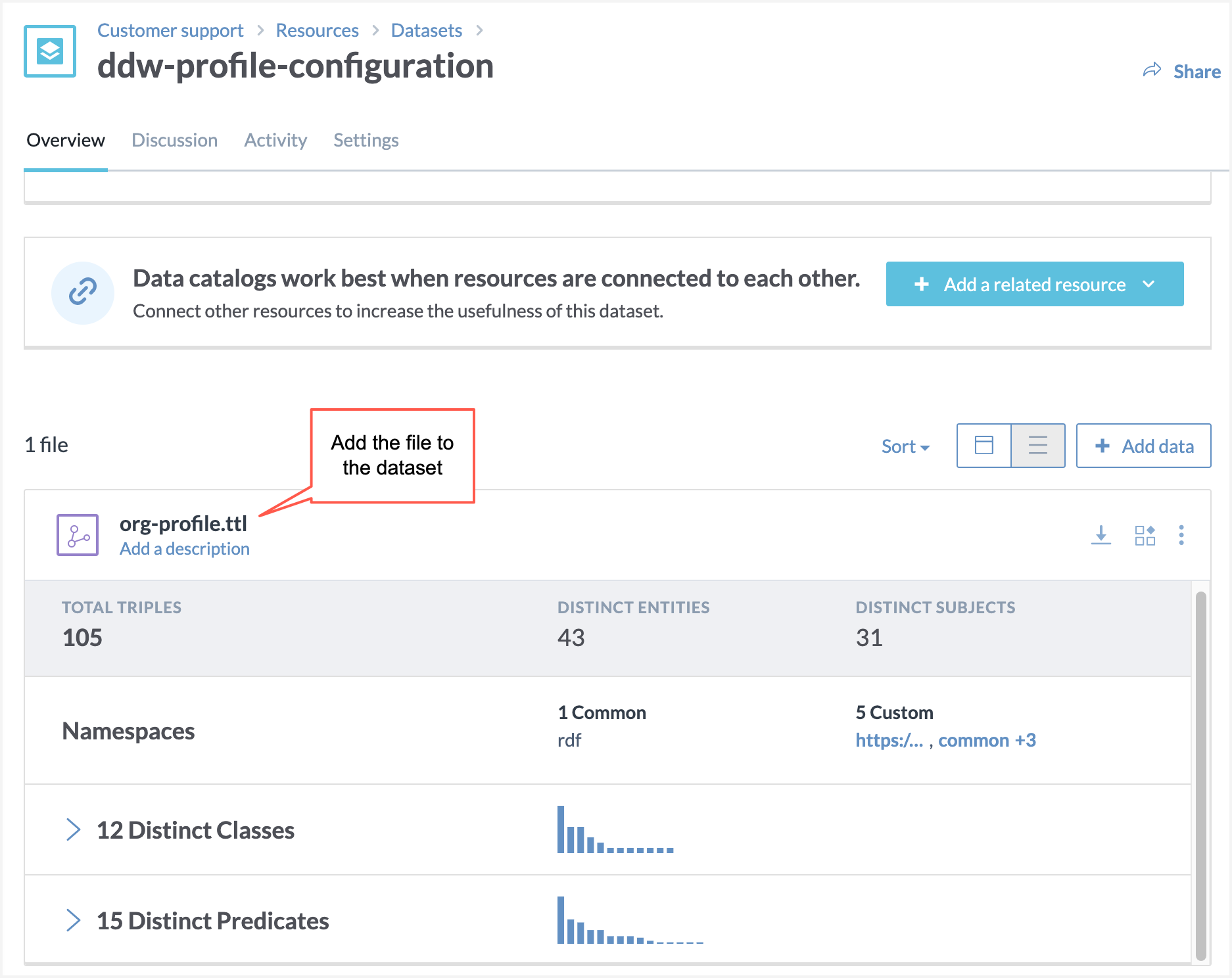
STEP 3: Add validation queries to the ddw-profile-configuration dataset
Note
Although this is an optional step, we recommend that you do this task, as it lets you know in a glance if there are any issues with the configuration and helps with troubleshooting.
Add the following SPARQL queries to the ddw-profile-configuration dataset. The queries let you know if the configuration in the dataset is set properly, and if not, what are the errors.
Is SHACL Passing?
PREFIX sh: <http://www.w3.org/ns/shacl#> SELECT ?conforms WHERE { ?s a sh:ValidationReport . ?s sh:conforms ?conforms }SHACL Validation Report
PREFIX sh: <http://www.w3.org/ns/shacl#> SELECT ?violatingNode ?violatingPredicate ?message WHERE { ?s sh:result ?violation. ?violation sh:focusNode ?violatingNode. ?violation sh:resultPath ?violatingPredicate. ?violation sh:resultMessage ?message. }Save the results of the queries to the Dataset Summary section [using Markdown code available from Copy URL or Embedded code option].
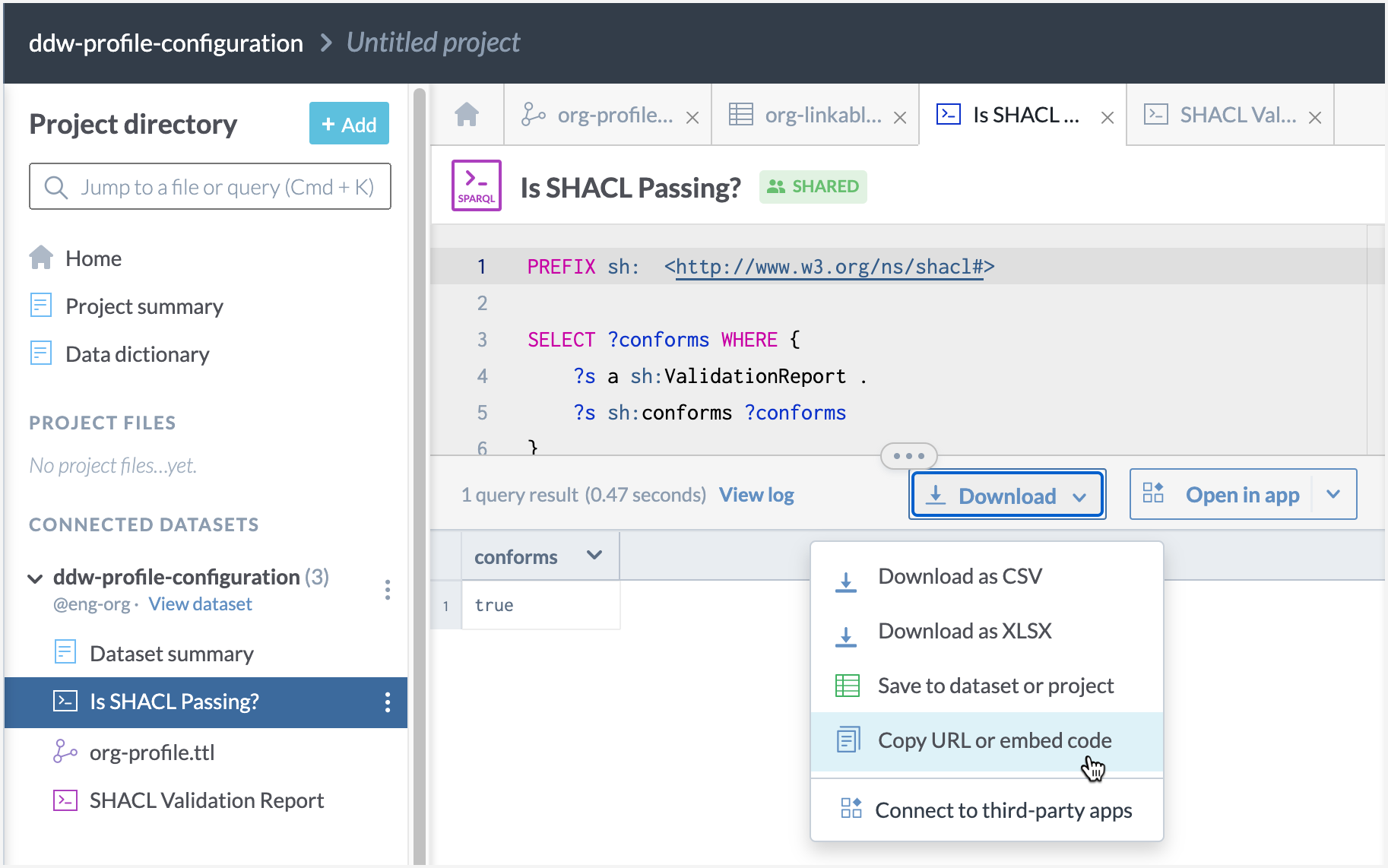
On the Dataset details page, you should see the validation detail for the file that you have uploaded to the dataset.
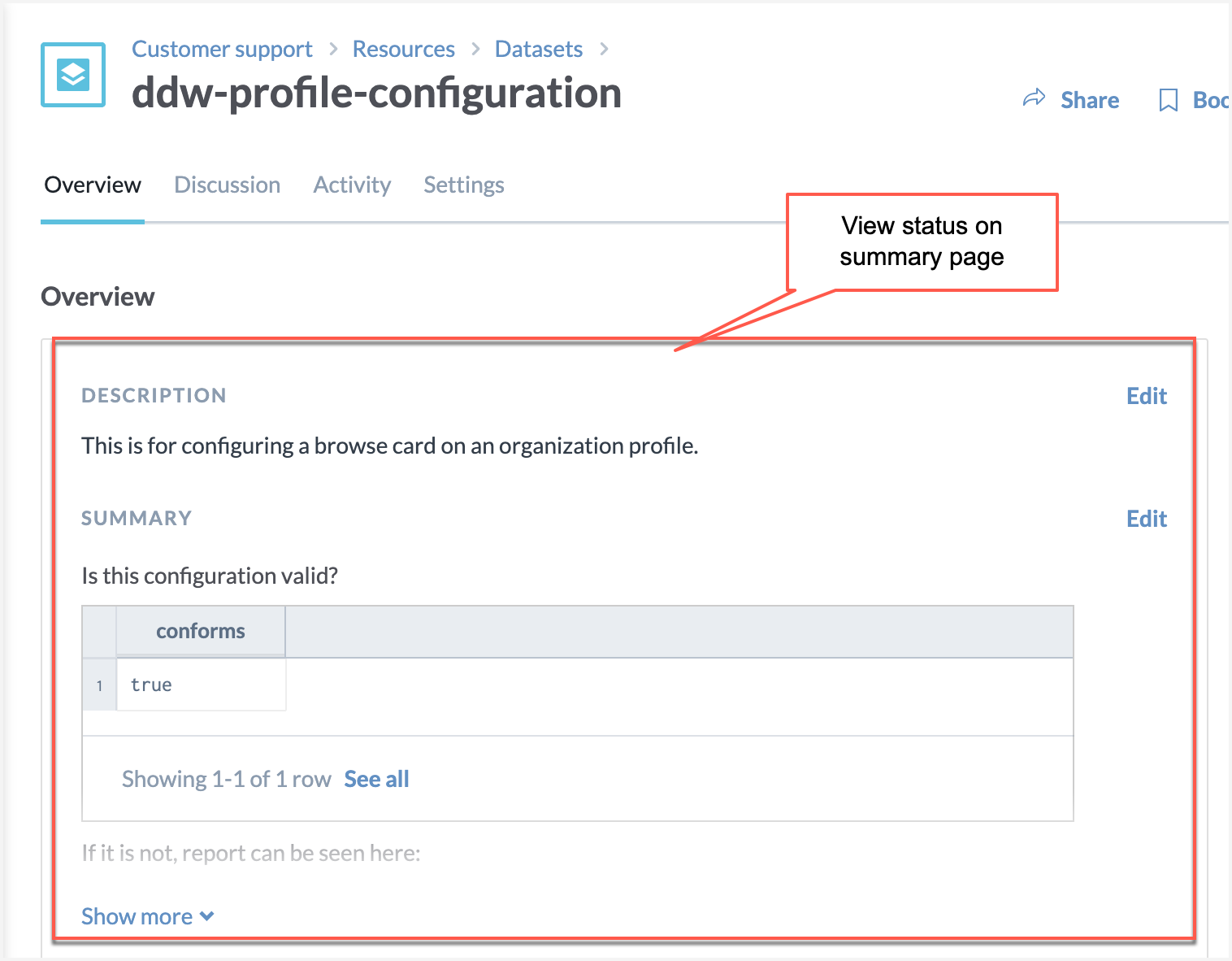
View the results🥳
Note
You have to be a member of the organization to be able to see the browse card for that organization.
Browse to the Organization profile page and you should now see the newly added browse card available there. Click through to access the various collections, datasets, projects, pages.
Note
Any time you make changes to the browse card configuration, refresh the page to see the updated browse card on the Organization profile page.
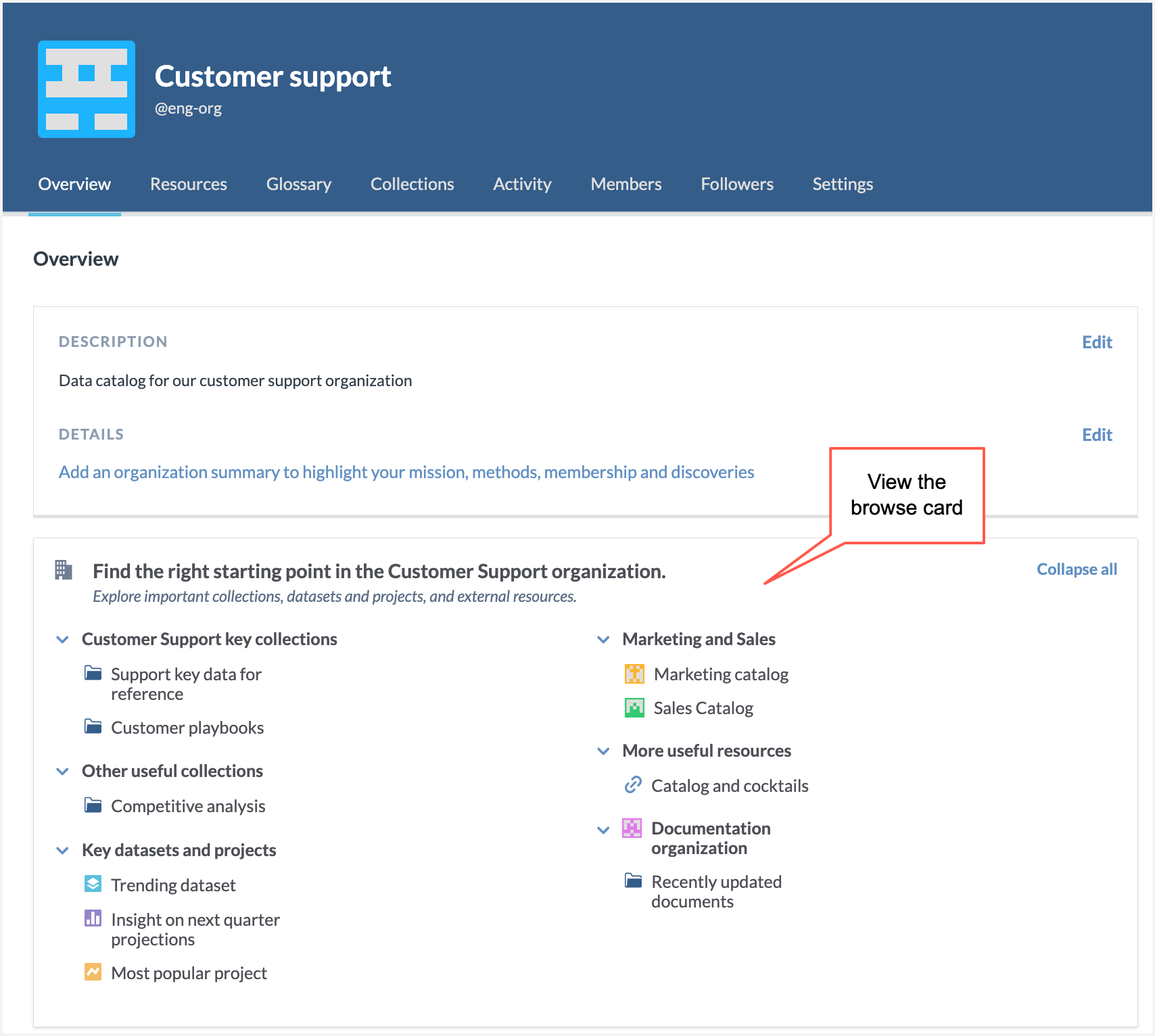
Need to add new sections or update sections in the browse card?
Follow the steps available here to add the new section or make changes in the existing section.
Note
Always make a backup copy of the configuration file before you start making changes.
Add the updated file in the ddw-profile-configuration dataset.
Troubleshooting the browse card
If you are running into issues with the browse card, please follow the basic troubleshooting tasks in this section to resolve your issues. If you need further help, contact the data.world support team.
If users cannot see the browse card, check to make sure the users are members of the organization. Also, check to make sure that all organization users have atleast Discover access to the ddw-profile-configuration dataset.
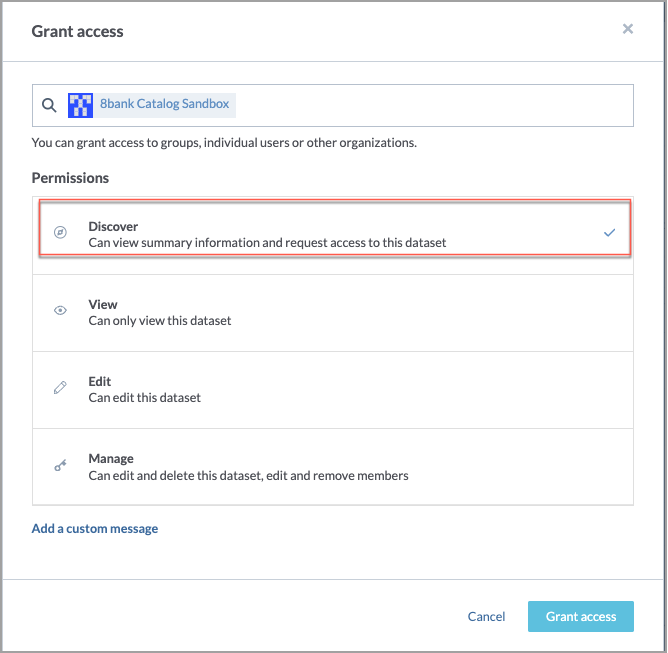
View the results of the validation queries to see if you can identify the issues and resolve them.
If you have a previous version of the browse card that was working, and your latest updates are not working properly, you can download the previous version (from the Dataset details page > Activity tab) and re-upload that to the dataset. Always make sure that you do not upload duplicate copies of the file to the dataset.
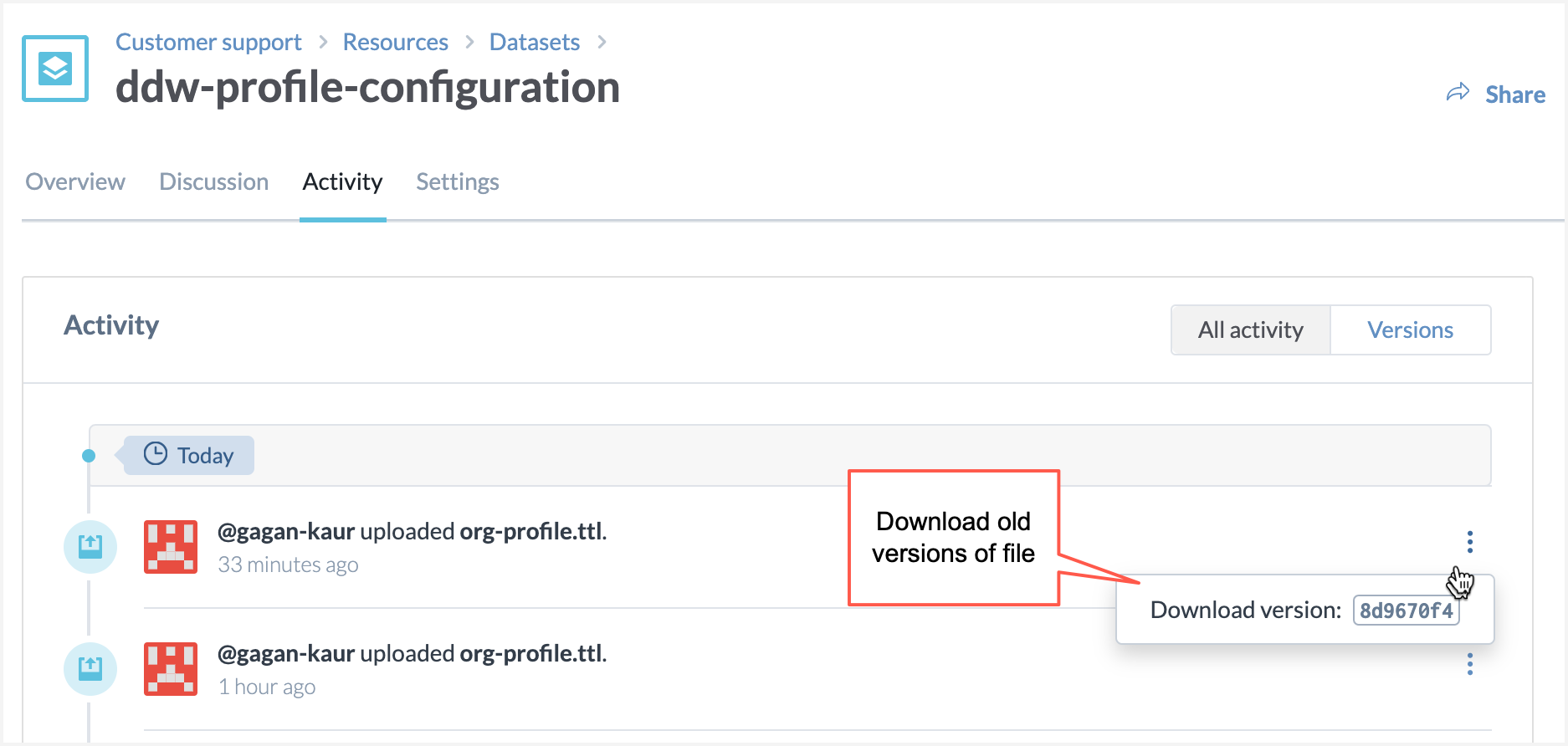
If you want to completely get rid of the browse card, delete the org-profile.ttl file from the dataset. This will remove the browse card from the organization profile page.