Auditing user access to resources
Important
Only users with the Instance admin permission can access this feature.
This feature enables instance administrators to verify user access to specific resources, which is especially useful during user access audits.
This feature is particularly useful in situations where an individual's role has changed and you need to confirm that they no longer have access to a certain resource without the need to calculate all potential access routes.
The feature also proves beneficial when a user, experiencing an issue with a resource, reaches out to an administrator. It enables rapid verification of the user's access level to various resources, assisting in speedy resolution of the problem.
Important
To utilize this feature, you must know the URL or IRI of the resource.
To check user access to a resource:
Click your Profile icon on the right side of the top navigation. From the menu, select Admin portal.
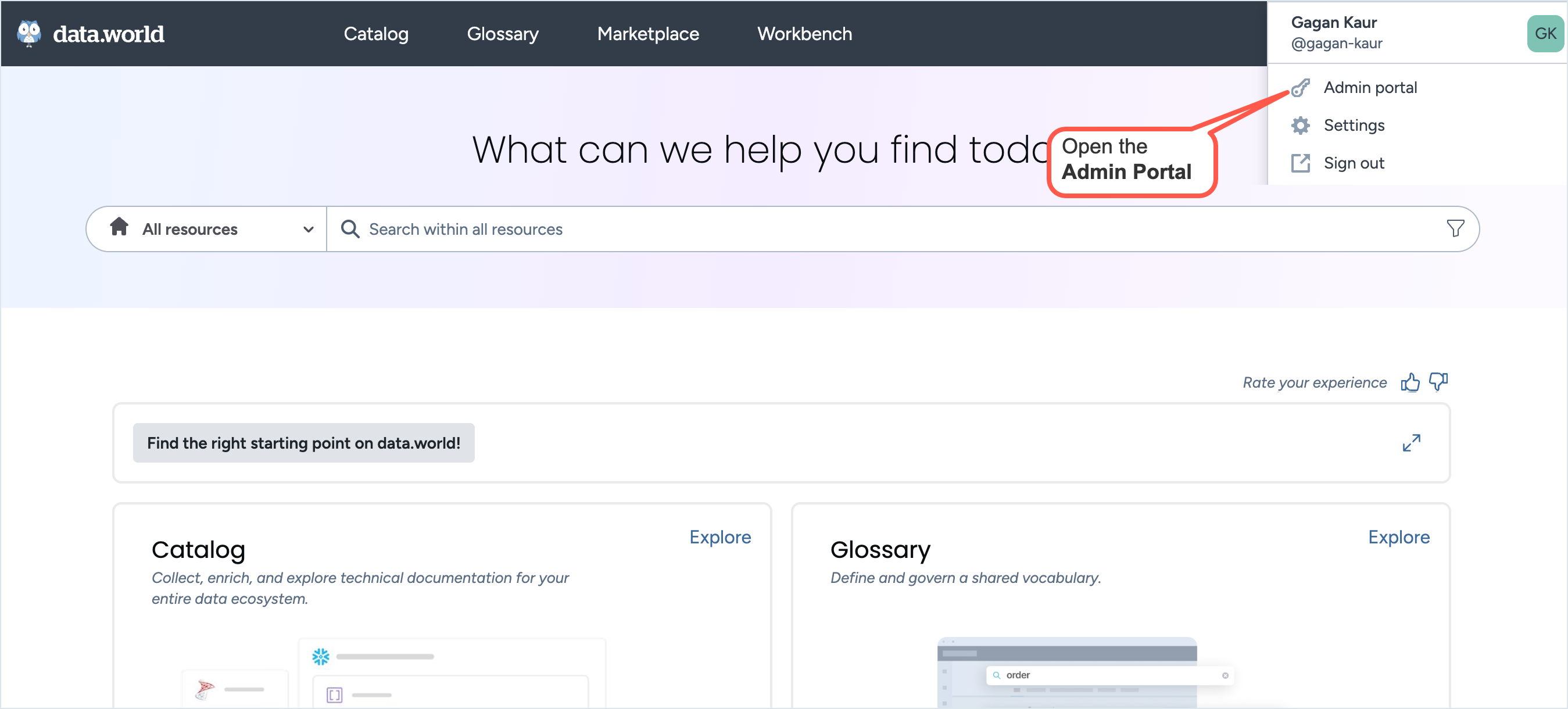
On the Admin portal, from the top navigation, navigate to the Users page.
On the Users page, in the Search bar, provide the name of the user (for example, john) , username (for example, @johndoe) or email address (for example, john-doe@gmail.com) to locate the user.
From the Users list, select the user and click the Check access to a resource button.
In the Check resource access window, in the URL or IRI of the resource to check field, provide the URL or IRI of the resource.
To obtain the resource URL, go to the resource page and copy the URL from the web browser address bar.
To obtain the resource IRI, go to the resource Technical reference page and copy the IRI from the Resource IRI section.
If you provided an IRI, enter the resource owner in the subsequent Owner agentid field, which is the unique identifier of the organization or user to which the resource belongs.
For example, in the URL: https://acme.data.world/8bank/an-intro-to-dataworld-dataset, 8bank is the unique identifier of the owner.
Сlick the Check access button.
If the user lacks access, a message is displayed indicating that the user does not have access to the resource.
If the user has access, a message is displayed with the access details of the user, including a link to the group granting access.