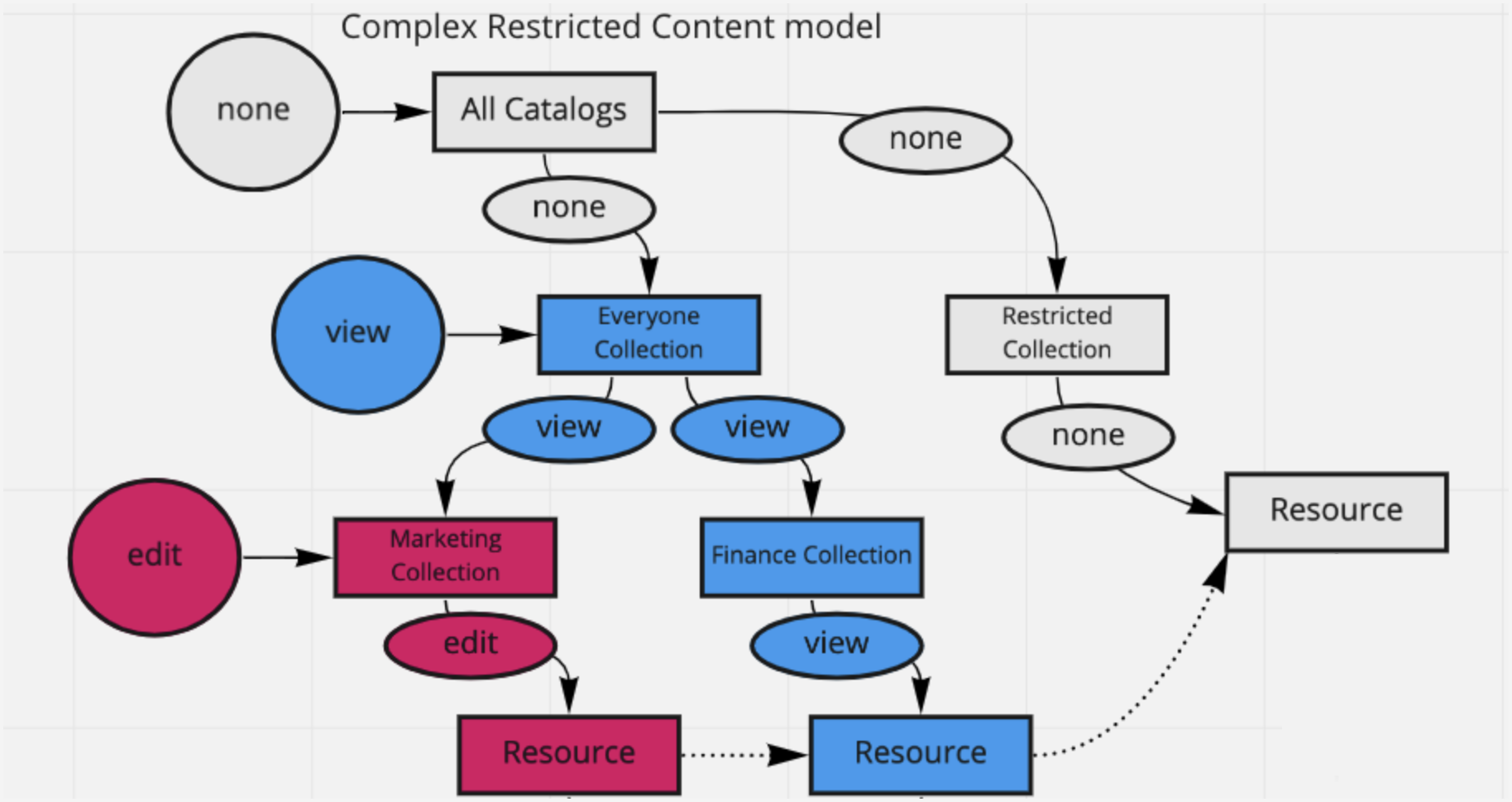Planning collection & permissions for collections
Plan your collections
Types of collections
When planning your collections structure, you can either create your own custom collection types or use the following standard types, which are already provided in the platform:
Type | Usage |
|---|---|
Source Collection | Organizes content by source systems — used to group resources harvested by collectors and other external platforms. |
Glossary Collection | Organizes business glossaries of terms and definitions for consistent business language across the organization. |
Domain | Organizes content by business domains — helps structure your catalog around organizational concepts and structure. Can include subdomain collections, often curated by data stewards. |
To use the standard collection types, see Using standard collection types (CTK).
To create your own collection types, see Add collection types (CTK).
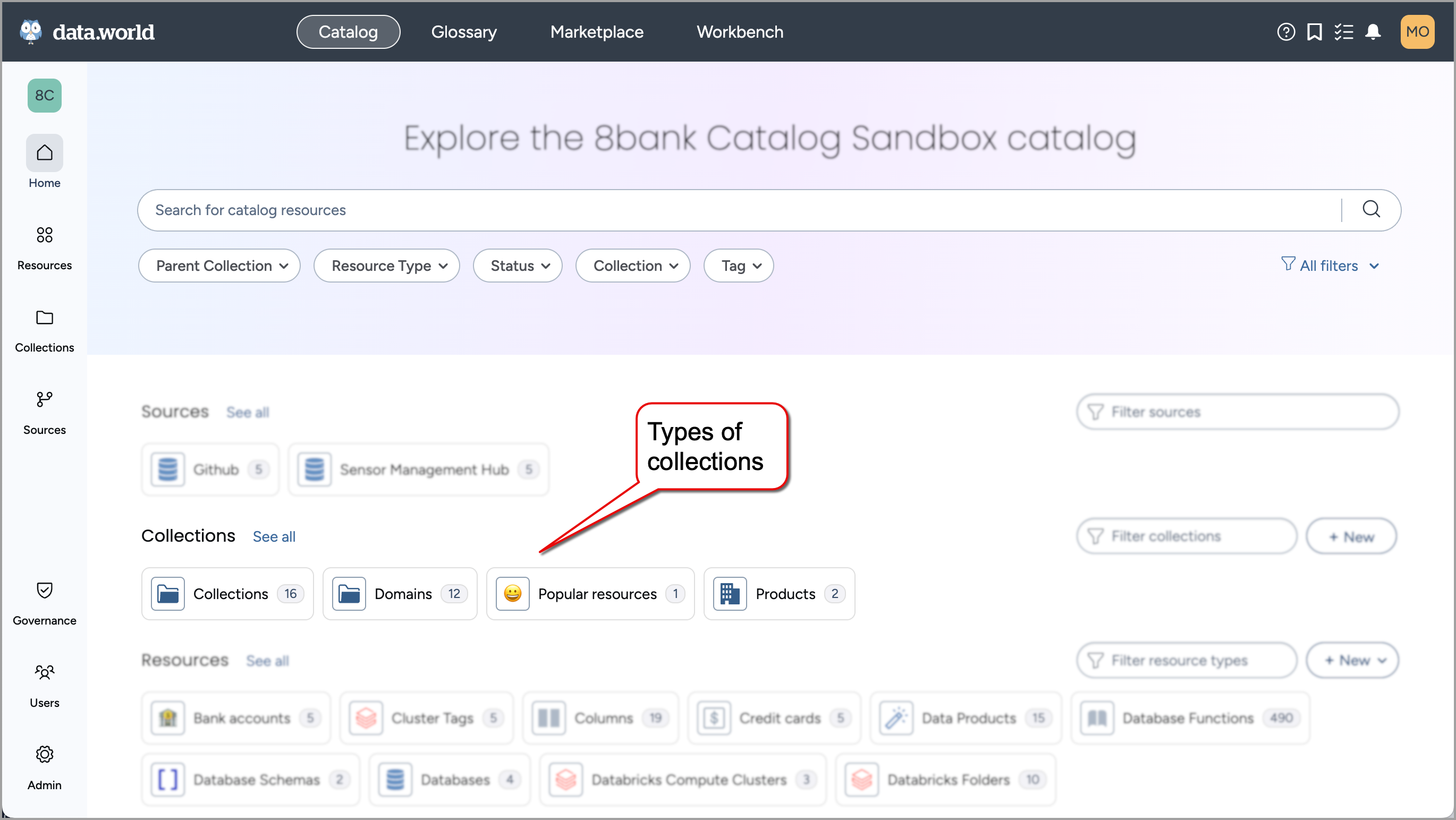
Hierarchy of collections
Plan if you want to create a flat list of collections or a hierarchy of collections. Collection hierarchy is a feature allows you to create collections within collections to better organization your resources in small logical groups under a larger umbrella.
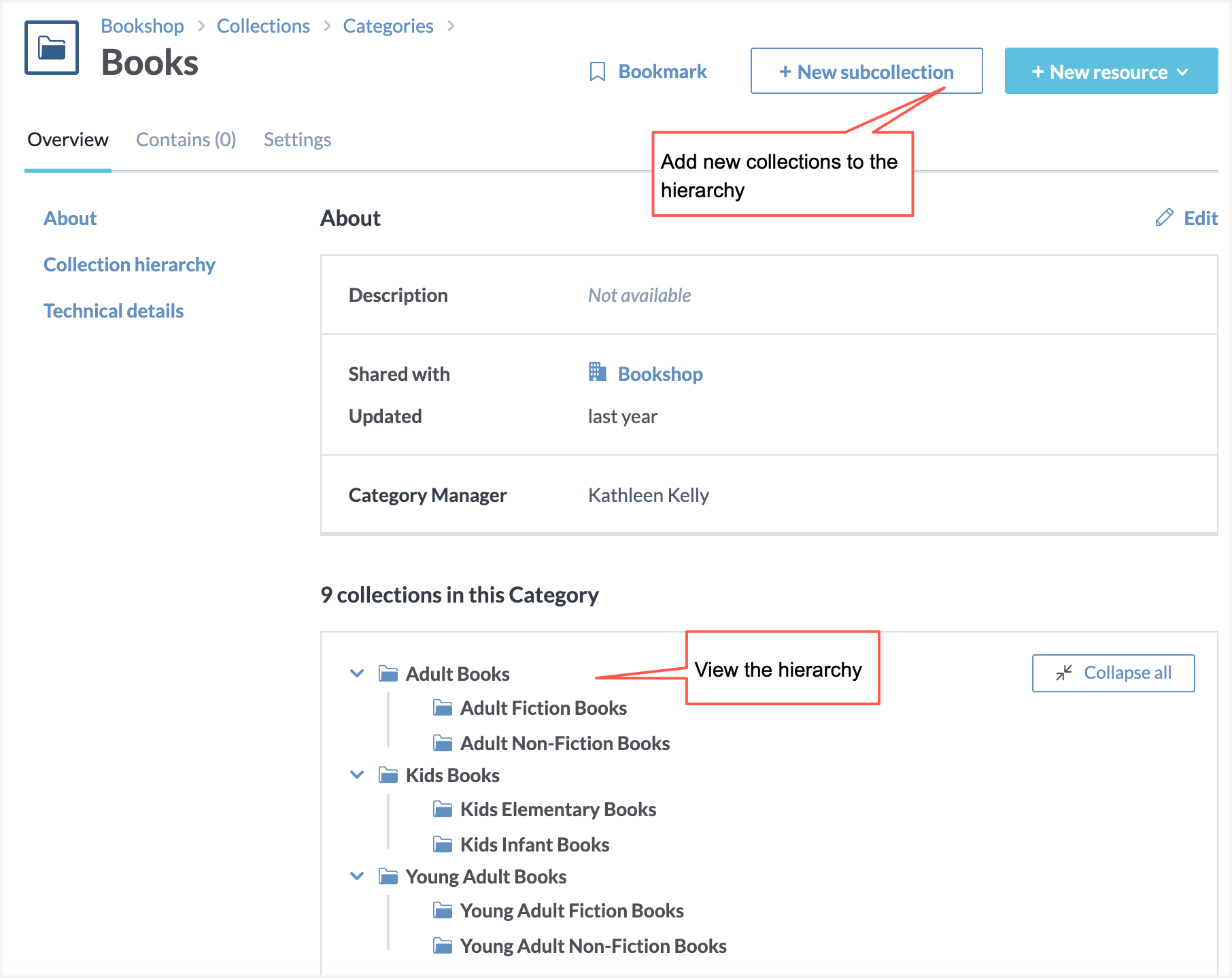
Plan permissions for collections
Assign View, Edit, or Manage permissions to members/user groups for the entire catalog or specific collections.
Setting granular permissions on collections helps you achieve the following business needs:
Targeted management: Assign limited roles without full administrative control over the catalog.
Role distribution: Separate responsibilities like managing data collection and glossary curation.
Focused notifications: Ensure users receive alerts only for their tasks, directing suggestion approvals to specific groups.
Selective visibility: Hide certain catalog sections selectively. Be cautious: this may disrupt user experience by blocking access to certain resources/related resources or lineage data.
Important
Collections, datasets, and projects have separate permission systems. Currently, datasets and projects are not part of collections.
Overview of how access control works
Levels of access
You can grant permissions for metadata resources at two levels:
Catalog level - For the entire metadata catalog: Permissions can be granted to organization groups.
Collection level - For a specific collection within the catalog: Permissions can be granted to groups, individual users or other organizations.
Supported access levels for the metadata resources at the collection level:
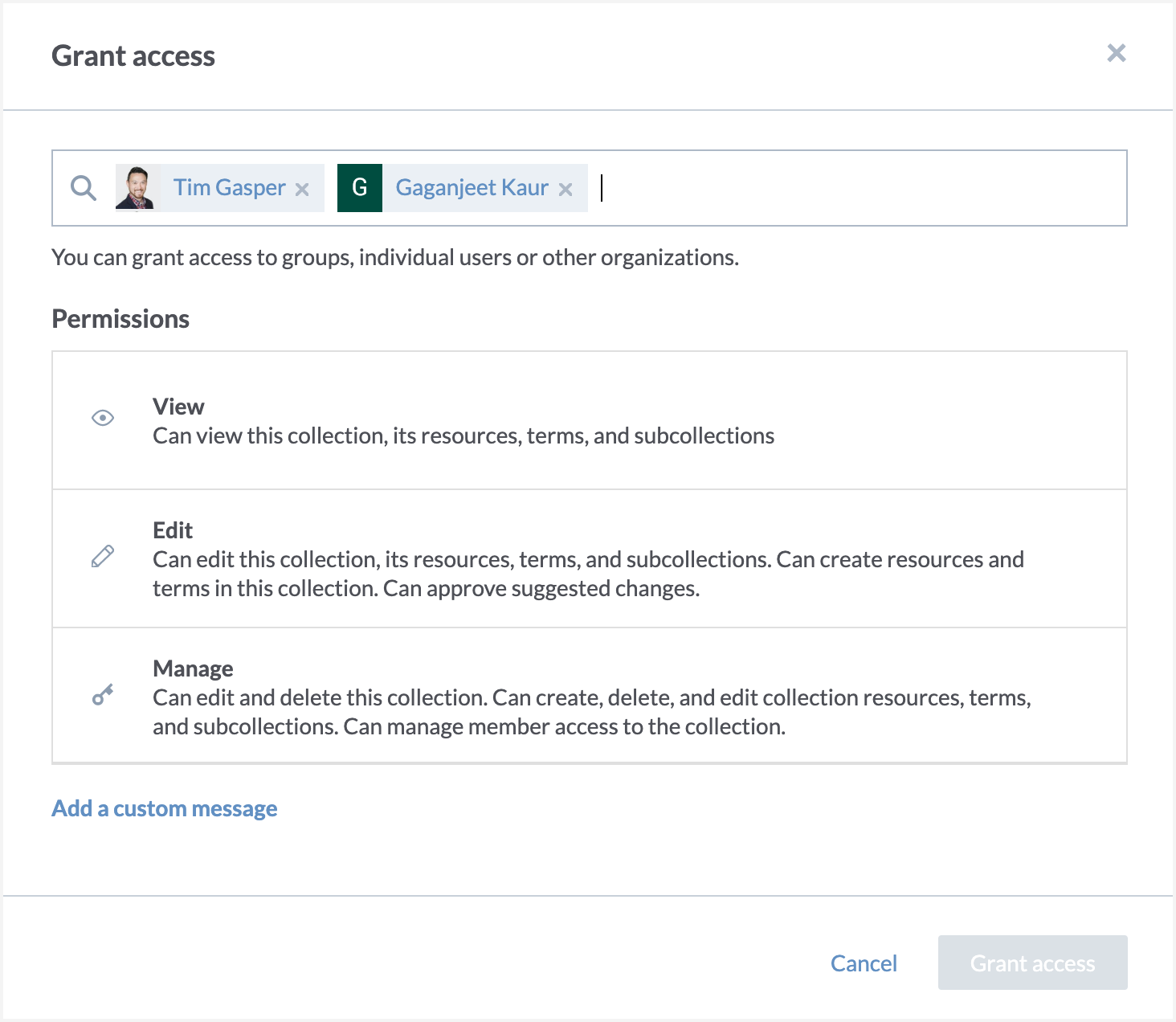
Supported access levels for the metadata resources at the catalog level:
When resources belong to multiple collections:
If a resource belongs to two collections and you have Edit access on one collection and View access on another, you will get the highest level of access, that is, you will be able to edit the resource.
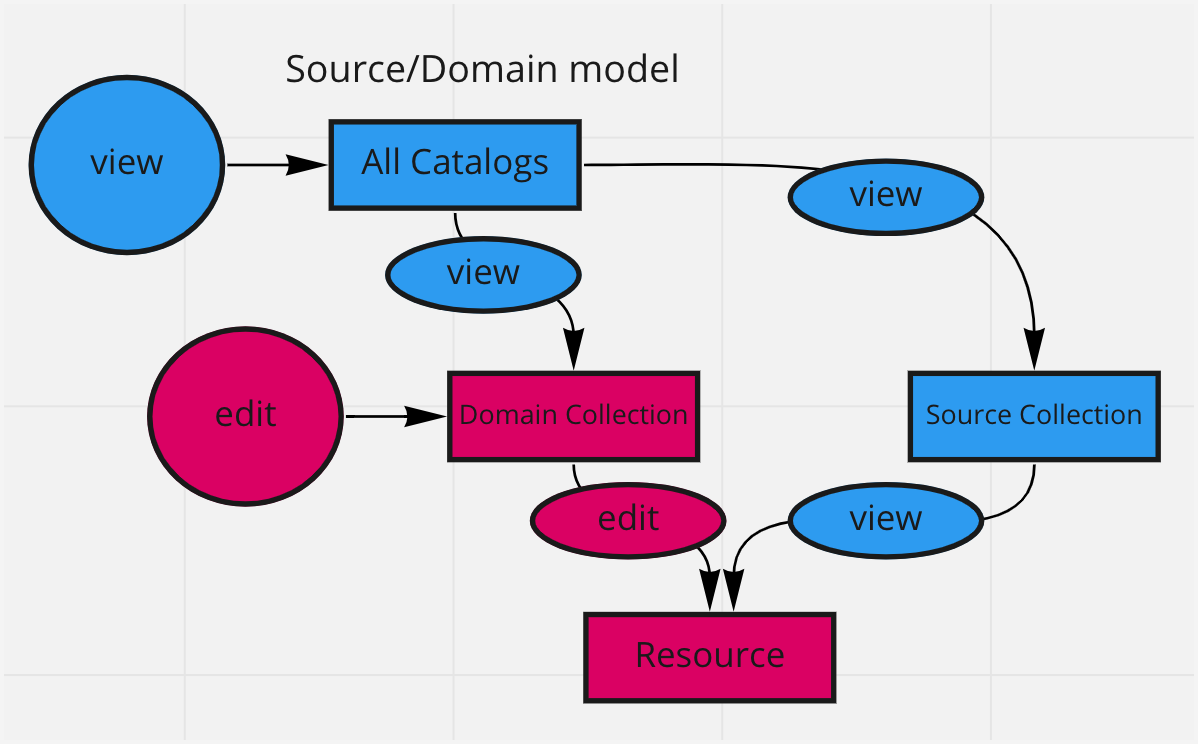
Likewise, if at the organization level you are granted Edit access to all catalog resources and given View access to a specific collection, you will be able to edit the collection and the resources in it.
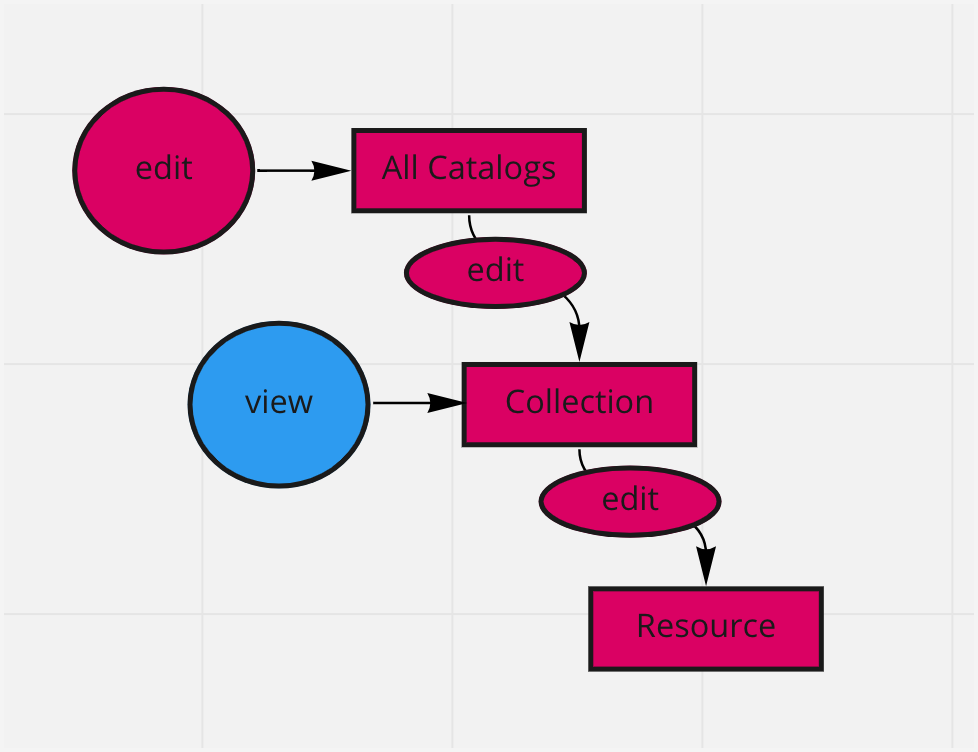
If at the organization level you are NOT granted any access to catalog resources and given View access to a specific collection, you will be able to view the collection and the resources in it.
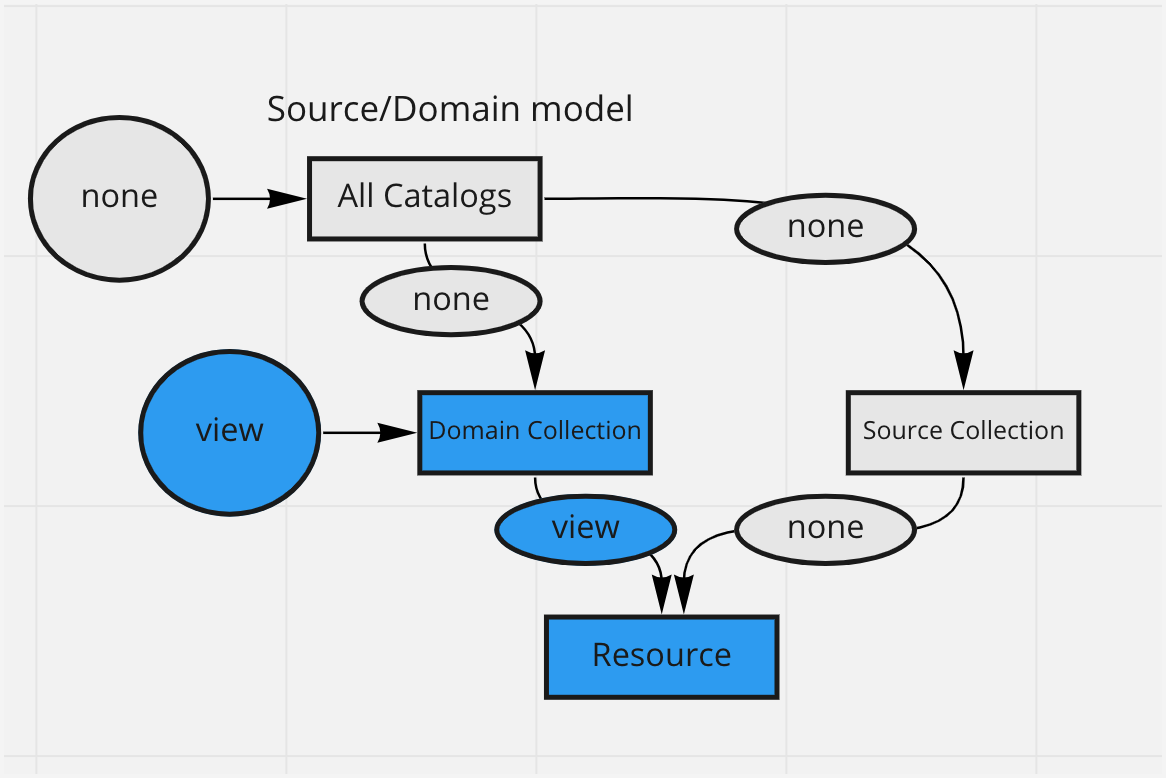
Also note that when you have access to tables through a collection, you automatically get access to the columns for those tables, even if the columns are not part of the same collection.
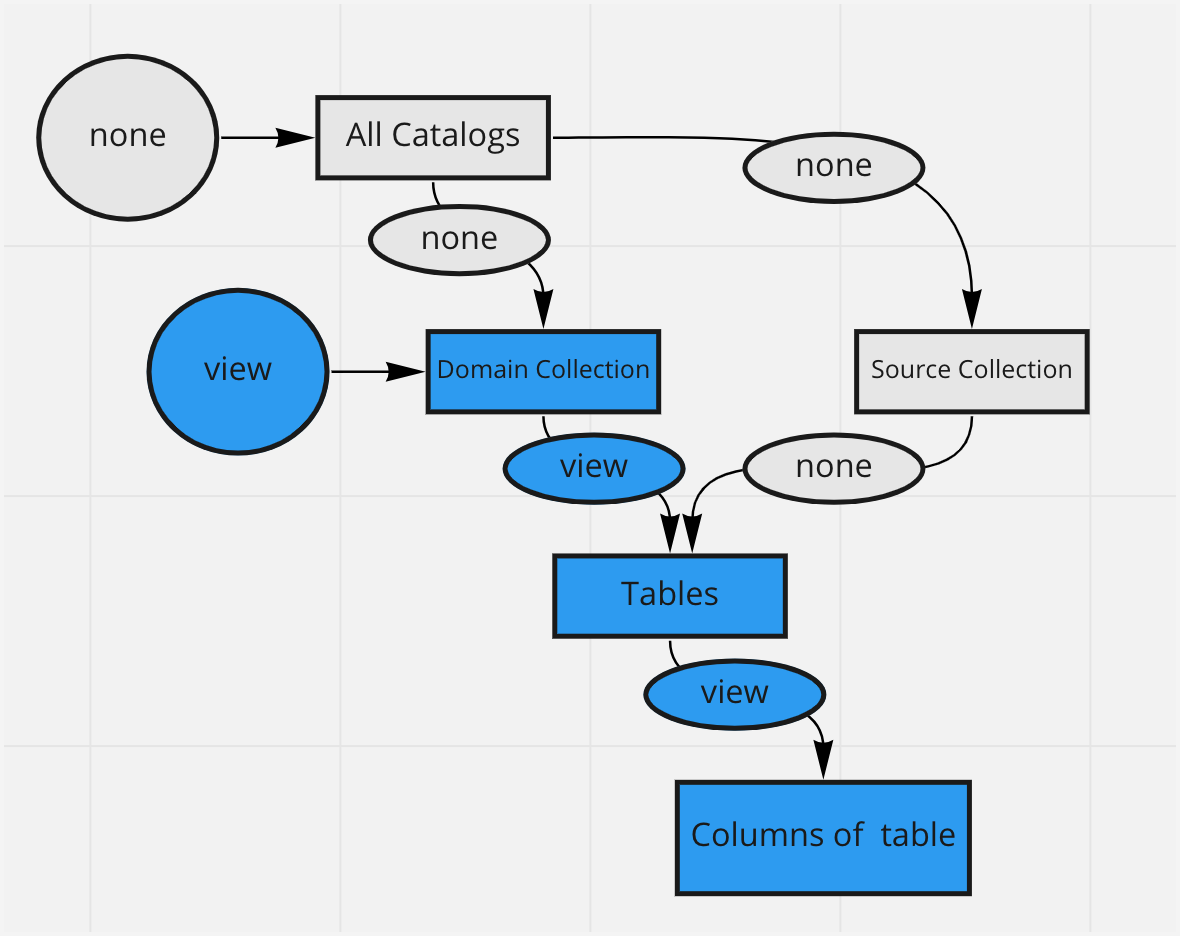
When you have collection hierarchy setup:
If you have View access to the parent collection and no access to the child collection, you will be able to see both the parent collection and the child collection and resources in both the collections.
However, if you do not have access to the parent collection, but can View the child collection in it, you will be able to view only the child collection and the resources in it. You will not have access to the parent collection or any resources in that parent collection.
On the child collection page, you will see that the collection has a parent, but that parent will not be something you can view. Clicking on the parent from the child collection will display a page not found error (a 404 page) with a notice that the user may not have access to the resource they are trying to visit.
If a collection has two child collections, and you have View access to the parent collection and Edit access to only one child collection, you will be able to view the parent collection and both child collections, but you will be able to only edit the collections (and the resources in it) for which you have Edit access.