Running the Db2 collector on-premise
Note
The latest version of the Collector is 2.307. To view the release notes for this version and all previous versions, please go here.
Generating the command or YAML file
This section walks you through the process of generating the command or YAML file for running the collector from Windows or Linux or MAC OS.
To generate the command or YAML file:
In the Catalog experience, go to the Admin page > Metadata collectors section.
Click the Add a collector button.

On the Choose metadata collector screen, select the correct metadata source. Click Next.
On the Choose where the collector will run screen, in the On-premise section, select if you will be running the collector on Windows or Mac OS or Linux. This will determine the format of the YAML and CLI that is generated in the end. Click Next.

On the On-prem collector setup prerequisites screen, read the pre-requisites and click Next.
On the Db2 Collector requires an additional driver file screen, set the JDBC driver directory. Click Next.
Table 1.Field name
Corresponding parameter name
Description
Required?
JDBC driver directory
source=${HOME}/dwcc-drivers
The driver required to run the collector. You must download this driver yourself and place it in a directory on the machine that will run the collector.
Yes
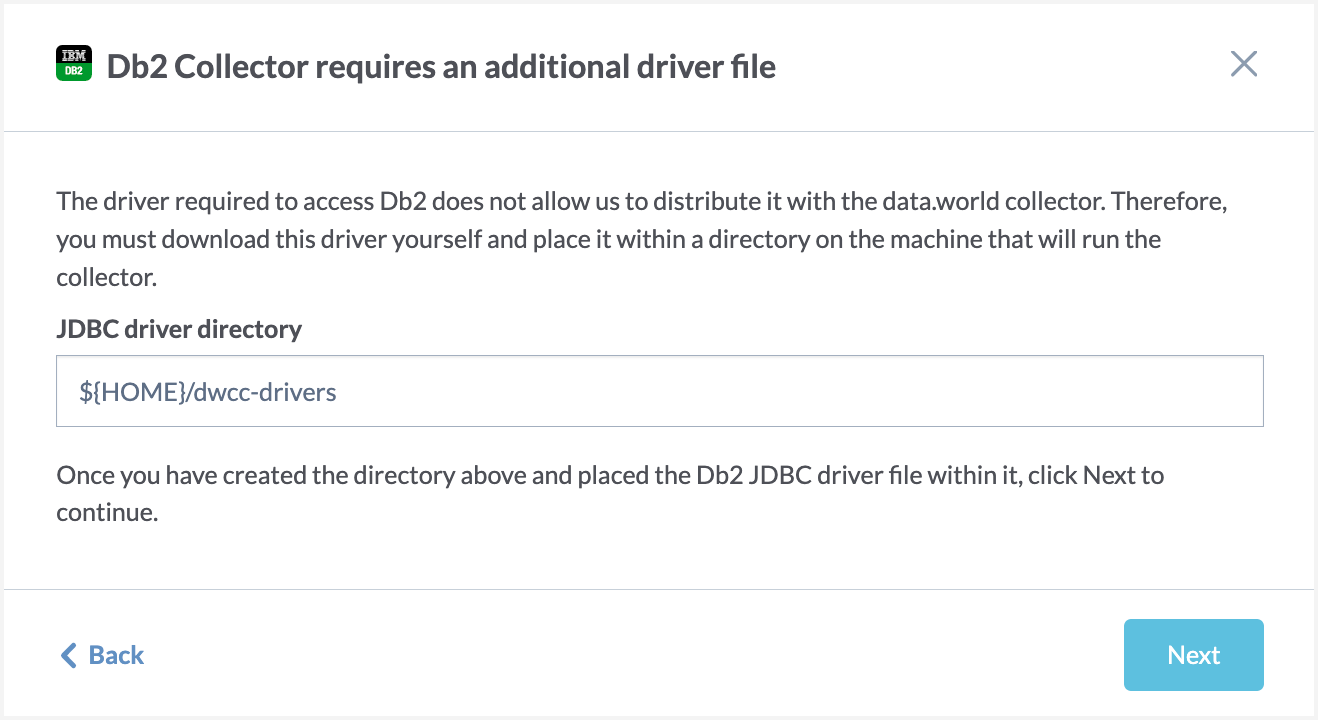
On the Configure an on-premises Db2 Collector screen, set the following properties and click Next.
On the next screen, set the following properties and click Next.
Table 3.Field name
Corresponding parameter name
Description
Required
Server
-s= <server>
--server=<server>
The hostname of the database server to connect to.
Yes
Server port
-p= <port>
--port=<port>
The port of the database server (if not the default).
No
Database
-d= <database>
--database= <database>
The name of the database to connect to. You can add multiple databases by clicking the Add item button.
Note: If you don't specify this property, the collector will harvest metadata from all databases. You can then use the optional --exclude-database parameter to exclude specific databases.
No
Username
-u= <user>
--user= <user>
The username to use to connect to the database.
Yes
Password
-P= <password>
--password= <password>
The environment variable of the password used to connect to the database.
Yes
Schemas to collect
Select from one of the following options: Collect all schema, Specify which schema to collect
Yes
Collect all schema
-A --all-schemas
Catalog all schemas to which the user has access.
Yes (if --schema is not set)
Specify which schema to collect
-S= <databaseSchema>
--schema= <databaseSchema>
The name of the database schema to catalog.
Yes (if --all-schema is not set)
Exclude Schema
--exclude-schema
Specify the name or regular expression of the database schema to be excluded. Applicable only if --all-schemas is specified.
No
Excluded database
--exclude-database= <excludedDatabaseRegexes>
When the --database parameter is not provided in the command/YAML file, the collector harvests metadata from all databases. If you want the collector run to not harvest specific databases, use the --exclude-database parameter and specify one or more regular expressions to indicate databases not to be cataloged. For example, use a regular expression such as ^(databaseOne|databaseTwo|databaseThree)$.
Note: This parameter is ignored if the --database is specified. If you wish to use the --exclude-database parameter, you must not set the --database parameter.
No
On the next screen, set the following properties and click Next.
Important
If you are using Catalog Toolkit, make sure you select the relevant module for data profiling to use this feature.
Table 4.Field name
Corresponding parameter name
Description
Required?
Disable lineage collection
--disable-lineage-collection
This field is not in use.
No
Disable extended metadata collection
--disable-extended-metadata
Skip harvesting of extended metadata for resource types such as database, schema, table, columns functions, stored procedures, user defined types, synonyms. Basic metadata for these resource types will still be harvested.
No
Enable sample string values collection
--target-sample-size= <targetSampleSize>
Target for number of rows to sample from tables
No
Exclude system functions
--exclude-system-functions
Specify to exclude system functions.
No
Enable column statistics collection
--enable-column-statistics
Enable harvesting of column statistics (i.e. data profiling.
Note: Activating the profiling feature may extend the running time of the collector. This is because the collector needs to read the table data to be able to gather metadata for profiling
No
Target sample size for column statistics
--sample-string-values
Enable sampling and storage of sample values for string-valued columns
No
Server Environment
-e= <environment>
--environment= <environment>
If your provided server name is localhost, use this to give a friendly name to the environment in which your database server runs to help differentiate it from other environments.
No
Database ID
-D= <databseid>
database-id= <databaseId>
A unique identifier for this database - will be used to generate the ID for the database (this is optional, you only need to provide this if the database name used for the connection is not sufficiently unique to completely identify the database)
No
JDBC properties
--jdbc-property= <driverProperties>
JDBC driver properties to pass through to driver connection, as name=value pair.
No
On the next screen, set the following properties if you want to set up Sensitive data classification and click Next.
On the next screen, provide the Collector configuration name and an optional Configuration description. This is the name used to save the configuration details. The configuration is saved and made available on the Metadata collectors summary page from where you can edit or delete the configuration at a later point. Click Save and Continue.
On the Finalize your collector configuration screen, you are notified about the environment variables and directories you need to setup for running the collector. Select if you want to generate Configuration file ( YAML) or Command line arguments (CLI). Click Next.
Important
You must ensure that you have set up these environment variables and directories before you run the collector.
The next screens gives you an option to download the YAML configuration file or copy the CLI command.
If you selected Command line arguments (CLI), from the Choose how to run the collector dropdown, select Java command or Docker command and note down the generated command. Click Done.
If you selected Configuration file ( YAML), download the generated a YAML file. Click Next.
The final screen displays the command to use for running the collector with the YAML file. From the Choose how to run the collector dropdown, select Java command or Docker command, and note down the generated command.
You will notice that the YAML/CLI has following additional parameters that are automatically set for you.
Warning
Except for the collector version, you should not change the values of any of the parameter listed here.
Table 6.Parameter name
Details
Required?
-a= <agent>
--agent= <agent>
--account= <agent>
The ID for the data.world account into which you will load this catalog - this is used to generate the namespace for any URIs generated.
Yes
--site= <site>
This parameter should be set only for Private instances. Do not set it for public instances and single-tenant installations. Required for private instance installations.
Yes (required for private instance installations)
-U
--upload
Whether to upload the generated catalog to the organization account's catalogs dataset.
Yes
--no-log-upload
Do not upload the log of the collector run to a dataset in data.world. This is the same dataset where the collector output is uploaded. By default, log files are uploaded to this dataset.
Yes
dwcc: <CollectorVersion>
The version of the collector you want to use (For example,
datadotworld/dwcc:2.248)Yes
Add the following additional parameter to test run the collector.
--dry-run: If specified, the collector does not actually harvest any metadata, but just checks the connection parameters provided by the user and reports success or failure at connecting.
We recommend enabling debug level logs when running the collector for the first time. This approach aids in swiftly troubleshooting any configuration and connection issues that might arise during collector runs. Add the following parameter to your collector command:
-e log_level=DEBUG: Enables debug level logging for collectors.
Verifying environment variables and directories
Verify that you have set up all the required environment variables that were identified by the Collector Wizard before running the collector. Alternatively, you can set these credentials in a credential vault and use a script to retrieve those credentials.
Verify that you have set up all the required directories that were identified by the Collector Wizard.
Running the collector
Important
Before you begin running the collector make sure you have completed all the pre-requisite tasks.
Running collector using YAML file
Go to the machine where you have setup docker to run the collector.
Place the YAML file generated from the Collector wizard to the correct directory.
From the command line, run the command generated from the application for executing the YAML file. Here is a sample Docker command. Similarly, you can get the Java command from the UI.
Caution
Note that is just a sample command for showing the syntax. You must generate the command specific to your setup from the application UI.
docker run -it --rm --mount type=bind,source=${HOME}/dwcc,target=/dwcc-output \ --mount type=bind,source=${HOME}/dwcc,target=/app/log --mount type=bind,source=${HOME}/dwcc-drivers,target=/usr/src/dwcc-config/lib \ -e DW_AUTH_TOKEN=${DW_AUTH_TOKEN} -e DW_DB2_PASSWORD=${DW_DB2_PASSWORD} \ datadotworld/dwcc:2.124 --config-file=/dwcc-output/config-db2.ymlThe collector automatically uploads the file to the specified dataset and you can also find the output at the location you specified while running the collector. Similarly, the log files are uploaded to the specified dataset and can be found in the directory mounted to target=/app/log specified in the command.
If you decide in the future that you want to run the collector using an updated version, simply modify the collector version in the provided command. This will allow you to run the collector with the latest version.
Running collector without the YAML file
Go to the machine where you have setup docker to run the collector.
From the command line, run the command generated from the application. Here is a sample Docker command. Similarly, you can get the Java command from the UI.
Caution
Note that is just a sample command for showing the syntax. You must generate the command specific to your setup from the application UI.
docker run -it --rm --mount type=bind,source=${HOME}/dwcc,target=/dwcc-output \ --mount type=bind,source=${HOME}/dwcc,target=/app/log --mount type=bind,source=${HOME}/dwcc-drivers,target=/usr/src/dwcc-config/lib \ datadotworld/dwcc:2.124 catalog-db2 --agent=8bank-catalog-sources \ --site=solutions --no-log-upload=false --upload=true --api-token=${DW_AUTH_TOKEN} \ --output=/dwcc-output --name=8bank-catalog-sources-collection \ --upload-location=ddw-catalogs --server=8bank_server --database=8bank_database \ --user=8bank_user --password=${DW_DB2_PASSWORD} --all-schemas=trueThe collector automatically uploads the file to the specified dataset and you can also find the output at the location you specified while running the collector. Similarly, the log files are uploaded to the specified dataset and can be found in the directory mounted to target=/app/log specified in the command.
If you decide in the future that you want to run the collector using an updated version, simply modify the collector version in the provided command. This will allow you to run the collector with the latest version.
Collector runtime and troubleshooting
The catalog collector may run in several seconds to many minutes depending on the size and complexity of the system being crawled.
If the catalog collector runs without issues, you should see no output on the terminal, but a new file that matching *.dwec.ttl should be in the directory you specified for the output.
If there was an issue connecting or running the catalog collector, there will be either a stack trace or a *.log file. Both of those can be sent to support to investigate if the errors are not clear.
A list of common issues and problems encountered when running the collectors is available here.
Automating updates to your metadata catalog
Maintaining an up-to-date metadata catalog is crucial and can be achieved by employing Azure Pipelines, CircleCI, or any automation tool of your preference to execute the catalog collector regularly.
There are two primary strategies for setting up the collector run times:
Scheduled: You can configure the collector according to the anticipated frequency of metadata changes in your data source and the business need to access updated metadata. It's necessary to account for the completion time of the collector run (which depends on the size of the source) and the time required to load the collector's output into your catalog. This could be for instance daily or weekly. We recommend scheduling the collector run during off-peak times for optimal performance.
Event-triggered: If you have set up automations that refresh the data in a source technology, you can set up the collector to execute whenever the upstream jobs are completed successfully. For example, if you're using Airflow, Github actions, dbt, etc., you can configure the collector to automatically run and keep your catalog updated following modifications to your data sources.
Managing collector runs and configuration details
From the Metadata collectors summary page, view the collectors runs to ensure they are running successfully,
From the same Metadata collectors summary page you can view, edit, or delete the configuration details for the collectors.
Overview
Some enterprise systems support the use of Secure Sockets Layer (SSL) encrypted communications on all external traffic. If you are harvesting metadata from a source system that requires SSL, you will need to add a CA certificate or self-signed certificate.
Obtaining the Custom SSL Certificate
Obtain the root certificate for your source system issued by your company. Typically your system administrator should be able to provide you with this.
Extending Docker to use custom SSL certificates
If the collector is run via Docker, extend the Docker image and install the custom certificate.
STEP 1: Prepare the Docker File
First, prepare a Dockerfile with the instructions for Docker to install the custom certificate and extend the Docker image.
Ensure you are on the machine where you have downloaded the Docker Image and plan to execute the Collector.
In a directory create the new Dockerfile with the following parameters for your custom SSL Certificate:
Important
The file should be named exactly Dockerfile [without any extensions].
FROM datadotworld/dwcc:<collector_version> ADD ./<custom_certificate_file_path> <custom_certificate_file_name> RUN keytool -importcert -alias startssl -cacerts -storepass changeit -noprompt -file <custom_certificate_file_name>
Replace <collector_version> with the version of the Collector you want to use (For example, datadotworld/dwcc:2.120)
Replace <custom_certificate_file_path> with the path to the custom SSL Certificate.
Replace <custom_certificate_file_name> with the name of your custom SSL Certificate file.
For example, the command will look like:
FROM datadotworld/dwcc:2.120 ADD ./ca.der certificate RUN keytool -importcert -alias startssl -cacerts -storepass changeit -noprompt -file certificate
STEP 2: Install the certificate and extend the docker image
Next, execute the the Dockerfile to install the certificate and extend the data.world Collector Docker Image.
Using your terminal of choice, ensure you are in the directory containing the Dockerfile created in step 1.
Next, create the new extended Docker image, called dwcc-cert in this example, by executing the following command:
docker build -t dwcc-cert .
Important things to note:
The command must be all lowercase.
The command must include the period (.) at the end, which directs Docker to use the local directory for the Dockerfile created above.
For the new image, the command uses the name dwcc-cert You can change the name if you want.
STEP 3: Run collector using the custom certificate
Finally, run the collector using the custom Certificate.
Get the standard docker run command for the Data Source you are collecting from.
Change the docker run command to use dwcc-cert image instead of dwcc image.
Sample command for Tableau.
docker run -it --rm --mount type=bind,source=/tmp,target=/dwcc-output \ --mount type=bind,source=/tmp,target=/app/log dwcc-cert \ catalog-tableau --tableau-api-base-url <baseUrl> \ --tableau-password <password> --tableau-username <username> \ -a <account> -n <catalogName> -o "/dwcc-output"
If you are using YAML file for running the collector, edit the command to use dwcc-cert image instead of dwcc image.
docker run -it --rm --mount type=bind,source=${HOME}/dwcc,target=/dwcc-output \ --mount type=bind,source=${HOME}/dwcc,target=/app/log -e DW_AUTH_TOKEN=${DW_AUTH_TOKEN} \ -e DW_TABLEAU_PASSWORD=${DW_TABLEAU_PASSWORD} dwcc-cert \ --config-file=/dwcc-output/config-tableau.yml
Adding custom SSL certificates when using jar
If the collector is run via jar, add the certificate to the JVM truststore.
From the terminal, navigate to the directory containing the certificate.
Run the following command to add the SSL certificate to the truststore:
keytool -importcert -alias startssl -cacerts -storepass changeit -noprompt -file <custom_certificate_file_path>
Replace <custom_certificate_file_path> with the path to the custom SSL Certificate.
For example, the command will look like:
keytool -importcert -alias startssl -cacerts -storepass changeit -noprompt -file ca.der
Finally, run the collector using the original jar file command. Note that this command does not need any modifications.
Troubleshooting SSL certificate issues
Issue: Error observed while building the Docker image
Issue
The following error message occurs when building the Docker image:
ERROR: failed to solve: failed to read dockerfile
Description
The Docker file is not named correctly.
Solution
Ensure that the file created in Step 1 is called exactly Dockerfile without any extensions.
Ensure that you are in the same directory as the Dockerfile when running the docker build <custom_image_name> . command.
Issue: Invalid certificate found error while running the collector
Issue
The following error occurs while running the collector:
Caused by: javax.ws.rs.ProcessingException: javax.net.ssl.SSLHandshakeException: PKIX path building failed: sun.security.provider.certpath.SunCertPathBuilderException: unable to find valid certification path to requested target
Description
There was an issue connecting to the source system using the SSL certificate.
Solution
Check to make sure the SSL certificate has not expired.
Ensure you have the correct SSL certificate for the source system.