Bulk update and clean up select field metadata (CTK)
This topic shows how to safely update the values in select metadata fields across your catalog—whether you are renaming, consolidating, or removing outdated options. You will ensure consistency and avoid breaking references across resources.
Why would I do this?
Use this process when:
You are renaming, replacing, or merging values in single- or multi-select metadata fields.
A value is no longer valid and needs to be deprecated.
You want to maintain clean, standardized metadata across the catalog.
STEP 1: Add new values to the select field
Note
Perform this task in the Catalog Configuration organization.
To ensure a smooth update process, begin by introducing the new values into your select field. This makes them immediately available across the catalog and ensures that existing resources can be updated without disruption.
To add new values to the select field:
In the Catalog Configuration organization, from the Workbench experience, go to the Select metadata fields dataset.
Download the configured Select_metadata_fields.xlsx file. This file includes value configurations for all your select fields.

In Excel, go to the sheet tab corresponding to the select field you want to update. For example, Region.
Add the new value you plan to use. For example, add Europe to replace or consolidate Italy and France.
For more details, see the Configure options for the select field dropdown page.
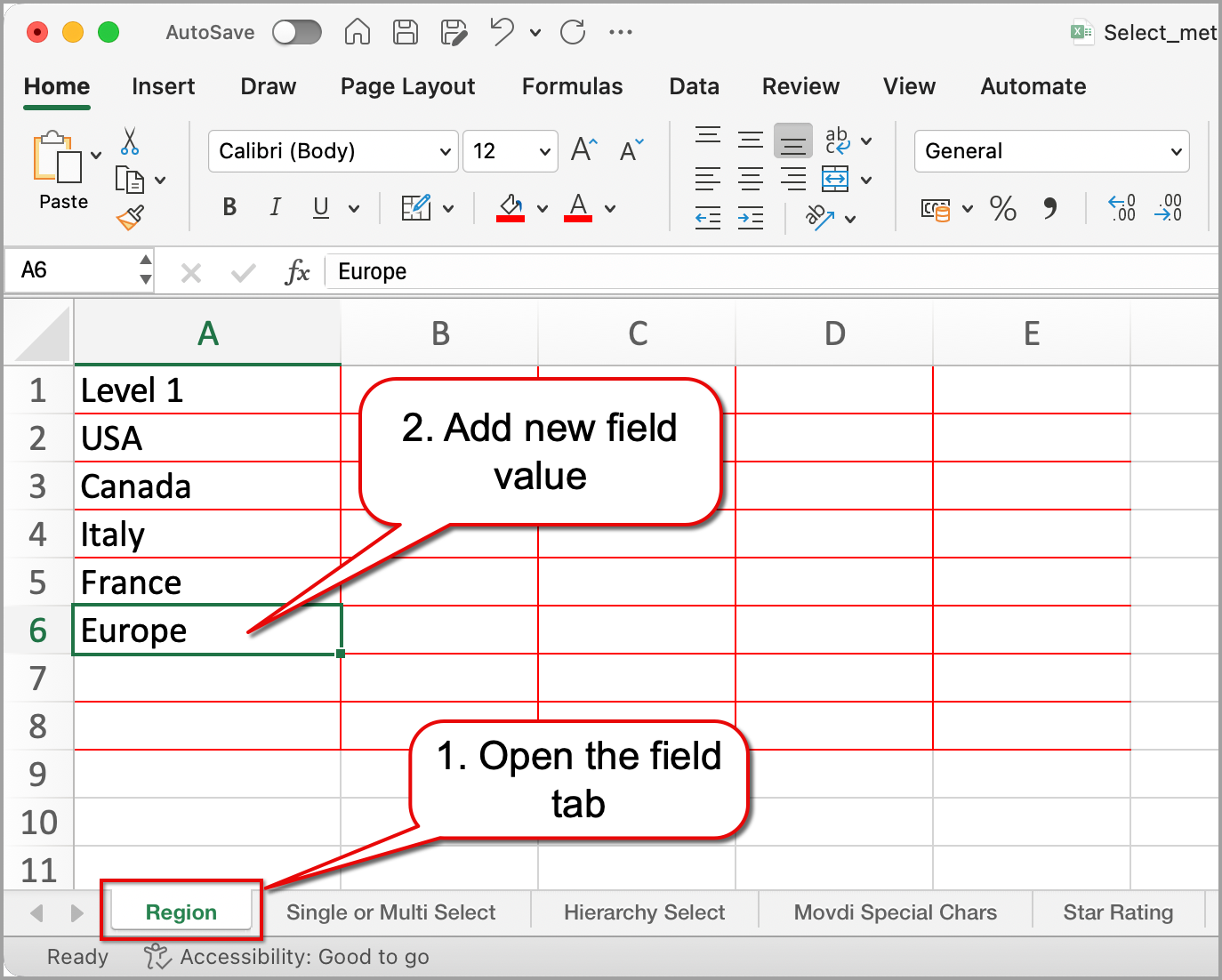
Publish the changes to sync the updated select values into the catalog.
STEP 2: Replace old field values using the Quick Edit tool
Note
Perform this task in the Catalog Sandbox or Main organization.
Once new values are available in the field configuration, the next step is to update all existing resources that use outdated values. Use the Quick Edit tool to quickly locate, update, and clean up those resources in bulk—directly from the UI.
To replace outdated values:
In the Catalog Sandbox or Main organization, go to necessary experience. For example, Glossary experience.
Apply filters to find all resources tagged with the old value. For example, from the Region filter, select Italy and France.
To find matching resources, use one of the following methods:
Use standard search filters: If the Select field is configured with the Filter by this field in search option, it appears as a filter on the search page. You can use it directly to filter by specific values.
If it is not, you can use the IRI-based search method to locate resources by value.
Use advanced search with IRI: If the field does not appear as a standard filter, you can locate resources by using the IRI (Internationalized Resource Identifier) of the value in an advanced search query.
For example:
metadata:"Region:https://solutions-8bank-catalog-sandbox.app.linked.data.world/d/ddw-catalogs/Region-USA" metadata:"Region:https://solutions-8bank-catalog-sandbox.app.linked.data.world/d/ddw-catalogs/Region-Canada"
For help locating IRI values, refer to the IRI technical reference .
From the search results, click the Three dot menu and select Quick Edit.
On the Select resources page, select the resources you want to update and click Continue to select changes.
On the Select changes page, apply the new value. For example, for the Region field, select Europe. This replaces Italy and France with Europe.
For more details, see the Bulk editing resources from the UI page.
Optionally, add relevant tags based on your business needs or add resources you are updating to the collection to flag that these resources were updated and may require review.
On the Review changes screen, review your changes and click the Confirm changes button. Repeat this process for other deprecated values as needed.
STEP 3: Remove deprecated values from the select field
With all references to outdated values now replaced across your catalog, you can safely remove those values from the field configuration file. This ensures they no longer appear in dropdowns and helps maintain metadata quality.
To remove deprecated values from the field configuration:
In Excel, open the existing Select_metadata_fields.xlsx file.
Go to the sheet for your select field and delete the rows containing the deprecated values.
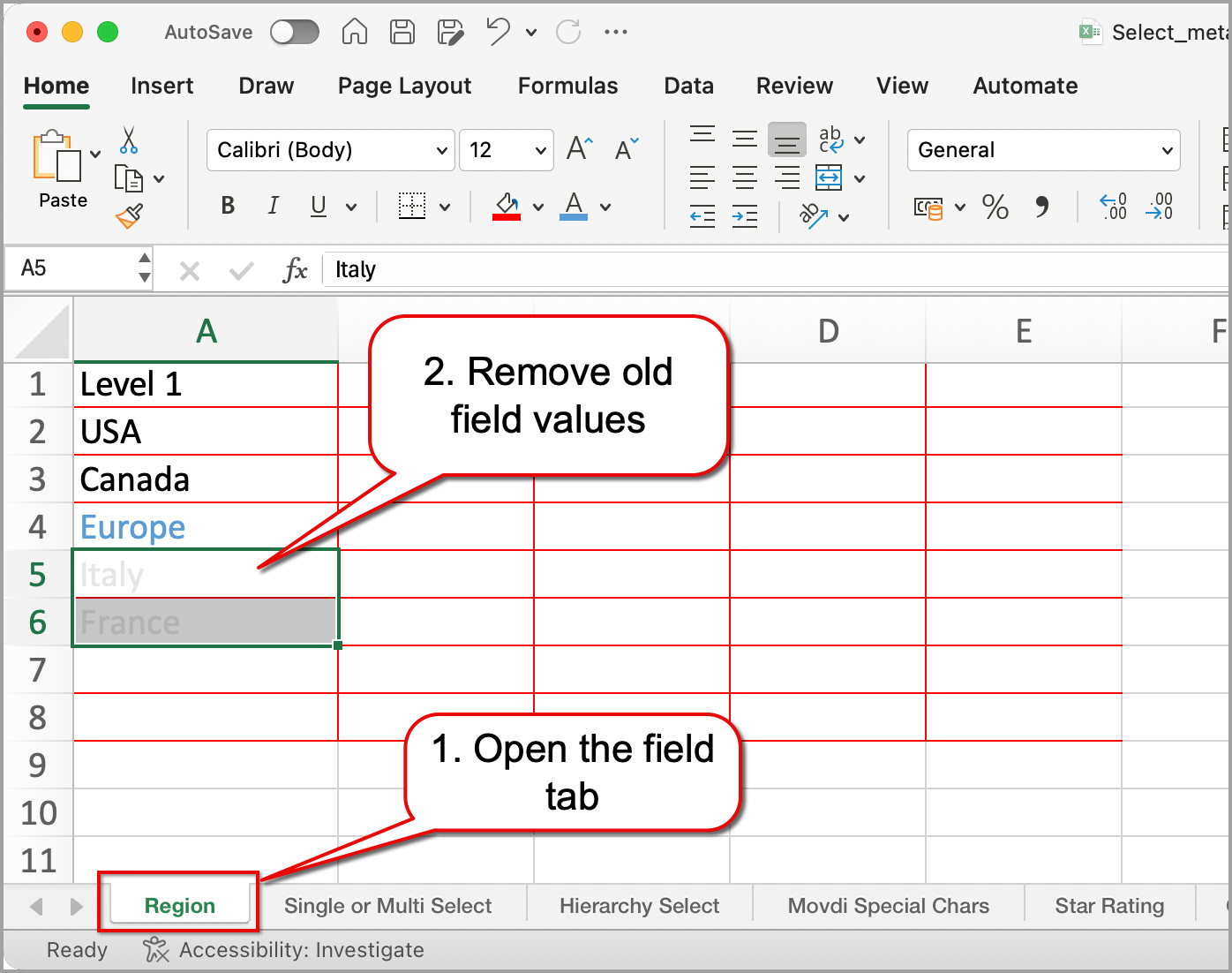
Publish the changes to remove the old value from the catalog.
View the results
Note
Perform this task in the Catalog Sandbox or Main organization.
Go to the updated resources in your catalog and confirm the correct values are applied, and the deprecated options are fully removed.
Your select field now shows only the updated values, and outdated entries no longer appear in the dropdown. Resources across your catalog reflect the new values, ensuring metadata remains consistent and clean.
