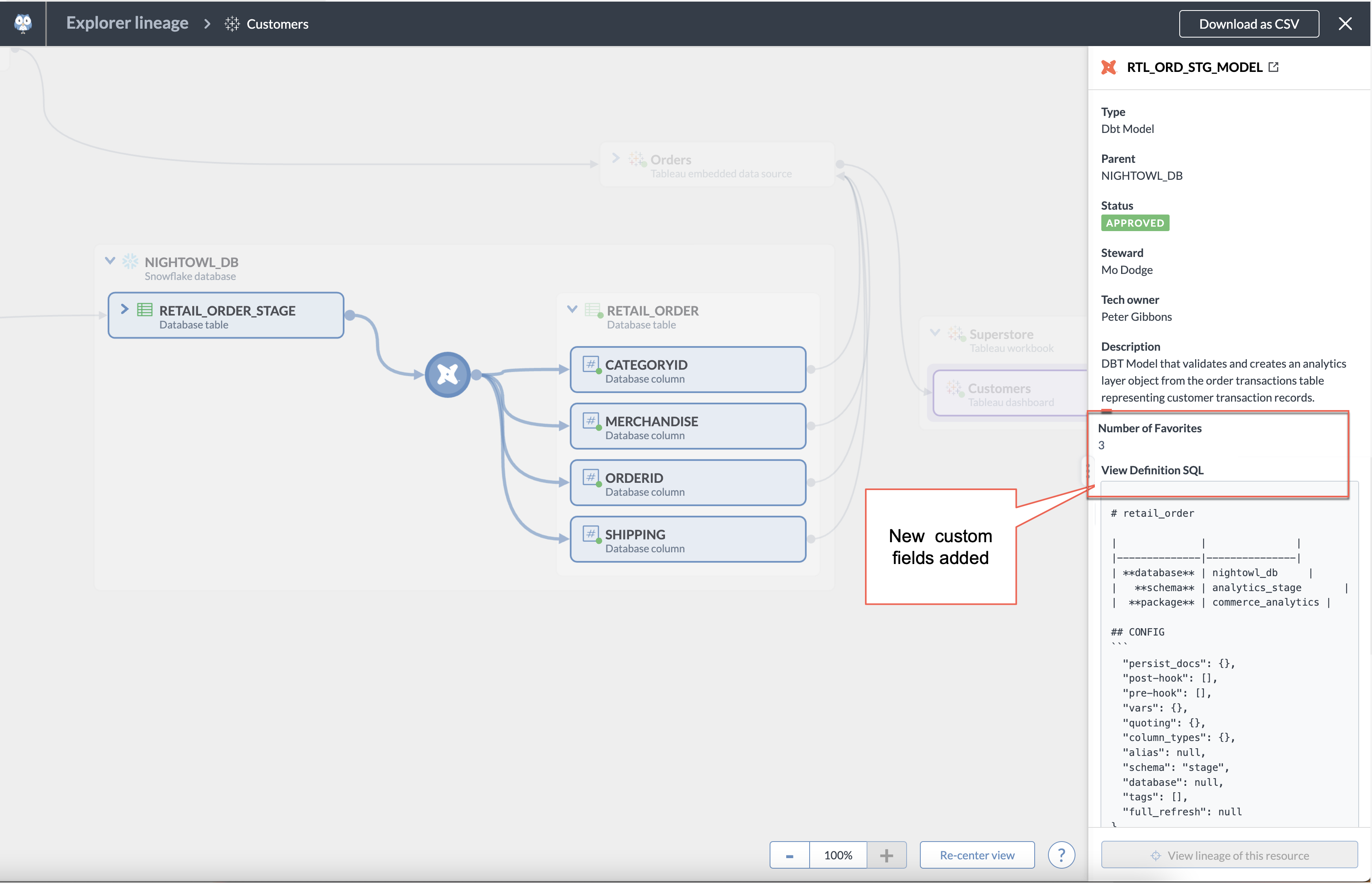Customize sidebar for Explorer lineage pages (MDP)
About the sidebar section for Explorer lineage
Note
To learn about Eureka™️ Explorer lineage, see Eureka Explorer lineage for catalog resources
The sidebar on the lineage pages shows important information about the resource you are looking at.
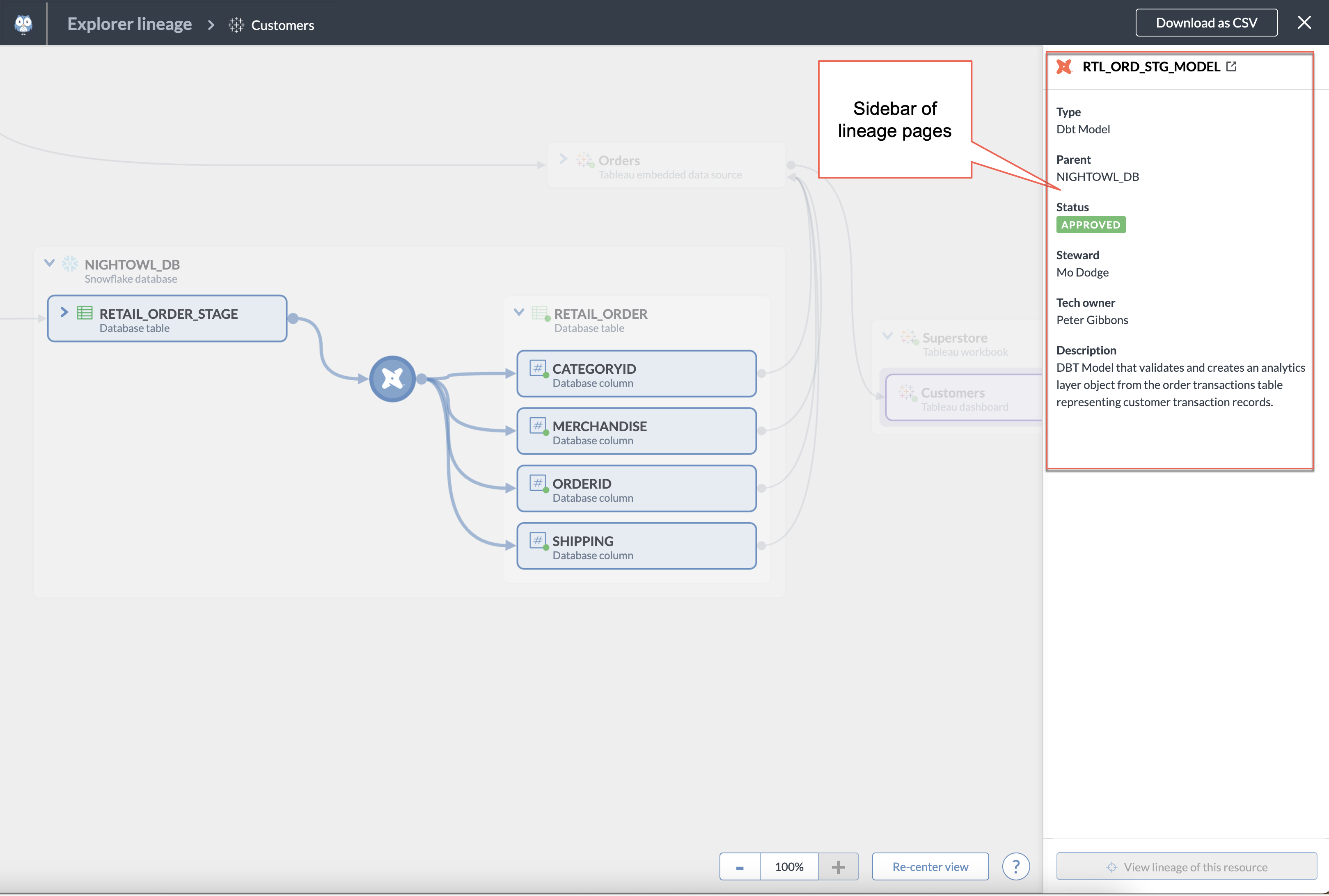
The sidebar for all the Explorer lineage pages includes the following information by default:
Resource Type: The type of resource.
Resource Parent: The parent of the selected resource.
Description: The description field for the resource.
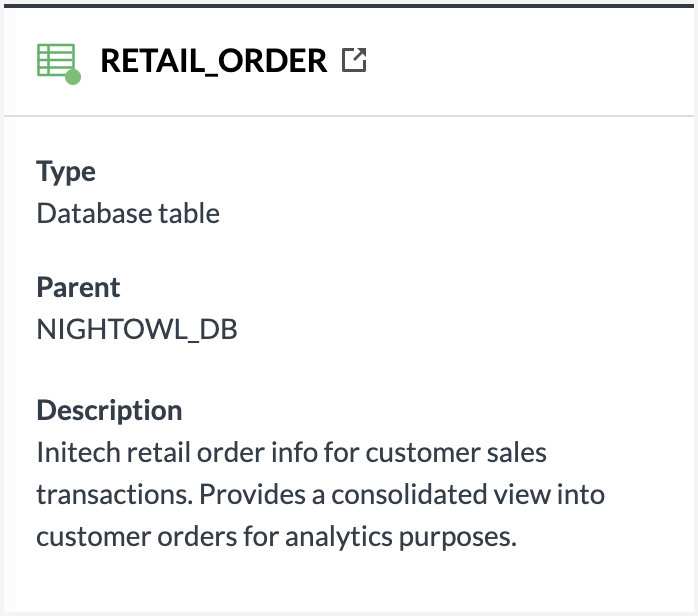
The following information is shown only for the resources that support it:
Column Type: The data type of the column (supported on Database Columns).
Status: Status of the resource.
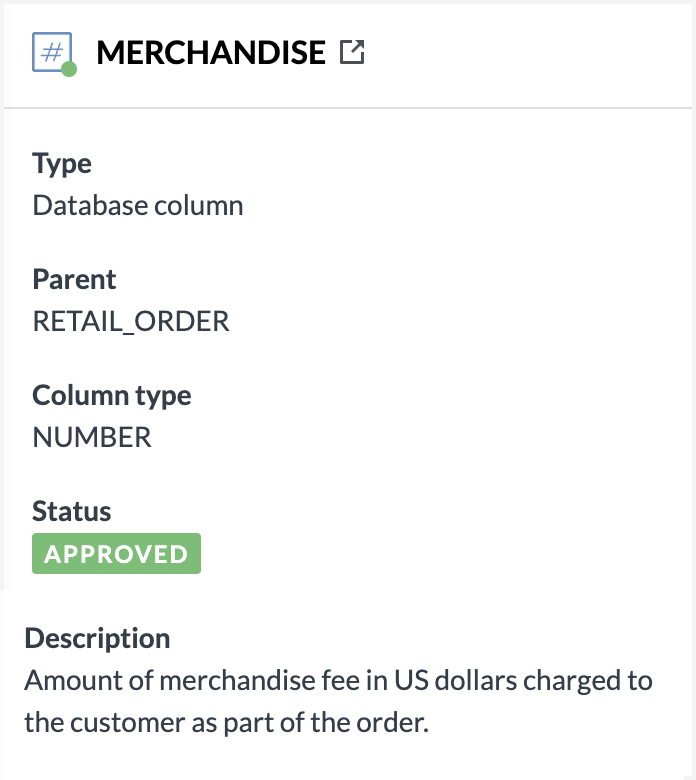
To enrich the experience of the users of the lineage information, you can customize the sidebar using custom fields. You must plan a short list of fields to add to the sidebar so that the information stays usable for the customers.Some of the fields that we recommend as usable and relevant are fields that include the following information: Tech Owner, Steward, Query, View Definition SQL, and Calculation Formula. This is just a sample list and will vary based on how your catalog is configured.
Important
You can also show relationships as fields in the sidebar. See this documentation to set it up.
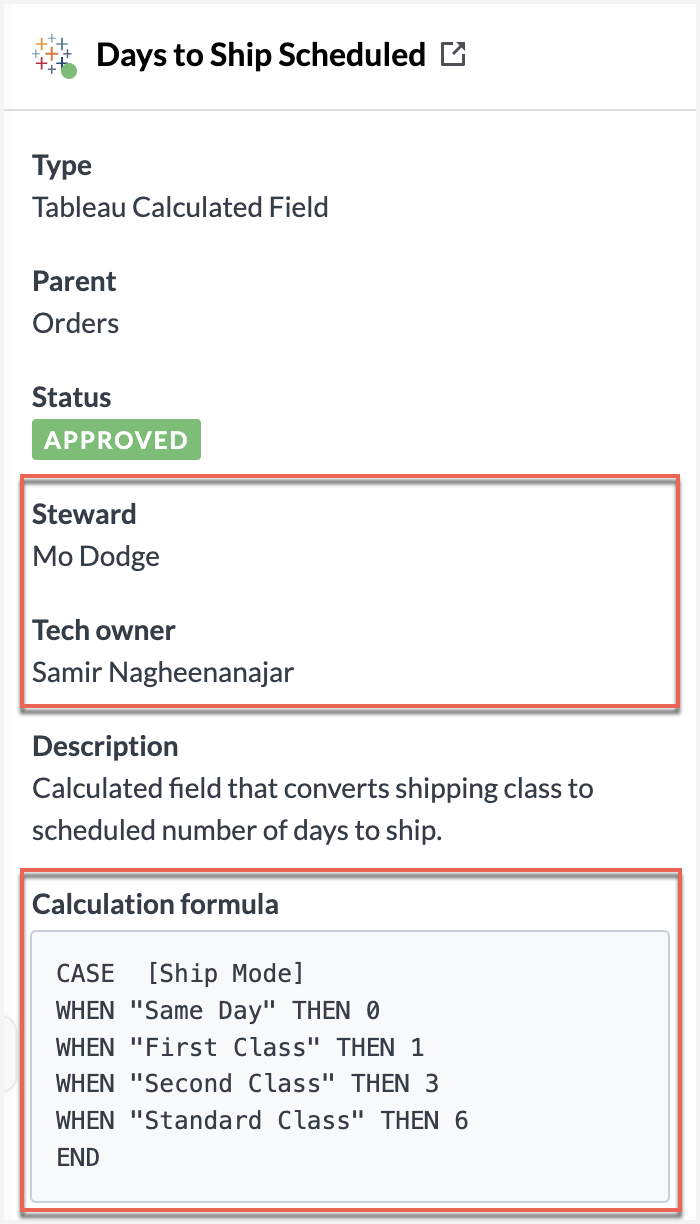
Relationships as field added to Eureka Explorer page:

STEP 1: Add a custom section for lineage page
Use the following syntax to define a custom section for adding custom information to the lineage sidebar.
Caution
Make sure that the value of the property
rdfs:labelis set exactly as Lineage Sidebar Metadata.
# Add a section to define custom fields for the sidebar <https://dwec.data.world/v0/default-profile/MetadataSectionLineageSidebar> rdf:type dwec:MetadataSection ; rdfs:label "Lineage Sidebar Metadata" ; dwec:inMetadataProfile :MetadataProfileDefault ; .
STEP 2: Define the fields you want to show in the section
Next, locate the fields you want to add to the sidebar.
In the field configuration, add the following property which defines that the field is included in the Lineage sidebar: dwec:inMetadataSection :MetadataSectionLineageSection ;
:MetadataPresentation-numFavorites rdf:type dwec:MetadataPresentation ; rdfs:label "Number of Favorites" ; dwec:forType dwec:TableauView, dwec:TableauDashboard ; dwec:inMetadataSection :MetadataSectionTechnical ; dwec:inMetadataSection :https://dwec.data.world/v0/default-profile/MetadataSectionLineageSidebar MetadataSectionLineageSection ; dwec:viaProperty :numFavorites .
STEP 3: Define special styling for fields in sidebar
Add the following syntax to the fields that include text that needs to be highlighted with different styling (for example, you may want to highlight calculation formulas with code formatting): dwec:presentationTemplate "CODE[{{$1}}]" ;
:MetadataPresentation-viewSQL rdf:type dwec:MetadataPresentation ; rdfs:label "View Definition SQL" ; dwec:forType dwec:DatabaseView ; dwec:presentationTemplate "CODE[{{$1}}]" ; dwec:inMetadataSection :https://dwec.data.world/v0/default-profile/MetadataSectionLineageSidebar MetadataSectionLineageSection ; dwec:viaProperty kos:definitionSql ; .
Complete syntax after completing these steps
Here is the final syntax after completing the task.
<https://dwec.data.world/v0/default-profile/MetadataSectionLineageSidebar> rdf:type dwec:MetadataSection ; rdfs:label "Lineage Sidebar Metadata" ; dwec:inMetadataProfile :MetadataProfileDefault ; . :MetadataPresentation-numFavorites rdf:type dwec:MetadataPresentation ; rdfs:label "Number of Favorites" ; dwec:forType dwec:TableauView, dwec:TableauDashboard ; dwec:inMetadataSection :MetadataSectionTechnical ; dwec:inMetadataSection :https://dwec.data.world/v0/default-profile/MetadataSectionLineageSidebar ; dwec:viaProperty :numFavorites . :MetadataPresentation-viewSQL rdf:type dwec:MetadataPresentation ; rdfs:label "View Definition SQL" ; dwec:forType dwec:DatabaseView ; dwec:presentationTemplate "CODE[{{$1}}]" ; dwec:inMetadataSection :https://dwec.data.world/v0/default-profile/MetadataSectionLineageSidebar ; dwec:viaProperty kos:definitionSql ; .
View the results 🎉
You can now see the new fields added to the sidebar of the lineage page.