Creating organization in private instance or single-tenant installation
Important
Once you have created an organization, it cannot be deleted.
To create an organization in an enterprise system:
Click your Profile icon on the right side of the top navigation.
Go to the Settings page, then Organizations. Here you see the list of organizations that are available to you. Click Create an organization to create a new organization.
Important
Only users with the Instance administrator permission can do this task. Please contact your instance administrator if you are not authorized to do this task.
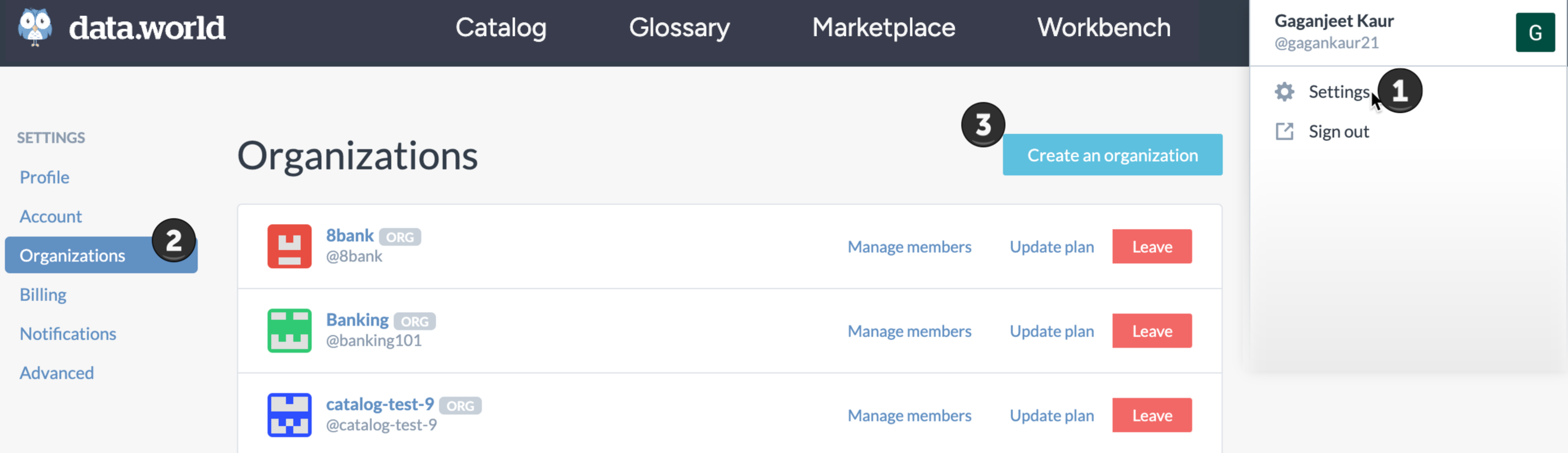
Provide the Organization name and Organization username. Note that the organization name can be changed later but the Organization username cannot be edited. The username becomes a part of the URL for the organization. For example, https://data.world/new-org and is also used for mentions of the organization (for example, @new-org.)
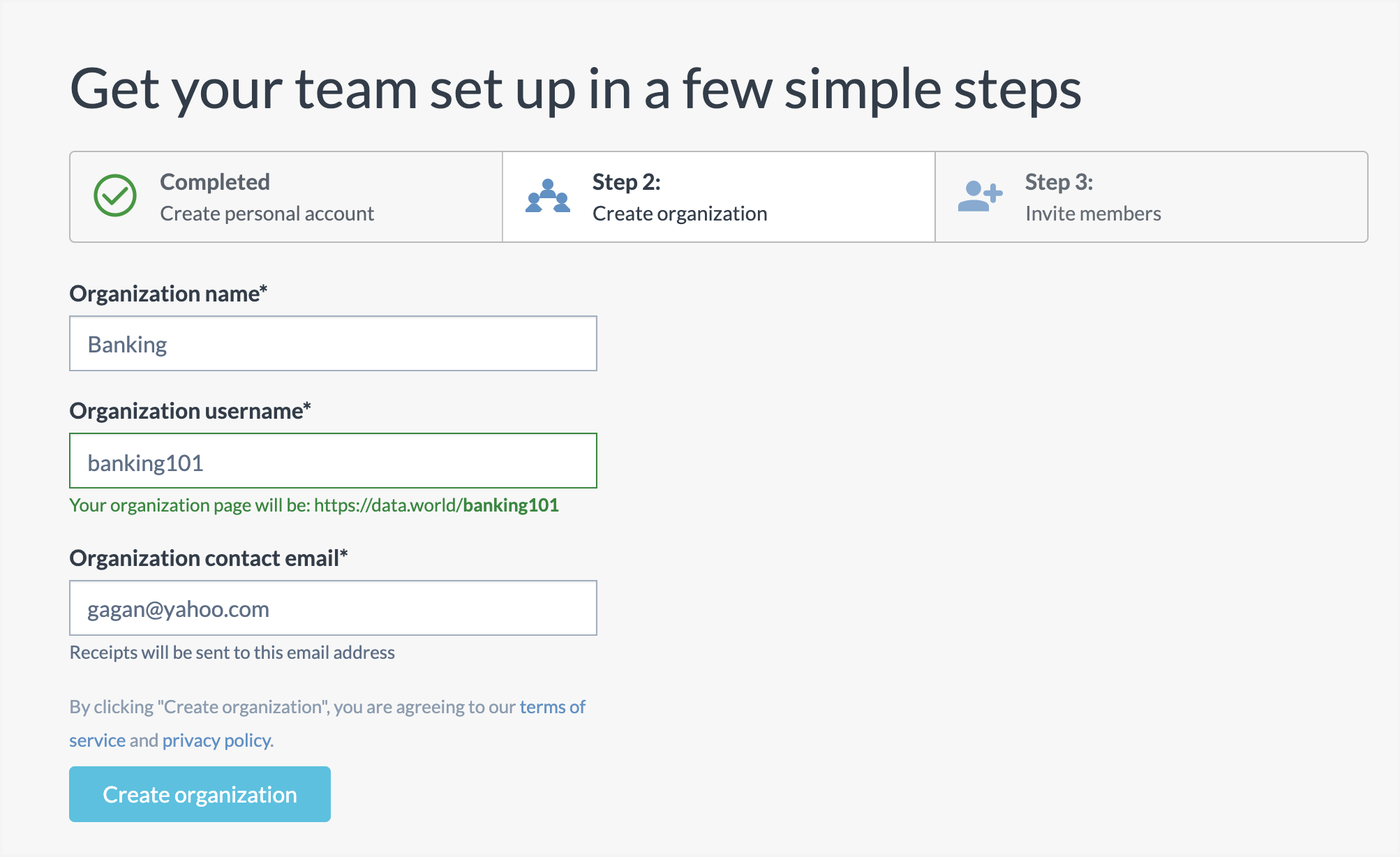
On the next screen, click the Grant Access button to invite other members to join the organization.
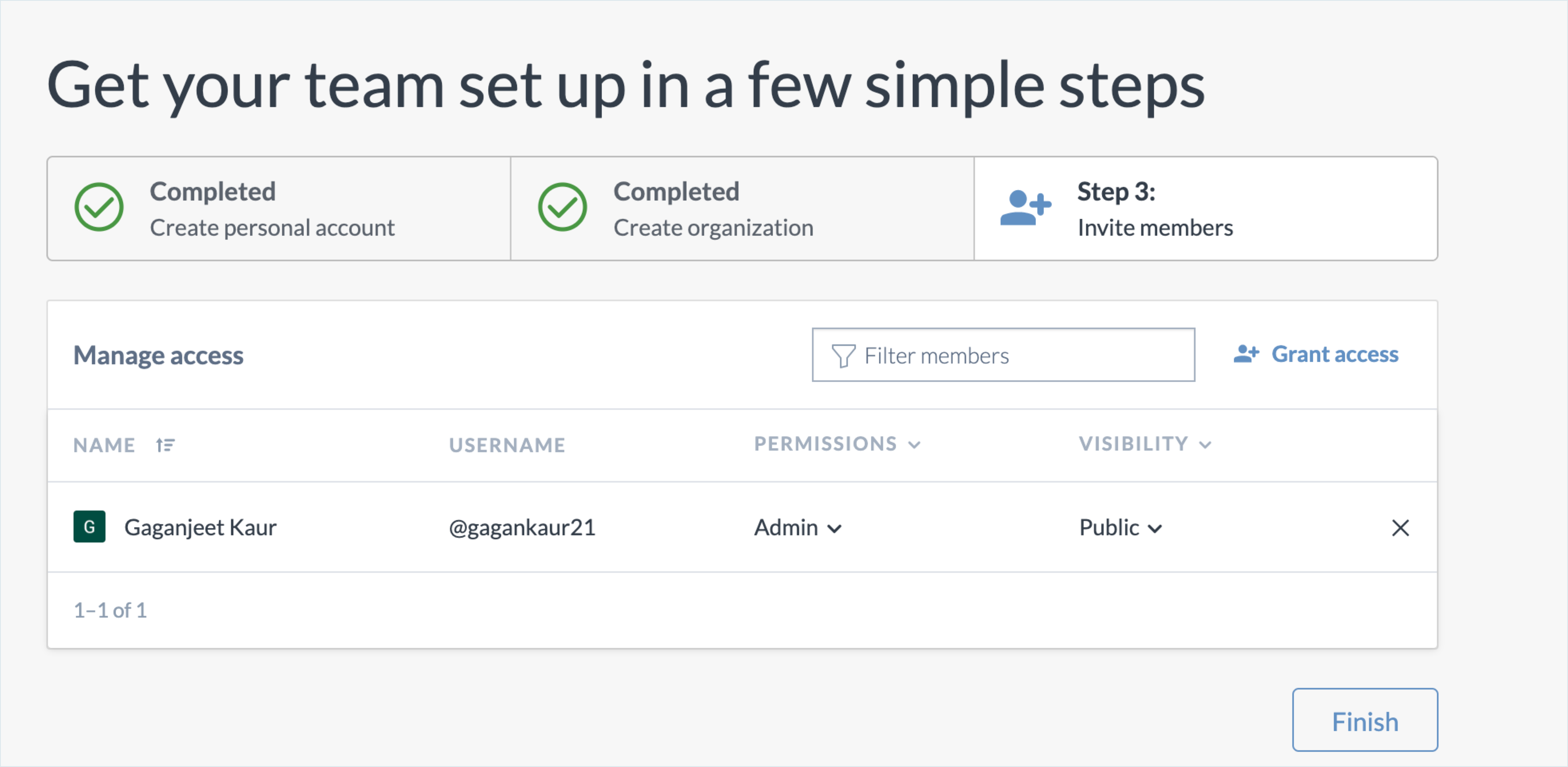
When you are done, click Finish. You are redirected to the Organization Profile page where you can update other details about the organization.