An overview of the Hoot Admin space and Hoot pop-up window
In this walk-through we will introduce you to the various elements of the Hoot Admin space.
In the next walk-through we will introduce you to the various elements of the Hoot pop-up window which appears when a user clicks the Hoot badge.
The Hoot pop-up window dynamically displays relevant resource details from the catalog. This includes:
Default fields from the At a glance and About sections (such as Description, Created Date, and Last Updated)
Any custom metadata or sections specified for the resource
Related business glossary terms linked to the resource
FAQs or custom messages configured by your Hoot administrator.
The following details about a resource are displayed in the hoot pop up:
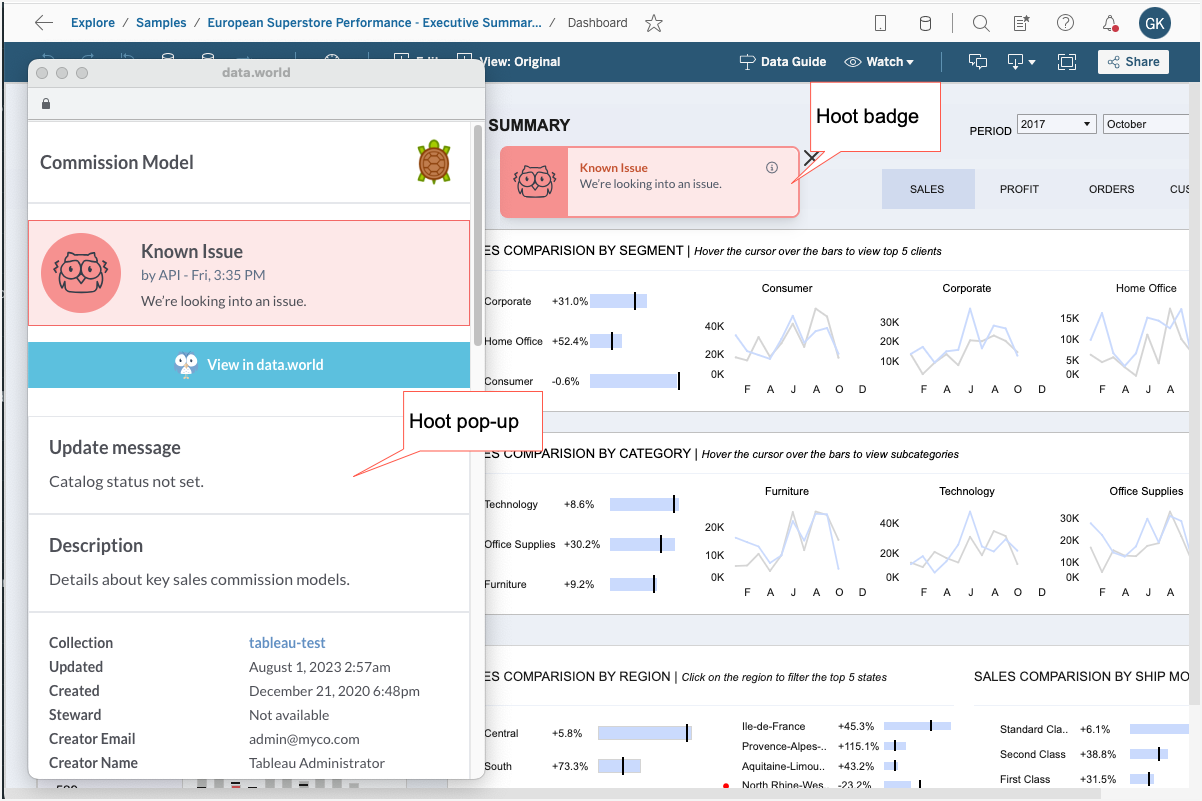
For best experience open this walk-through in full screen mode.
An overview of setting up and using hoots and Sentries
First, plan how you want to use hoots and Sentries:
Identify the resources in the catalog for which you want to create hoots.
Decide if you want to inform users only based on catalog status or from other items in the data pipeline. Based on this decision, you will create additional Sentries and dbt jobs and monitors (if you use DBT).
Create a hoot from the resource page in the catalog. A hoot gets created and shows in Hoots list in the Hoot Admin. A Sentry for the hoot is automatically created.
Embed the hoot in the data product for which you built it. Skip this step, if you plan to make the hoots available to users using the data.world Browser Extension.
Change the status of the resource which automatically changes the status of the hoot. Alternatively, change the status of the hoot manually from the Hoot page to temporarily over ride the automatic status set by the catalog.
Create additional Sentries and attach to the hoot to influence the hoot status.
If you use DBT, create and dbt jobs and monitors.
When user uses the dashboard, let us say in Tableau, they will see the Hoot displaying the status. The end-user does not have to be logged in to see the Hoot badge and status. However, they will need to login if they want to see the Hoot pop-up (For example terms, metrics, and other metadata). This is because the system has to identify the user to understand if they have view permissions on the metadata records of the resource.