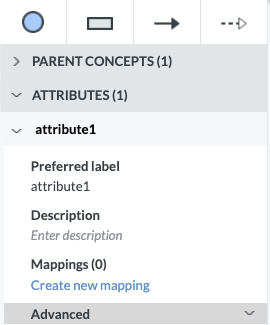Adding a concept attribute
To add an attribute to a concept, choose Add Attribute from the + menu on the concept:
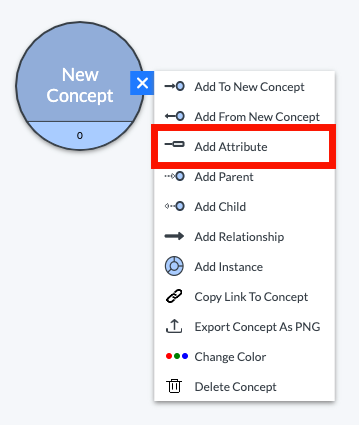
An empty attribute appears in the Detailed Attribute Information panel. While the attribute does not appear in the diagram, it is indicated by the attribute number (attribute1) in the panel. You can edit the Preferred label, Description, and Mappings for this attribute in the detailed information pane on the left side of the screen.
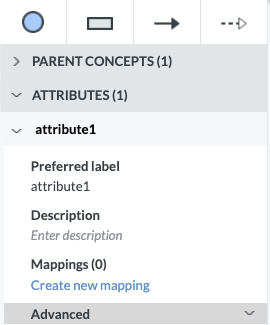
Another method for adding an attribute is as follows.
First, click on the Attribute tool in the toolbox.
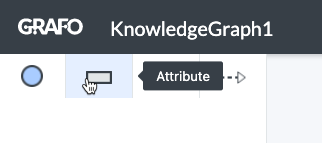
Next, drag the mouse pointer over a concept in the canvas diagram.
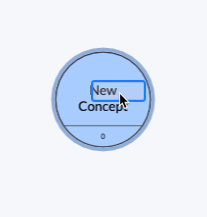
An empty attribute will appear in the Detailed Attribute Information panel. You can edit the Preferred label, Description, and Mappings for this attribute.