Sharing datasets
Once you have created a dataset share it with other users so that they can use the dataset or contribute to it.
Making datasets available to community users
When the datasets is shared with the community, users can launch the workspace to see its contents, can request access to contribute to the datasets, can suggest changes to the name, description and tags of the datasets, and can start a discussion on the dataset.
To make a dataset available to community users:
From the Workbench experience, create a dataset. While creating the dataset set the Share with option to No one.
Once you are ready to share the dataset with community users, go to the Settings tab of the dataset. In the Access and ownership section, in the Visibility settings, click the Share with community.
A message appears asking for confirmation to make the dataset visible to the community. Set the appropriate access level and click the Share with community button.
Sharing datasets with organizations and organization members
You can create a dataset in an organization and not share it with any members of the organization till it is all set and ready for use. Once you are ready that members of the dataset share it with all of the organization or selective members.
To share a dataset with organizations and organization members:
From the Workbench experience, create a dataset. Do not share with anyone.
When you are ready for the rest of the organization to use the dataset, go to the Settings tab of the dataset. In the Access and Ownership section, do one of the following:
In the Manage access settings, click the Grant access to all members button to invite everyone in an organization to access the dataset. Sharing the dataset with all of the organization ensures that as new members get added to the organization, they automatically get access to the dataset.
Click the Grant access button, to give access to only selective members of the organization. or to give special permissions to certain members of the organization. For example, you could set all of the organization to be able to view the dataset, but you may want to give only handful of members the ability to edit the dataset. You can also invite members of the community to access your dataset.
In the Grant access window, do the following:
If you are granting access to an organization, the name is selected by default and you cannot edit it. If you are giving access to selective members, you get the option to type the username, full name, or email . To search for users in the community, click the Search all data.world members link. If you do not find someone you are looking for, type in their email address to invite the person to view your dataset. If they are not a user of data.world, they are sent an email with an invitation to join data.world to view your dataset.
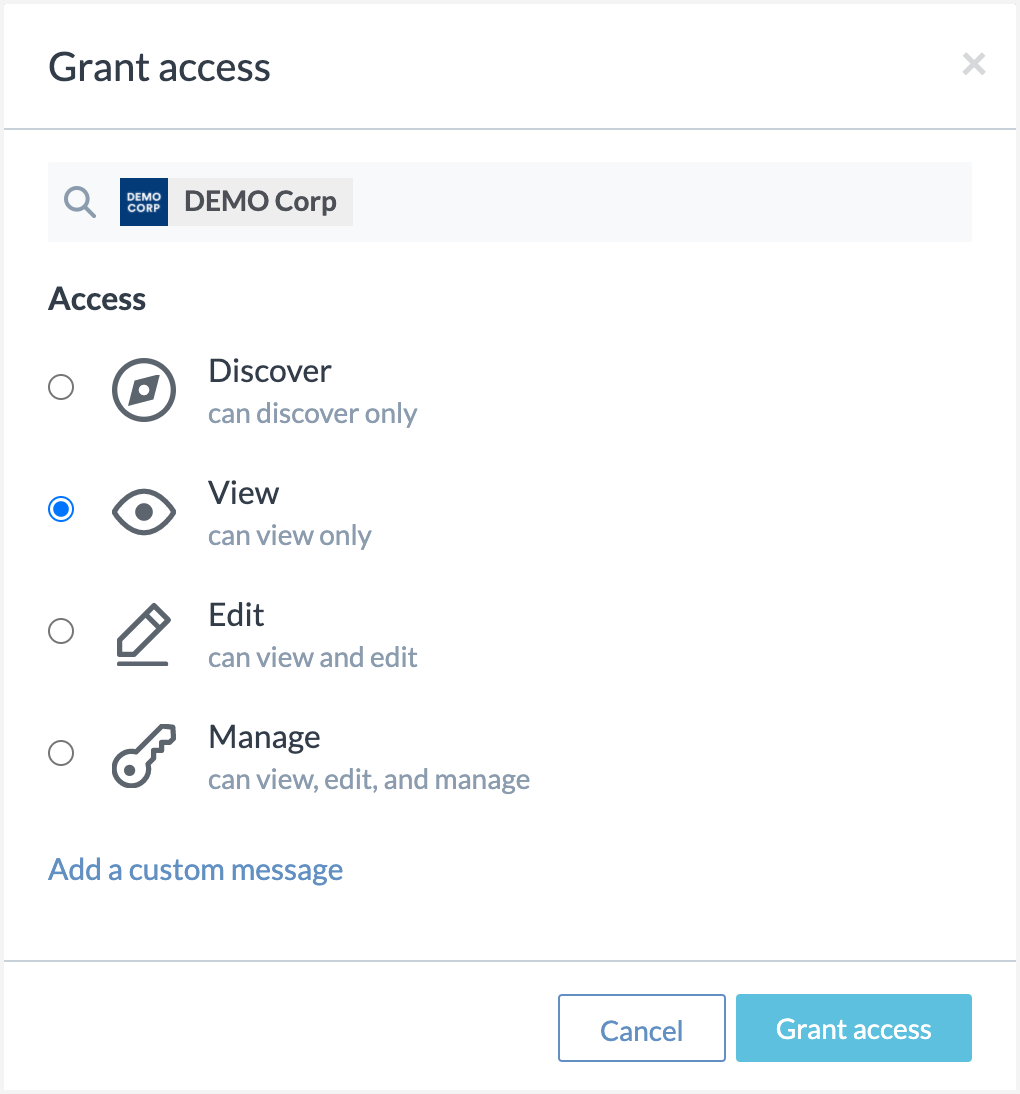
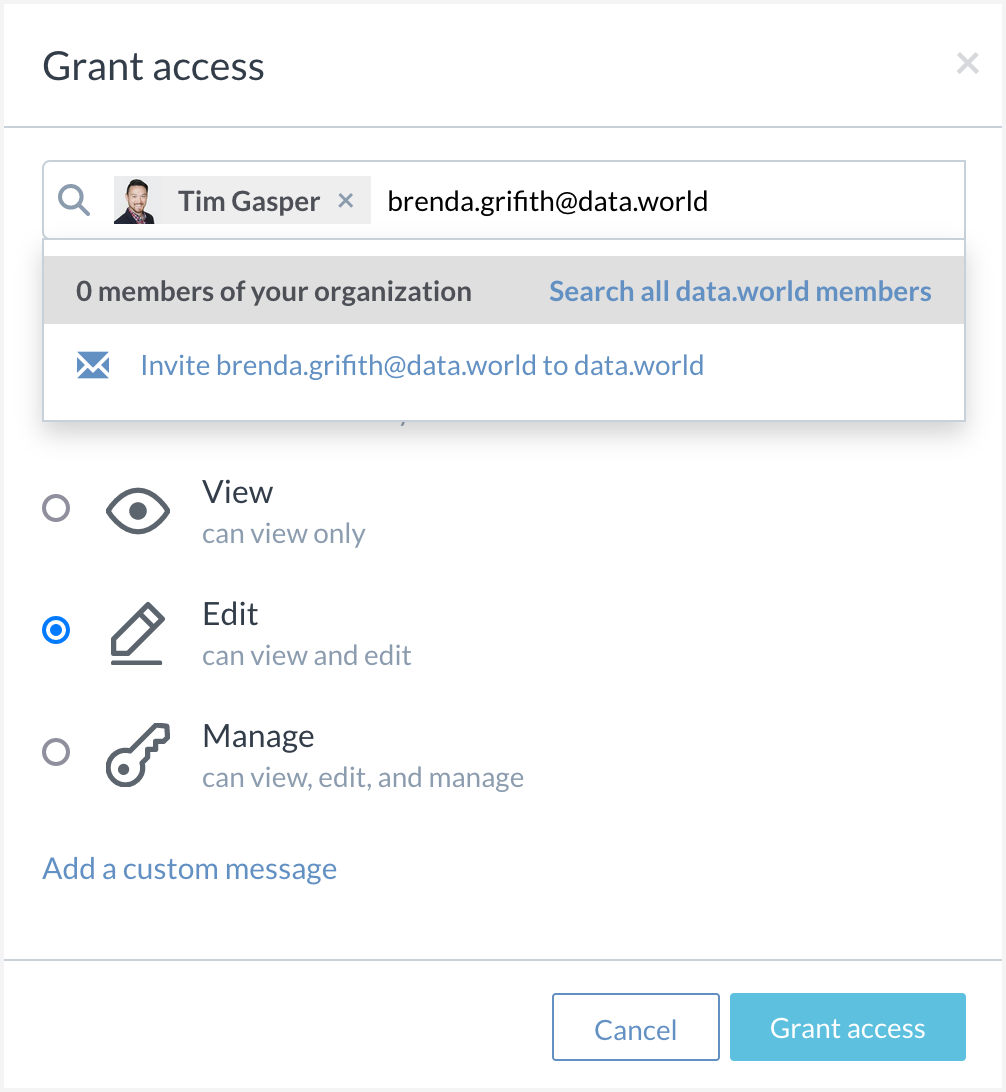
Specify if the members of the organization can Discover, View, Edit, or Manage the dataset.
Click the Add a custom message link to open the text box to add an optional message to the invite.
Click the Grant access button.
Transferring dataset ownership to an organization
You can transfer ownership of a dataset to any organization where you have admin privileges. Once transferred, admins of the new organization will be able to manage the dataset. You will still have control over the dataset as an admin, but the dataset will no longer belong to the previous owner (whether a personal account or another organization).
Important
You cannot transfer ownership to an individual user - only to another organization.
To transfer ownership:
Open the dataset page. It can be a personal dataset or one owned by an organization.
Go to the Settings tab. In the Access and ownership section, in the Visibility settings, click Transfer ownership.
In the Transfer ownership window, do the following:
Select new owner: Search for an organization name or username. Select the organization.
Dataset ID: The Dataset ID is the unique identifier assigned to the dataset after the transfer, defining the new URL where it will be accessible. It must start and end with a lowercase letter or number.
For example, if you set the Dataset ID as q4-sales-lead-transferred, the new URL will be: https://data.world/8bank/q4-sales-lead-transferred.
Click Transfer ownership to confirm.
Click Got it to complete the transfer. The dataset will now belong to the selected organization, but all data remains unchanged.
Sharing your personal datasets with organizations
You can create datasets in your personal space and share with an organization when you are ready. You can only suggest datasets to the organizations that are setup to accept suggestions.
To share your personal dataset with an organization:
From the Workbench experience, create a dataset in your personal space.
When you are ready to share the dataset with an organization, go to the Settings tab of the dataset. In the Access and ownership section, click the Grant access button.
In the Grant access window that opens, search for the organization where you want to suggest the dataset. Only the organizations that have the Allow community members to propose new resources setting enabled show in the list. The organization administrators are notified about the invitation and they can choose to accept the invitation and contribute to the dataset.
Managing access requests
When you make a dataset discoverable, users can view certain aspects of the dataset and can request access to contribute to the dataset. All such access requests are available from Notifications in Top toolbar, and on the Settings tab of the Dataset Detailspage.
To manage access requests:
Browse to the dataset for which access has been requested.
From the Settings tab, go to the Access and Ownership section. Here you can review the request and accept or reject and adjust the permission level for the user requesting access.