Access requests for datasets and projects
If you want to limit full access to a dataset or project, while still making users aware of its existence, you have the option to set those datasets and projects as discoverable. This method lets users find these resources via search and browse functions, enabling them to request access to the resources they deem necessary.
Important
This feature is available only for datasets and projects.
Making datasets and projects discoverable
To make a dataset and project discoverable:
Set the access from the Settings tab of Dataset or Project.
Important
Only users with Manage access can change these settings.
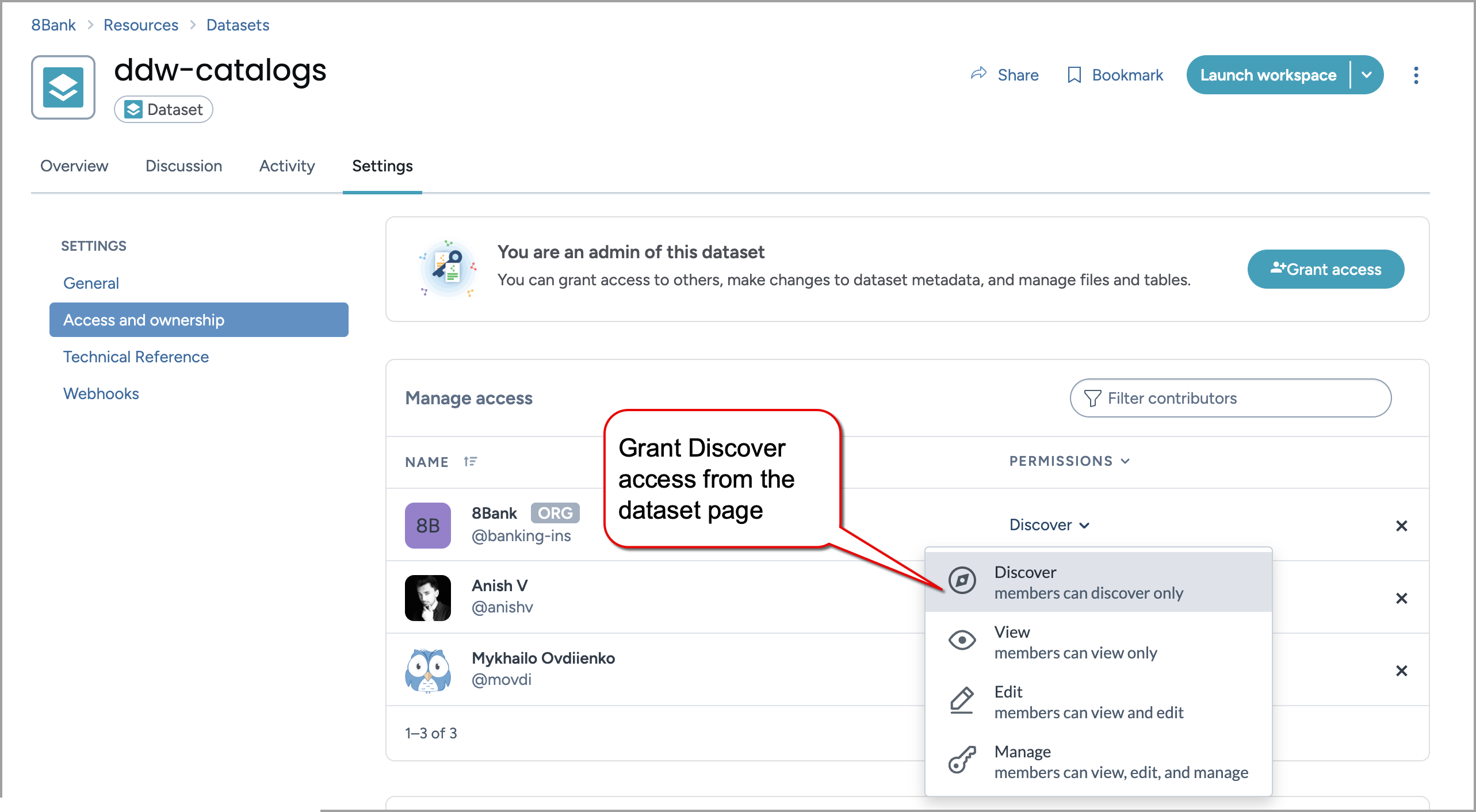
Set the access from the Group > Access summary page.
Important
Only Organization administrators can change these permissions.
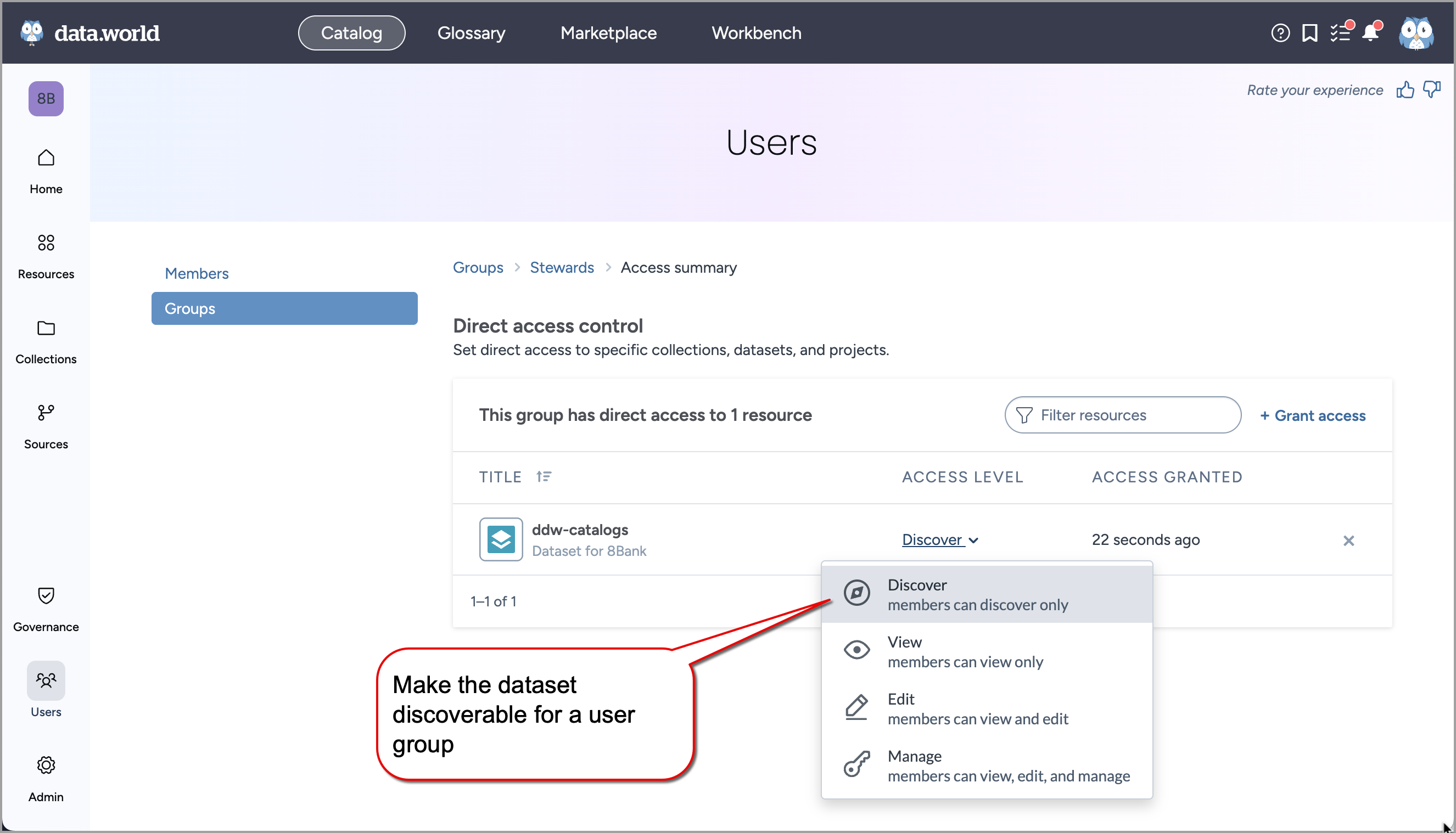
Requesting access
To request access:
Find a dataset or project that you can discover.
Click the Request access button.
Complete the form giving details about the access request. Click Submit.
A message will appears on the Settings tab of the dataset or project indicating that your access request is submitted. If needed, you can withdraw your request using the Cancel Request button on the Settings tab.
Approving access requests
To approve access requests:
Important
Only users with Manage access can approve these requests.
You can find pending access requests on the Access notifications in Top toolbar.
To look at the details of the resource beforehand, simply click on an access request to navigate to the respective dataset or project page.
On the Overview tab, click the Accept or Reject button.
Additionally, you have the option to navigate to the Settings tab to modify the permissions of the new user who has been granted access. You also have the ability to approve and decline requests from this page.