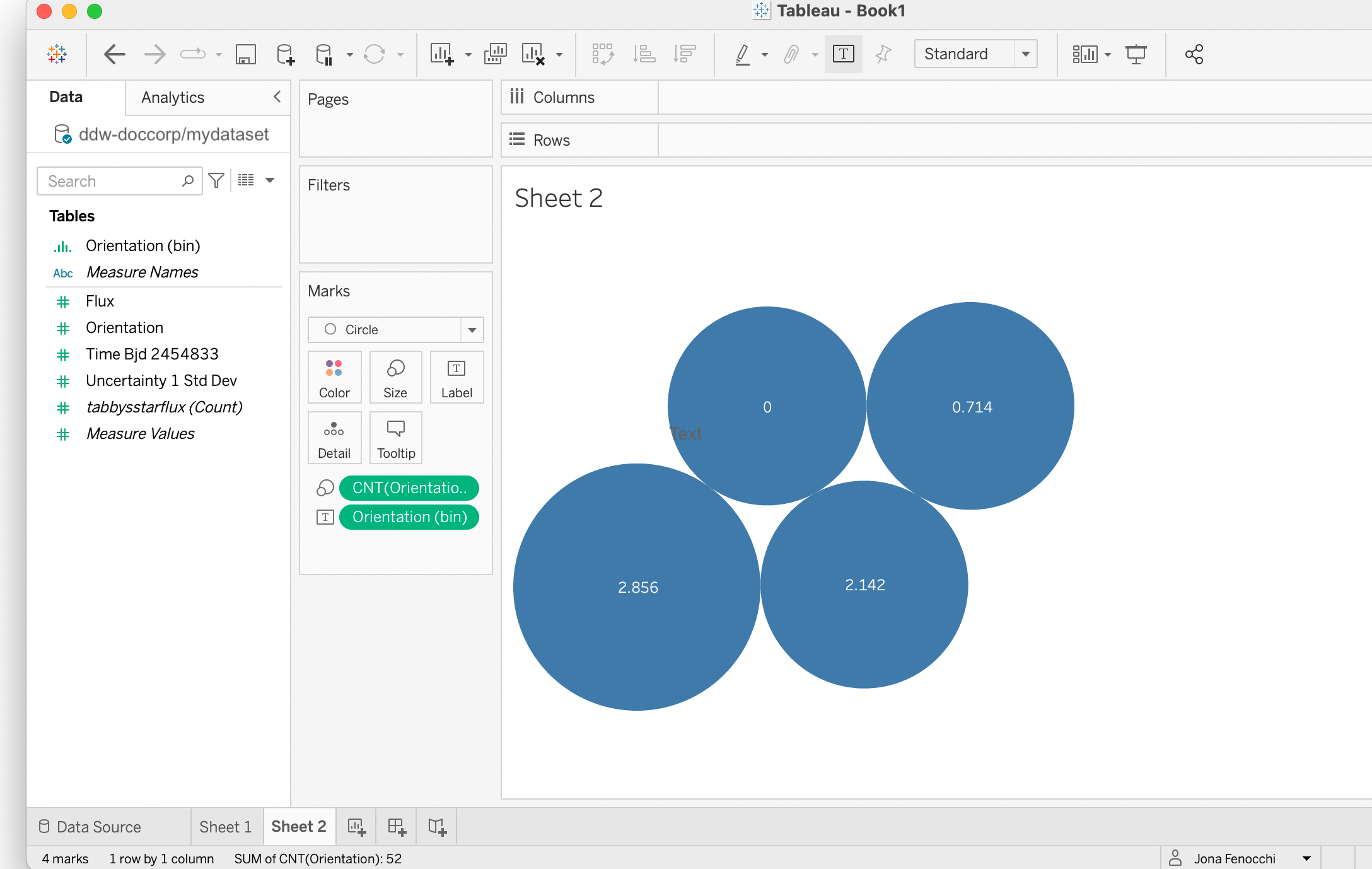Connect to Tableau for MAC using Postgres Proxy
Note
This page walks you through the Postgres Proxy setup for Tableau for MAC. For Tableau for Windows, refer to Connect to Tableau for Windows using Postgres-Proxy
To connect Tableau to data.world with Postgres Proxy:
Note
Before you connect Tableau, make sure you have access to the dataset you want to connect, as well as your data.world Read/Write API key, which you can find in the Advanced tab of your profile settings.
In Tableau Desktop, navigate to Connect > To a Server, then click More.
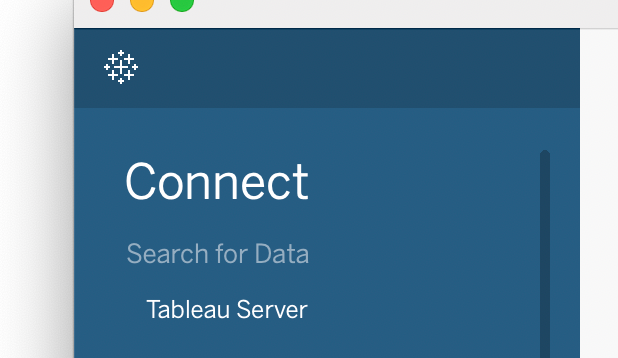
Search for ODBC, then select Other Databases (ODBC).
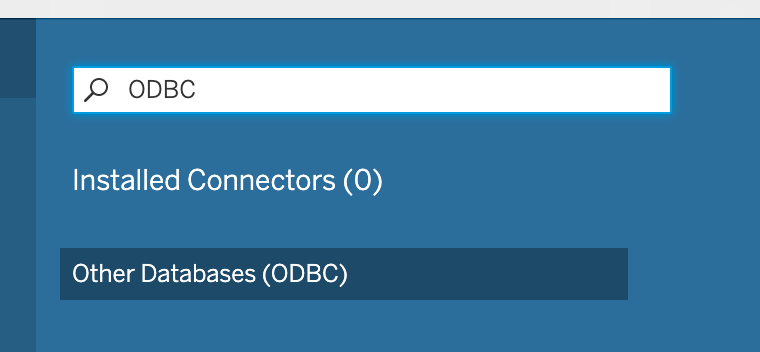
When prompted, select the following options.
Table 1.Field
Details
Driver
PostgreSQL Unicode
Server
Private instances and multi-tenant customers: postgres.data.world.
Single-tenant customers: postgres.<your_customer_name>.data.world.
Port
5432
Database
The organization and dataset in <organization/dataset> format. You can find these values in the subdirectory/second half of your dataset's URL. For https://data.world/ddw-doccorp/mydataset, you would enter ddw-doccorp/mydataset.
Username
The data.world username for the user credentials establishing the connection. Enter the username for the data.world account with access to the dataset listed in Database, likely your own or that of a service account.
Password
Leave this blank.
String Extras
Enter password=<your api key> from your settings page.
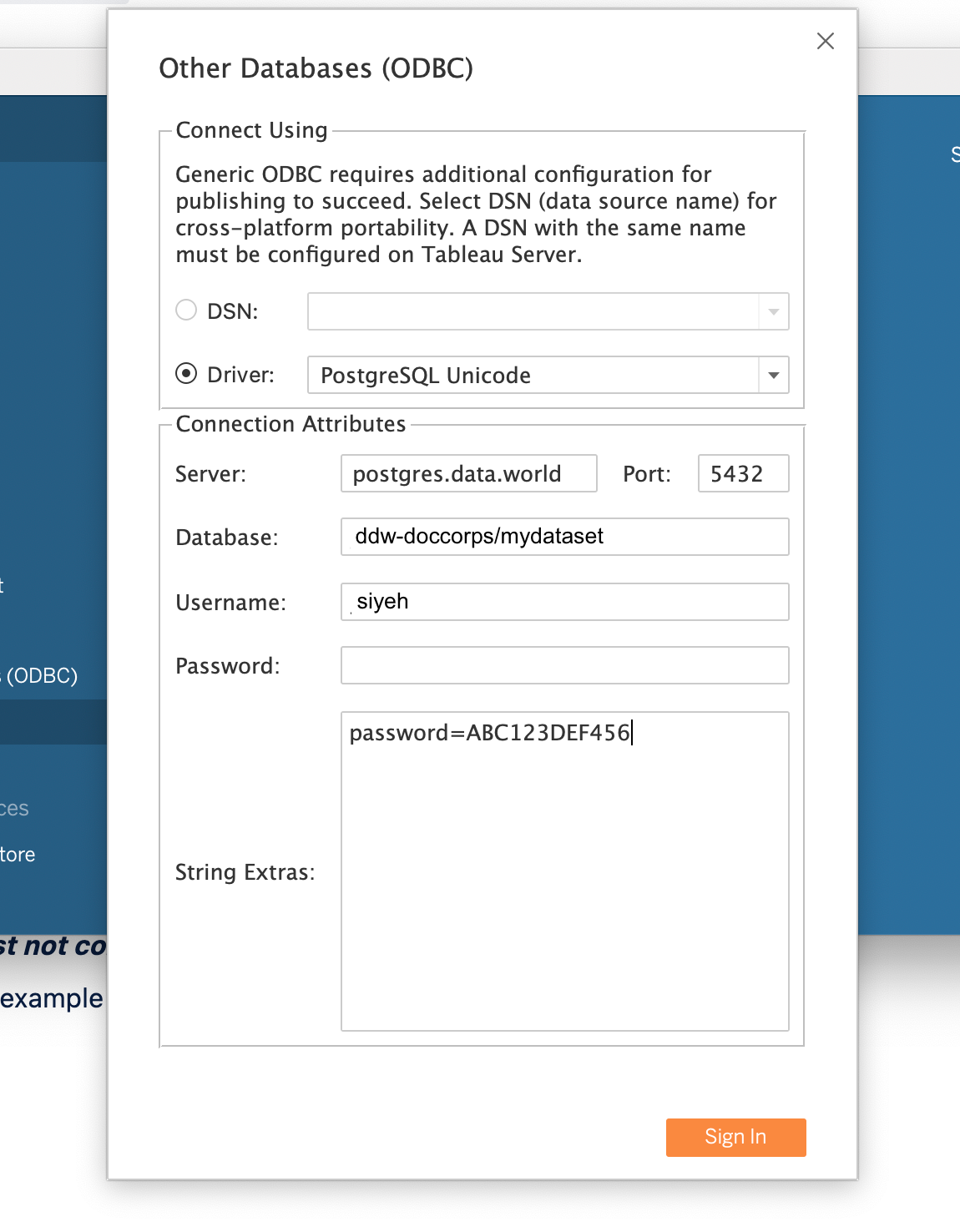
Click Sign In. Tableau connects you to the data.world dataset.

Browse your dataset tables.
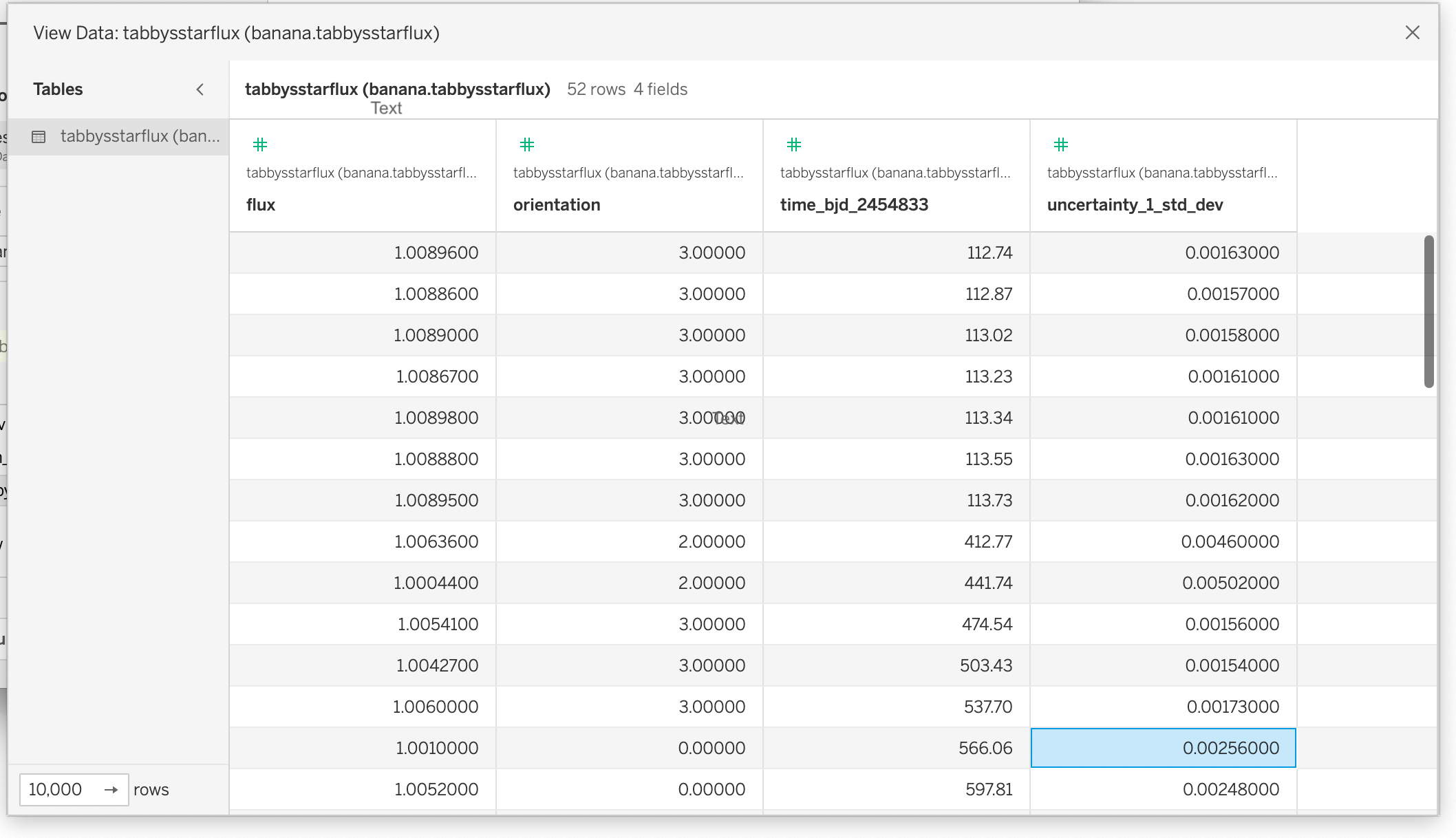
Browse your dataset data.