MySQL connection
Configuring a connection to MySQL
To set a connection:
Browse to the Catalog experience.
On the Admin page, go to the Connection manager section.
Click the Add connection button.
In the Add an organization-level connection window, select MySQL.
In the Add a new MySQL connection window, set the following:
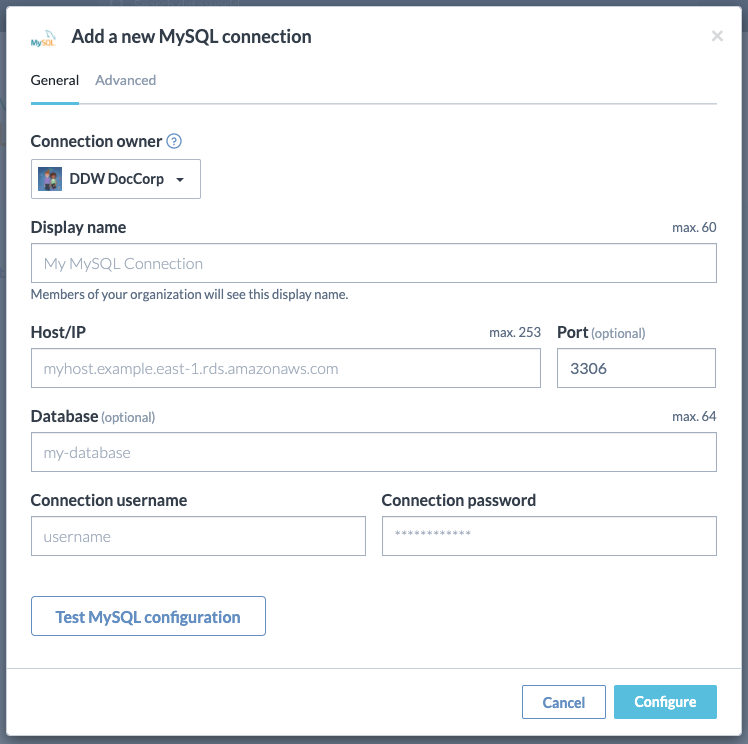
Click the Test MySQL configuration button to test your configuration. It is essential to test your connections to ensure the application can successfully connect to the source system.
Click Configure to save your configuration.
The saved configuration is added to the list of Organization-level connections. From here, you have the option to edit or delete a connection. Although you will see a Create task option for a connection, it is not applicable for data virtualization and data extraction and should be disregarded. This Create task option was originally intended for metadata collection, but this feature has since been deprecated and should not be used. To configure metadata collection, use the Metadata collectors configuration available in the product.
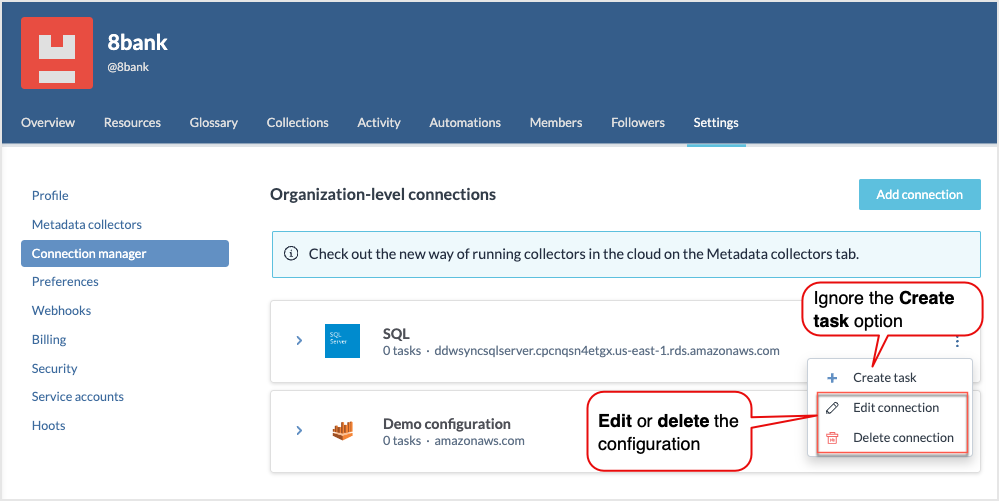
Configuring advanced SSH Tunnel connection options
For enhanced security, the application supports configuring an SSH Tunnel as part of your connection setup. This method provides a secure link between your database server and data.world, utilizing an SSH-secured pathway.
For detailed instruction for setting up such a connection, particularly with AWS RDS, refer to the Connecting to an AWS RDS database through an SSH tunnel documentation.
Editing connections
To edit a connection:
Locate the connection you want to edit.
Click the Three dot menu and select Edit connection.
In the Edit connection window, make the desired changes. Note that when you are editing a connection, you are required to provide the sensitive information for the connection again, for example, Connection password.
After modifying the connection details, click the Test configuration button to recheck the set up and ensure it is functioning as expected.
Deleting connections
Deleting a connection causes all dependent resources, including virtualized connections and queries, to lose access to their data source. While the resources persist, they cannot access or retrieve data without a functioning connection.
For example, If you delete the connection, the following error message will appear for the Insight:
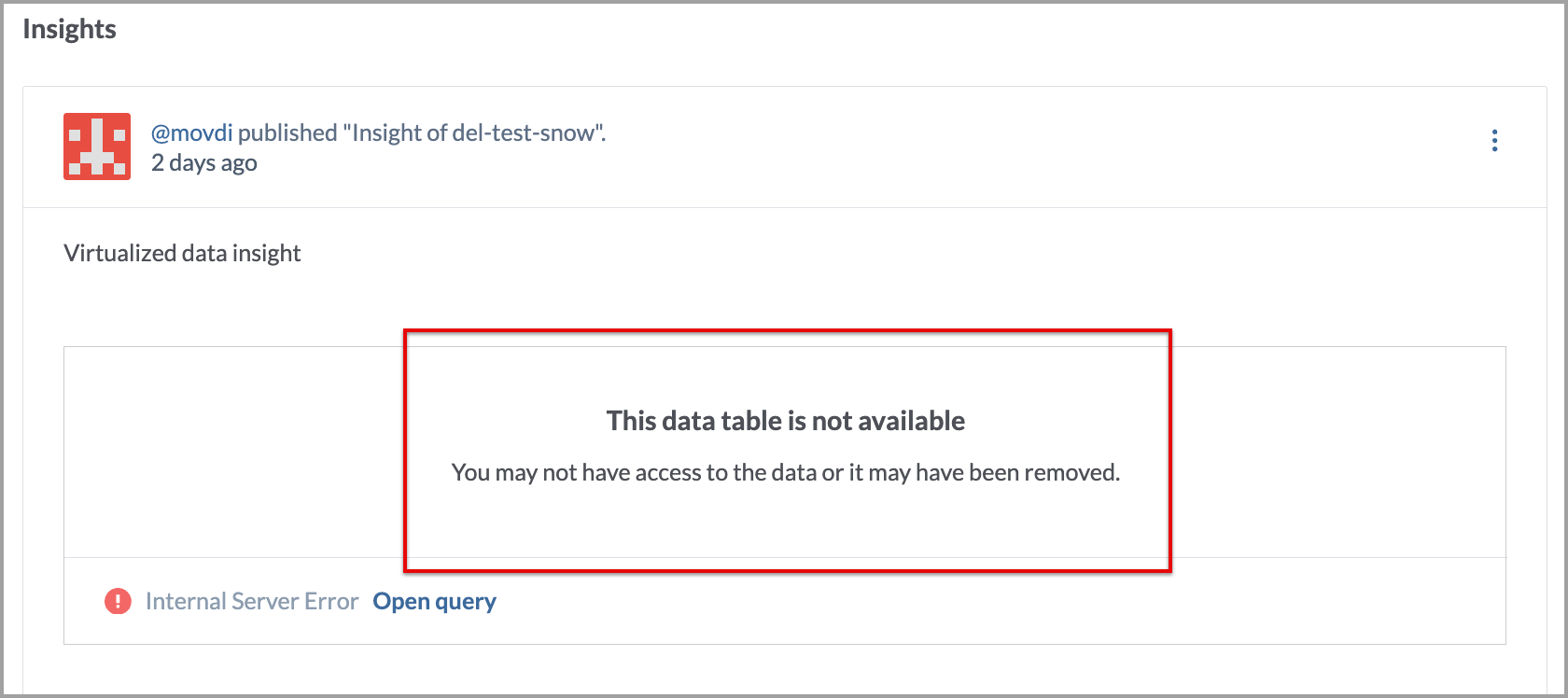
To delete a connection:
Locate the connection you want to delete.
Click the Three dot menu and select Delete connection.
Confirm the deletion. Once deleted the connection cannot be restored. You have to set a new connection again.