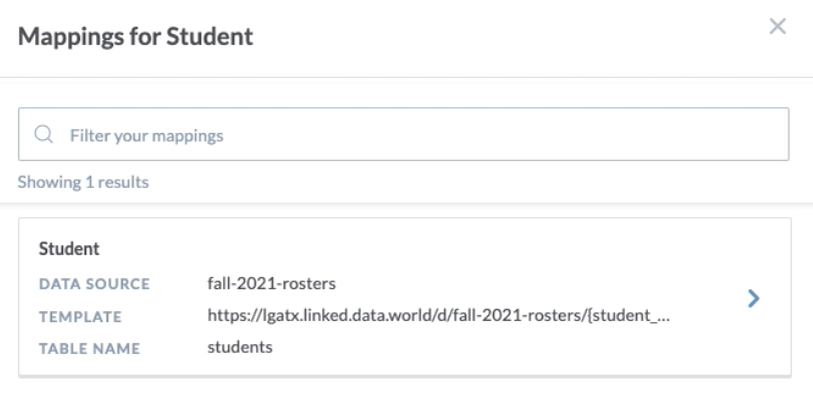Mapping a concept to a data set
Once you have a Grafo document that is connected to a data source—and contains some concepts, relationships, and attributes—you are ready to add your first mapping from your dataset to your document.
Define a mapping
Mappings are small SQL queries that connect elements in your model to a data source.
Click on an element in your model and then click the Create a new mapping link.
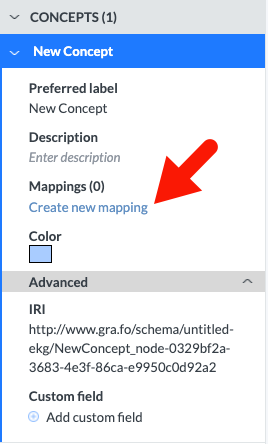
The Mappings popup window will appear, in which you can configure all of the properties of the mapping.
For Mapping Type, you can specify Table or View mappings, and enter a Display Name. Choose the Data Source, Schema, Table Name, and Primary key column.
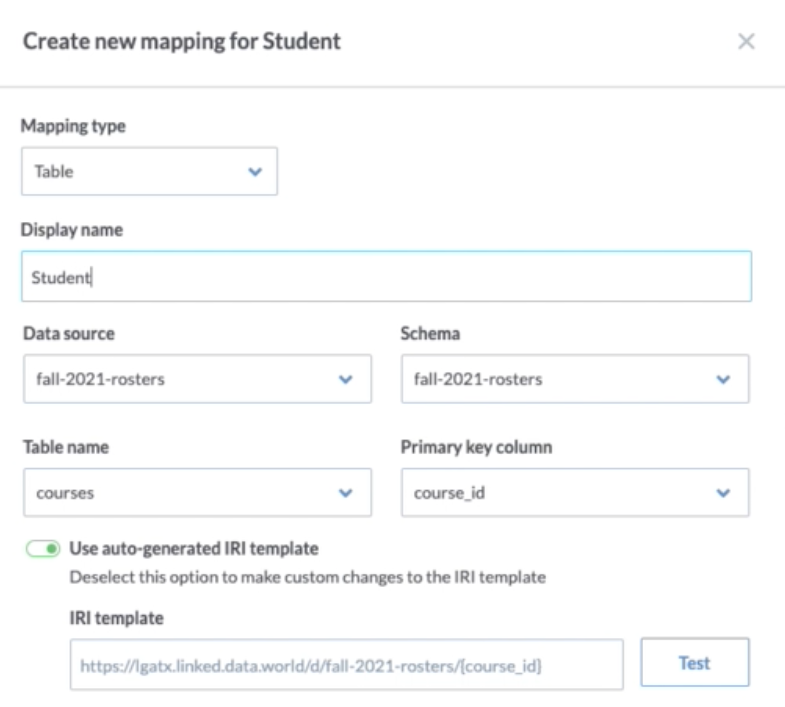
In most cases, it is best to automatically generate an IRI template, which will generate a unique identifier that corresponds to the unique keys in the chosen Primary key column.
In some advanced cases, it may be necessary to insert a custom IRI Template to use in your mapping export.
To test the mapping, click Test. The results will appear in the RDF field.
Click the Create button to add the mapping to the document.
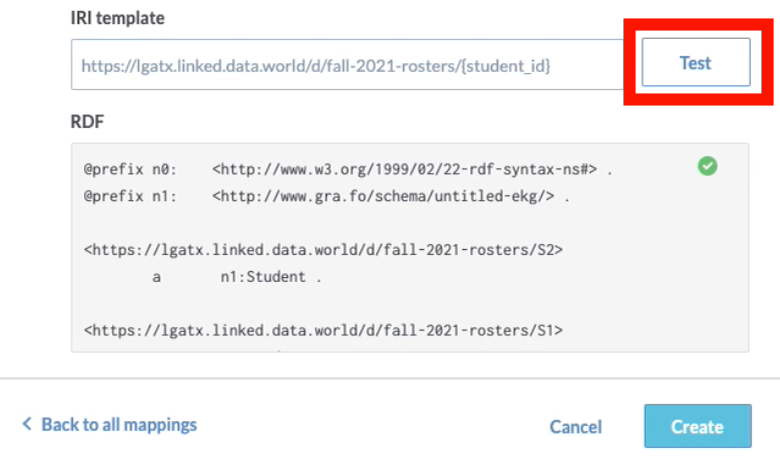
The new mapping is now available by clicking Manage Mappings in the left panel.
Note
You can DELETE a mapping by clicking on the mapping in Manage Mappings and scrolling to the bottom to the delete section.