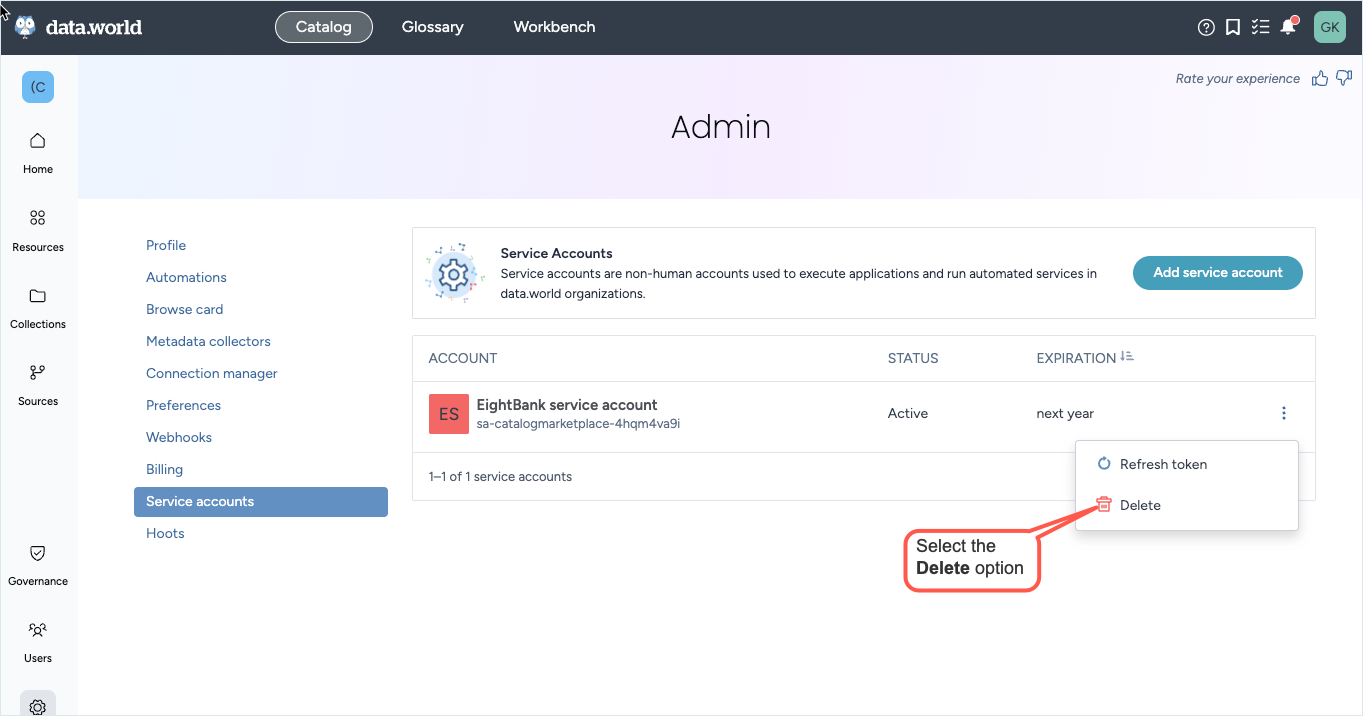Creating and managing service accounts
Important
This topic only applies to on-premise collector runs.
This section walks you through the process of creating a service account for running the metadata collectors.
Creating a service account
To create a service account:
Browse to the Catalog experience and open the Admin page.
From the Service accounts section, click the Add service account button.
In the Create a new service account window, set the following and click Create.
Service account name: This is the name with which the account gets created.
Token expiration: Set an expiration timeframe. Options available are 1 year, 1 month, 1 week, and Never. The generated token expires on the set time and will need to be regenerated again.
Once the service account is created, you are prompted to note down the Service account token.
Important
You must note down this token and the expiration date before closing the window as this token cannot be retrieved after the window is closed.
Assigning Dataset Permissions to Service Account
This is the account you will use to upload the collector output to the dataset.
To assign permissions to the service account:
Go to the organization for which you created the service account.
In the Members tab, you will see the service account. Give this account permissions to the datasets in which the collector output will be saved. At a minimum the account must have Edit access to the dataset.
Refreshing access token
Warning
Caution should be used while refreshing the service accounts. Refreshing the token invalidates any usages of the existing token attached to this service account.
To refresh an access token:
Browse to the Catalog experience and open the Admin page.
From the Service accounts section, locate the account you want to refresh.
Open the Three dot menu and click the Refresh button.
Deleting service accounts
Warning
Caution should be used while deleting service accounts. Deleting this service account will cause collectors or scripts using it to lose access.
To delete a service account:
Browse to the Catalog experience and open the Admin page.
From the Service accounts section, locate the account you want to delete.
Open the Three dot menu and click the Delete button.