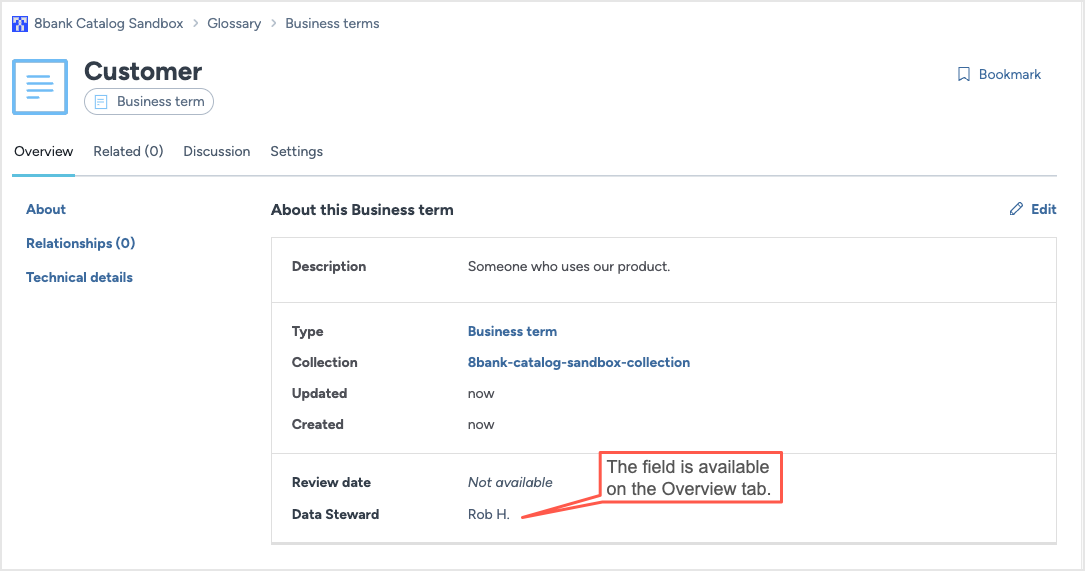Create a custom field and add to an out-of-the-box resource (CTK)
In this topic, we will add a custom field titled Data Steward and incorporate it into the Information section of the Business Terms page.
Create a custom field and add the field to Business terms page
Note
Perform this task in the Catalog Configuration organization.
In the Catalog experience, go to the Resources page and click the New button.
On the Create a new resource page, in the Select type tab, select Metadata field - freeform. Click the Continue to configure fields button.
The Create a new Metadata field - freeform page opens.
In the Configure fields tab, set the following in the About section.
In the Title field, provide a name of the field you want to add. For example, let us add a field called Data Steward.
Important
If you change the title of the field after it is in use in the destination organizations, you must setup the IRI override to maintain seamless object visibility and functionality across all systems.
From the Collections dropdown, select the Metadata profile collection.
In the Configure fields tab, set the following in the More information section.
Set the Resource types as Business term. The field is automatically added to the Informational section of the Business terms page.
Set the rest of the properties for the field.
You can alternatively also create date fields or select fields.
Click Continue to review Metadata field - freeform.
In the Review Metadata field - freeform tab, check the configuration details for any possible errors before saving it. If adjustments are needed, click Back to edit the configuration.
Click the Create Metadata field - freeform button.
Publish the changes
See: Publishing changes.
View the results!🎉
Note
Perform this task in the Catalog Sandbox organization.
In the Catalog Sandbox organization, in the Glossary experience, create a new glossary term.
The custom field Data Steward is available while creating the business term.
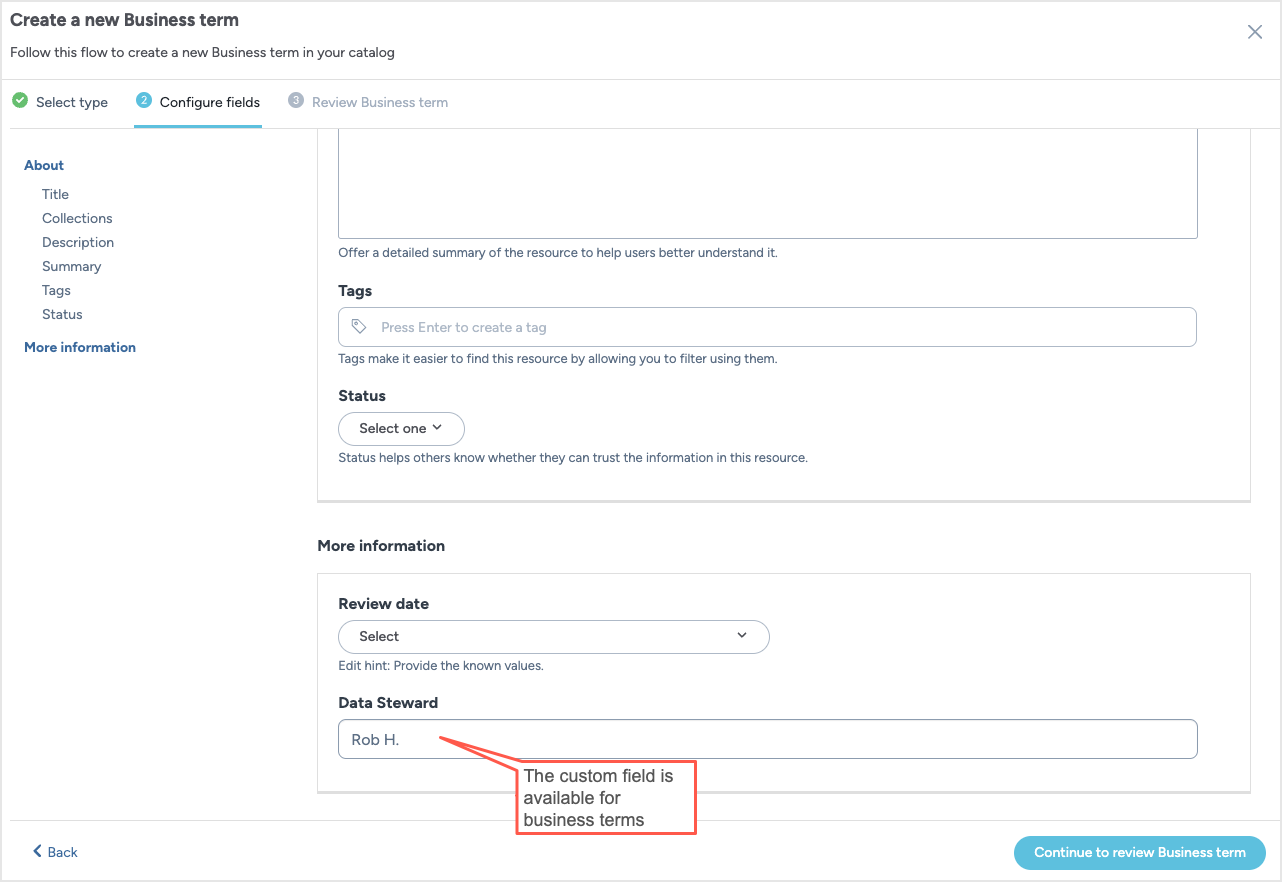
Once you set the value, you can see it on the Overview tab, in the Informational section.