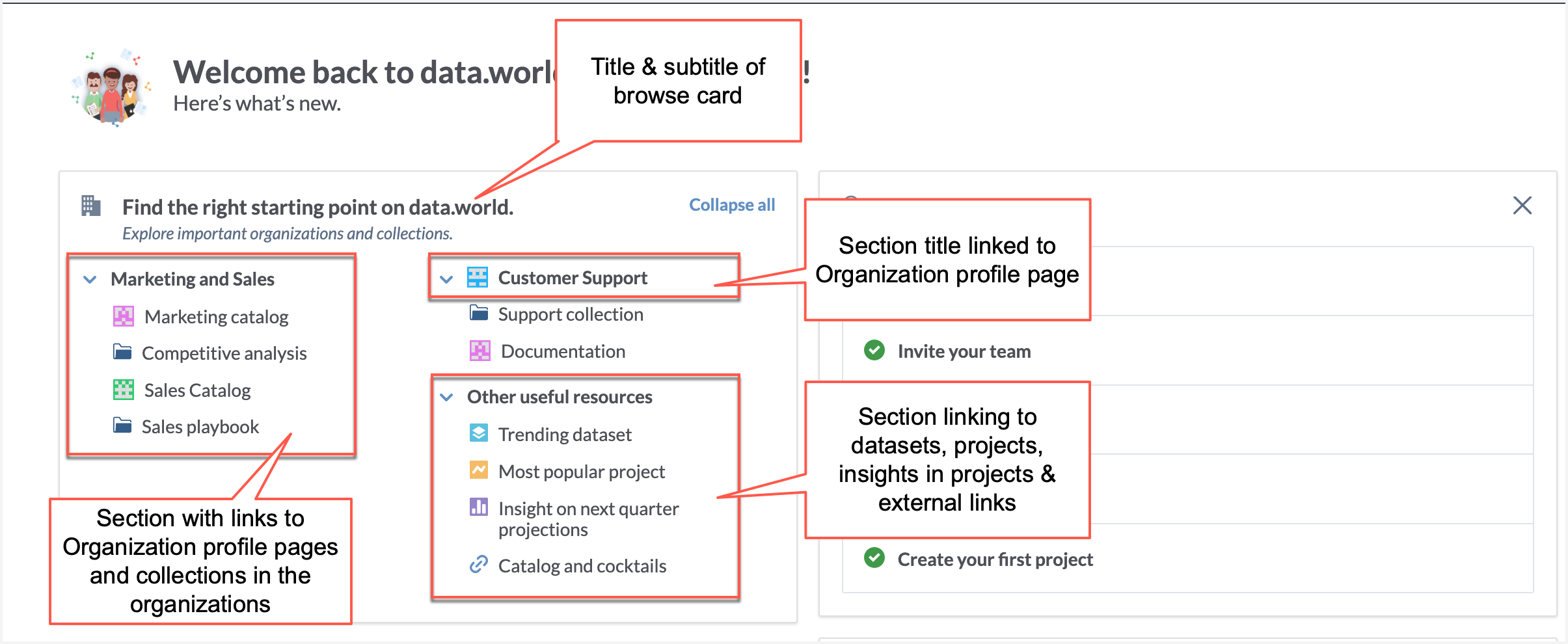Browse card for organization home pages (CTK)
Important
Organization browse card support via CTK is now deprecated. It will no longer be updated or maintained, though existing browse card configurations will continue to function. For an alternative, check out how to create browse cards directly in the UI
About the browse card for organization home page
Note
The browse card is available in private, single-tenant, and multi-tenant installations.
A browse card is a quick navigation card that you can add to your Organization home page to help navigate users to the important collections, datasets, projects, and other resources in the organization. You can also add links to external websites or other organizations in your application. The browse card is the same for all users of the organization. If the card has items that the user does not have access to, the user is taken to a Page not found error page.
The browse card appears in the Overview section of the Organization home page. There can be only one browse card per organization and each organization has its own browse card, which is configured per organization.
Note
You have to be a member of the organization to be able to see the browse card for that organization. Also note that if users do not have access to specific resources highlighted through the browse card, they will see an error page.
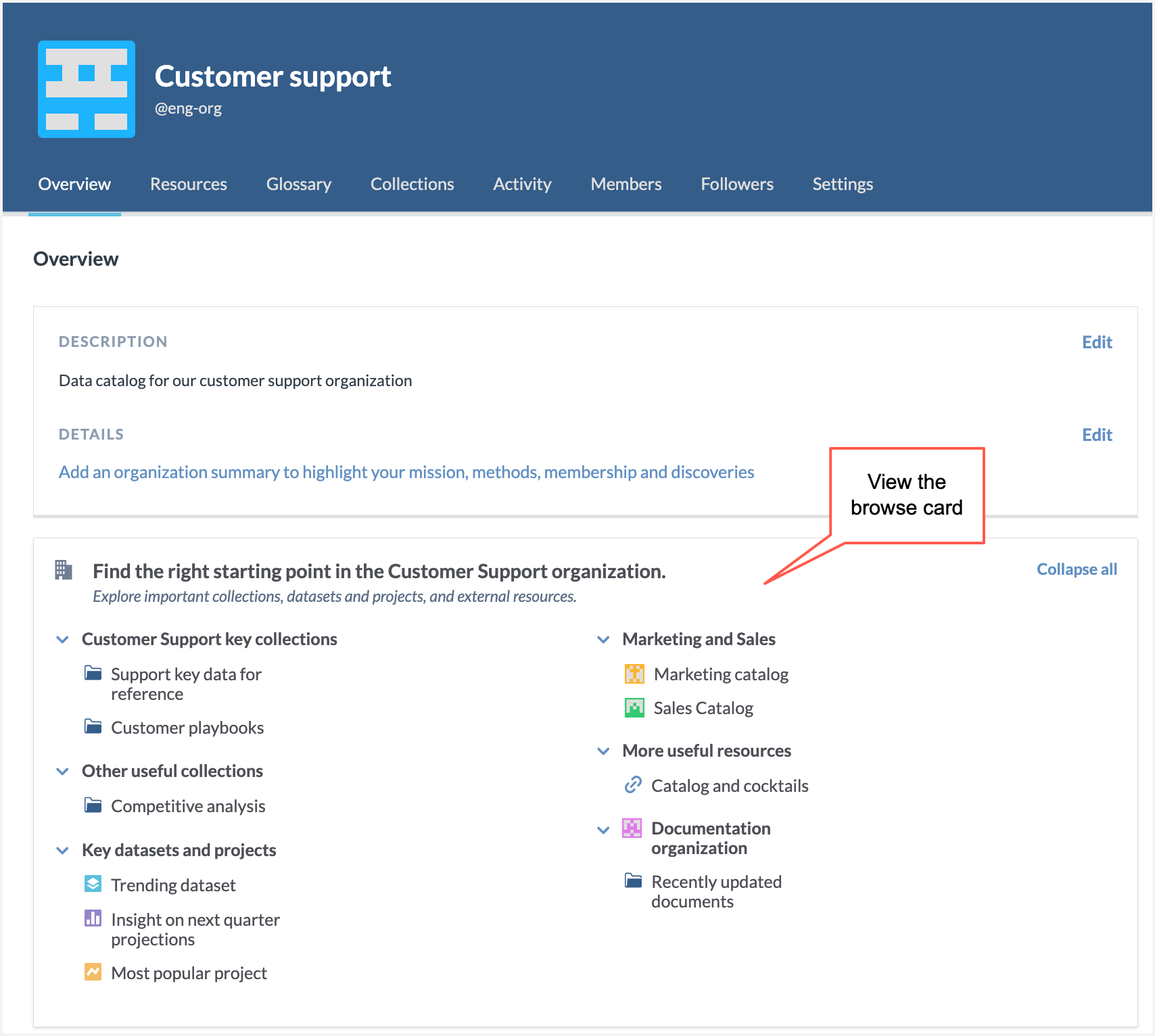
Plan your browse card
Resources in sections: Decide the resources you want to include in the browse card. These can be:
Collections, datasets, or projects in the organizations. You can also link to specific insights in projects.
External website links
Profile pages of other organizations in the application.
Number of section: Decide the number of sections you want to add to add the browse card and how you want to organize the resources in these sections. A section can have a mix of organization home pages, collections, projects, datasets, insights, or external links.
Section Headers: Decide what the sections headers should be. Section headers can be static text, or the header can be a link to one of the resources mentioned above (organization home pages, collections, projects, datasets, insights, or external links).
In this task, we will walk you through the process of adding 4 sections to the Organization home page browse card.
Two sections will encompass important collections in the Support organization.
Third section will have links to key datasets, insights, and projects in the Support organization.
Fourth section will have a mix of 2 organization home pages, key collections from those organizations.
Fifth will links to key external websites.