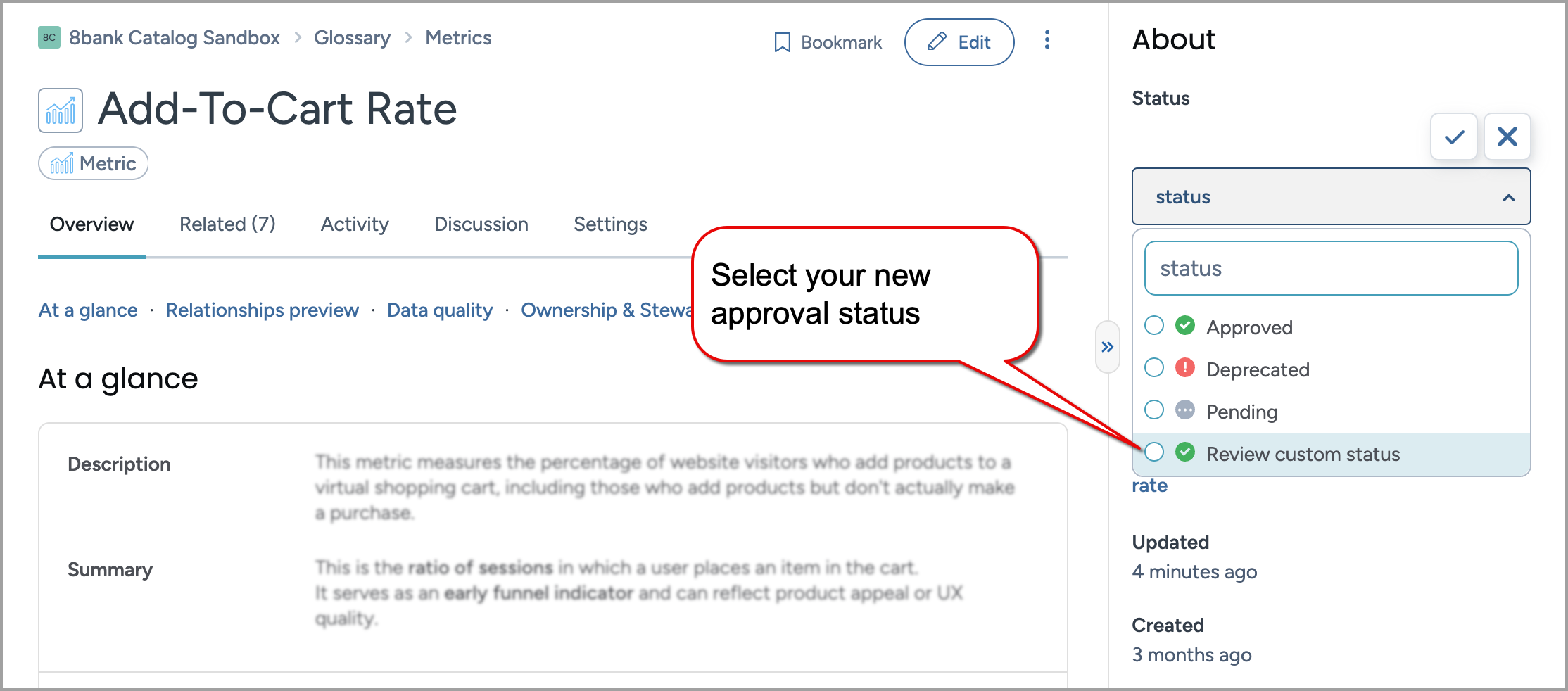Create custom approval statuses (CTK)
This topic explains how to create approval statuses for catalog resources. Approval statuses are workflow states—such as Rejected, In review, or Approved—that signal whether a resource is ready for consumption or still under review. You can add custom approval statuses to reflect your own governance process and make them available to select on resource pages.
Add a new custom approval status
To add a new custom approval status:
In the Catalog experience, go to the Resources page and click the New button.
On the Create a new resource page, in the Select type tab, select Status. Click the Continue to configure fields button.
The Create a new Status page opens.
In the Configure fields tab, set the following in the About section.
In the Title field, provide a label for the approval status you want to add.
Important
If you change the title of the approval status after it is in use in the destination organizations, you must setup the IRI override to maintain seamless object visibility and functionality across all systems.
From the Collections dropdown, select the Metadata profile collection.
In the Configure fields tab, set the following in the More information section.
In the Status category field, select Approval Status. A status badge appears on the search card and the resource page.
In the Status disposition field, select from Positive, Negative, Neutral. This disposition determines the color of the approval status - that is - Green (positive), Red (negative), or Gray (neutral).
Click Continue to review the status.
In the Review status tab, check the configuration details for any possible errors before saving it. If adjustments are needed, click Back to edit the configuration.
Click Create. The creation page is closed and you are taken to your new Status page.
Publish the changes
See: Publishing changes.
View the results
In the Catalog Sandbox organization, find any resource or glossary term in the organization.
In the About section, click the Status dropdown field. Here you can select the new approval status that you just added.