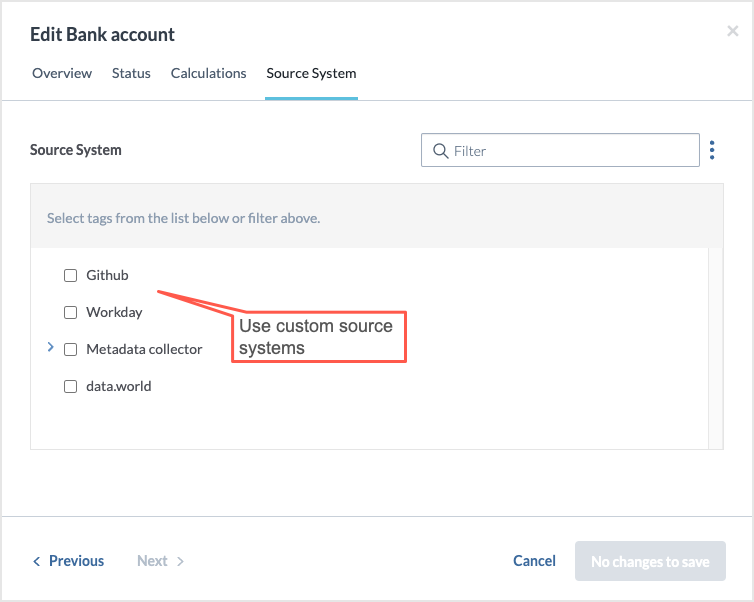Managing source systems for resources (CTK)
This topic guides you through the process of making source system fields read-only and adding custom source systems. For details about using source system fields for resources, see Viewing and changing source system for resources.
About source systems for resources
A new default out-of-the-box metadata field, Source System, now consistently displays the name of the source system (for example, Tableau) for a resource. This helps users discover and organize data by source system, and distinguish similarly named resource types, thereby improving the overall data discovery experience.
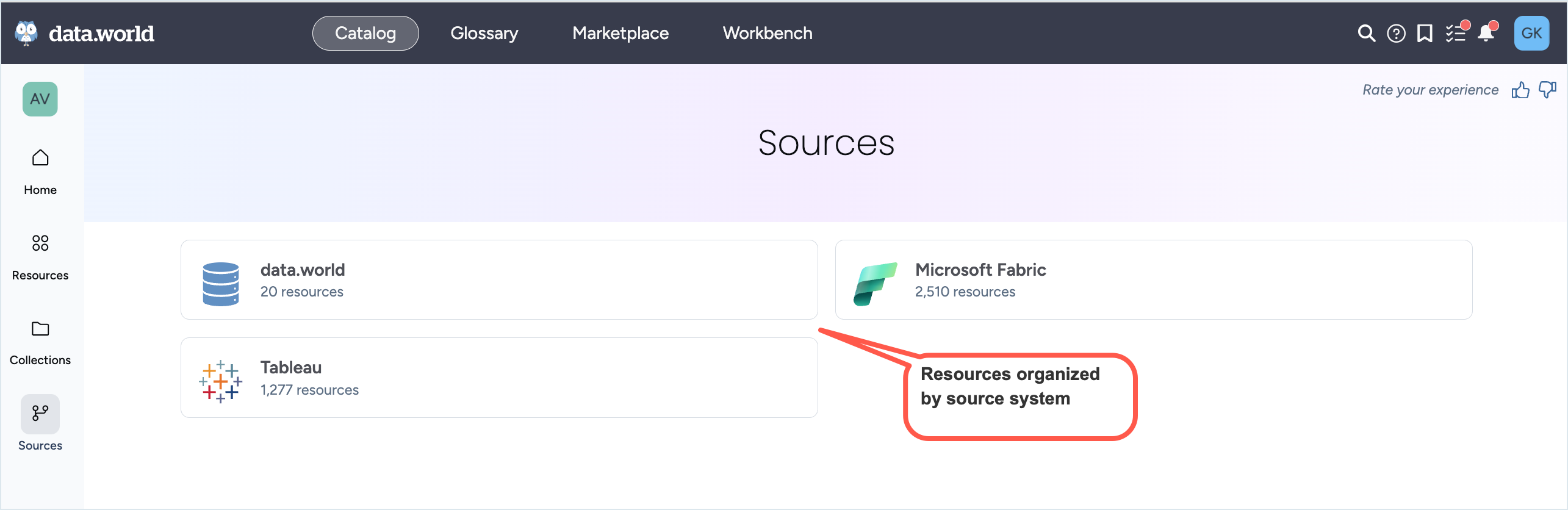
The source system information is accessible for:
Catalog resources (all resources and analysis)
Non-catalog resources (datasets and projects) Although it is not visible on the Overview page for non-catalog resources and cannot be edited directly, you can filter on it across different search pages.
You can extend the collections and Glossary pages to include the source system.
The source system is not available for dataset files, dataset tables, dataset columns, dataset queries, and dataset insights.
The possible source system values include:
A metadata collector used to harvest the source system, such as Snowflake, Power BI, etc.
data.world
A custom source system created for your catalog
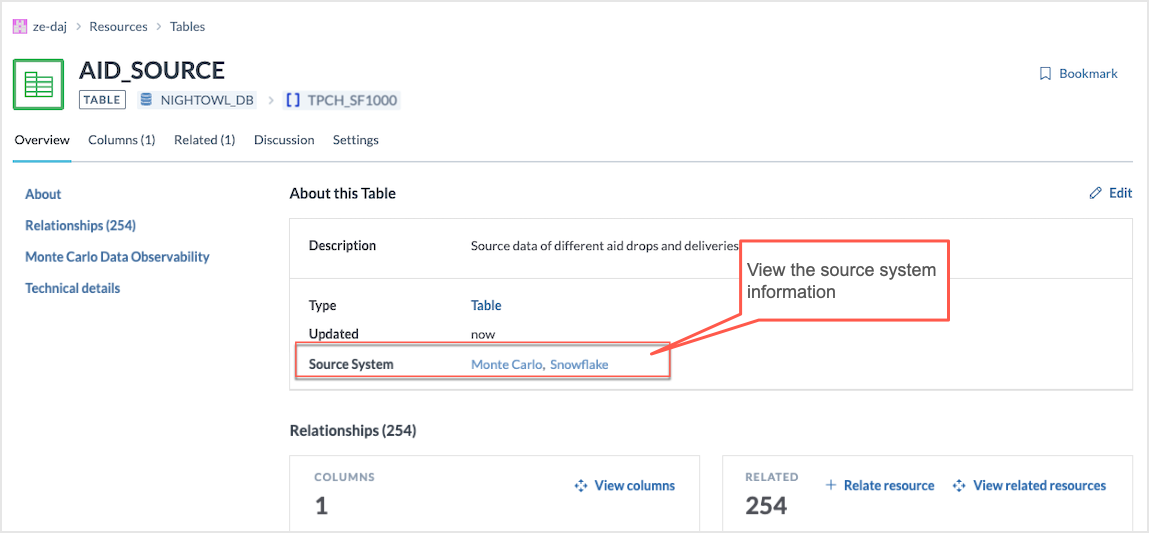
You can use the source system information to effectively filter search results.
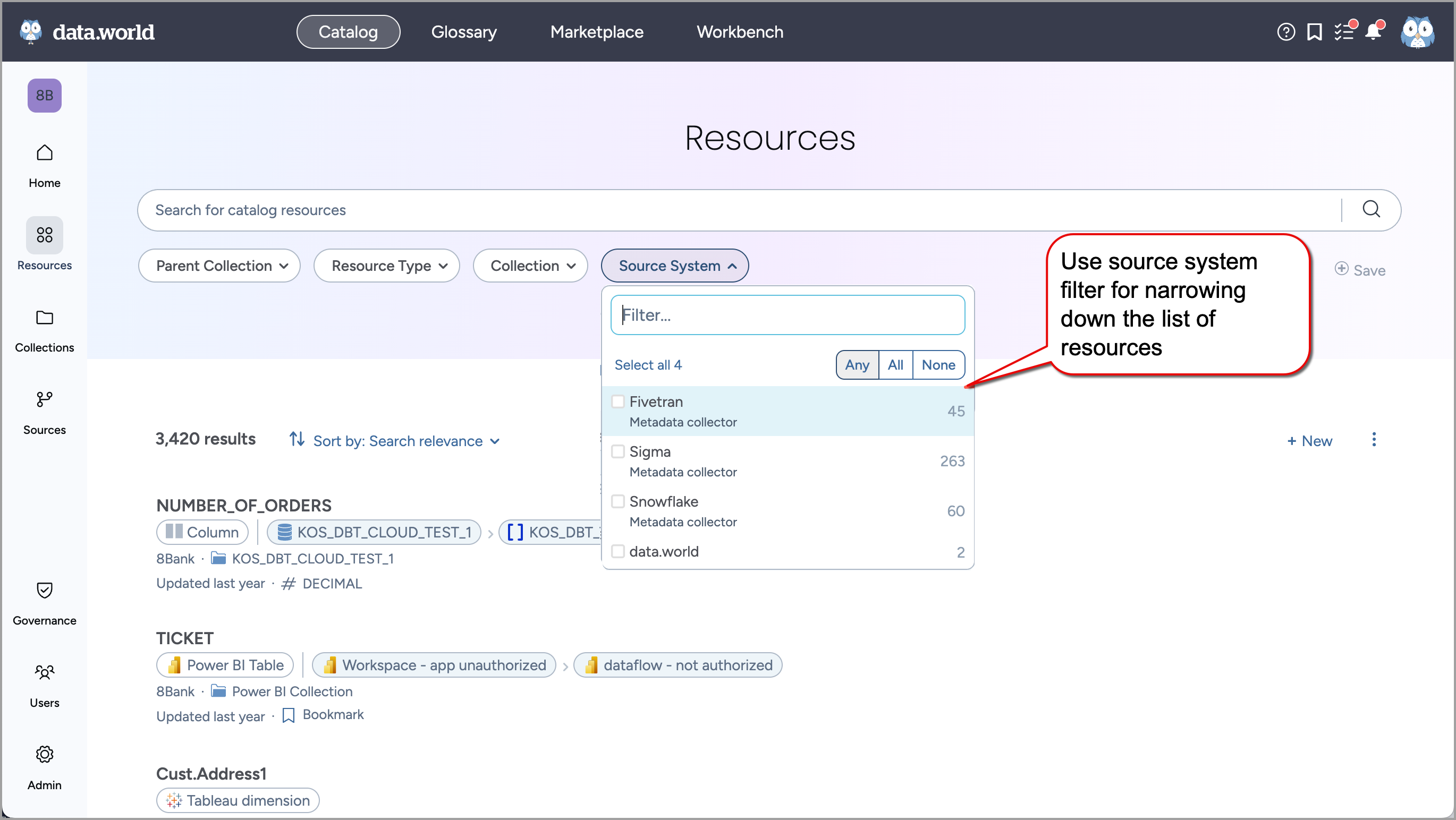
When the collector runs, the source system will automatically populate for resources harvested by it. You have the option to allow users to edit the source system in data.world, or make it read-only. If users edit the source system from data.world, the user-defined value will be honored and not overwritten when the collector runs again.
Making source system field read-only
To make the source system filed read-only:
Browse to a resource type for which you want to make the field read-only.
On the Overview tab, click the Edit button.
In the Edit type window, go to the Read-only fields section. From the list of available fields, select Source system.
Click Update.
Browse to a resource in the Sandbox or Main organization. Click the Edit button. In the Source system section you will notice that the field is now non-editable.
Adding custom source systems
To add custom source systems:
In the Catalog Configuration organization, in the Workbench experience, browse to the Select metadata fields dataset.
Download the Select_metadata_fields.xlsx file.
In the file, add a new sheet and name it level 1.
Add the values for the source system. For example, Github, Workday.
After you are done, add the Excel file to the Select metadata fields dataset.
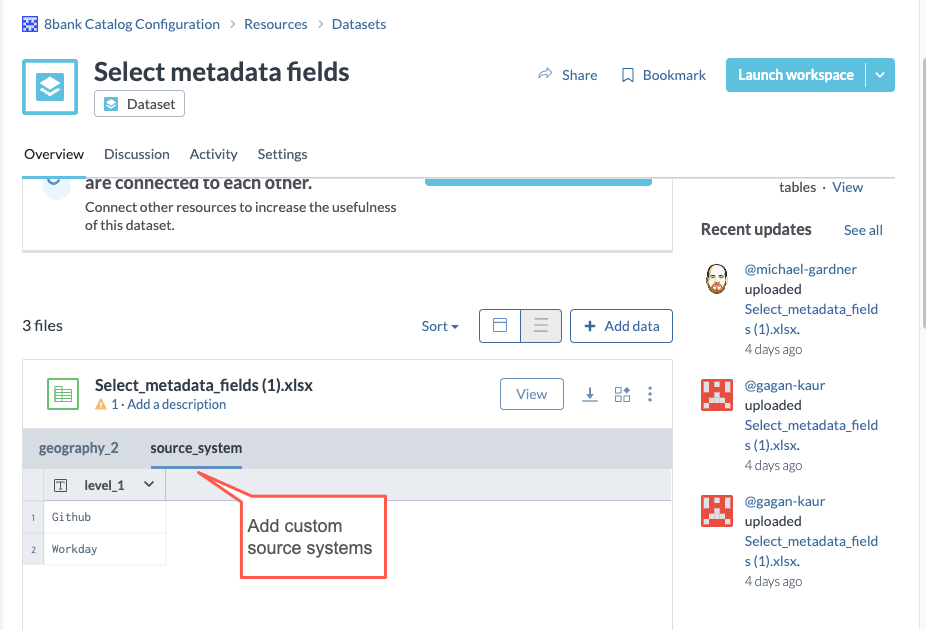
In the Sandbox organization, browse to a catalog resource. Click the Edit button. In the Source system section you will notice the new options.