Accessing governance dashboards
Governance dashboards provide visibility into catalog engagement, user behavior, and resource activity across your instance. They are designed to help governance teams and administrators monitor adoption, identify trends, and maintain transparency within the data ecosystem. These dashboards can be accessed in two ways:
As a member of the Analytics (data-catalog-team) organization
As an Instance administrator through the Admin portal
Accessing governance dashboards as a member of the Analytics organization
Governance dashboards are available to members of the Analytics (data-catalog-team) organization. This access path allows governance administrators and other authorized users to view governance insights without requiring instance administrator permissions.
To access governance dashboards as a user of the analytics organization:
Click your Profile icon in the top navigation.
From the menu, select Dashboards.
Important
This option is available only to members of the Analytics (data-catalog-team) organization.
On the Governance Dashboards page, access the following dashboards:
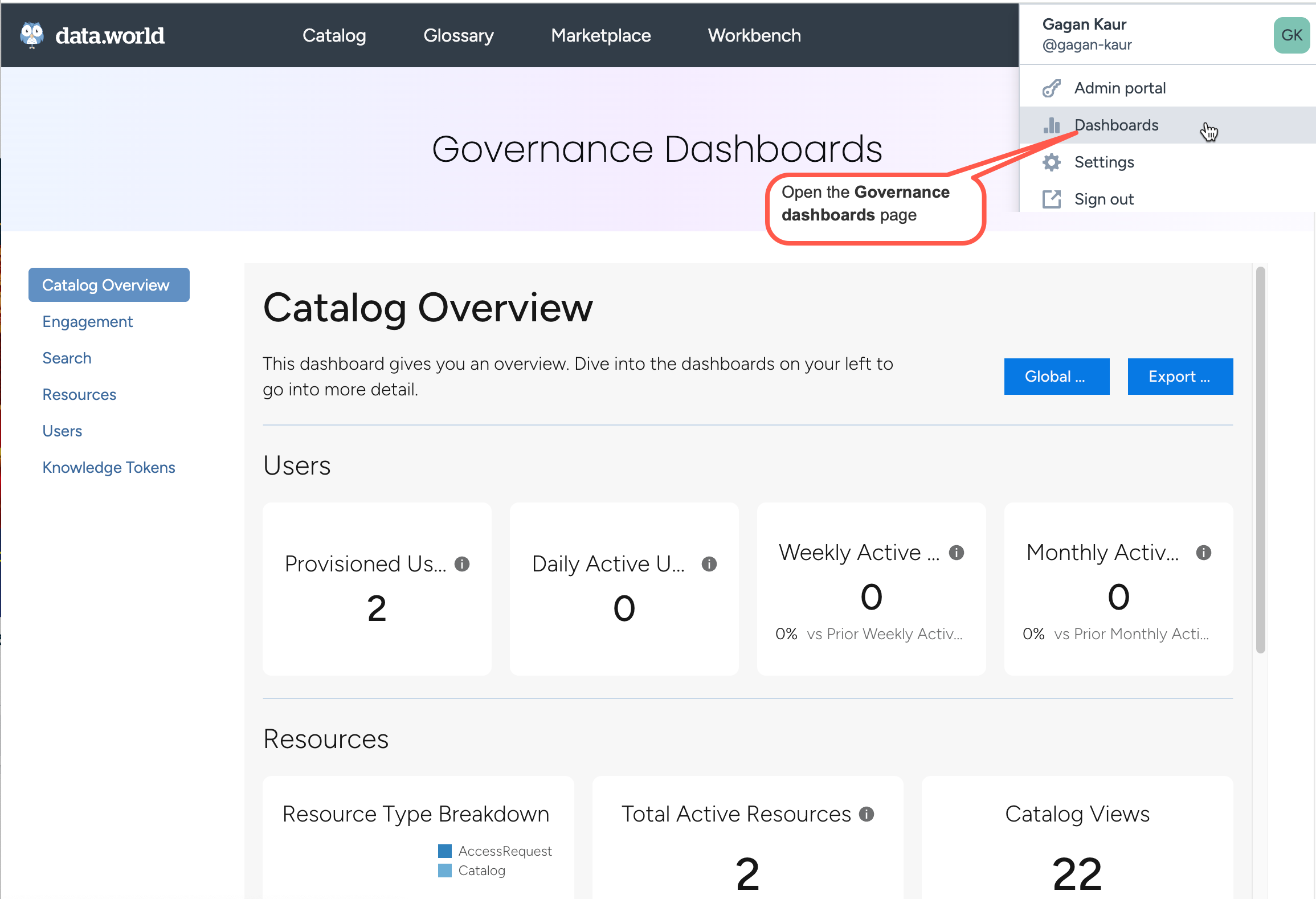 Table 1.
Table 1.Dashboard name
Purpose
High-level summary of engagement, search, resources, and users trends.
User interactions, active time, and top contributors.
Search trends, popular search terms, and user behavior.
Resource activity, including categories, suggestions, views, and types.
User activity, provisioned accounts, and deactivations.
Accessing governance dashboards as an instance administrator
Instance administrators can also access governance dashboards directly from the Admin portal. This path is available only to users with the Instance administrator permission, which can be granted by an existing instance administrator or requested through data.world support.
To access governance dashboards as an instance administrator:
Click your Profile icon in the top navigation.
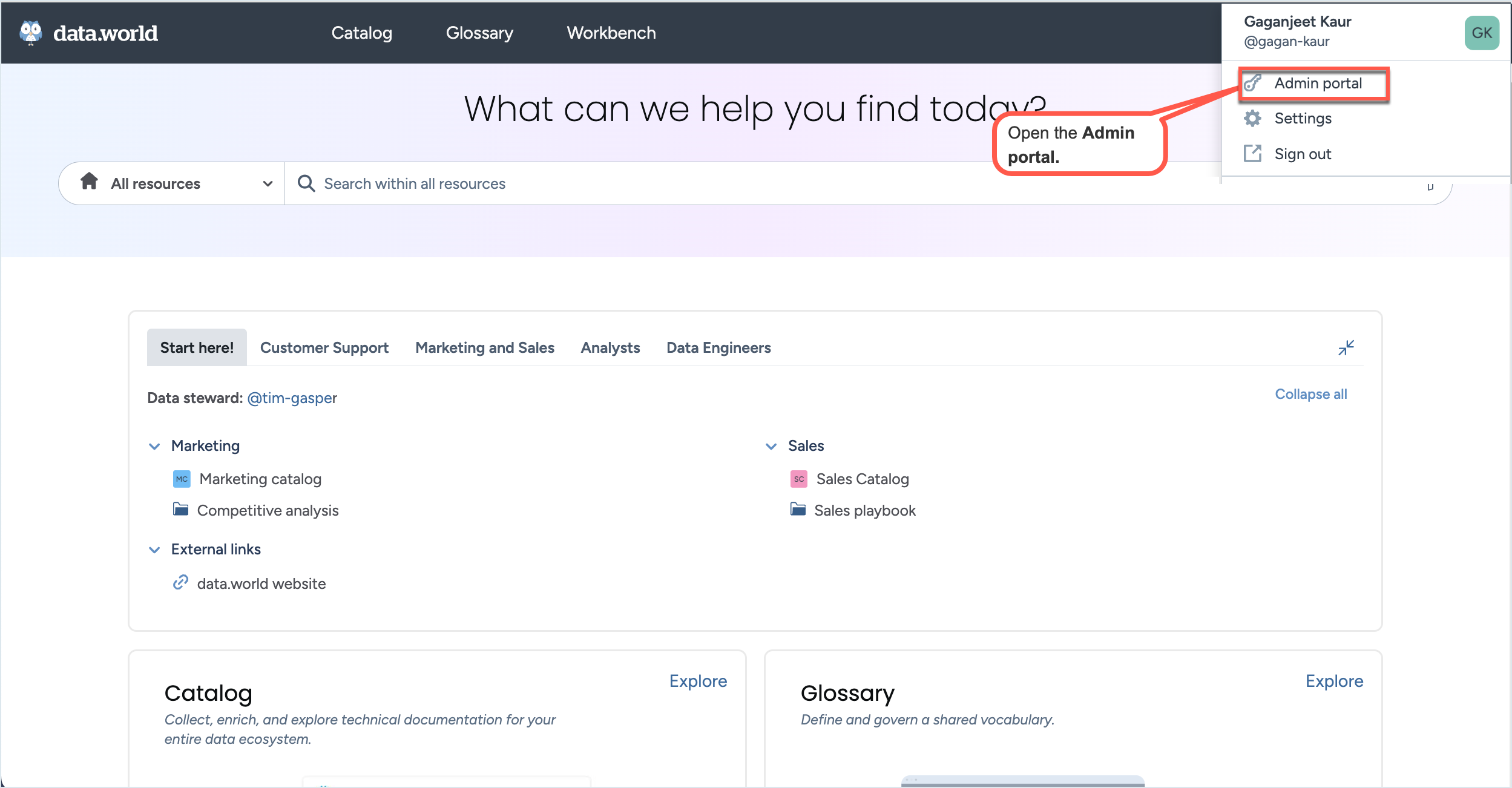
From the menu, select Admin portal.
On the Admin portal, from the top navigation, navigate to the Dashboards page. The Catalog Overview dashboard opens by default.
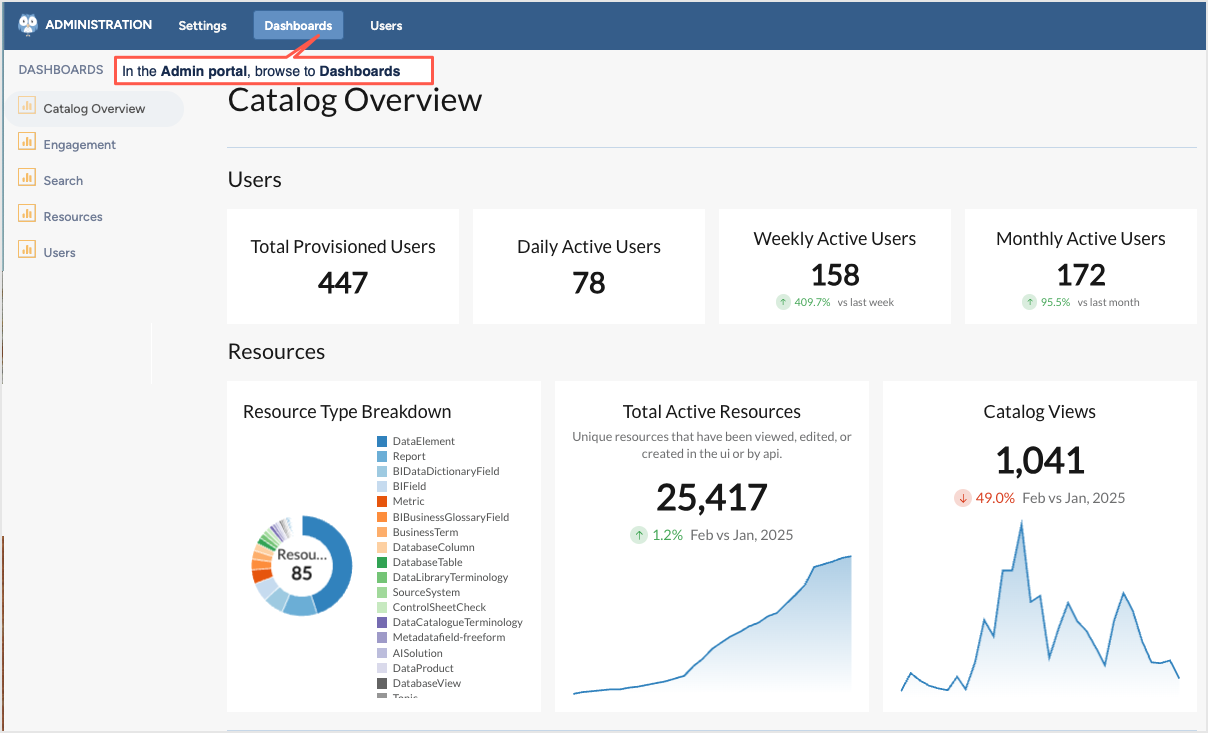
On the Dashboards page, access the following dashboards:
Table 2.Dashboard name
Purpose
High-level summary of engagement, search, resources, and users trends.
User interactions, active time, and top contributors.
Search trends, popular search terms, and user behavior.
Resource activity, including categories, suggestions, views, and types.
User activity, provisioned accounts, and deactivations.