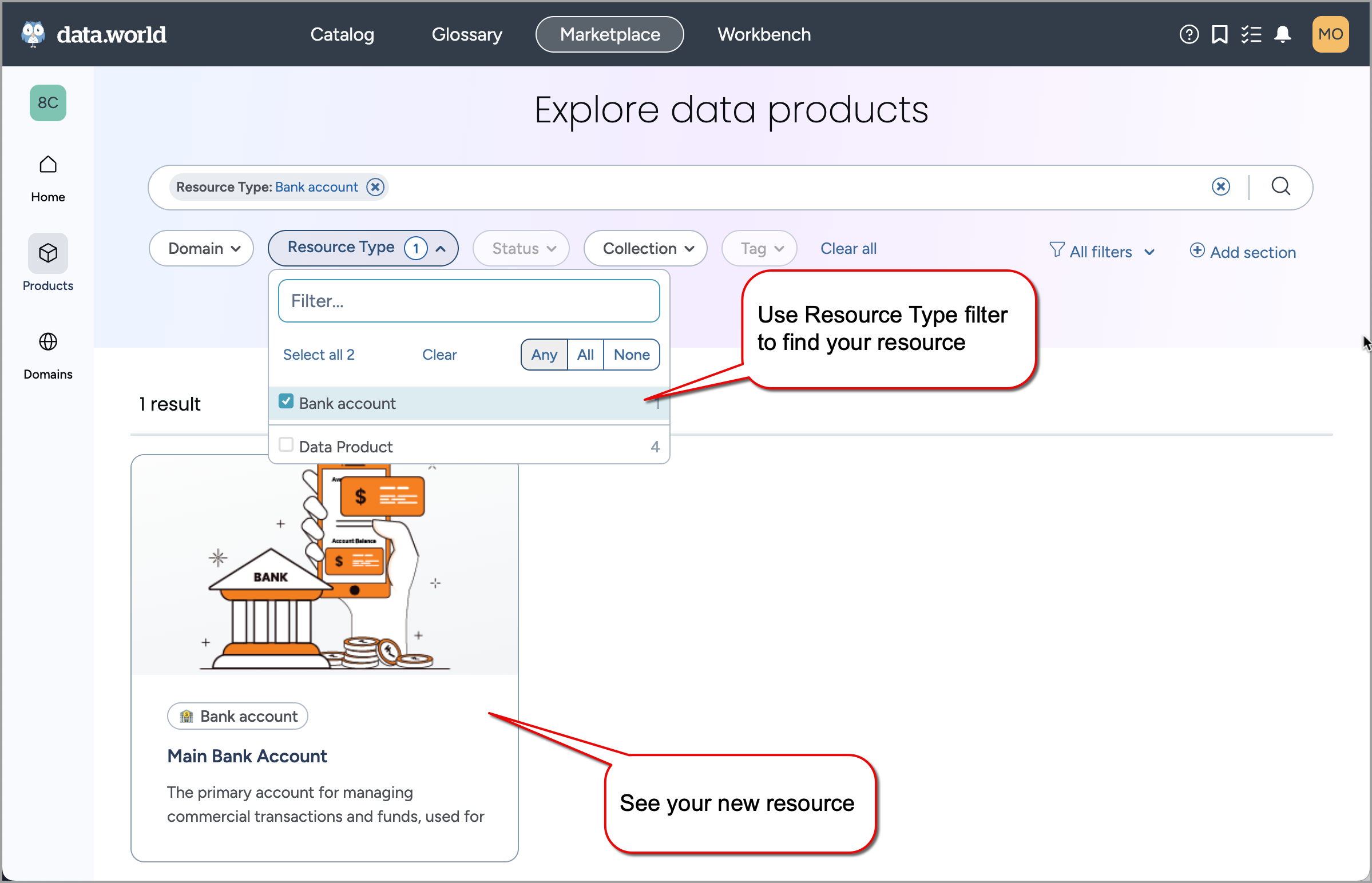Enabling any resource type for marketplace (CTK)
To make any catalog resource type eligible for inclusion in the Marketplace, add two specific metadata fields to the type configuration.
Why would I do this?
Use this process when you want to:
Promote existing catalog resource types within the Marketplace experience.
Improve visibility and discoverability of key resources by making them browsable through Marketplace experience.
STEP 1: Enable the resource type for marketplace
Note
This task must be performed in the Catalog Configuration organization.
To ensure that all new resources of a particular type support Marketplace functionality, you must add the appropriate metadata fields to that resource type.
To add the marketplace fields to a resource type:
In Catalog Configuration organization, open the resource type you want to enable for marketplace.
On the Overview tab, in the Relationships preview section, click the Add relationships button.
In the Edit relationships window, set the following.
From the Resource type dropdown, select Metadata field - standard.
In the Related resource field, type * and select Marketplace Status and Cover Image.
Click Save changes.
STEP 2: Publish the changes
See: Publishing changes.
STEP 3: Enable a resource to appear in the marketplace
Note
Perform this task in the Catalog Sandbox or Main organization.
After enabling the resource type, either edit an existing resource or create a new one of that type and configure the marketplace fields for it.
To enable a resource for marketplace listing:
Locate a resource enabled for marketplace and open the Edit resource page.
In the Cover image section, add a cover image for the resource. Upload a cover image via drag and drop, the Browse image button, or paste a URL by toggling Enter image URL manually. The optimal image ratio is 400x200, though the system will automatically adjust the image to fit the available space.
In the Marketplace details section, from the Marketplace Status dropdown, choose the status:
Published to Marketplace: The resource will be visible and searchable in the Marketplace experience.
Unpublished: The resource will remain hidden while you complete metadata or content enrichment. This is the default option.
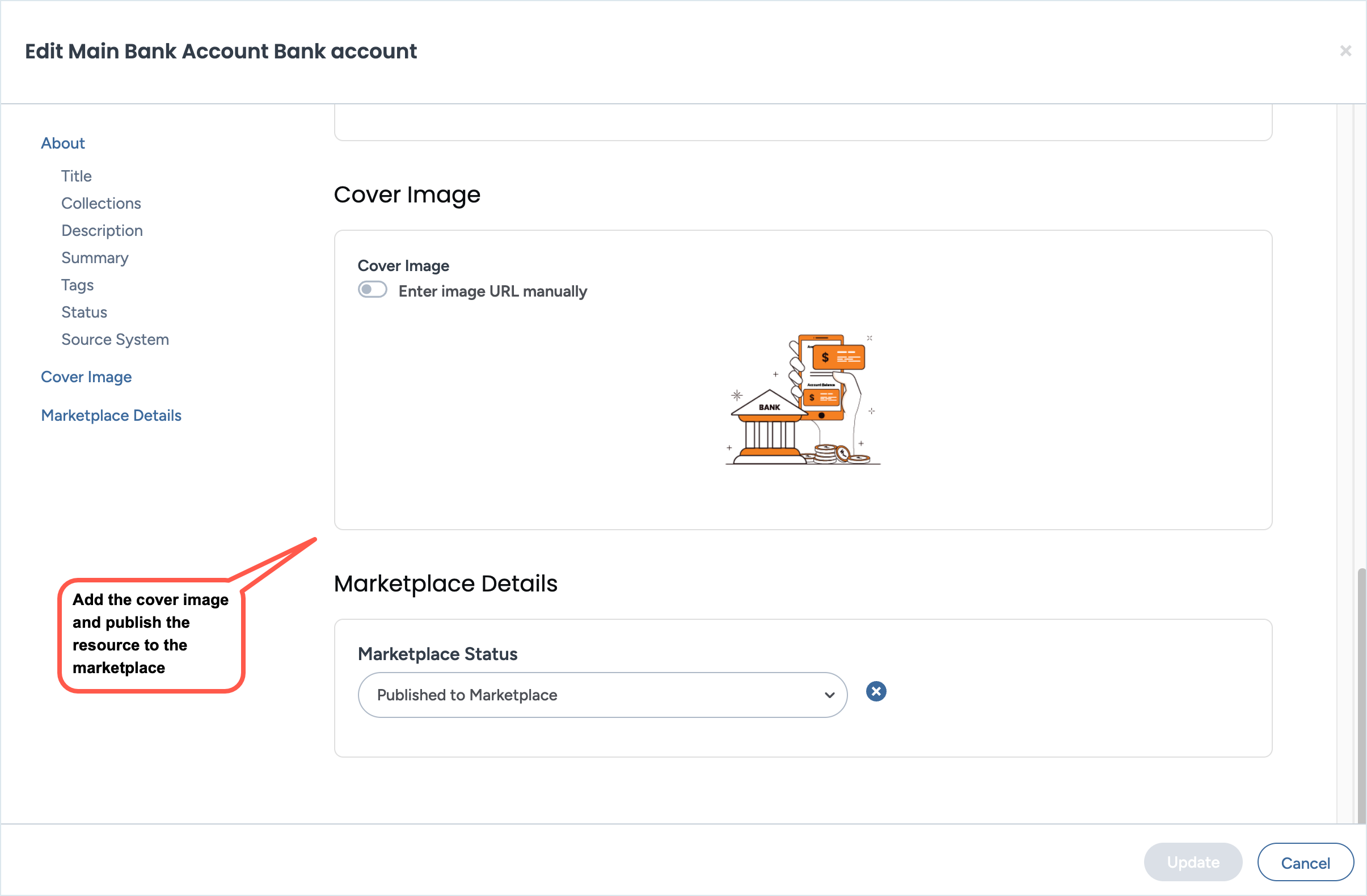
Click Update to save your changes.
View the results
Note
Perform this task in the Catalog Sandbox or Main organization.
Open the Marketplace experience.
Use the Resource Type filter or Search bar to locate the resource.
Verify that your resource tile appears with the assigned cover image.