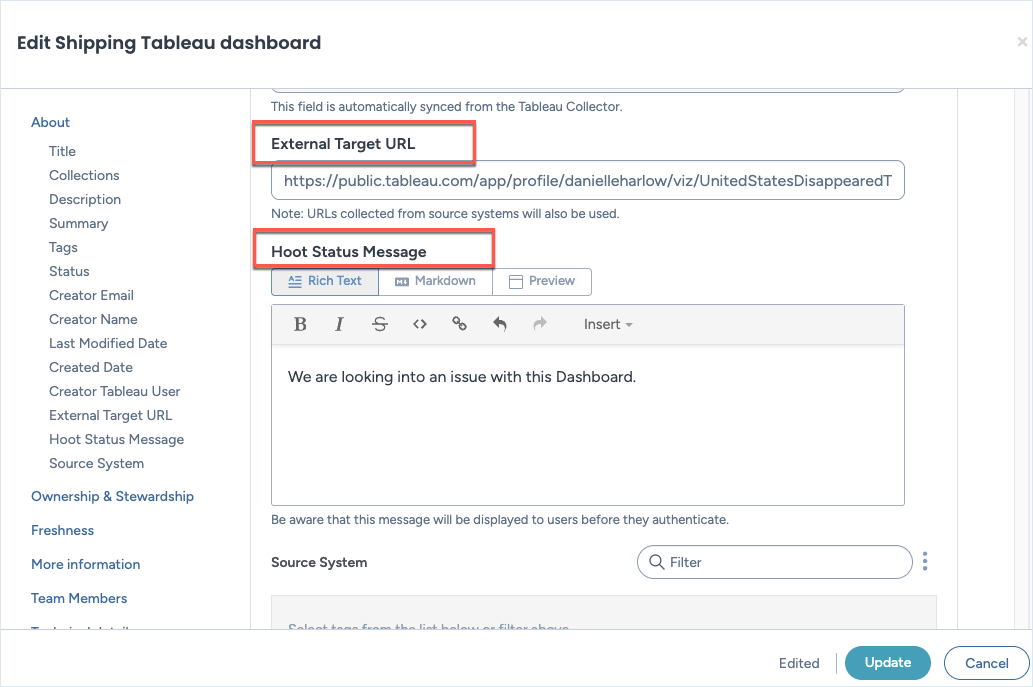Enabling the Hoots browser extension module (CTK)
Enable the Hoots browser extension module in Catalog Toolkit to unlock a new option in collections, Browser Extension Enabled. After you publish the change, you can immediately start enabling collections for hoots.
STEP 1: Enable the Hoots browser extension module
Note
Perform this task in the Catalog Configuration organization.
Start by enabling the module on the Metadata Profile collection.
To enable the module:
In the Catalog Configuration organization, browse to the Metadata profile collection.
In the Other Modules field, select Hoot Browser Extension. This activates the module and its related configuration. Save the changes.
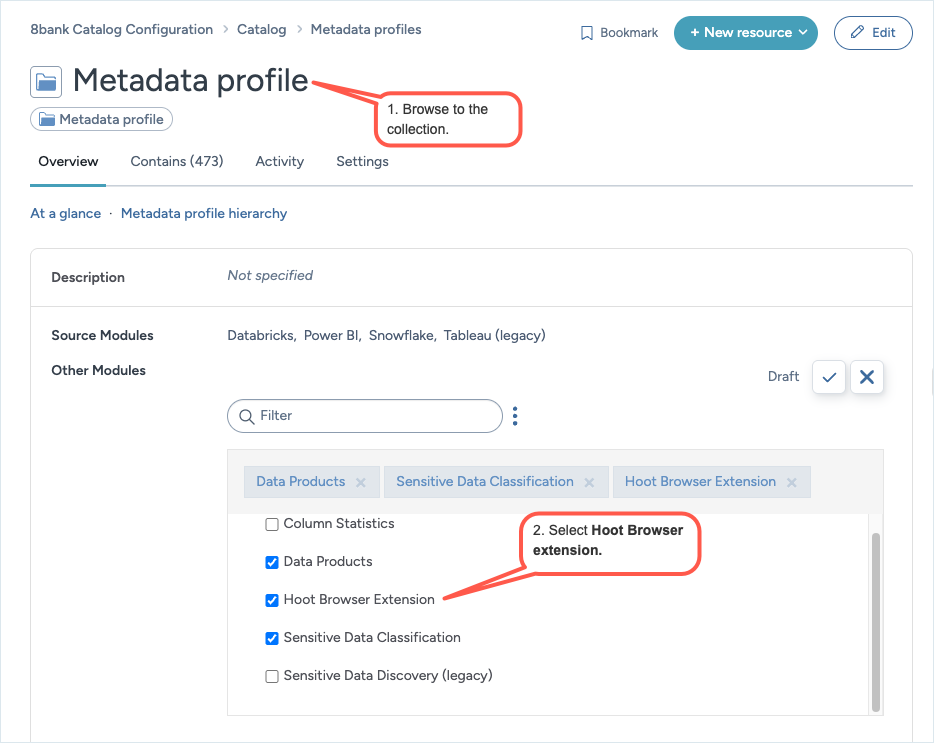
STEP 2: Sync the module configuration
Note
Perform this task in the Catalog Configuration organization.
Now that your module and select field values are set, sync the metadata profile to apply the changes.
To sync the configuration:
In the Catalog Configuration organization, from the Workbench experience, browse to the DDW Export Profiles project.
Click Launch workspace.
In the Connected datasets section, locate the Data Catalog Configuration dataset for the Catalog Organization organization.
In the dataset, locate the source-modules.ttl file, and click the Sync now button.
Publish the changes
See: Publishing changes.
View the results
Note
Perform this task in the Catalog Sandbox or Main organization.
In the Sandbox Organization, browse to a collection.
Click the Edit button.
In the Edit collection window, you will see a new option Browser Extension Enabled available. Enable this option to enable the hoot feature for analysis resources in the collection.
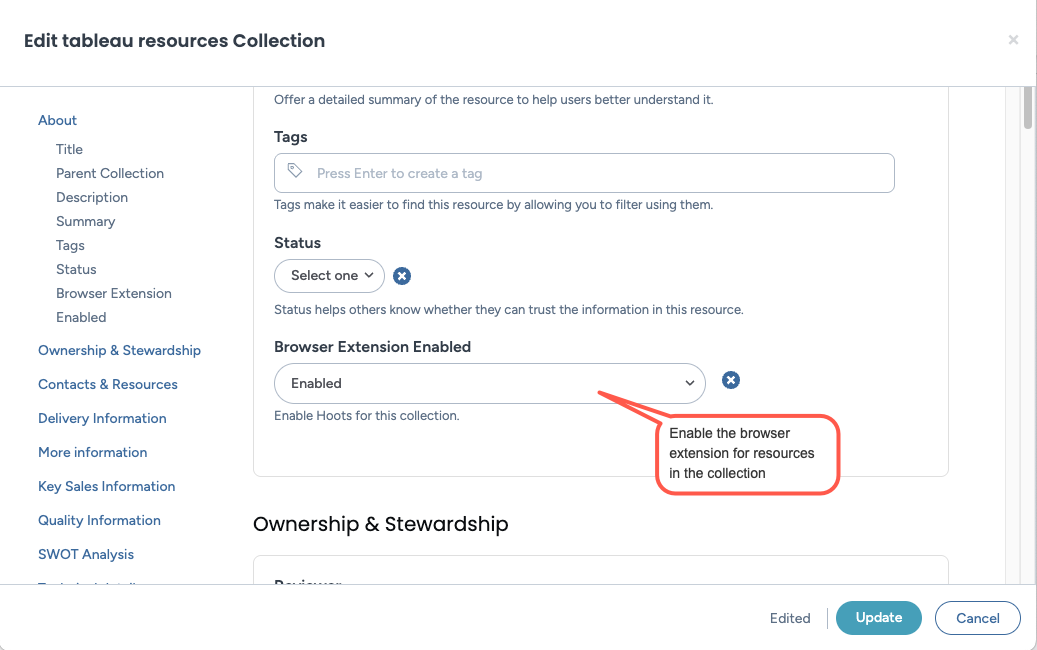
Browse to an analysis type resource in the collection, such as a Tableau dashboard.
Click the Edit button.
In the edit window, you will see two new options available for configuration:
External Target URL
Hoot Status Message