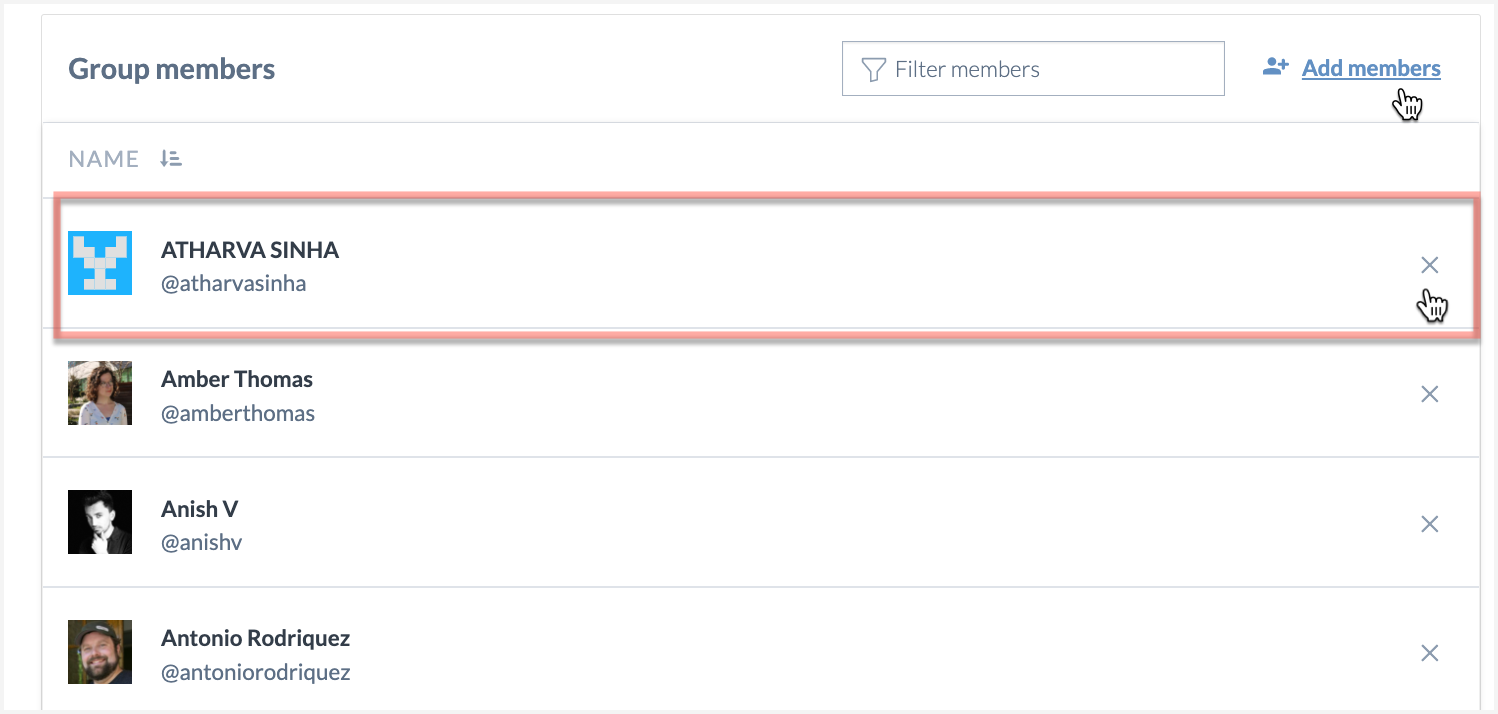Adding and removing members from user groups
Once you have created a user group and decided the level of access they will have, go ahead and add the members to the group.
To add members to a group:
In the Catalog experience, browse to the Users page.
Browse to the Groups section and open the group you want to edit.
Click the Add member button.
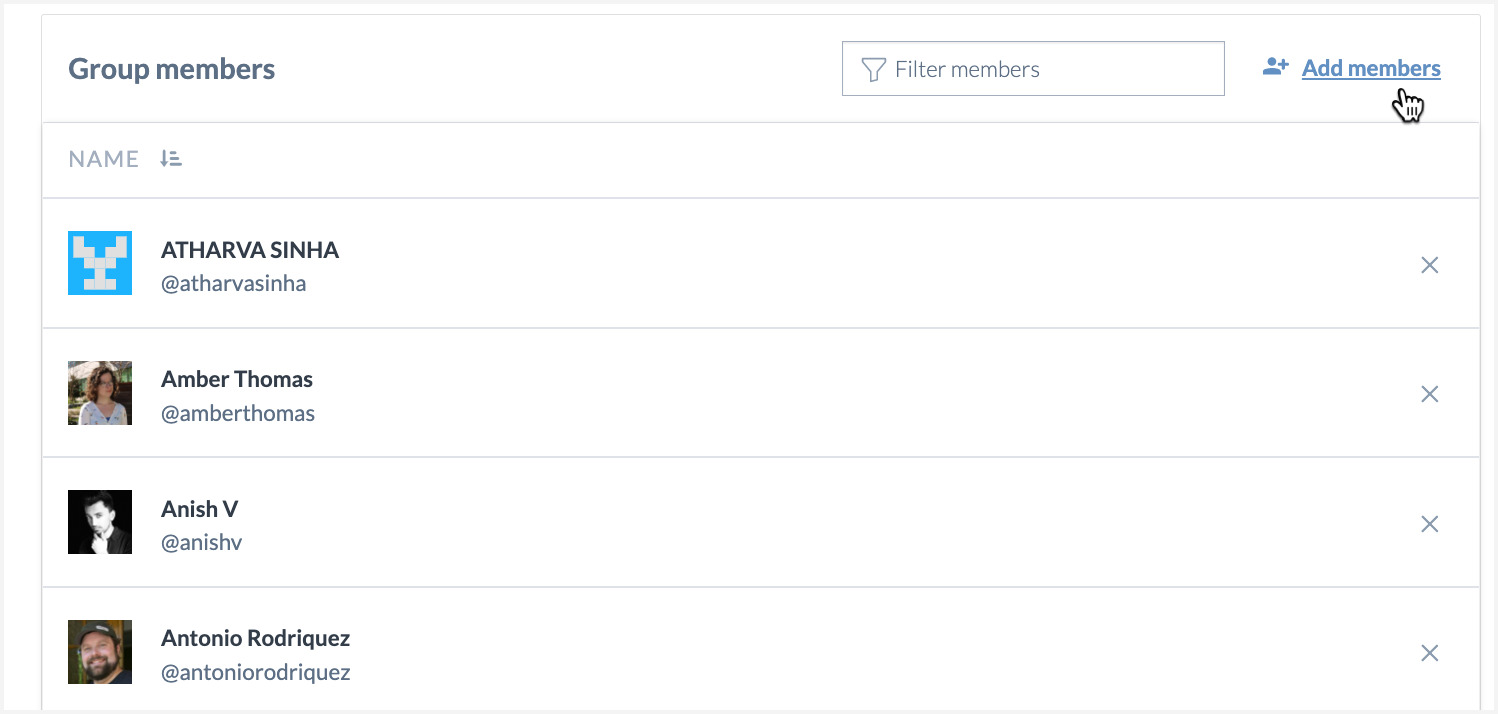
In the Add members to group window, select from the list of members on the organization. Note that you can only add members who are already part of the organization.
To remove members from a group:
When a user is removed from a group, any access granted through the group is revoked. Direct access to resources and access to resources through membership in other groups continues to work as before.
Important
Note that when a user is removed from the All members group, the user is automatically removed from the organization.
Browse to the group from where you want to remove a member.
From the list of Group members, click the Delete button next to the member you want to remove.