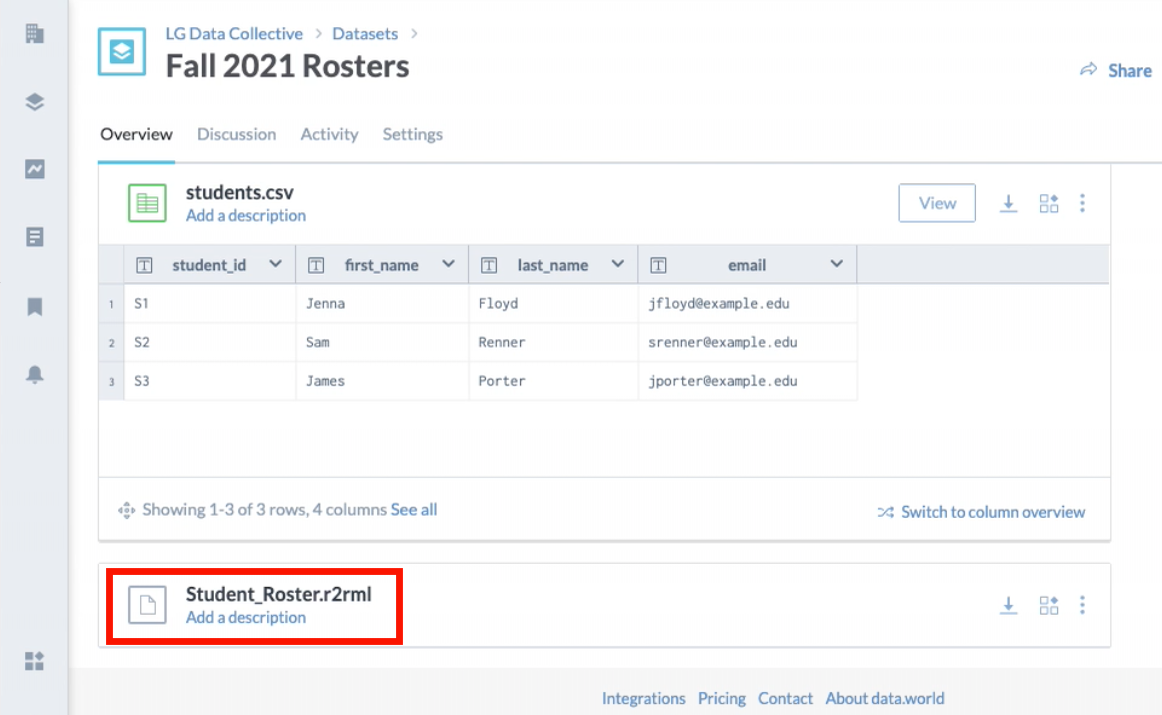Export a mapping file to data.world
After creating a mapping, you can link a Grafo document to a data.world dataset by exporting the mapping to data.world.
Follow these steps to export a mapping file:
1. In the menus at the top, click Data sources > Export to data.world.
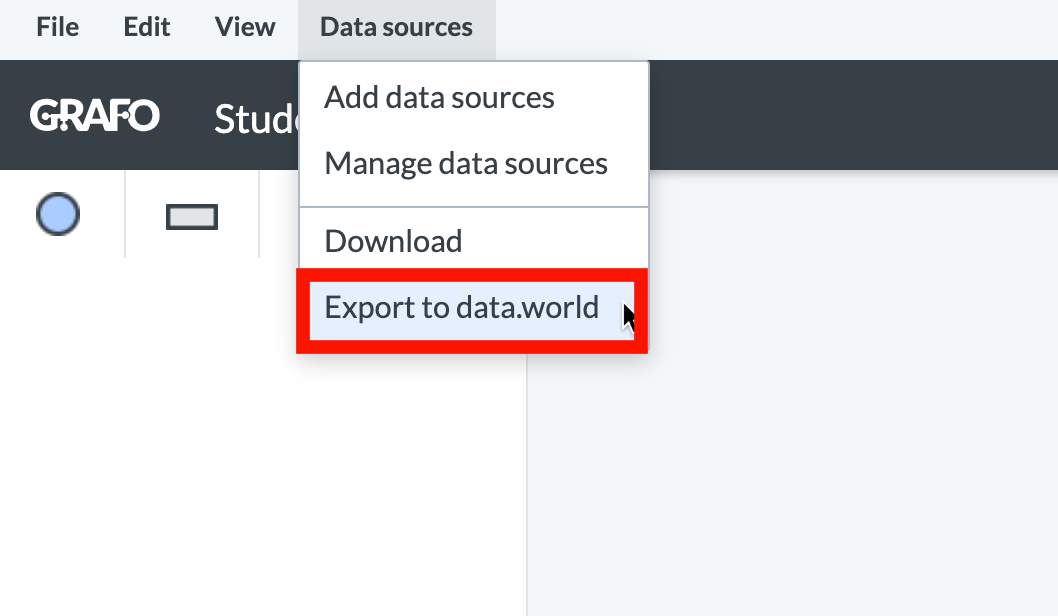
2. A popup window will appear that indicates the destination for the mapping file. You could click the Choose Another button to choose another location. We'll keep it simple here and go with the default location. Click the Export button.
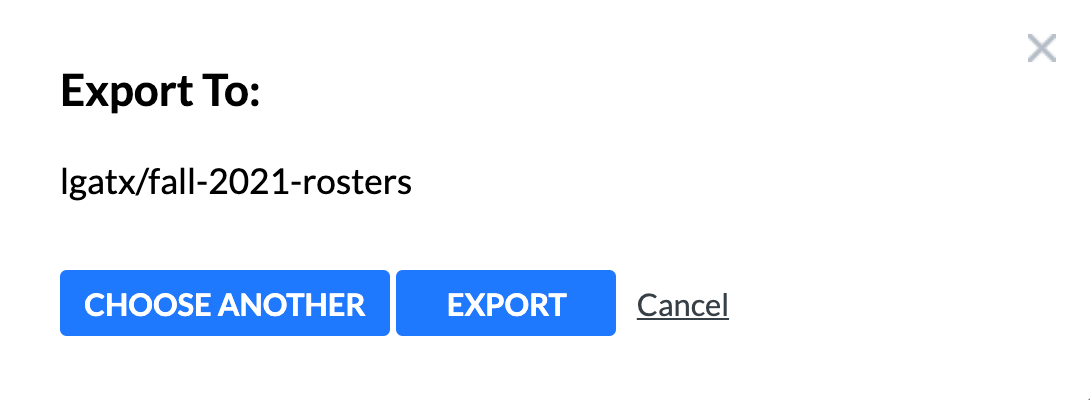
3. In the next popup window, confirm that the username is correct and click Continue.
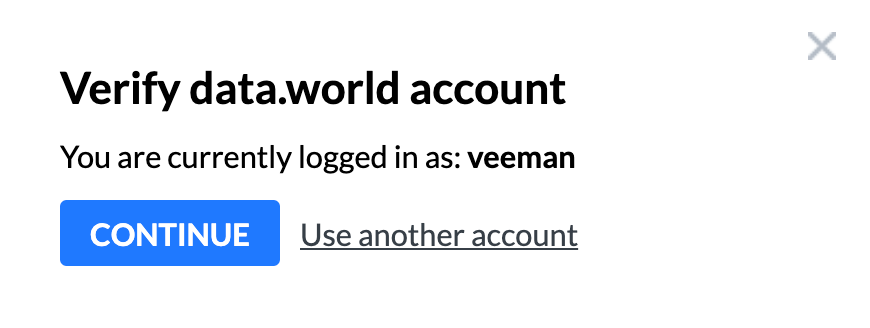
4. A success message will appear.
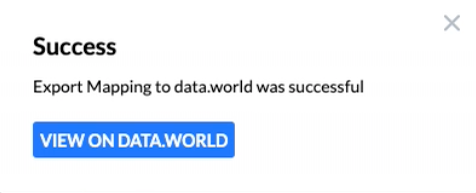
5. To confirm that the export has been successful, switch over to data.world. Locate the data set and scroll to the bottom of the main page to see the mapping file.