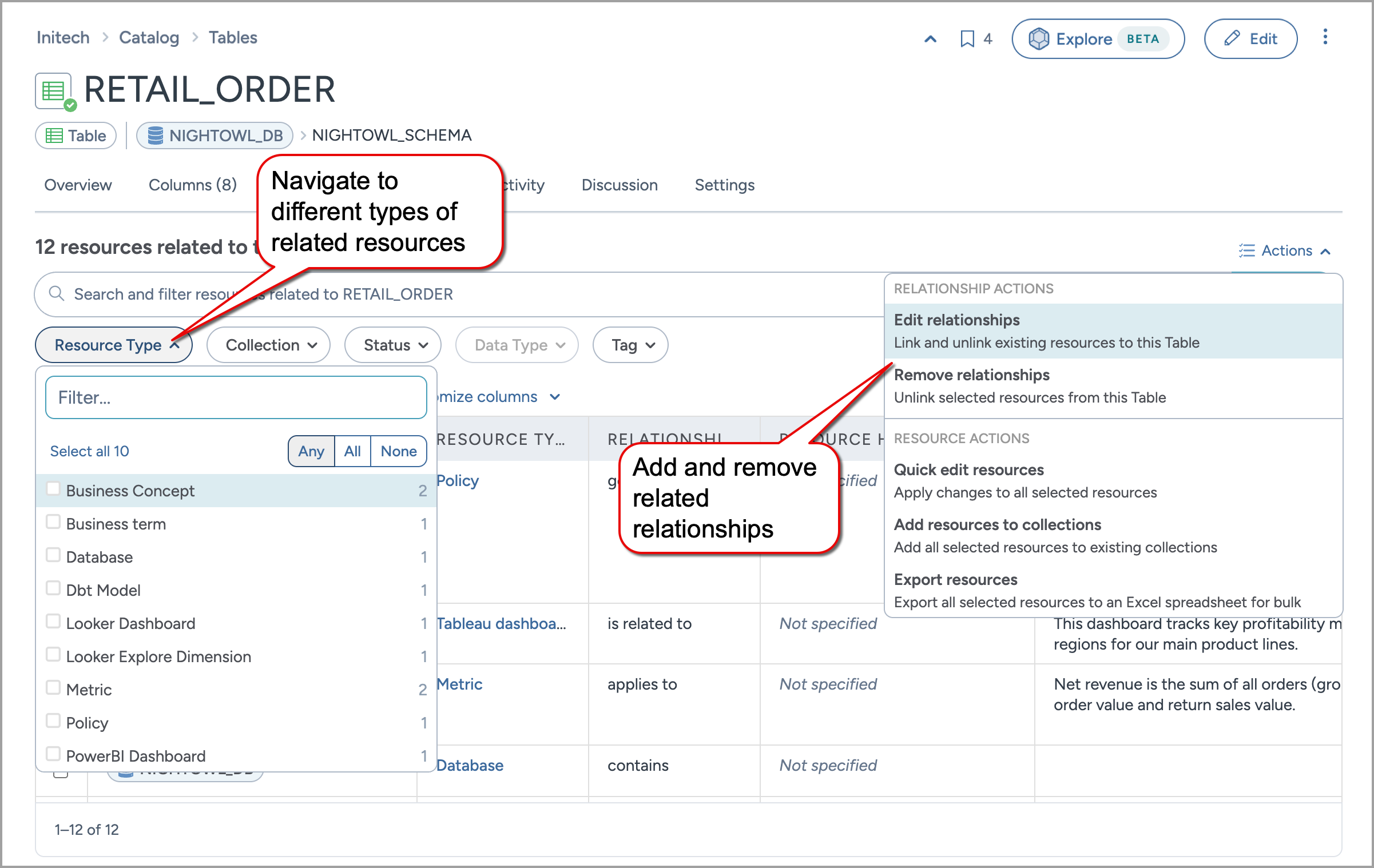Exploring relationships
There are different places on the resource page from where you can access the related resources.
On the Resource page, under the Overview tab, You will find the Relationships summary card. This card provides a quick overview of all the relationships associated with the resource, allowing you to explore resource connections without navigating away from the Overview tab.
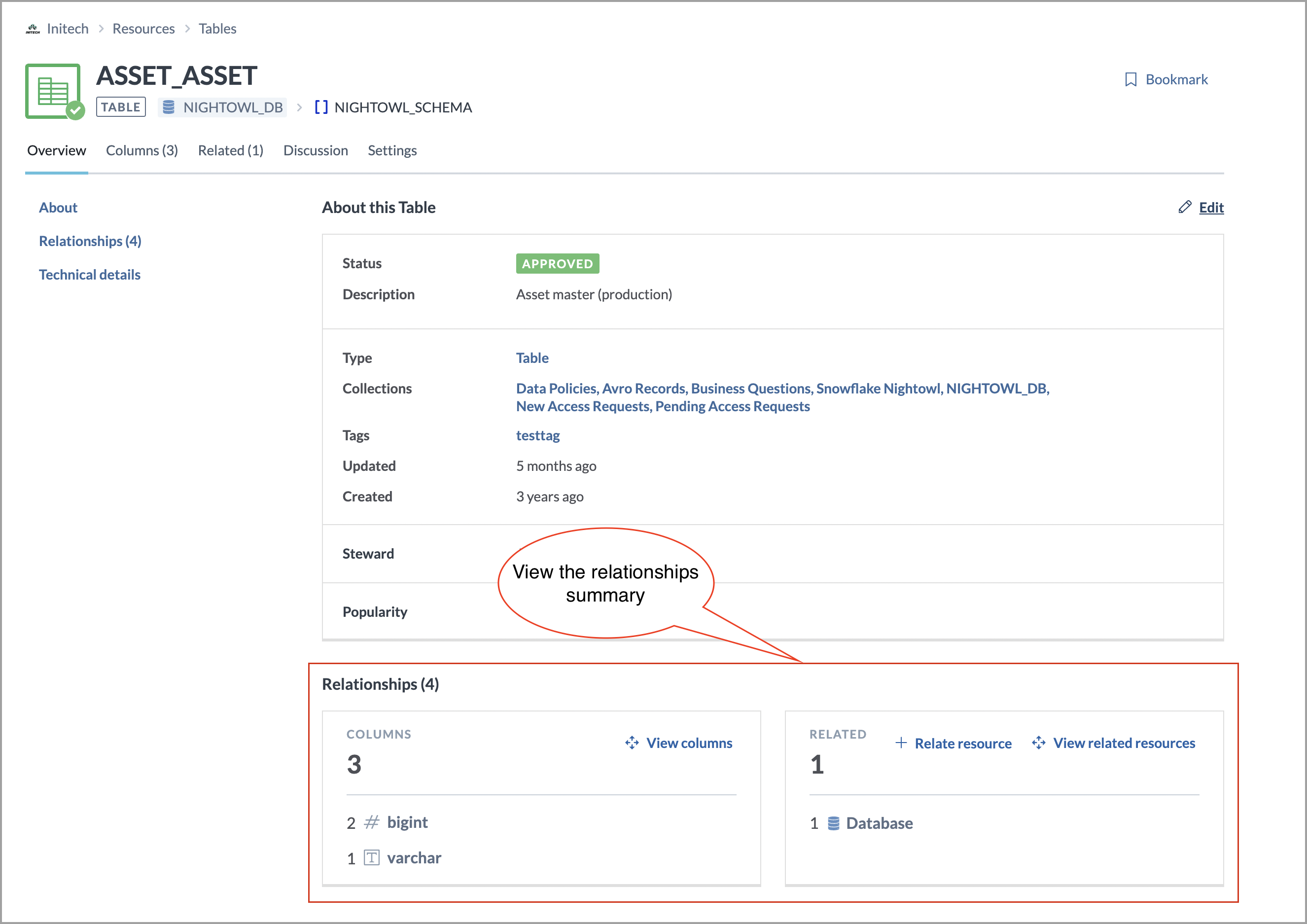
When relationships as fields are configured for a resource (using Metadata Profile or Catalog Toolkit) they become visible on the Overview page. This allows data consumers to view and edit key related resources directly from the Overview page, eliminating the need to switch to the Related tab. The relationships appear as fields on the resource page and display up to five values. If a field has more than five values, a More button appears. Clicking this button directs you to the Related tab.
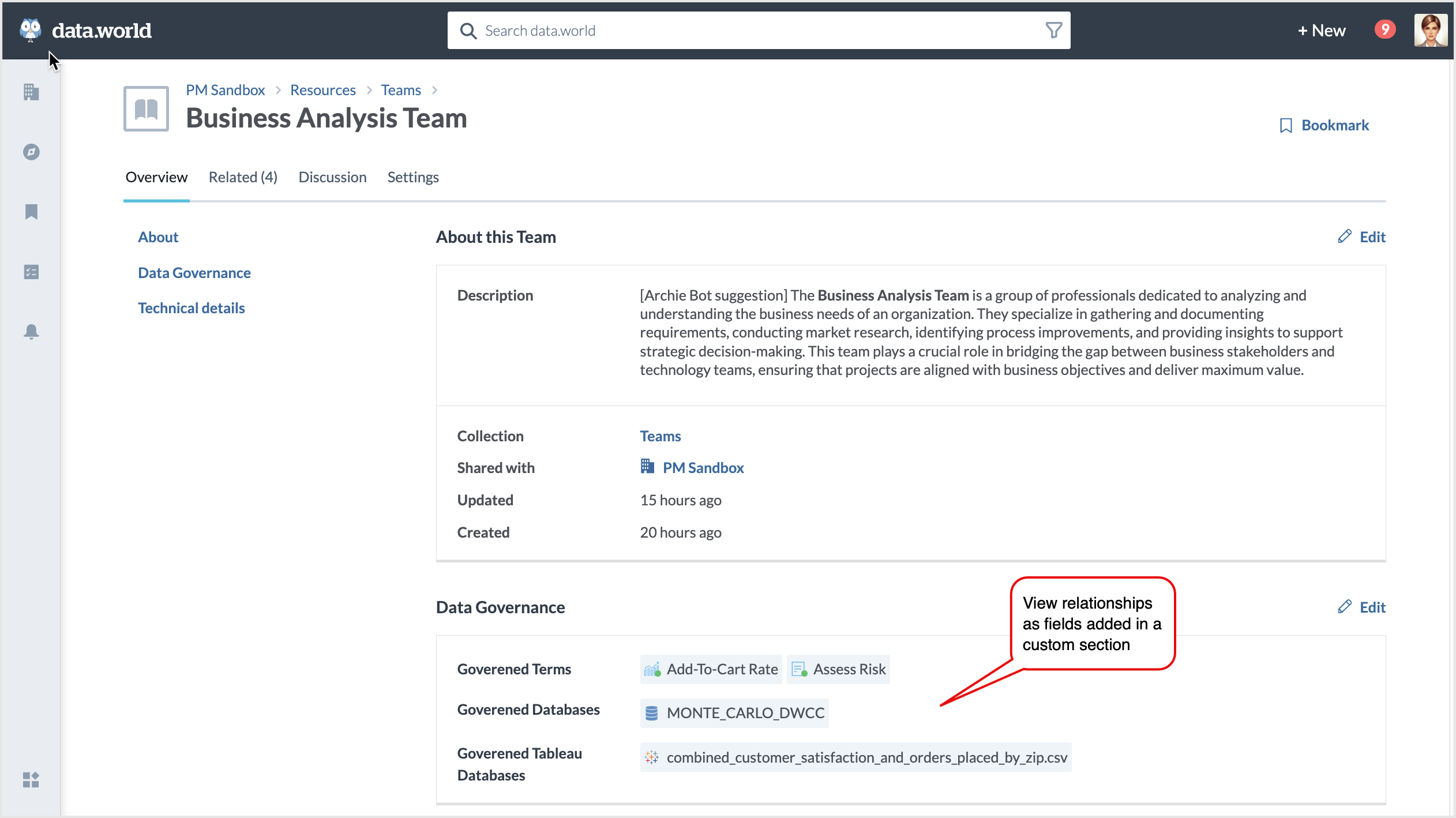
Lastly, navigate to the Related tab of resources to view all associated resources. The Related tab is always visible for Tables, Analysis, Business Terms, and Columns, as their relationships are predefined. For other resource types, including Collections, the tab will only appear if users manually define relationships. From the Related tab, you can explore various related resources, add new ones, and remove existing ones. Use the Expand feature to view the resources in full screen mode.