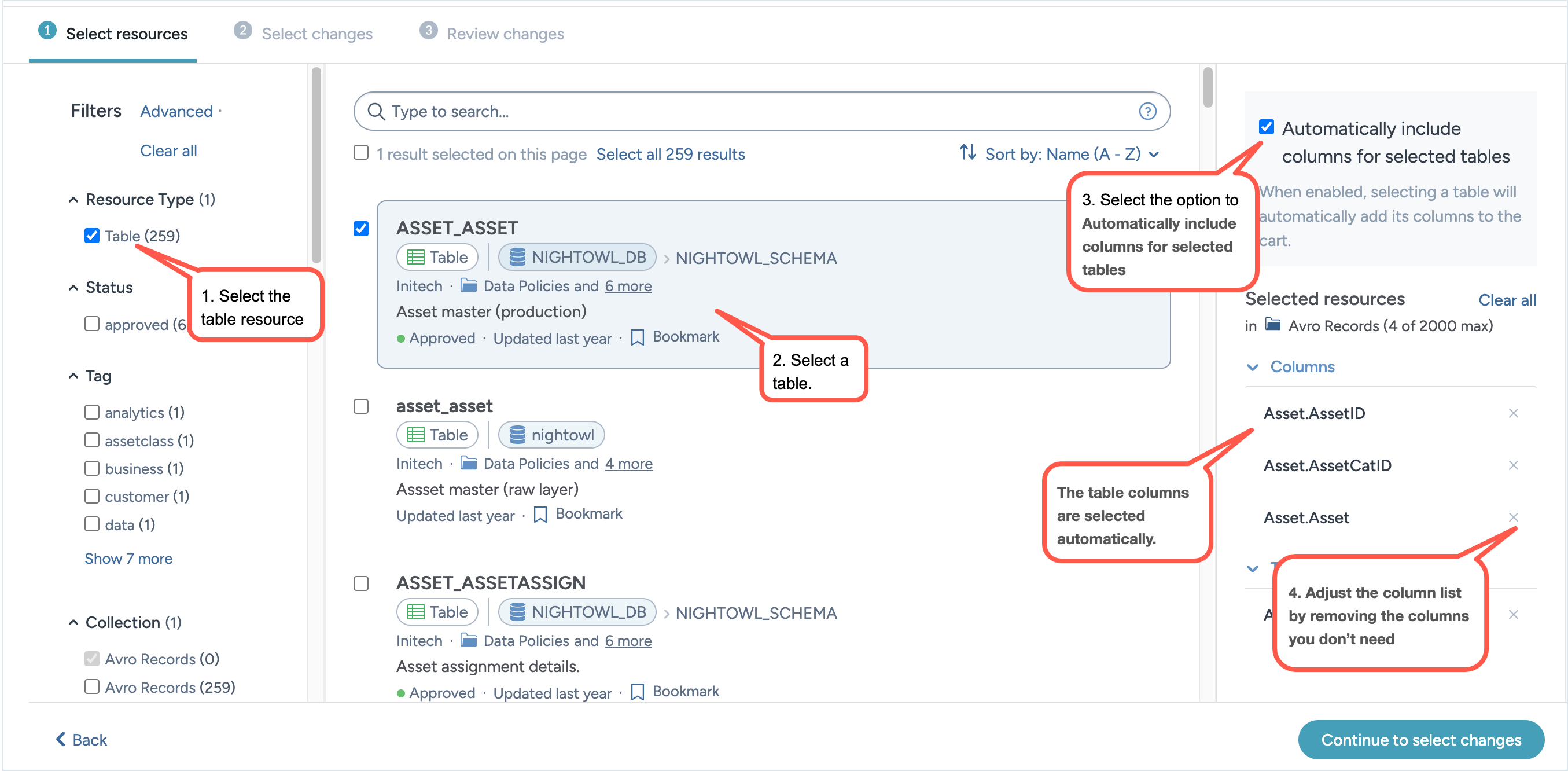Managing table columns in bulk
There are two ways to manage the columns associated with a table, depending on where you are working in the catalog. You can either add or move columns from the table resource page or handle them from within a collection. Both options support bulk editing, making it easier to organize, update, and curate columns at scale.
From the table page: Navigate to the table resource and add its columns to another collection directly from the Columns tab.
From bulk editing: When bulk editing your table resources with Quick edit, use the option to automatically include its associated columns.
These methods give you flexibility in how you manage columns and streamline bulk updates across your catalog.
Adding columns to a collection from a table
The Columns tab on a table page allows you to add table columns to a collection and apply bulk actions directly at the column level. This provides a convenient way to manage column metadata within individual tables, without needing to navigate to the collection view.
For moving existing columns in a collection to another collection, refer to the Moving resources between collections page.
To add columns to a collection:
Open a table resource page.
Go to the Columns tab.
Click the Actions menu and select Add collections. The Add to collections page opens.
On the Add to collections page, on the Select resources screen, select the columns you want to add to collection. If you want to add all columns, click Select all results.
Click Continue to select changes.
The Select resource screen has a paginated list of resources with 50 resources per page, with a maximum of 2000 resources. If you have more than 2000 resources for a type, you will need to apply filters to gain access to additional resources that are initially not visible.
On the Select changes screen, from the dropdown menu select the collections to which you want to add the resources. Click the Add resources button.
On the Review changes screen, review your changes and click the Confirm changes button.
Visit a column page to confirm that the column is now included in both the original collection and the new collections you selected.
Bulk editing columns across tables
When doing Quick edit or moving tables across collection, you can use the Automatically include columns for selected tables option to select and manage columns from multiple tables in one place. You can apply bulk metadata updates, move columns between collections, and make large-scale edits quickly and efficiently—all without navigating into each table individually.
To include table columns while editing or moving tables in bulk:
Browse to the Catalog experience > Resources page, Contains tab of any collection, or the Related tab of any resource.
From the Actions button select the Quick edit resources or Add resources to collections option.
On the screen that opens, select the table resources.
Enable the Automatically include columns for selected tables option. This pulls in all associated columns from the selected tables, allowing you to apply change, such as collection assignments or metadata updates, at scale. Adjust the column list by removing the columns you don’t need.