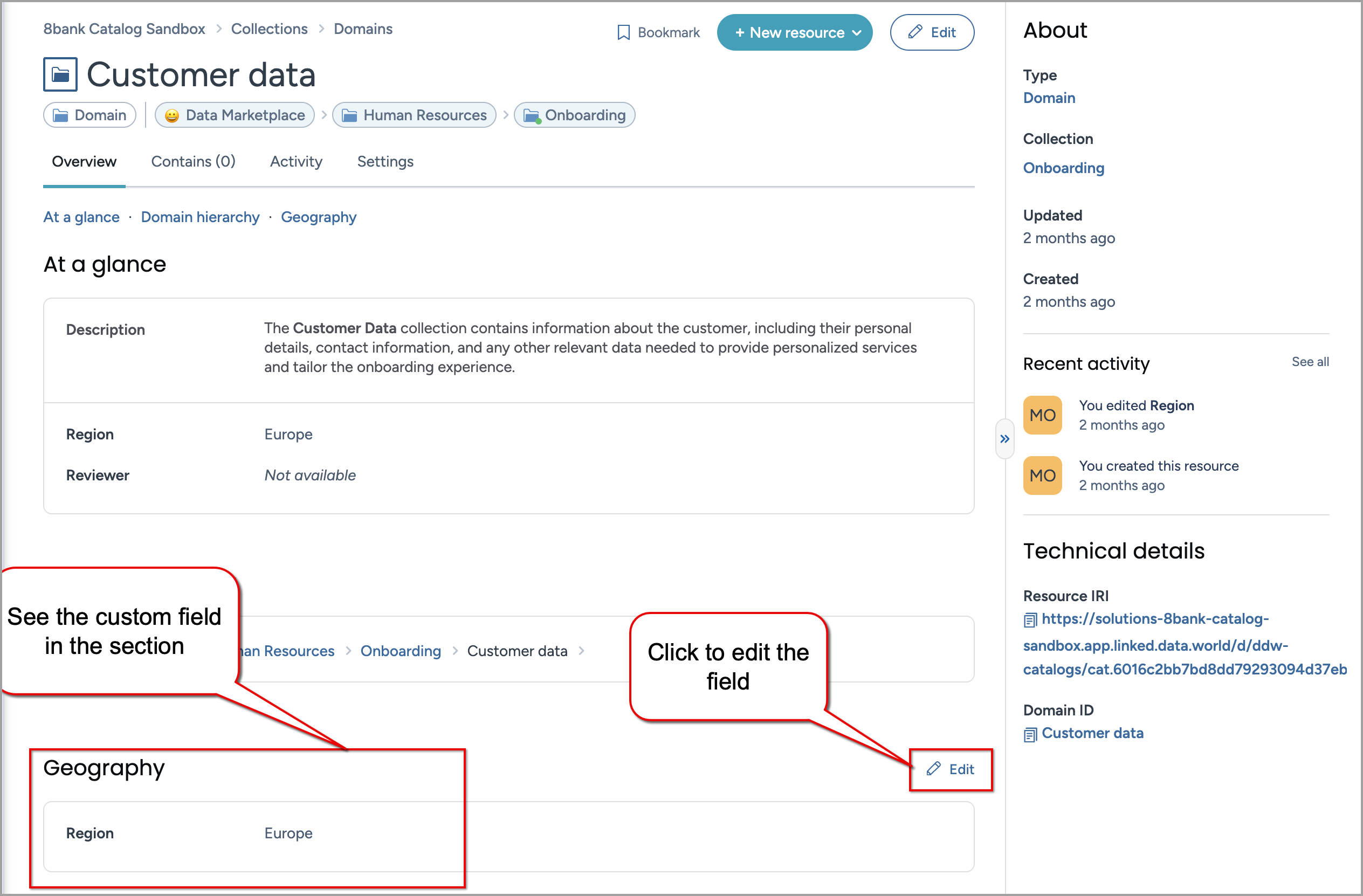Enhance collection types with custom fields and custom sections
Use this feature to leverage different UI presentations for the different types of collections in your organization. For example, if you have a set of domain collections, glossary collections, and source collections, you will most likely have different sets of information you need to present to the users for each of these types of collections. This is when you will use the feature to create the different UI presentations for the collection types.
Enhancing collection types with custom fields and custom sections
Create a custom section.
Create a custom field.
Add the field to a custom section or to an out-of-the-box section.
Go to the collection type (out-of-the-box or custom) page. From the Three dot menu, select Edit relationships.
In the Edit relationships window, do the following:
Resource type: Select the type of your custom field.
Related resource: Select the custom field you want to add.
Click Save changes.
Publish the changes
See: Publishing changes.
View the results🎉
In the Sandbox Organization, in the Catalog experience, go to the Collections page.
Either select an existing Domain collection or create a new collection of the type Domain. You will notice that the new field and new section are available for this collection type.