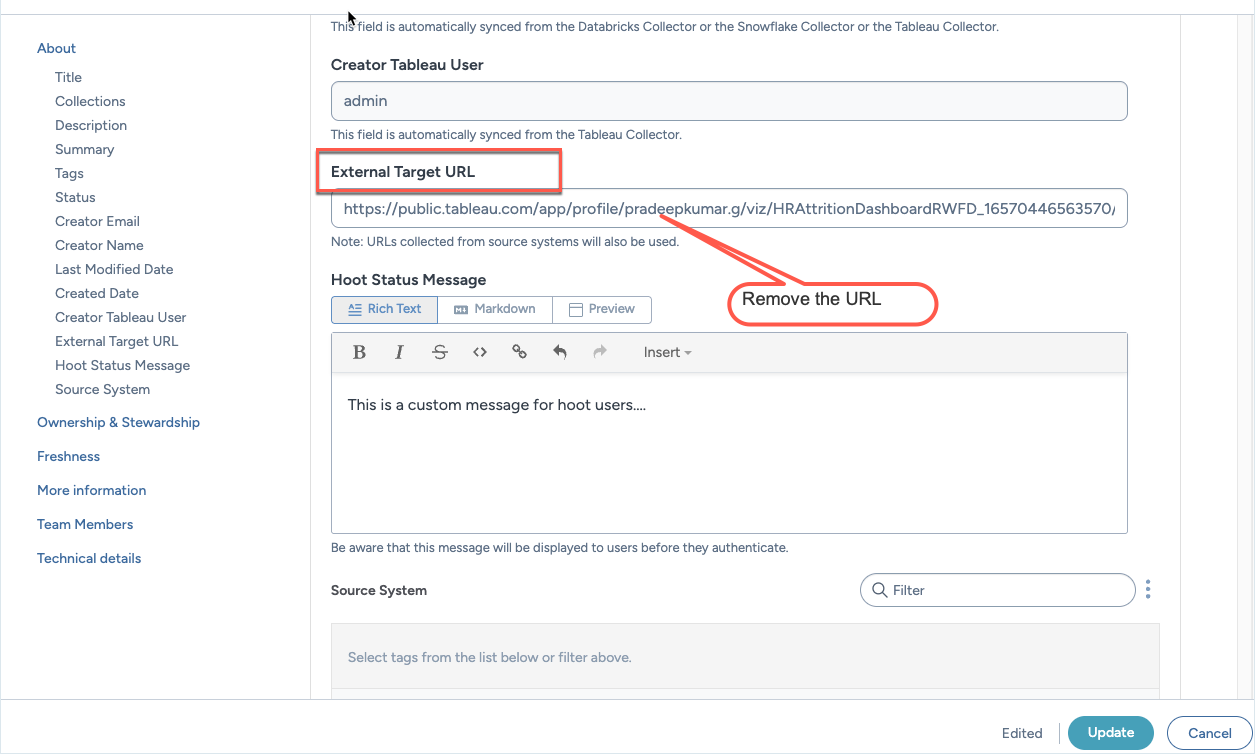Enabling hoots for collection of resources
Enabling the Hoots browser extension module in CTK
Follow these instructions to enable the Hoots browser extension module via CTK.
Enabling hoots for collection of resources
Enabling Hoots for a collection activates the browser extension across all analysis and business term–type resources within that collection. This setup allows users to view Hoots directly on associated browser pages, such as Tableau dashboards or Power BI reports. You can configure collection-level settings to enable Hoots in bulk and define resource-level properties like target URLs and custom status messages to tailor the experience.
To enable the hoots extension for a collection of resources:
Browse to an existing collection page or create a new one.
In the configuration page for the collection, locate the Browser Extension Enabled property.
From the dropdown menu, select Enabled to turn on Hoots for all BI and analysis resource types in this collection (for example, Tableau dashboards and Power BI reports). If the collection includes any business terms or subtypes with an External Target URL set, the hoot will appear on the corresponding browser page.
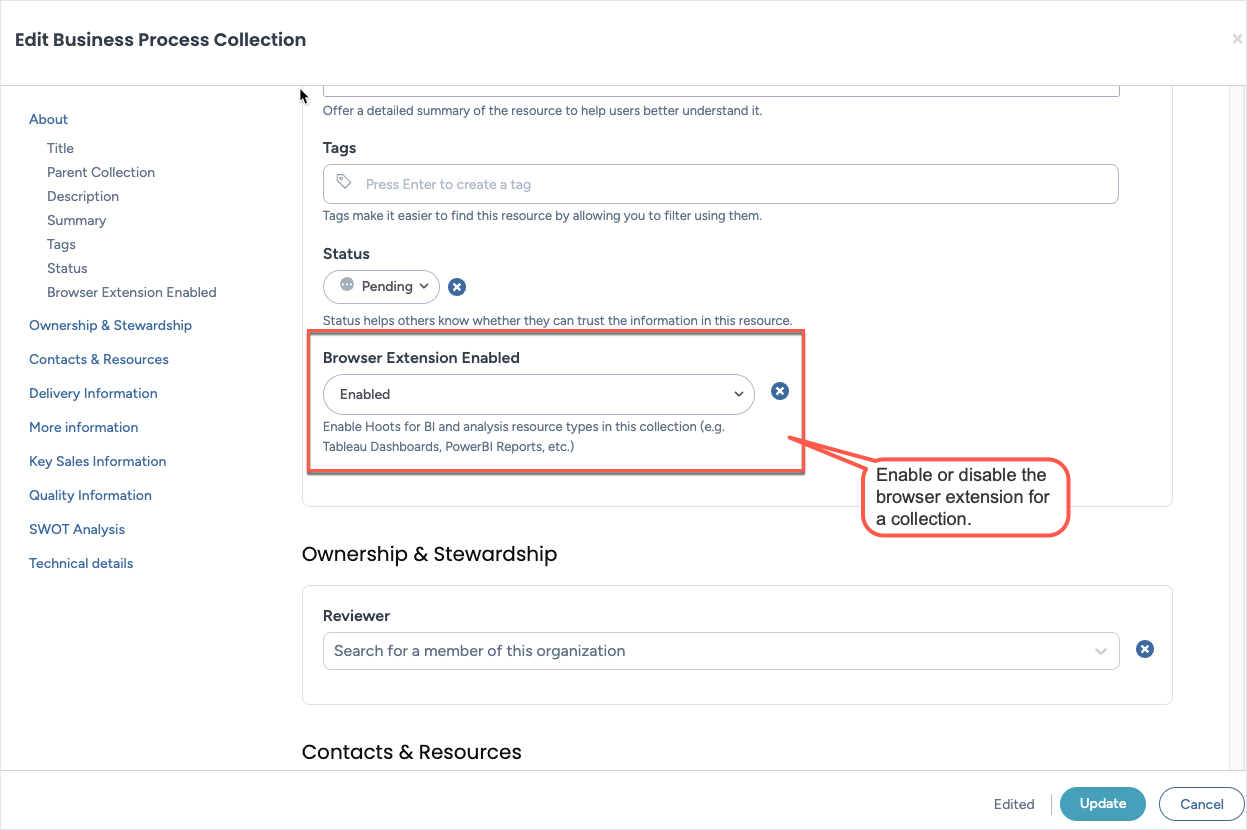
Next, locate an analysis type or business terms type resource in the collection.
In the configuration page for the resource, locate the following two properties and set their values.
External Target URL:
For collected resources: The Hoot automatically uses the URL collected from the source system to display on the corresponding BI or analysis page (for example, a Tableau dashboard or Power BI report). You can optionally specify an additional external URL if users access the same page through a different address or are redirected to another URL.
For business terms: Since business terms are not collected from a source system, they do not have a default URL. In these cases, use the External Target URL field to define where the Hoot should appear—for example, an internal SharePoint site, a wiki page, or a knowledge base article, etc.
Hoot Status Message: A custom message to be displayed to users of the hoot.
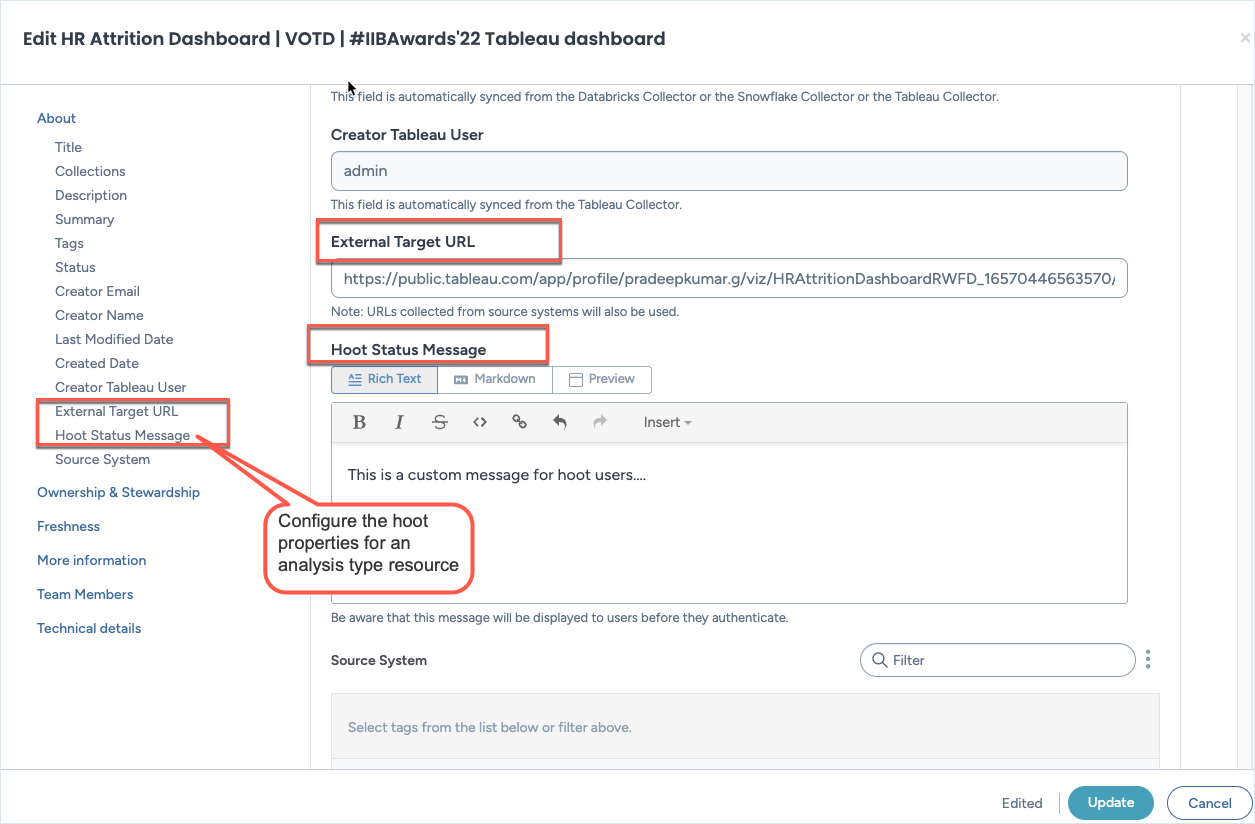
Changing the status of hoots
Hoot statuses stay in sync with the status of their connected catalog resources. When a resource’s status changes, the corresponding hoot automatically updates to reflect the latest state on the associated page, ensuring users always see accurate information.
To change the status of a hoot:
Browse to an analysis type resource or business term type resource that is part of a collection which is enabled for hoots.
Change the status of the resource. For example, change it from Approved to Offline.
Add a custom Hoot status message to tell users what is wrong with the resource.
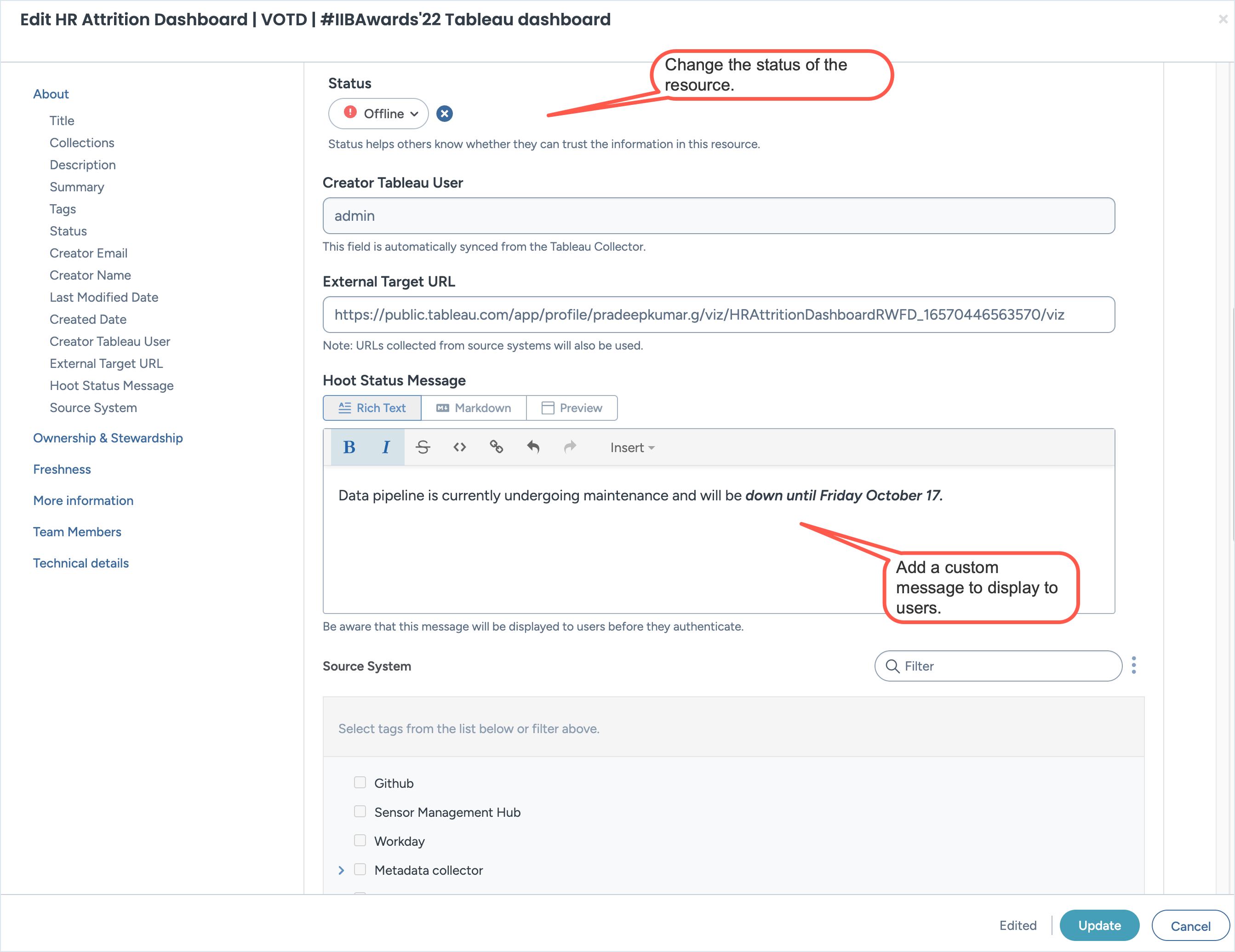
You will notice that the updated status is automatically reflected on the page associated with the catalog resource.
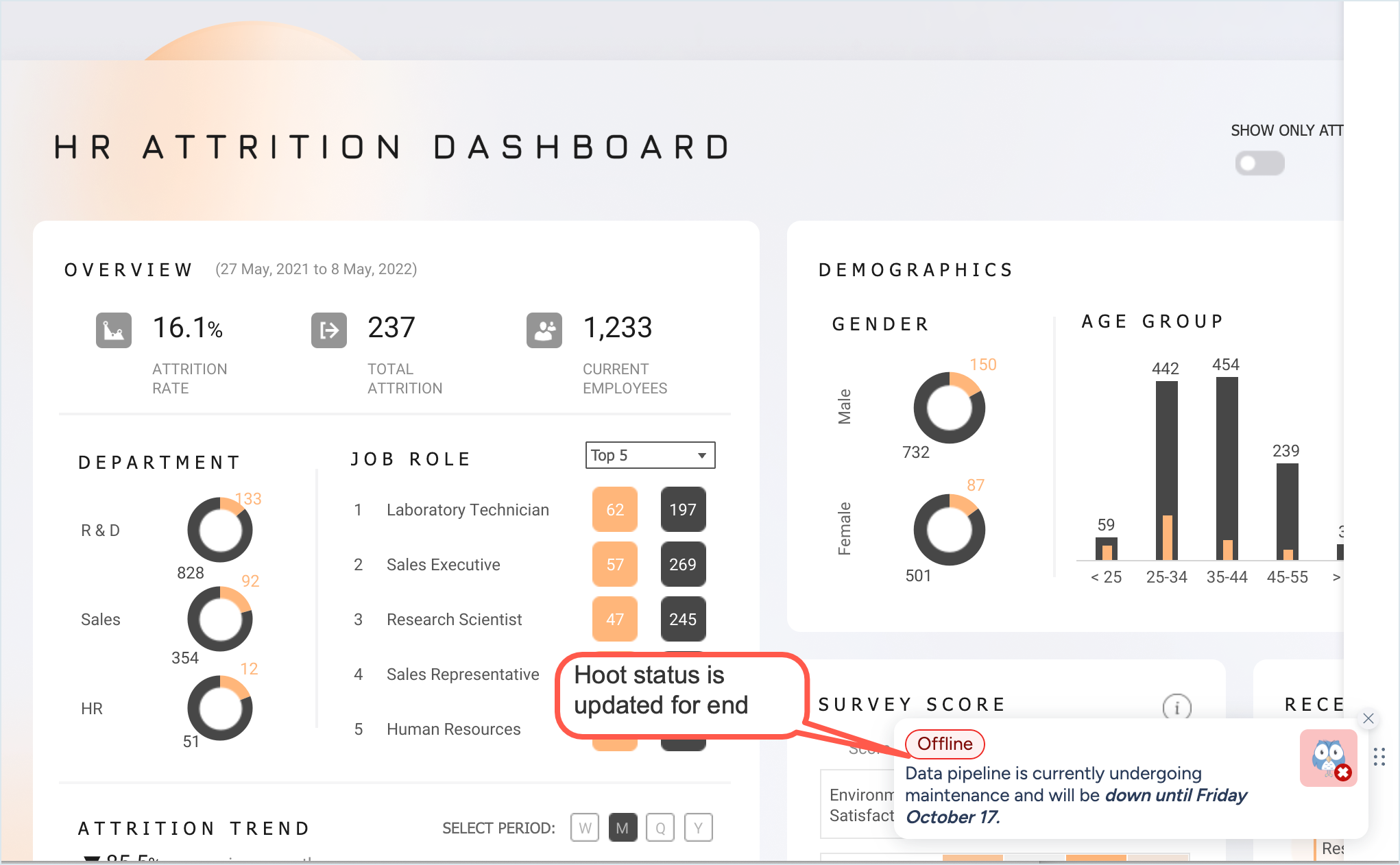
Disabling hoots
Disabling Hoots lets you control where the Hoot browser extension appears across your collections and resources. You can turn off Hoots for an entire collection, limit them to specific resources, or remove them from business term–type resources, depending on how you want Hoots to appear in your environment.
To disable hoots:
To disable hoots for a collection of resources, disable the Browser Extension Enabled property for the collection.
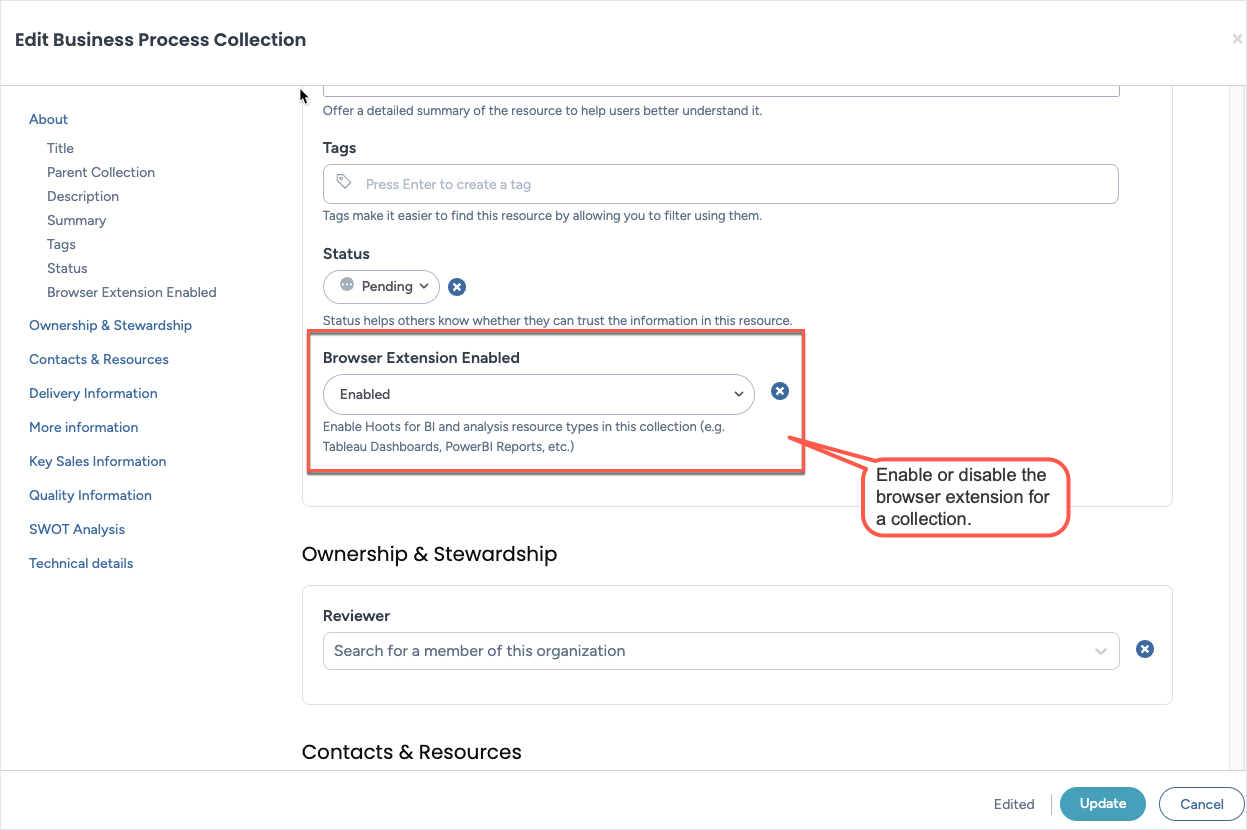
If you only want to disable the extension for some resources and not all, create a new collection, enable the Browser Extension Enabled property for the collection and add the resources that should have a hoot badge in this collection.
To disable hoots configured for business term type resources, remove the URL configured in the External Target URL property of the resource.