Snowflake connection
Warning
Snowflake is transitioning away from username & password authentication soon. For details, see this field notice.
Pre-configuration task: Setting up Snowflake roles, warehouses, and privileges
For a seamless connection between Snowflake and data.world, you need to ensure the following settings are configured properly:
Follow the Snowflake documentation to setup Username and Key-pair authentication.
The user to be used for the Snowflake connection should have a default Warehouse default warehouse set within Snowflake. All queries launched against Snowflake with this connection will use this warehouse for computing.
If the user specified in the Snowflake connection does not have a default role set in Snowflake, the connection will default to the Public role. It may limit the privileges to access and query data.
If a default role is established for the Snowflake user, the role will be used by the data.world connection.
To create a virtualized connection to a table or view, the user needs to have USAGE privileges on the database and schema, and SELECT privileges on the table or view.
The default database, if defined in the data.world connection window, should be specified using all UPPER CASE letters.
Configuring a connection to Snowflake
To set a connection:
Browse to the Catalog experience.
On the Admin page, go to the Connection manager section.
Click the Add connection button.
In the Add an organization-level connection window, select Snowflake.
In the Add a new Snowflake connection window, set the following:
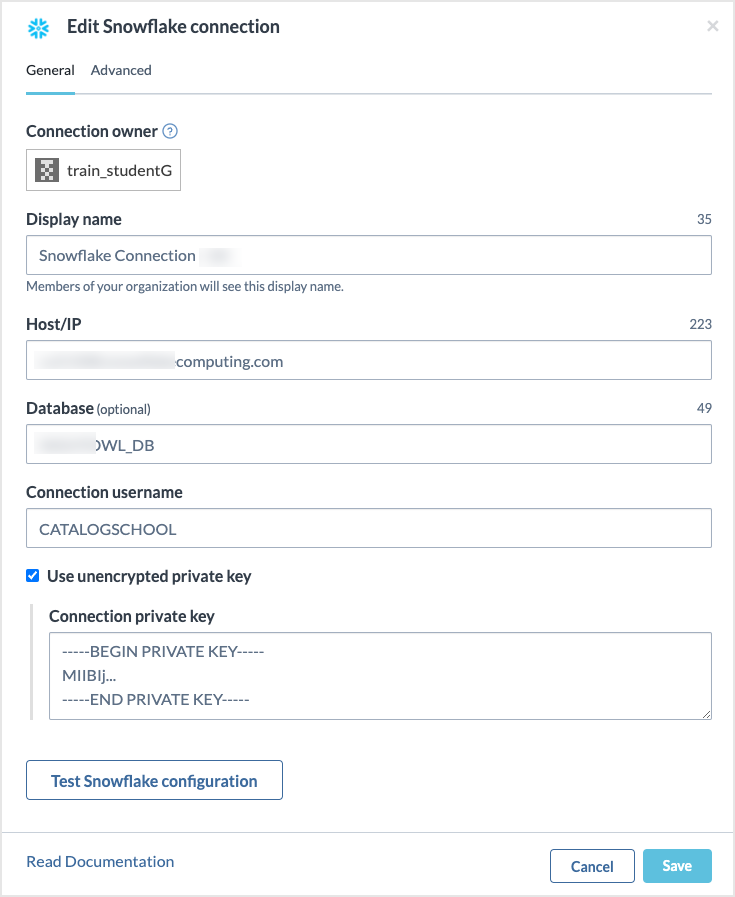
Host/IP: The URL for the source system.
Port (optional): Use if you connect through a special port.
Database (optional): You can specify the database here or you can choose it when you use the connection in a dataset while setting up data extraction or data virtualization.
Connection username: The username for connecting to the source system. The user of the connection should have, at a minimum, view permissions for the data you aim to extract or virtualize.
Set one of the following authentication options:
Connection password: Password authentication will be discontinued soon and should not be used.
Use private key: Select this option and input the key in the Connection private key field. For encrypted private keys, also provide the Private key passphrase. Follow the Snowflake documentation to setup Username and Key-pair authentication.
Click the Test Snowflake configuration button to test your configuration. It is essential to test your connections to ensure the application can successfully connect to the source system.
Click Configure to save your configuration.
The saved configuration is added to the list of Organization-level connections. From here, you have the option to edit or delete a connection. Although you will see a Create task option for a connection, it is not applicable for data virtualization and data extraction and should be disregarded. This Create task option was originally intended for metadata collection, but this feature has since been deprecated and should not be used. To configure metadata collection, use the Metadata collectors configuration available in the product.
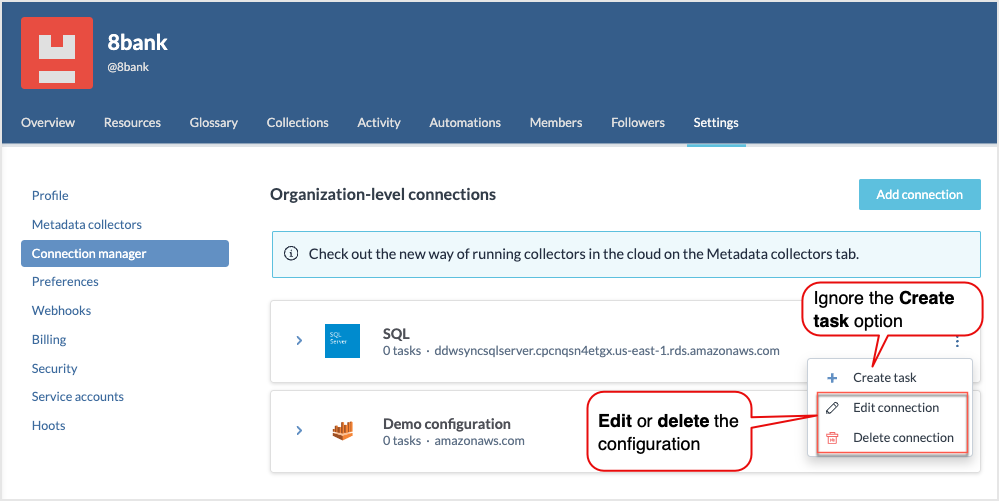
Configuring advanced SSH Tunnel connection options
For enhanced security, the application supports configuring an SSH Tunnel as part of your connection setup. This method provides a secure link between your database server and data.world, utilizing an SSH-secured pathway.
For detailed instruction for setting up such a connection, particularly with AWS RDS, refer to the Connecting to an AWS RDS database through an SSH tunnel documentation.
Editing connections
To edit a connection:
Locate the connection you want to edit.
Click the Three dot menu and select Edit connection.
In the Edit connection window, make the desired changes. Note that when you are editing a connection, you are required to provide the sensitive information for the connection again, for example, Connection password.
After modifying the connection details, click the Test configuration button to recheck the set up and ensure it is functioning as expected.
Deleting connections
Deleting a connection causes all dependent resources, including virtualized connections and queries, to lose access to their data source. While the resources persist, they cannot access or retrieve data without a functioning connection.
For example, If you delete the connection, the following error message will appear for the Insight:
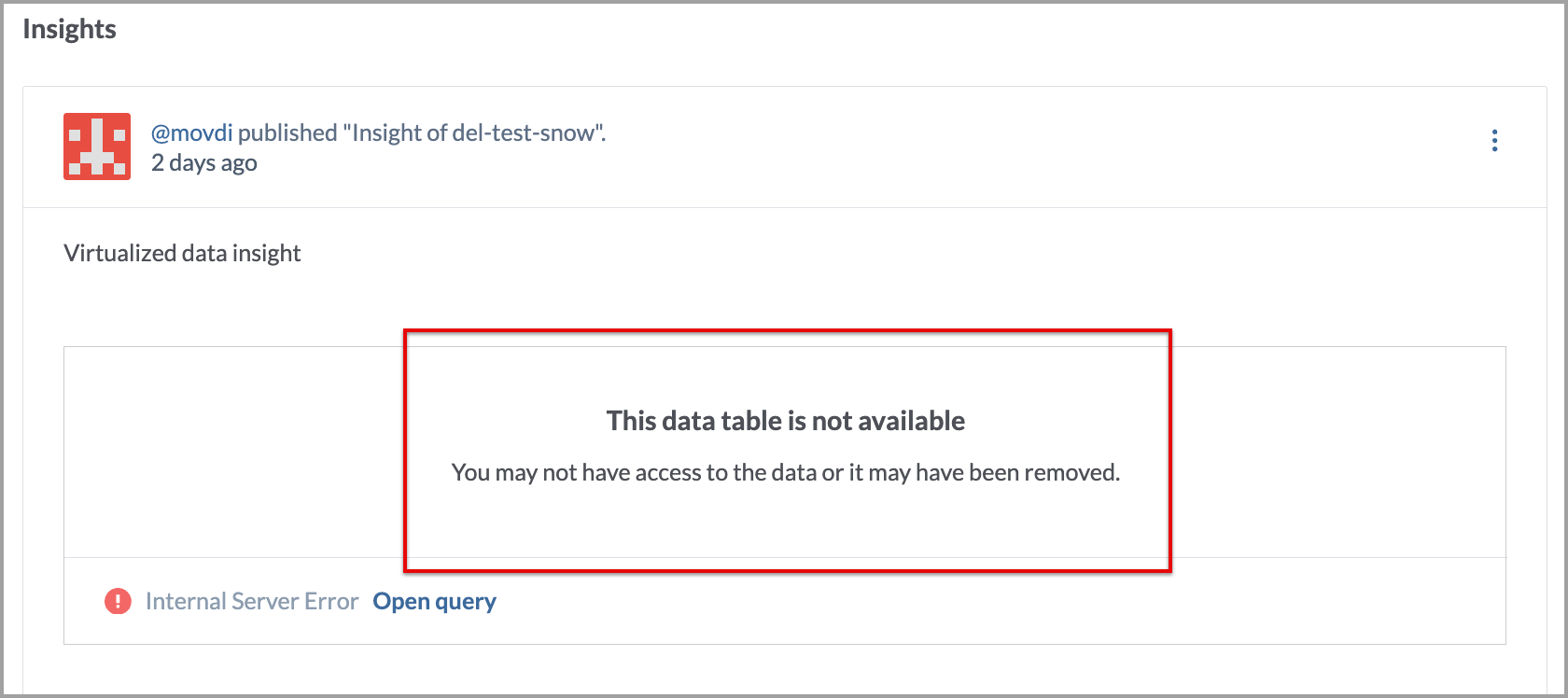
To delete a connection:
Locate the connection you want to delete.
Click the Three dot menu and select Delete connection.
Confirm the deletion. Once deleted the connection cannot be restored. You have to set a new connection again.