Adjusting permissions of all members in the organization
Members is a special out-of-the-box group that automatically includes all members in a organization and it determines the minimum level of access for all members in the organization. Therefore, when you set the permissions of this group, you are authorizing every user in the organization to have a certain access level. This level of access cannot be removed by adding the users to a group that has lower access levels.
To adjust permissions for all members in the organization:
Go to the organization where you want to adjust the permissions of the all members.
In the Catalog experience, open the Users page.
Browse to the Members section. and click the Access summary button.
On the Access summary page, in the Default access for all members section, click the Edit button.
In then Edit group access window, set the following permissions and Click Save.
Select the This group can manage organization settings, billing, and member groups option to allow the users to be organization administrators.
Give No access, Contribute, Manage access to datasets and projects
Give No access, View, Edit, Manage access to catalog resources.
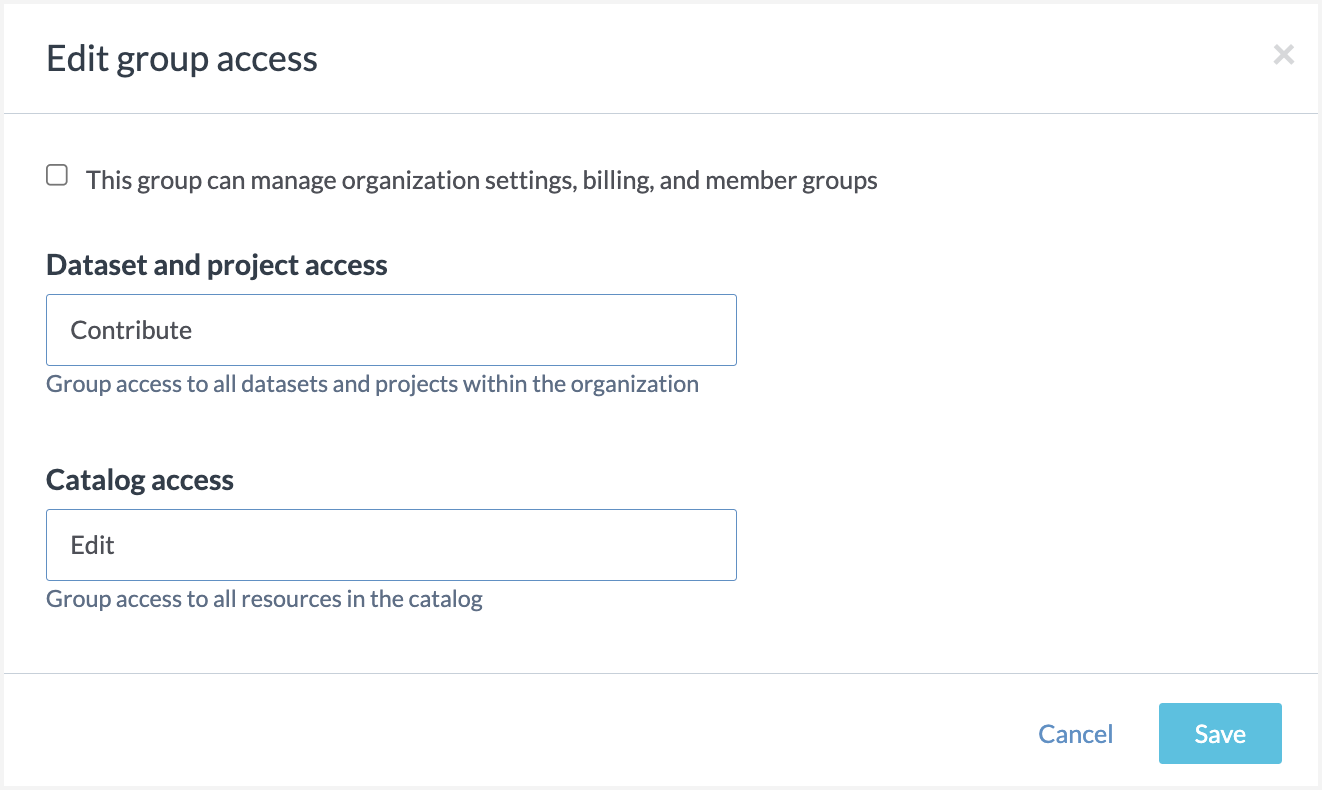
The Access summary page is refreshed to show the new access details for the group.
Next, from the Access summary page, give access to the group to specific datasets, projects, or collections by click the Grant access button.
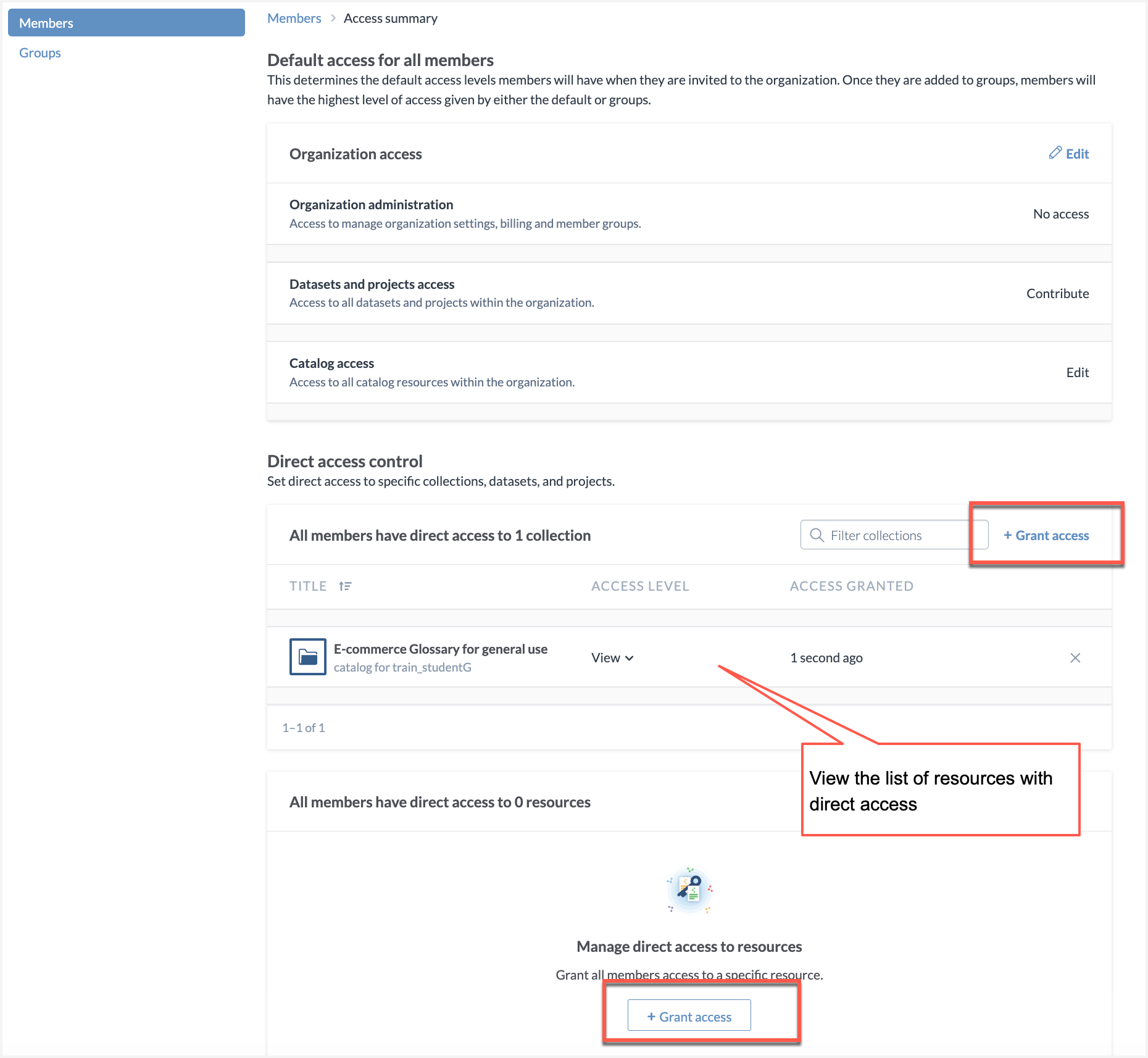
In the window that opens, select the resource or collection to which you want to give access and set the permissions. Click Save.