Technical reference information for resources
About technical reference
Technical reference is designed to unlock the full power of your catalogs by working with the data.world public API and query functionalities. It is designed for a set of more advanced use cases with your data. Technical reference allows you a quick and reliable way to reference all types, statuses, metadata fields, and relationships associated with your resources.
Please note that not every dataset and project have a Technical Reference page. Only those datasets or projects that have a Metadata Profile defined, creating a catalog dataset or project records, will feature a Technical Reference page.
Important
Any user with view access to a resource can see the Technical reference page for the resource.
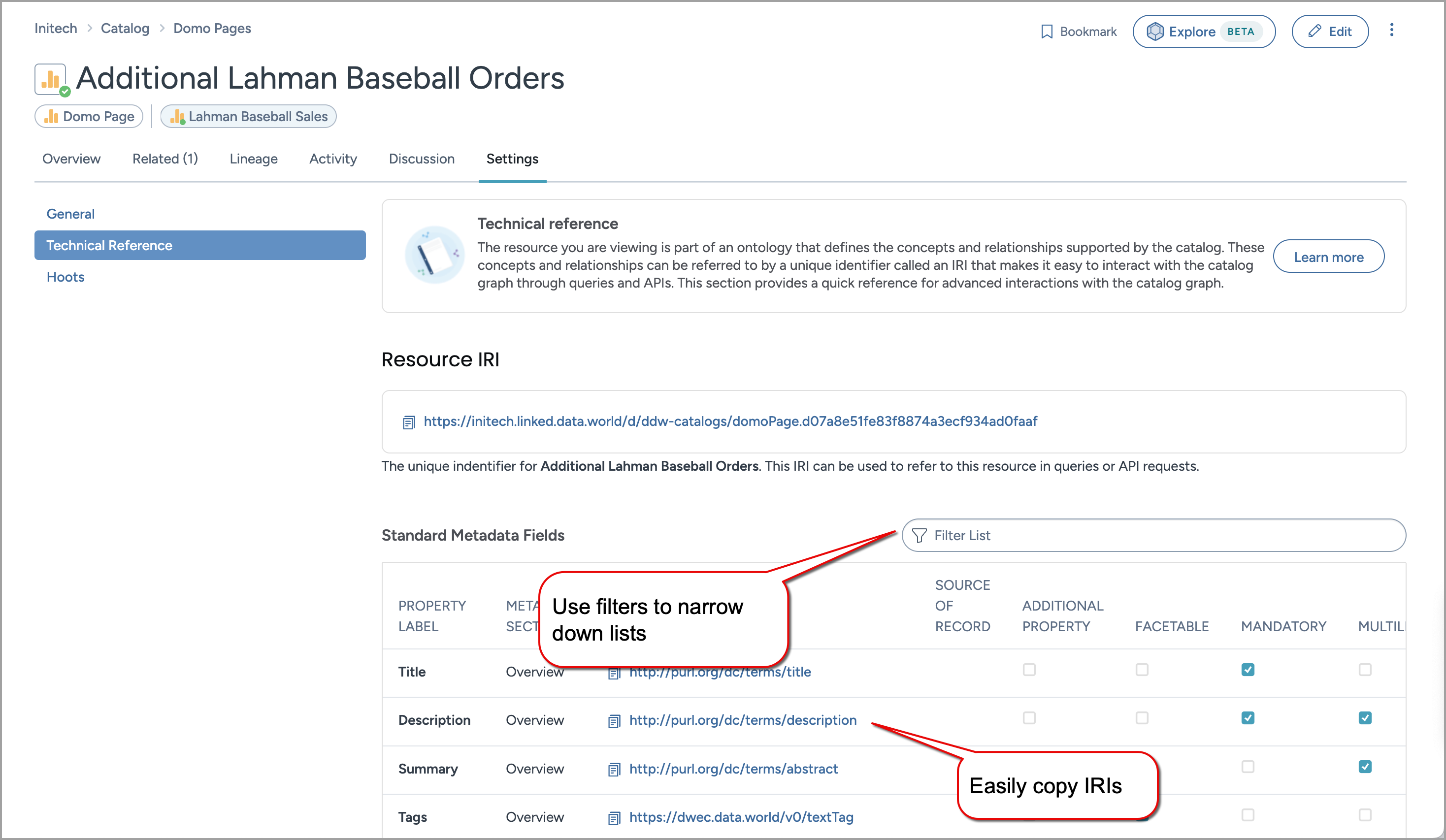
Understanding technical reference information
On the technical reference page, you can view the following technical information for the resource. This makes it easy for you to look up all the information that you need to be able to move fluidly between the UI and the API, or write queries against your catalog.
Metadata fields
Relationships
Resource IRI
Each technical reference page has a key value called IRI, which is a unique identifier for all of the different concepts and relationships in your knowledge graph. When you view individual resource pages, the resource and its various fields and potential relationships each have unique identifiers. IRIs provide a reliable method to accurately reference specific items and track the origins of certain fields and how they relate to other elements in your catalog. To understand how IRIs are coined, see the "IRI Coining Reference Guide."
Note
If the resource is a type that has a source of record, the access to the resource will be read-only, and editing is disabled for this resource.
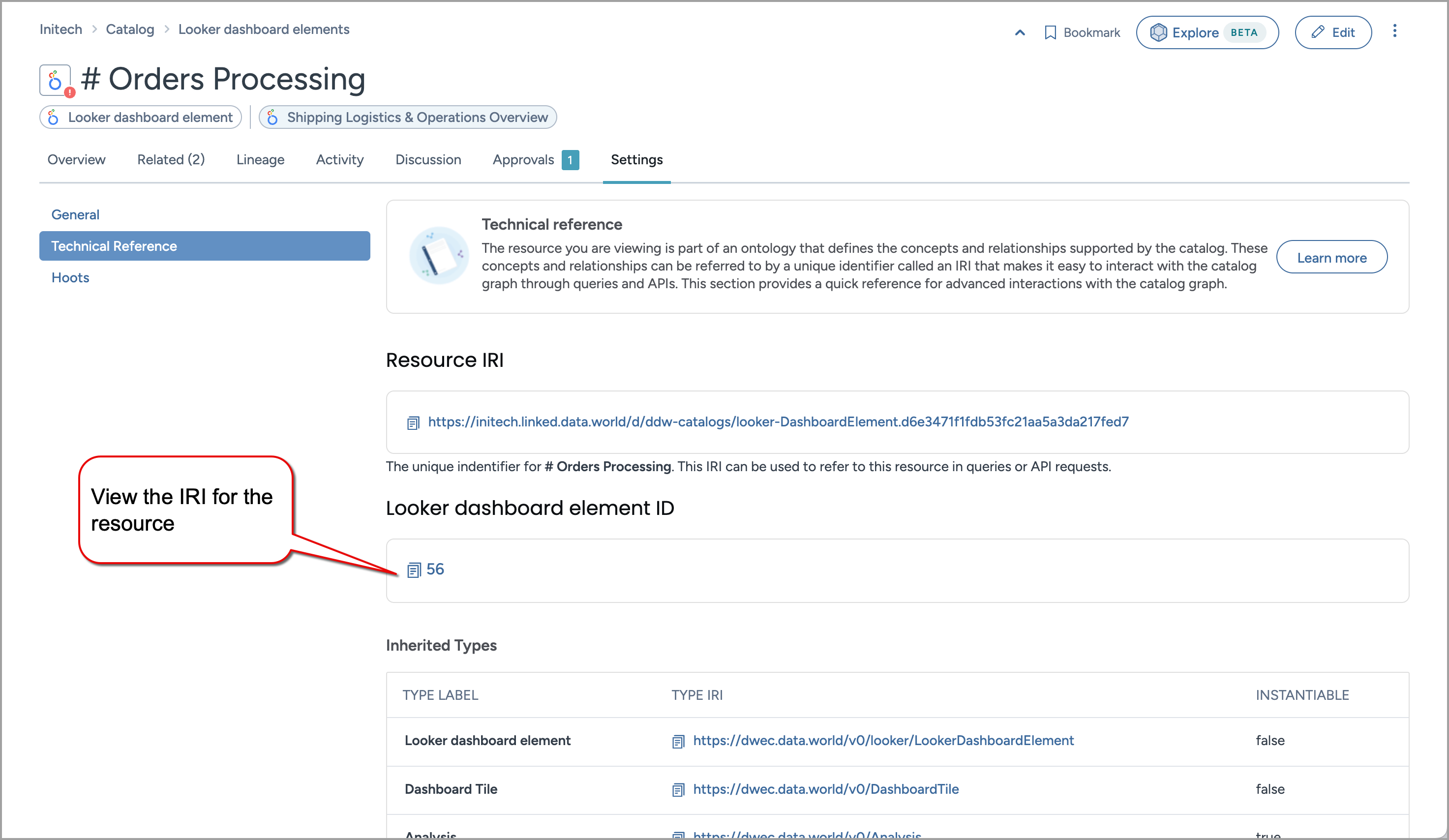
Field name | Description |
|---|---|
Resource IRI | Represents the unique identifier (IRI) for the specific resource page you are on. This IRI can be used to refer to this resource in queries or API requests. |
Resource ID
Each technical reference page has a key value called ID, which is a unique identifier (UUID).
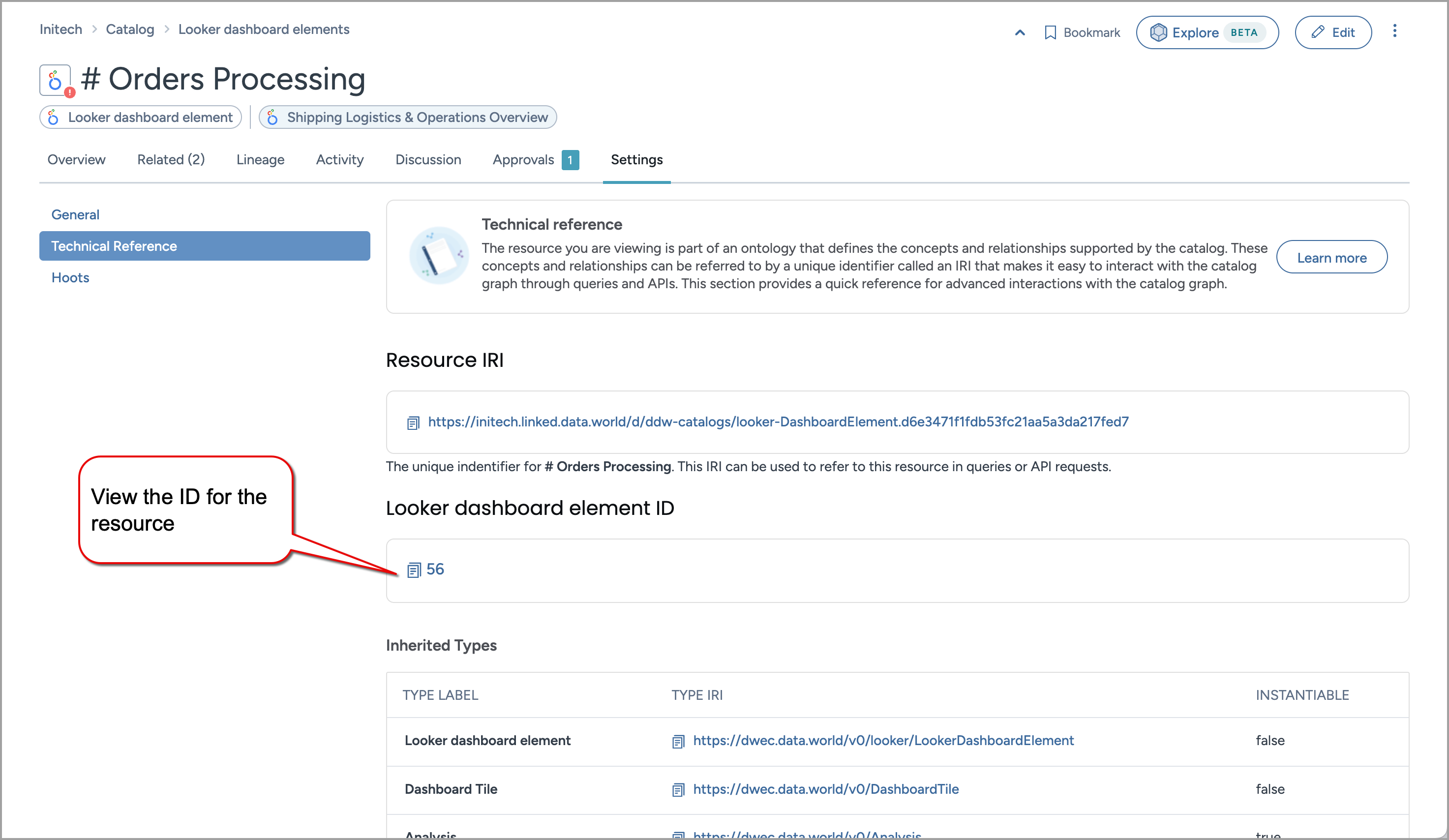
Field name | Description |
|---|---|
Resource ID | The unique identifier (UUID) for the resource. |
Inherited types
This section provides details about all of the types your resource inherits from. This includes everything from custom types that you have defined, and those determined by collector definitions. It shows you whether they can be created using UI and API and the unique identifiers assigned to them. The Type IRI can be used to refer to this type in queries or API requests.
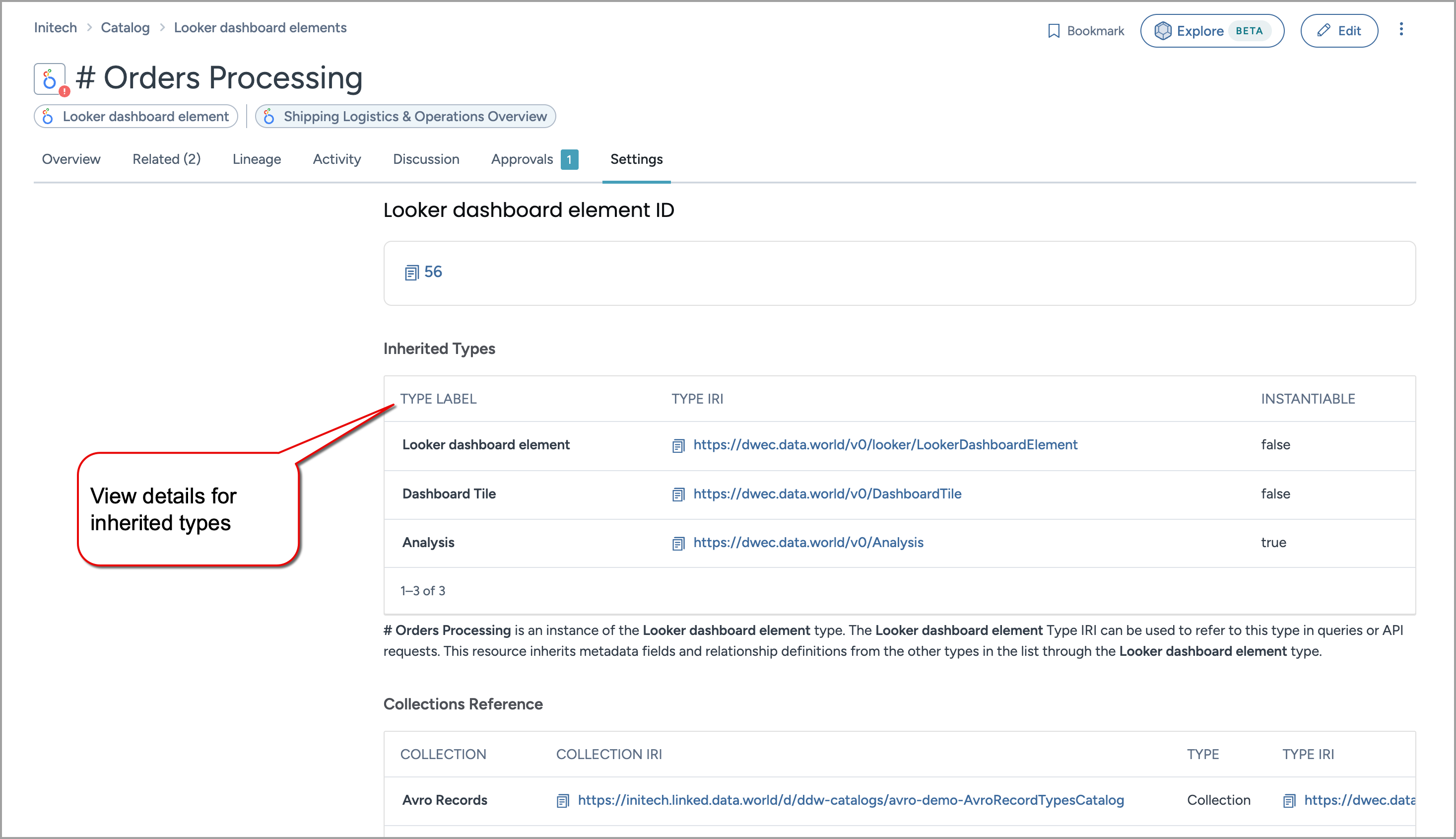
Field name | Description |
|---|---|
Type label | Name of the inherited type. |
Type IRI | Unique identifier for this type. |
Instantiable | This denotes whether you can create this type from the UI and API. The possible values for this field are True (can be created) or False (cannot be created). |
Collections details
This sections provides details about the collections your resource belongs to. The Collection IRI can be used to refer to the collection in queries or API requests.
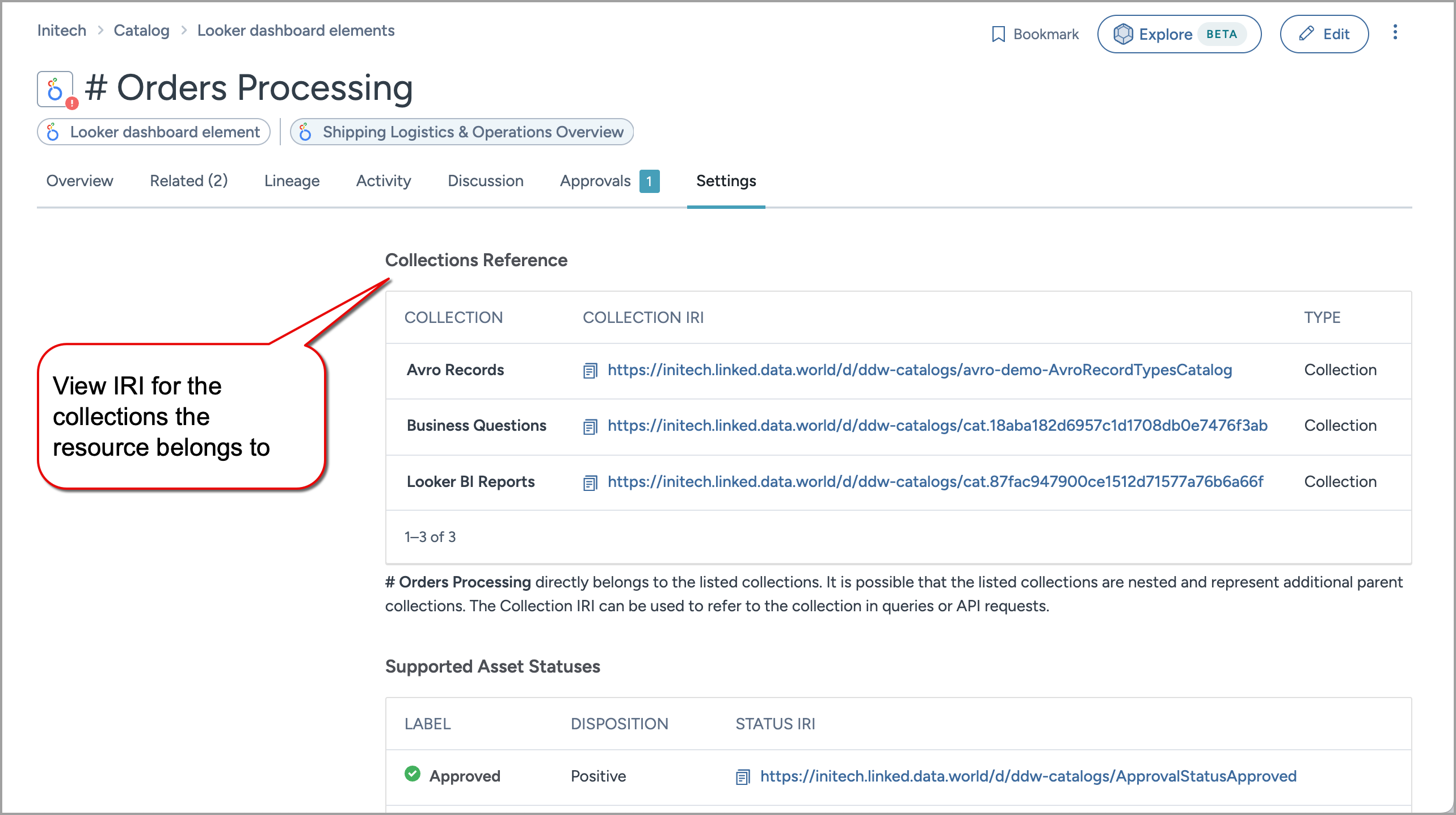
Field name | Description |
|---|---|
Collection | The name of the collection. |
Collection IRI | Unique identifier for this specific collection. |
Type | The type of the collection. |
Type IRI | Unique identifier for the collection type. |
Supported asset statuses
This section provides details about the various statuses that are supported for the resource within the catalog. Each status has an associated label, a disposition, and a unique identifier. These statuses are not resource-specific but are globally applicable across the entire catalog.
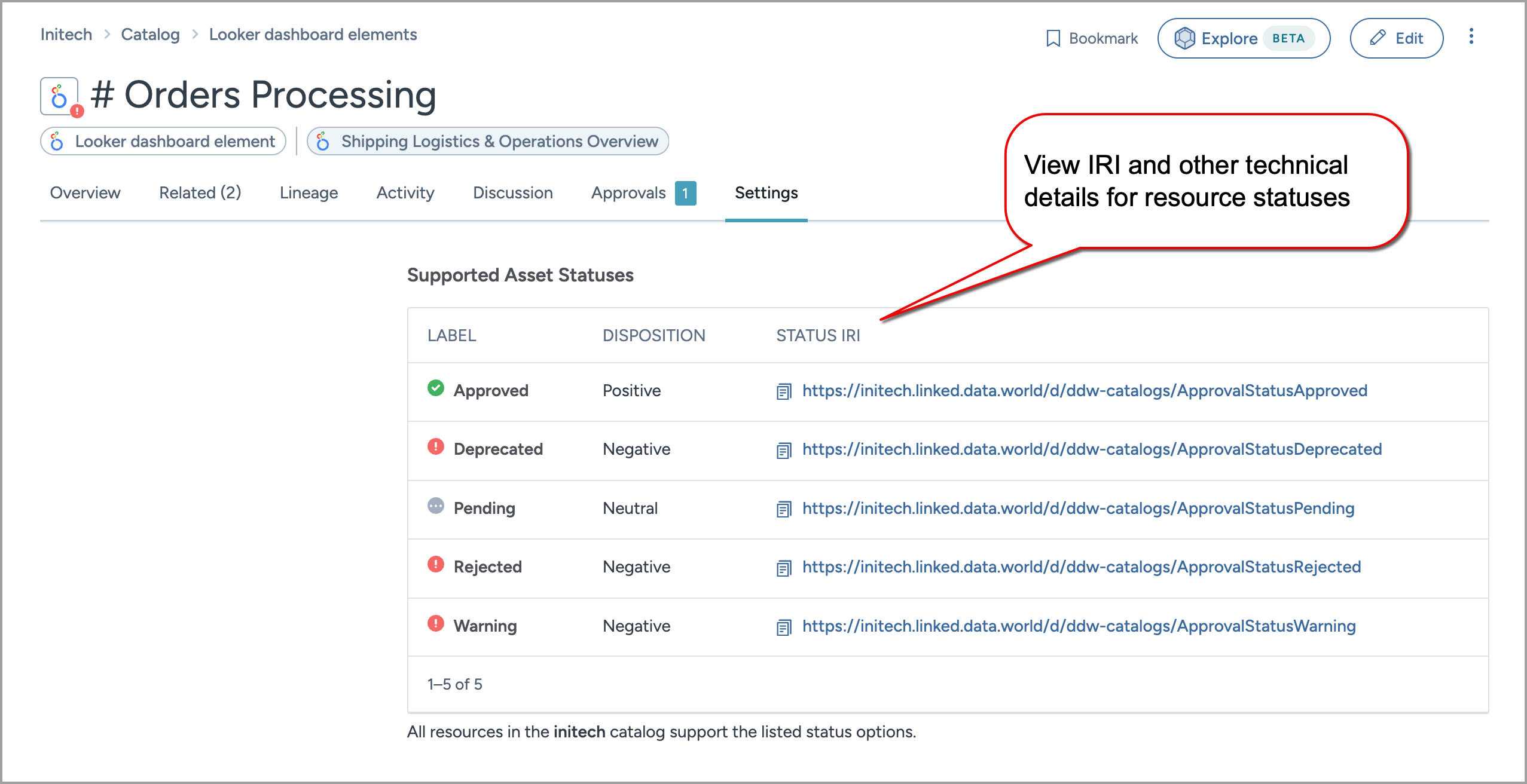
Field name | Description |
|---|---|
Label | The name of the status. For example, Approved, pending, deprecated, rejected, warning. |
Disposition | The general nature of the status, that is Positive, Neutral, or Negative. |
Status IRI | Unique identifier for this specific status. |
Standard metadata fields
All resources in the catalog support the listed standard metadata fields. They have their own configurable properties like whether the field is mandatory, facetable, multiline, or multivalued. Use the Property IRI to refer to a specific field when modifying this resource via the API.
Note
Use the Filter List feature to narrow down the tables and find what you need quickly.
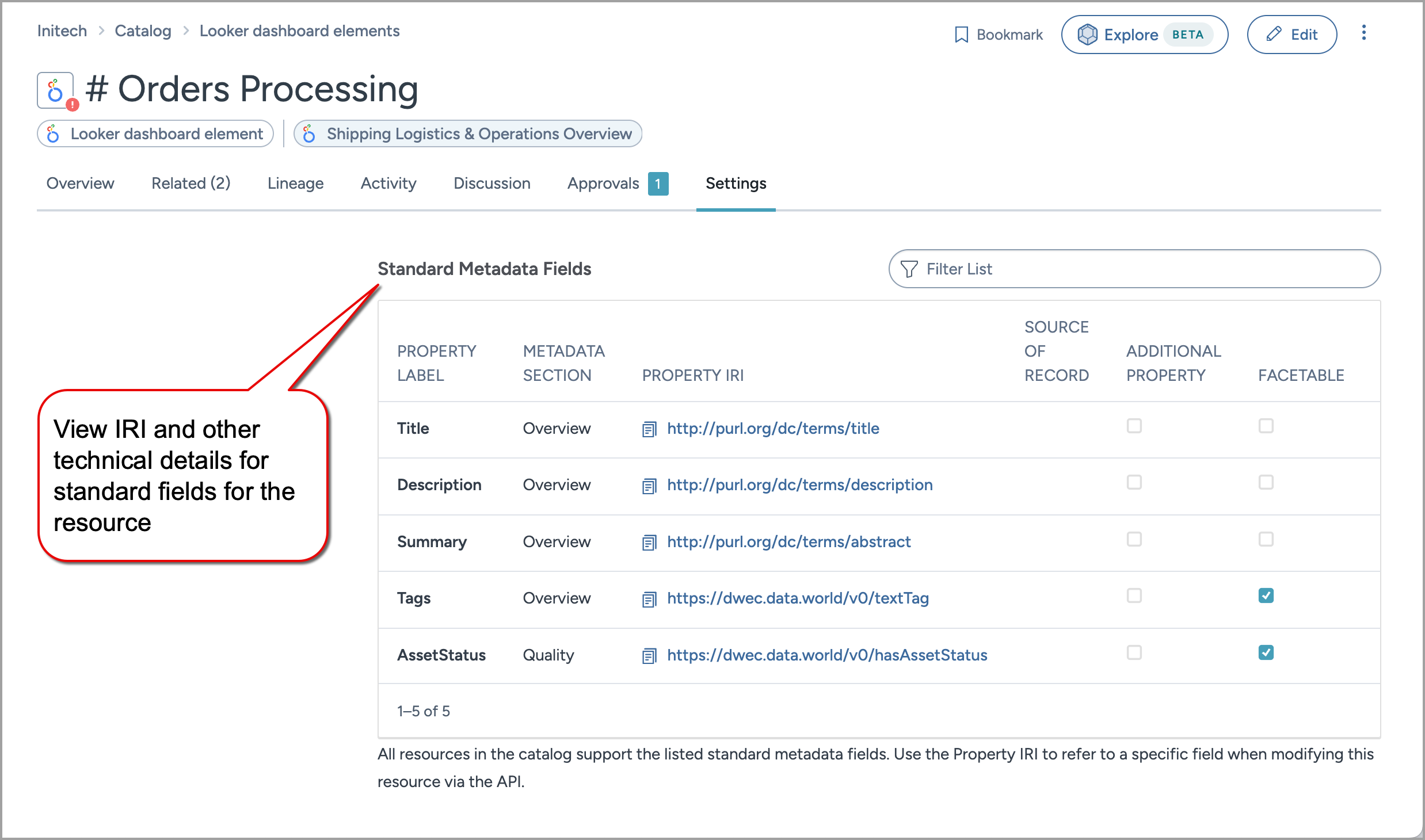
Field name | Description |
|---|---|
Property label | The name of the metadata field. |
Metadata section | The section to which the field belongs. |
Property IRI | The unique identifier of the metadata field. |
Source of record | If the field has a source of record, it means the resource is read only. |
Additional property | For fields that are used less often, they are defined as additional properties so that they show as secondary field under an Add new field dropdown. |
Facetable | Indicates whether the field can be used as a facet for filtering data. |
Mandatory | Indicates whether the field appears on the user interface (UI) while viewing properties, even if it is empty. |
Multiline | Indicates if the field supports multiline input. |
Multivalued | Indicates if the field can have multiple values. |
Section IRI | The unique identifier of the metadata section of the field. |
Supported selection fields
This section provides details about the custom fields that support single, hierarchical, or multi-select options for field values. Use the Property IRI to refer to this field in queries and API requests. Click View Options to see a list of supported values for the field.
Note
Use the Filter List feature to narrow down the tables and find what you need quickly.
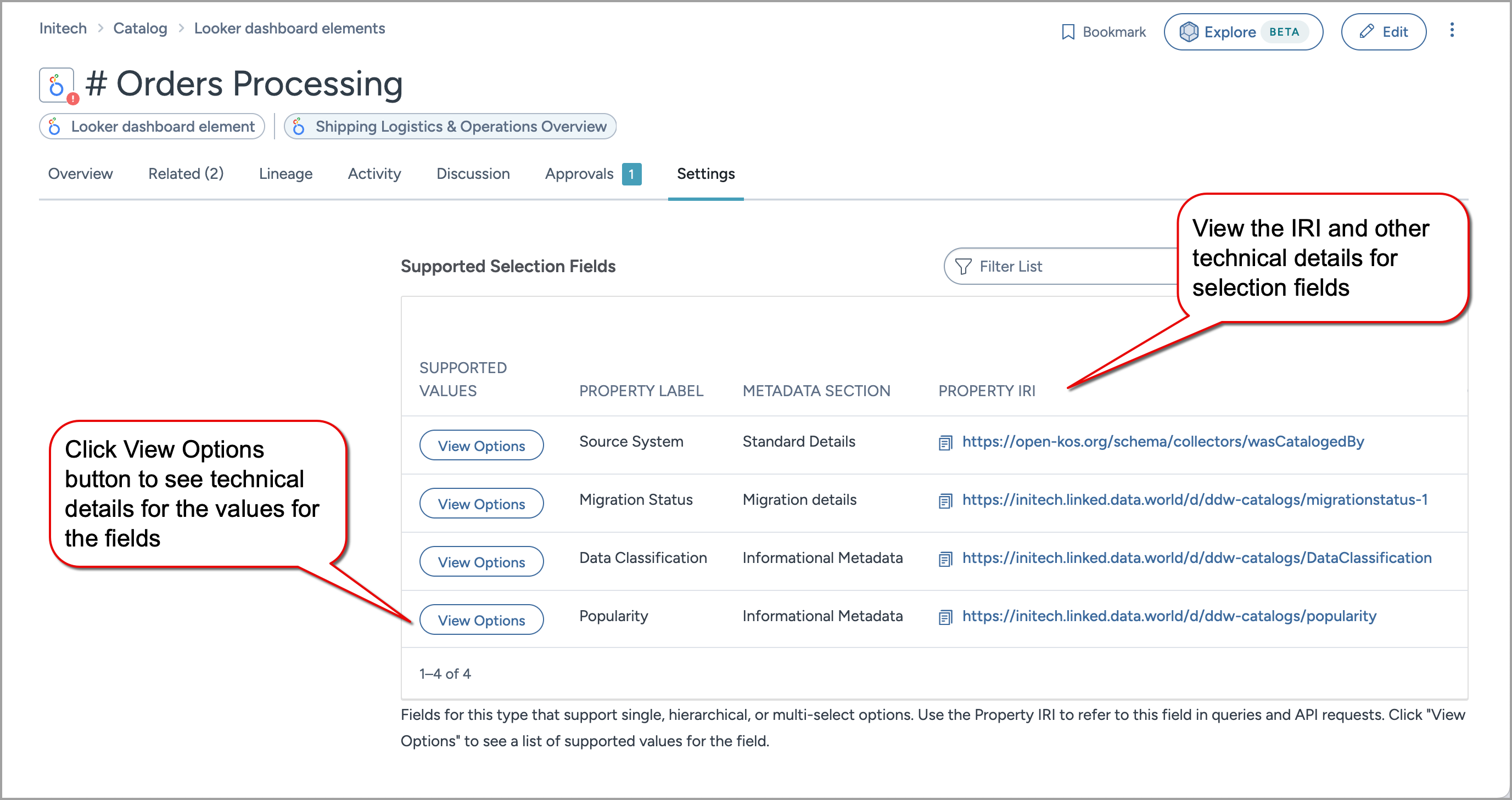
Field name | Description |
|---|---|
Supported values | List of supported values for the field. Click View Options to see a list of supported values for the field. |
Property label | The name of the selection field. |
Metadata section | The section to which the field belongs. |
Property IRI | The unique identifier of the selection field. |
Order | A numerical value indicating the order in which selection fields are presented. |
Archie generation enabled | Indicates if the Archie Bot automatic generation features are active and can be used. |
Facetable | Indicates whether the field can be used as a facet for filtering data. |
Mandatory | Indicates whether the field appears on the user interface (UI) while viewing properties, even if it is empty. |
Additional property | For fields that are used less often, they are defined as additional properties so that they show as secondary field under an Add new field dropdown. |
Multiline | Indicates if the field supports multiline input. |
Multivalued | Indicates if the field can have multiple values. |
Value concept scheme | The unique identifier of the concept scheme for the property label fields. |
Value type | The unique identifier of the value type of the field. |
Section IRI | The unique identifier of the section for the metadata section fields. |
When you click on View Options button in Supported values field, it opens a window with the list of supported values for the field. Selection dropdowns may support single-select, multi-select, or hierarchical options. To reference a specific option, use the Value IRI.
Other custom metadata fields
This section provides details about the custom fields associated with the resource. Use the Property IRI to refer to a specific field when modifying this resource via the API. Learn more about how to configure metadata fields through the Metadata Profile and Catalog Toolkit.
Note
Use the Filter List feature to narrow down the tables and find what you need quickly.
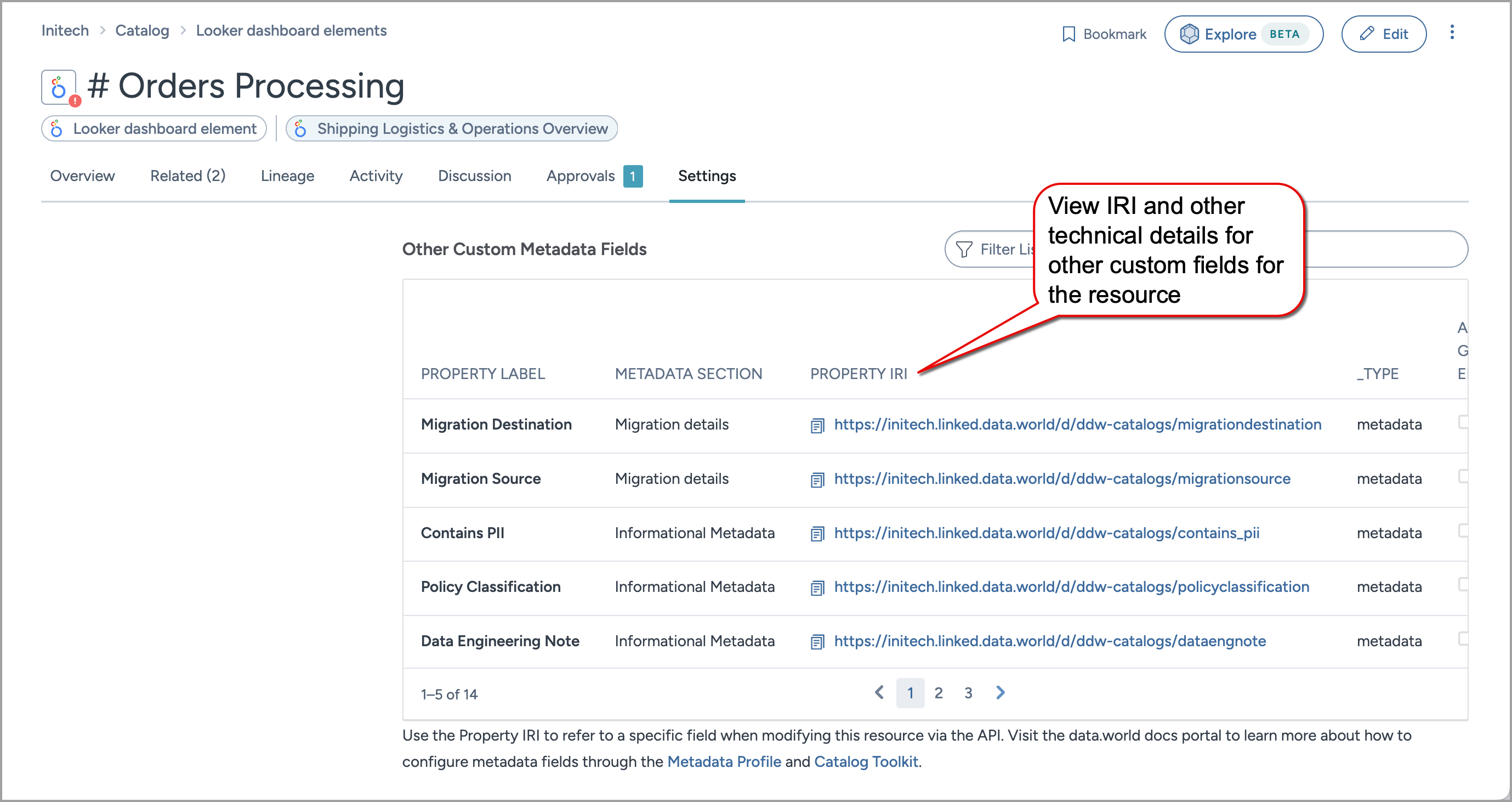
Field name | Description |
|---|---|
Property label | The name of the custom metadata field. |
Metadata section | The section to which the custom metadata field belongs. |
Property IRI | The unique identifier of the custom metadata field. |
Archie generation enabled | Indicates if the Archie Bot automatic generation features are active and can be used. |
Facetable | Indicates whether the field can be used as a facet for filtering data. |
Mandatory | Indicates whether the field appears on the user interface (UI) while viewing properties, even if it is empty. |
Order | A numerical value indicating the order in which custom metadata fields are presented. |
Additional property | For fields that are used less often, they are defined as additional properties so that they show as secondary field under an Add new field dropdown. |
Multiline | Indicates if the field supports multiline input. |
Multivalued | Indicates if the field can have multiple values. |
Section IRI | The unique identifier of the section for the metadata section fields. |
Supported relationships
Relationships are connections between different resources in the catalog. They have three parts: the source resource, the relationship type, and the target resource. Use the Relationship IRI to reference a specific relationship type in queries or API requests.
Note
Use the Filter List feature to narrow down the tables and find what you need quickly.
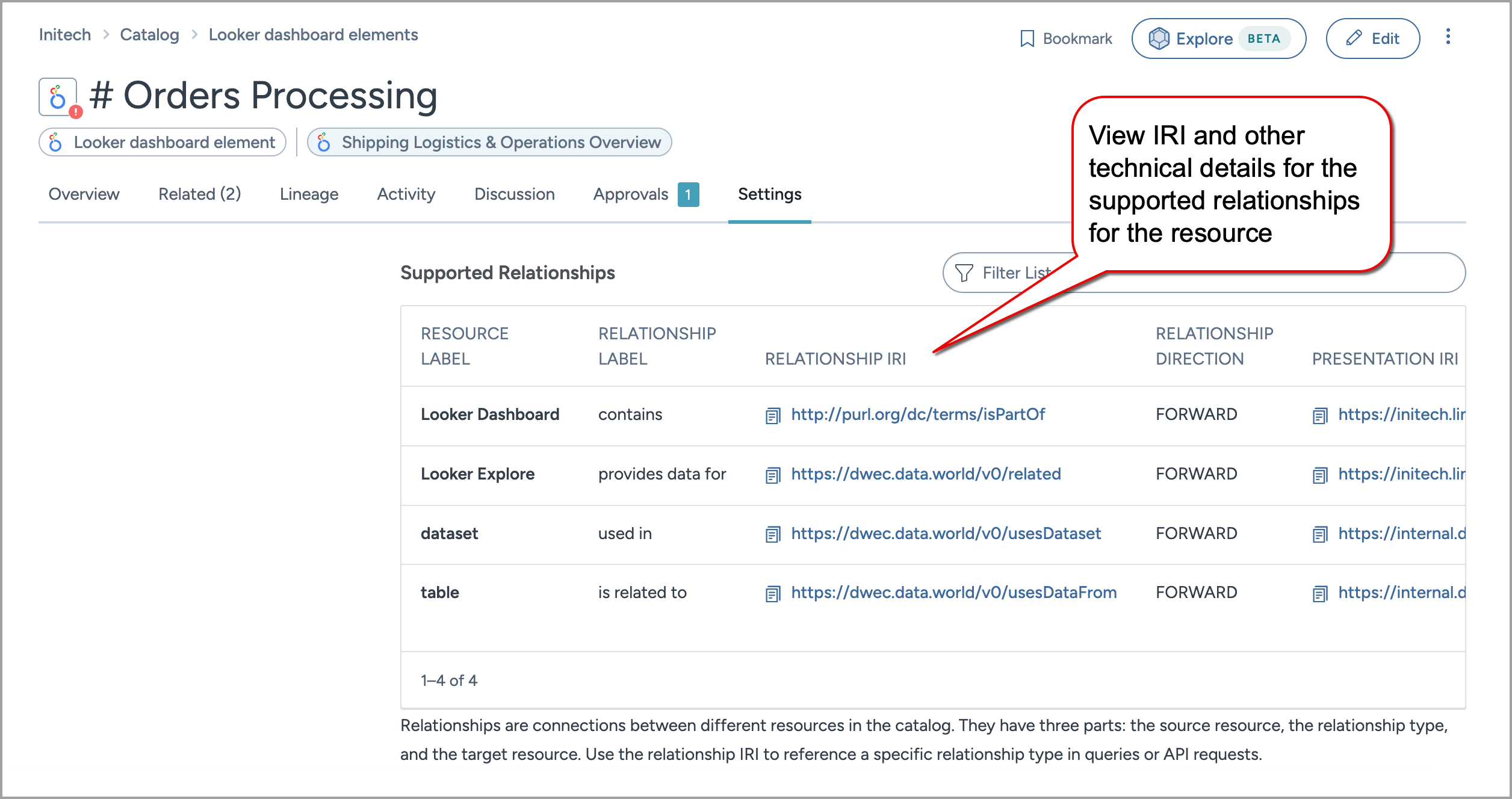
Field name | Description |
|---|---|
Resource label | The name of the resources. |
Relationship label | The label of the relationship, such as , is related to, is part of. |
Relationship IRI | The unique identifier for this relationship. |
Relationship direction | Indicates the direction of the relationship, that is Forward or Backward. |
Presentation IRI | The unique identifier for the presentation configuration for the resource. Informational only. |
Presentation sort order | A numerical value indicating the order in which relationships are presented. |
Source types | The unique identifier of the resource type that is the source in the relationship. |
Target types | The unique identifier of the resource type that is the target in the relationship. |
Supported relationship fields
Relationships can be configured to be displayed as Metadata Fields on resource pages. The listed relationships appear on the resource page and have been configured to be edited through the main edit flow. To modify the content of one of these fields programmatically, use the Relationships APIs with the specified relationship IRI.
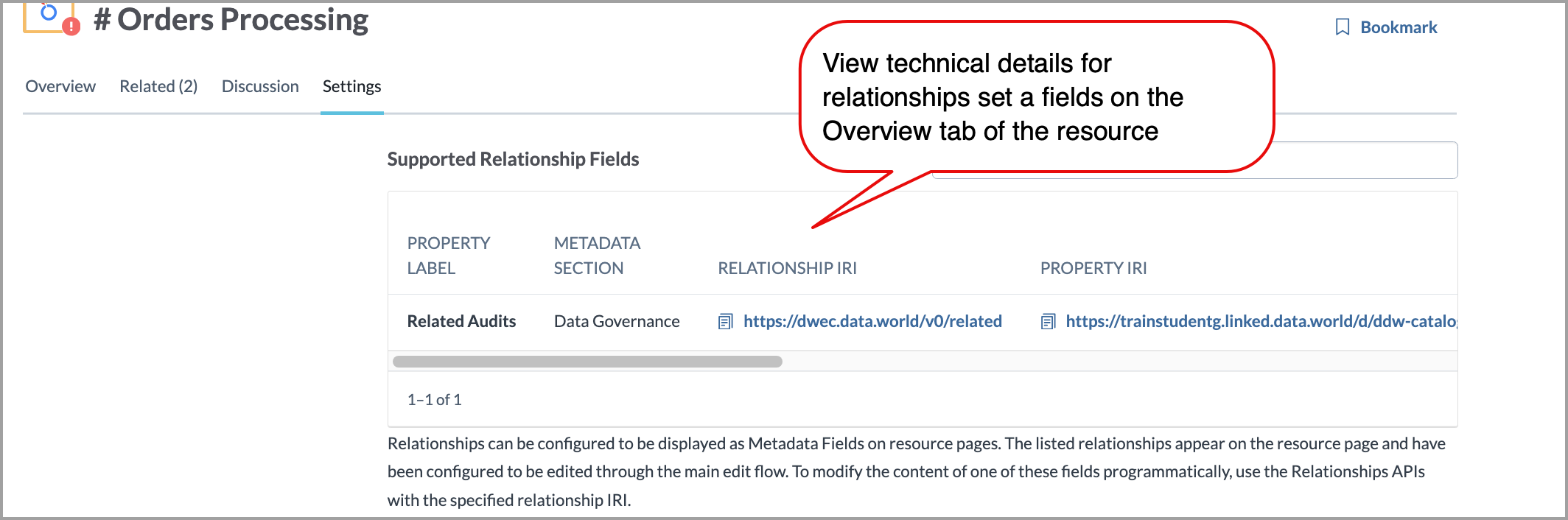
Field name | Description |
|---|---|
Property label | The name of the relationship field. |
Metadata section | The section where the property is located. |
Relationship IRI | The unique identifier for the relationship. |
Property IRI | The unique identifier for the property. |
Archie generation enabled | Indicates if the Archie Bot automatic generation features are active and can be used. |
Facetable | Indicates whether the field can be used as a facet for filtering data. |
Mandatory | Indicates whether the field appears on the user interface (UI) while viewing properties, even if it is empty. |
Additional property | For fields that are used less often, they are defined as additional properties so that they show as secondary field under an Add new field dropdown. |
Multiline | Indicates if the field supports multiline input. |
Multivalued | Indicates if the field can have multiple values. |
Section IRI | The unique identifier for the metadata section of the property. |
How to use IRI information with a Resource API?
To use IRI information with API:
Note
Make sure you have the data.world API tokens. It is also good to know how to interact with data.world public API.
Browse to the resource for which you want to find the IRI.
From the Settings tab, on the Technical reference page, find the Resource IRI section. This displays the unique identifier for your current resource.
Hover over the IRI link and click on it to copy the IRI value and then note it somewhere.
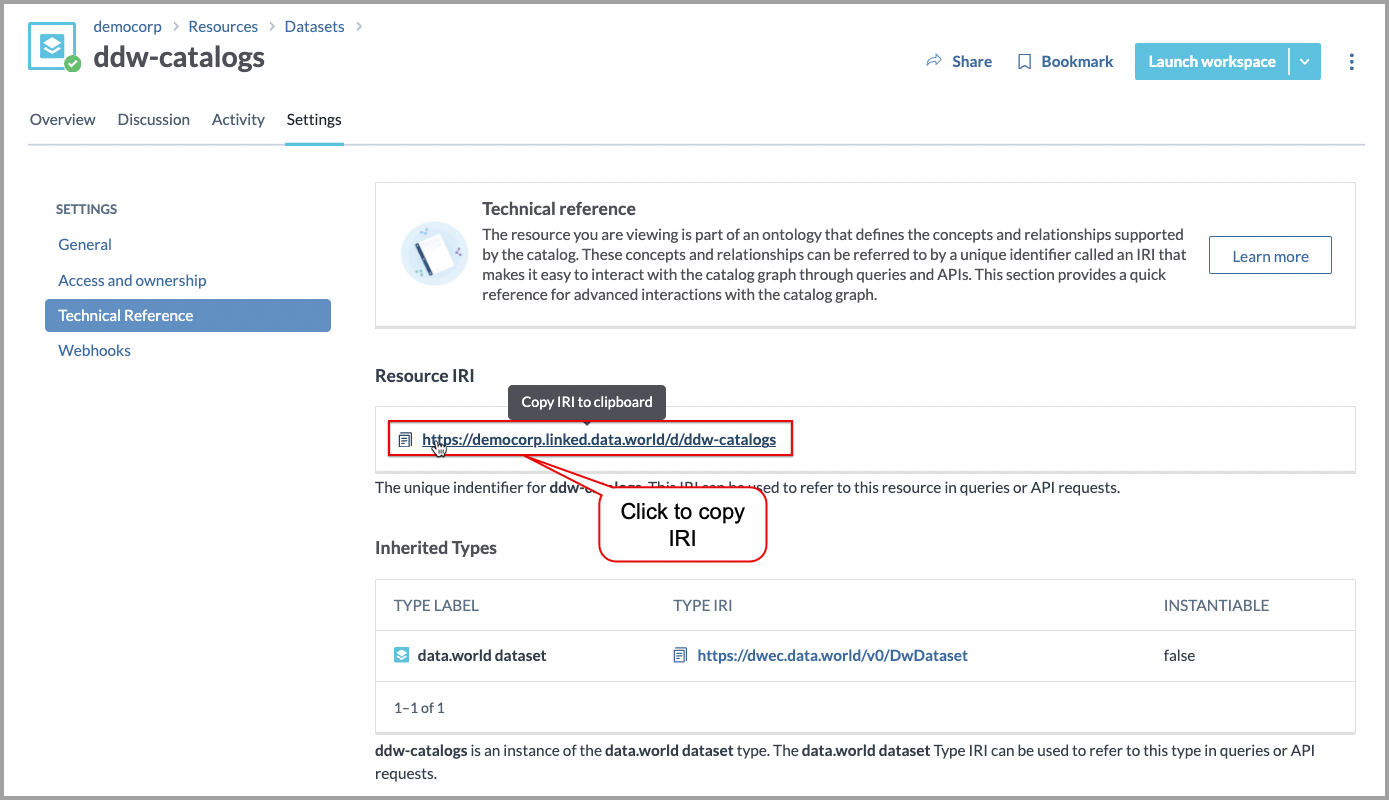
Go to the data.world API Get a resource endpoint.
In the Authorization section, in the OAuth2 field, enter the Read/Write API Token next to the Bearer label. For example, the value will look like Bearer eyJhbGciOiJIUzUxMiJ9.
Next, in the Path params, enter the owner parameter, where the owner is your user account ID or organization ID.
In the Body params section, use the provided form fields to enter your noted IRI value. You can also choose to modify the request directly in the Request preview section.
Click Try it! to send your request.
If everything is correctly done, you will receive a response with 200 OK status. Copy the provided URL from the Response section to check if your IRI corresponds with the correct resource.
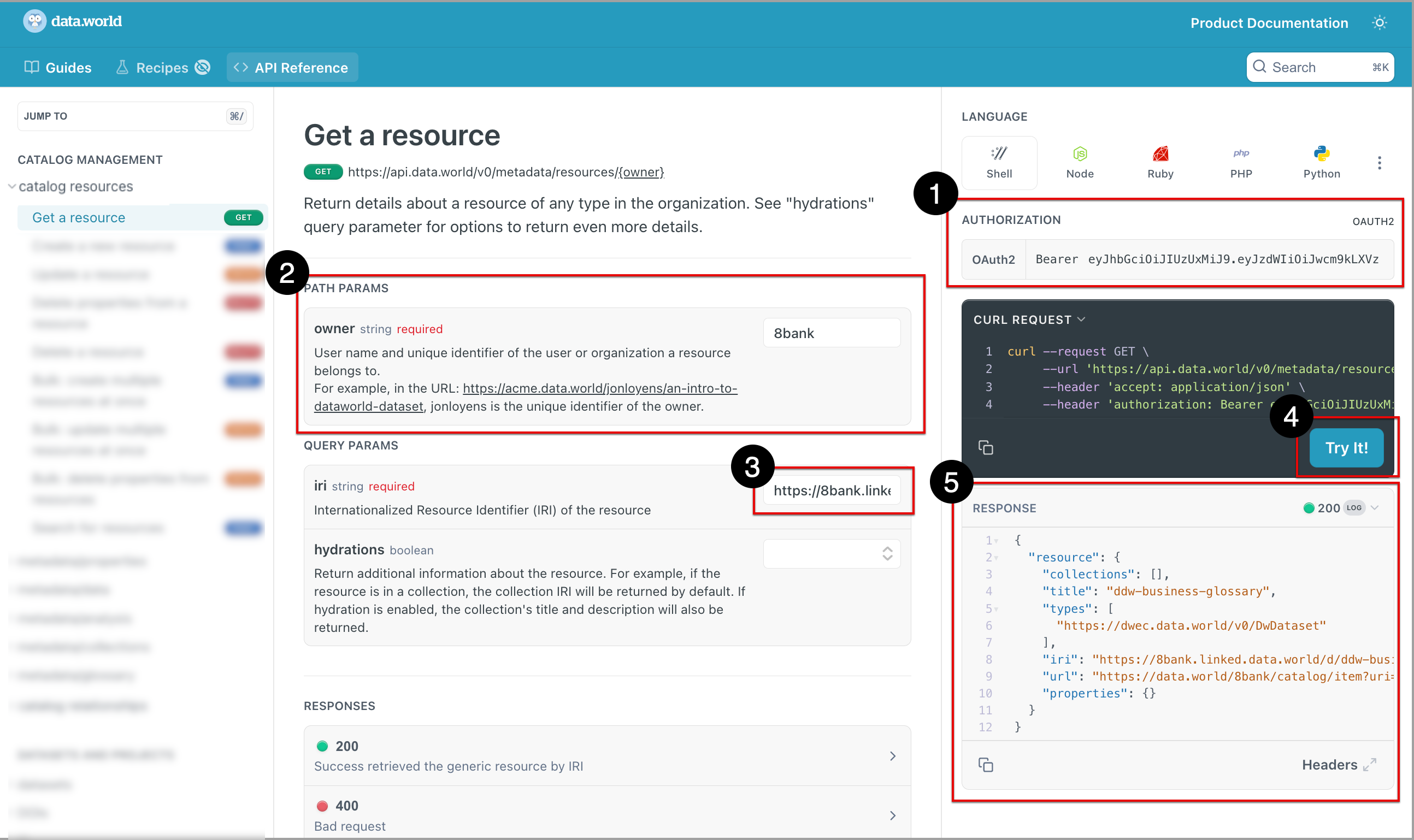
Note
You can also interact with the IRIs through the API programmaticaly, using Postman or any tool you like.
Browse through the data.world API to see the IRI-related endpoints and interact with our API according to your specific needs.
How to use IRI information with Relationship API?
Note
Make sure you have the data.world API tokens. It is also good to know how to interact with data.world public API.
In this example we will walk you through the process of using IRI to create relationship between two resources.
To build relationship between two resources:
Identify the two resources you would like to relate. In our example, we will relate a business term to a Tableau dashboard.
Open the API docs for creating a relationship.
In the BODY PARAMS section, you will notice that you need 4 IRIs for the API.
Let us gather this API information from the Technical Reference page of the resources and add it to the API docs.
Browse to the Tableau Dashboard > Technical Reference page:
From the Supported Relationships section, copy the IRI for business term and paste it to in the iri field of the BODY PARAMS section.
From the Resource IRI section, copy the IRI for the resource and paste it to the sourceIri field of the BODY PARAMS section.
From the Inherited Types section, copy the IRI for Tableau dashboard and paste it to the sourceType field of BODY PARAMS section.
Browse to the Business term > Technical Reference page:
From the Resource IRI section, copy the IRI for the business term and paste it to the targetIri field of BODY PARAMS section.
Click the Try It button on the API page.
Next, browse to the resources in data.world and you will notice that the two resources are now related to each other.
How to use IRIs in SPARQL queries?
This section will walk you through simple examples to showcase how you can now use the Technical Reference page to capture the IRIs required for writing SPARQL queries for building automations.
To use IRIs in SPARQL queries:
Write a simple SPARQL query to describe a Tableau dashboard resource in the catalog.
PREFIX : <Automatically added to the query when you create new query> DESCRIBE <IRI of the resource>
Write a SPARQL query to describe all Tableau dashboards in the catalog.
PREFIX : <Automatically added to the query when you create new query> DESCRIBE * WHERE { ?s rdf:type <IRI of the resource type> }Write a SPARQL query to find all unpopular resources in the catalog.
PREFIX : <Automatically added to the query when you create new query> DESCRIBE * WHERE { ?s rdf:type <IRI of the field> <IRI of the field value> }