Understanding search results
After you run a search, you are presented with the list of search results, showing how many resources meet the specified query. Each resource is displayed as a card providing a high-level overview with details such as the last update date, usage, resource owner, status, and other resource-specific fields. This information helps you decide if you need to explore a resource.
By default, search results are displayed in order of relevance, based on a multifaceted ranking system. You can sort the results to better suit your needs using the Sort dropdown.
You have the option to Bookmark the resource for easy access later.
Answers (Eureka Answer™) surface the most relevant concepts from the knowledge graph to the top of search as Top Concept.
Who sees the Top Concept?
Organizations with the Enterprise License and with a Glossary, see a Top concept (Eureka Answer™) on top of the search results page.
What does it show?
This concept card highlights the best matching glossary term. It presents at-a-glance the custom metadata configured by the catalog stewards including descriptions, technical metadata, related people, and resources.
Note
The term in the concept card could change as you use filters on the results page to narrow down the search results.
How does one interact with the Top Concept?
Click the concept card to go the specific search result.
Click on links in the concept cards to go to specific resources.
When you click the people in the Related people section, a search is done for the person in context of where the user name is clicked. For example, if you click the user name that is a Tech owner for the current term a search is done for all resources where the user is the Tech owner (metadata:"Tech Owner:Peter Gibbons").
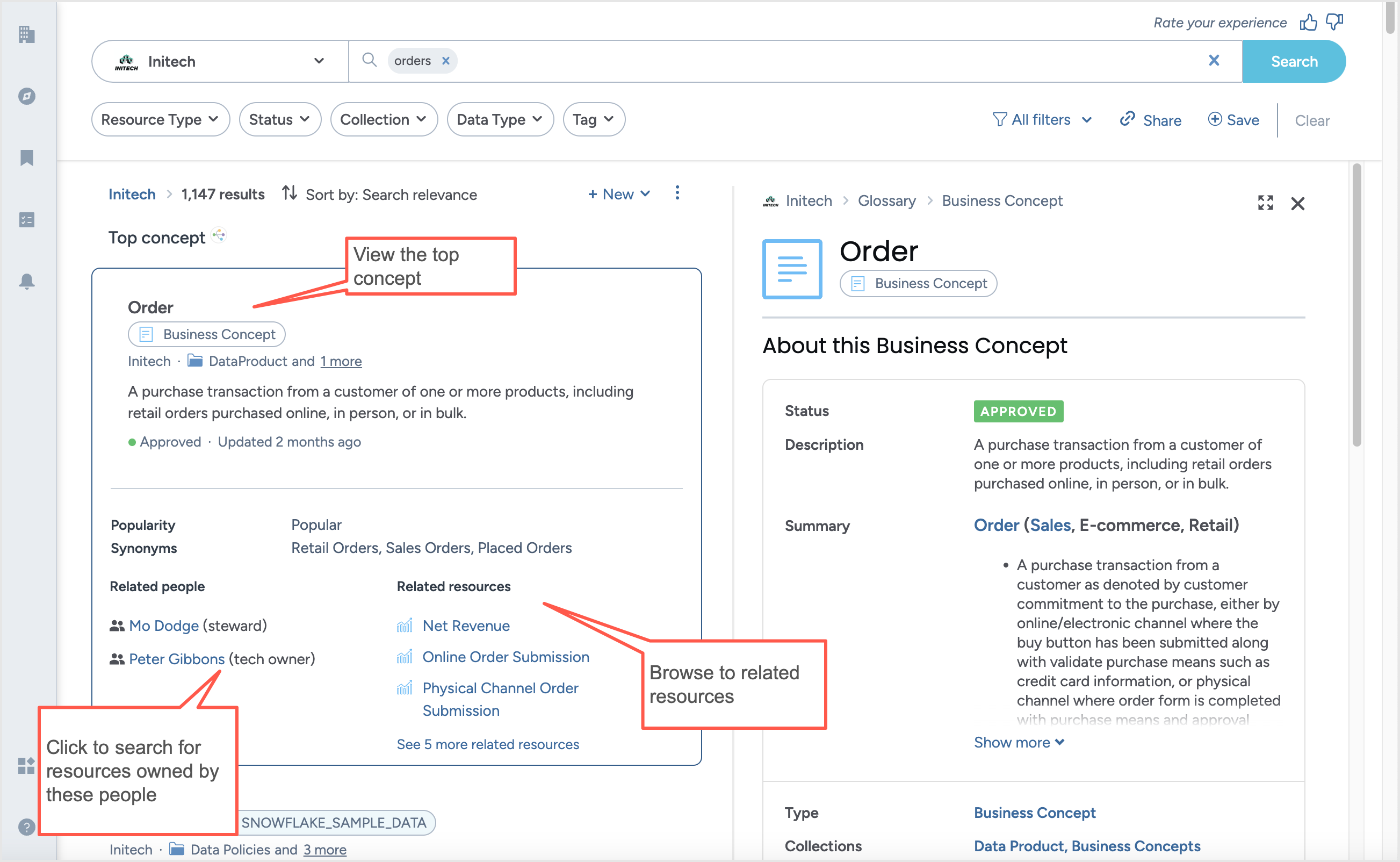
Exploring search results
To explore the search results:
Sort the results using the various options such as, Search relevance, Newest creation date first, Oldest create date first, Name (A-Z), Name (Z-A).
On the Search card, all resources display the resource hierarchy on top, so that you quickly and easily identify the location and context of each individual data asset within the organization. If you feel you have found the resource you are looking for, click the View full page button to open the full resource page in the current browser tab.
To open a resource in a separate tab, right-click the resource name and select Open link in new tab.
However, if you need more details about the resources to decide if you found what you are looking for, click a search result to open the Preview page which provides more information about the resource, including relationships, Explorer Lineage, etc. On the Preview page, click the View full page button to open the full resource page in the current browser tab.
To open a resource in a separate tab, right-click the resource name and select Open link in new tab.
You can click on the other resources to open an inline-preview, and it will replace the current one.
Click the Close the preview to display just search results without a preview.
Ranking and ordering of search results
Search results are displayed in order of most relevant to least relevant results relative to the search term, based on a multifaceted ranking system. A resource that contains more unique terms, displays a closer alignment with the search term, and incorporates the term across various fields or key fields like the title, is considered more relevant compared to resources that don't. Let us understand the different ranking factors using the example of the search term Austin sales reports
Important
Each of these factors contributes individually to the ranking with varying weights, meaning the final outcome cannot always be exactly predicted.
Ranking Factor | Example |
|---|---|
How unique is this term relative to the other terms in all resources? | Austin appears much less often than Sales or Reports in all resources, so any instances of the more unique term rank higher than instances of the less unique terms. |
How close of a match is this resource to the users query? | A resource with Sales Reports in the title will rank higher than a resource with Reports on sales. |
How important is the field that matched within this resource? | Sales Reports in the title will rank higher than Sales Reports in the description, because we consider a title to be more important. |
How many fields matched on this resource? | A resource that matched on title, description, and tags will rank higher than a resource that matched on title alone. |
How important is the resource? | We take into account that if a resource is bookmarked by users, it holds importance to them and subsequently influences search results. A resource that is bookmarked by the user running the search will be ranked higher than the resources that are not bookmarked. If a resource is not bookmarked by current user, but is bookmarked by other users (more than one, at the least), it will be ranked higher than non bookmarked resources. |