Managing configurations for collectors
Manage the configurations for Cloud and on-premise collectors from the Settings tab of the Organization profile page. The metadata collectors summary page provides access to following two things:
A list of on-premise and cloud collectors configured for the organization.
For on-premise collectors, a list of collector runs feeding data into an organization's catalog. Collector runs appear on this page when the metadata harvested by the collector is successfully uploaded/synced to the ddw-catalogs dataset.
Important
Detailed instructions for setting up and running each collector are available on the respective collector pages.
Managing configurations for on-premise collectors
In the Catalog experience page, go to the Admin page >Metadata collectors section.
Click the Add a collector button to launch the Collector wizard. The wizard helps you generate the YAML file or CLI command for running the collectors. You can find the details for running the wizard for each collector on their respective collector pages
Once you have run the wizard and saved the configuration, the configuration is listed on the page even if the collector has not run yet. You can view the following details - the name for the saved configuration, the dataset, the destination collection, the last execution time, and status.
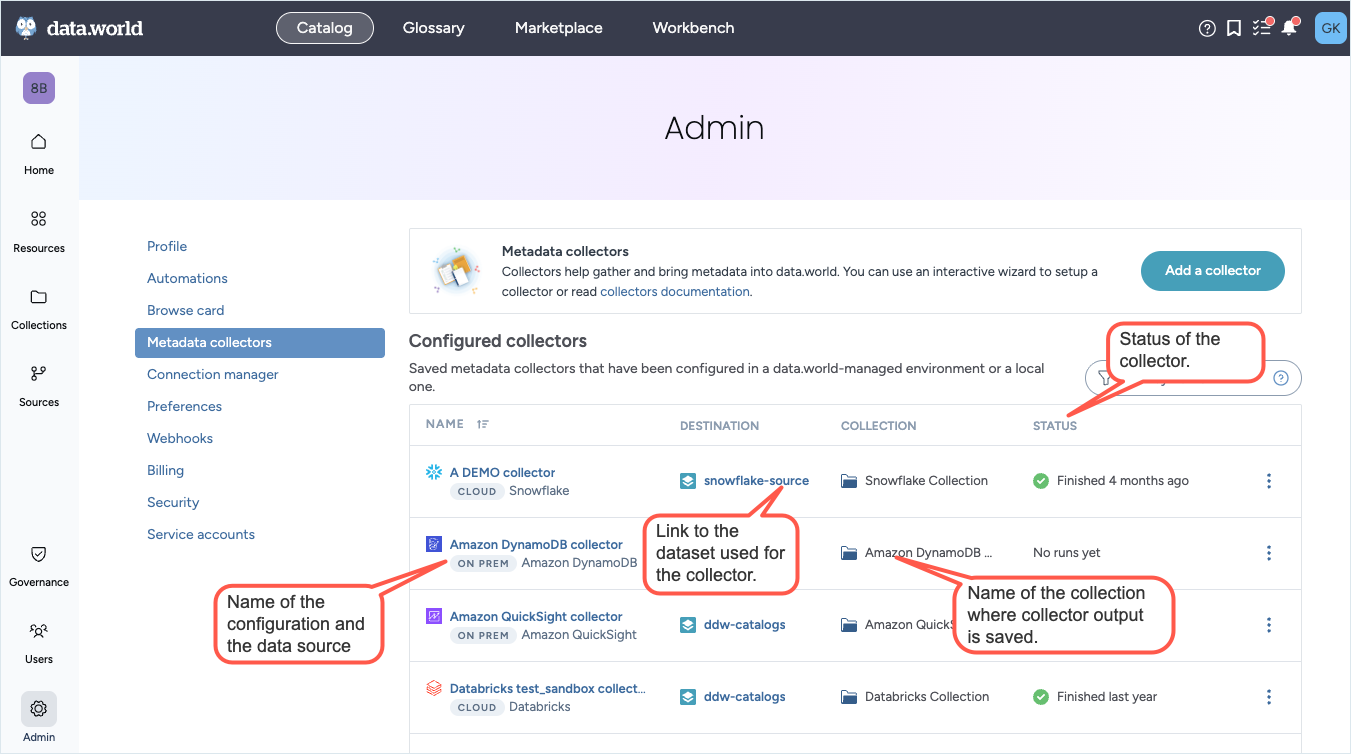
To go to the collectors details page, open the Three dot menu and click the View details button.
To edit a configuration, open the Three dot menu and click the Edit configuration button. Run through the wizard and edit the configurations, as needed.
Important things to note while editing collector configurations:
The collector wizard will automatically update when new versions are released. If the collector command is updated since the last time you saved your configuration, you will see a message letting you know about the change.
If you do not wish to edit the configuration but just want to view the instructions for running the collector, open the Three dot menu and click the View run instructions button. Run through the wizard to view the instructions and download the YAML file or copy the CLI command.
Important things to note:
The collector wizard will automatically update when new versions are released. If the collector command is updated since the last time you saved your configuration, you will see a message letting you know about the change.
Sometimes, changes made to collectors between versions may introduce new parameters. It is recommended to check the collector release notes to see if you should rerun the collector wizard to use these new parameters.
To delete a configuration, open the Three dot menu and click the Delete configuration button.
Important things to note:
Deleting this configuration will not affect the resources that were collected from previous runs.
For on-premise collectors, all future runs for the collector will continue to run without any interruption. Deleting this configuration has no affect on the collector runs.
Managing configurations for cloud collectors
In the Catalog experience page, go to the Admin page >Metadata collectors section.
Click the Add a collector button to launch the Collector wizard. For Cloud collectors, use the wizard to configure and schedule the collector. You can find the details for running the wizard for each collector on their respective collector pages.
Once you have run the wizard and saved the configuration, the configuration is listed on the page even if the collector has not run yet. You can view the following details - the name for the saved configuration, the dataset, the destination collection, the last execution time, and status.
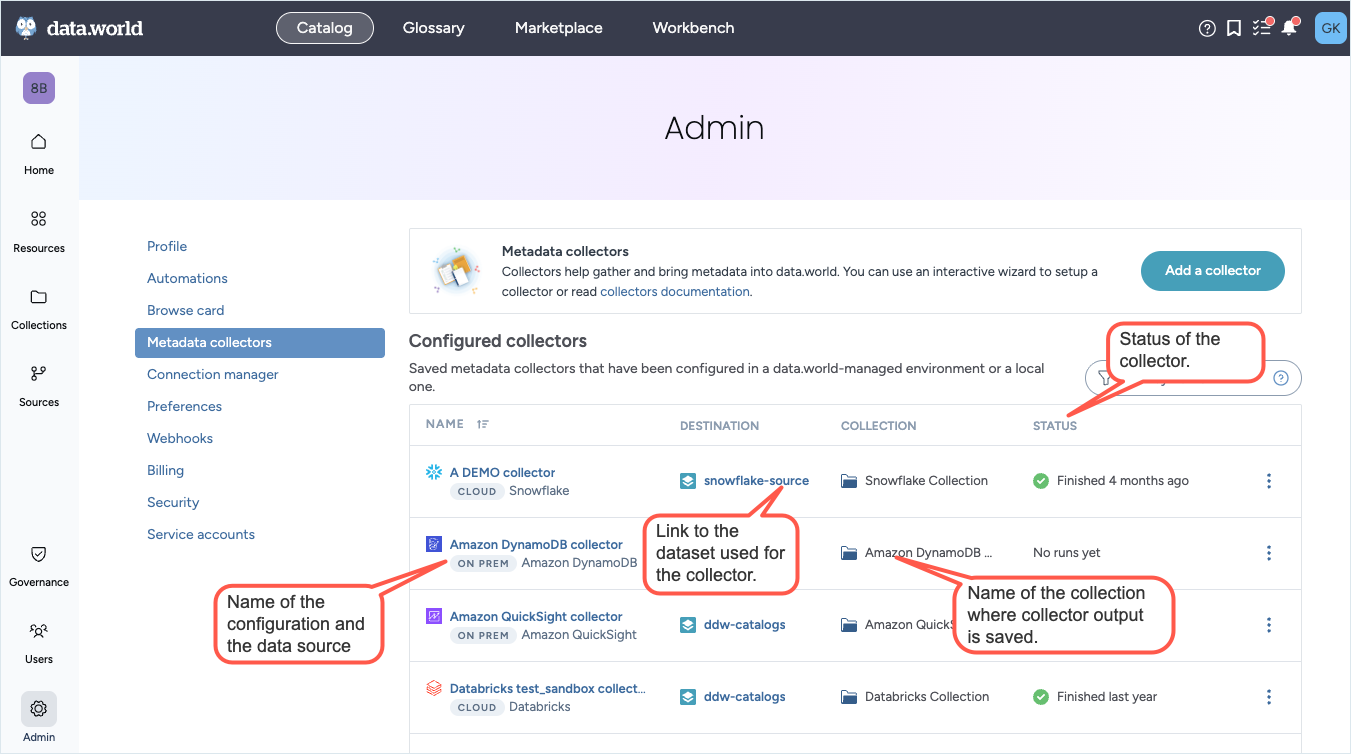
To go to the collectors details page, open the Three dot menu and click the View details button.
To edit a configuration, open the Three dot menu and click the Edit configuration button. Run through the wizard and edit the configurations, as needed.
To delete a configuration, open the Three dot menu and click the Delete configuration button.
Important things to note:
Deleting this configuration will not affect the resources that were collected from previous runs.
Any scheduled future runs for the collector are suspended.