Configure Eureka Automations
Eureka Automations™ make deploying and managing your catalog faster, easier, and smarter. The automations use templated SPARQL scripts to automate imports and enrichment of your data catalog including auto-generation of business glossary and relationships.
To prepare the organization for the Eureka Automations, we will create a dataset that stores the complete metadata graph for your organizations and link it with a project. After that all automations will interact with this project.
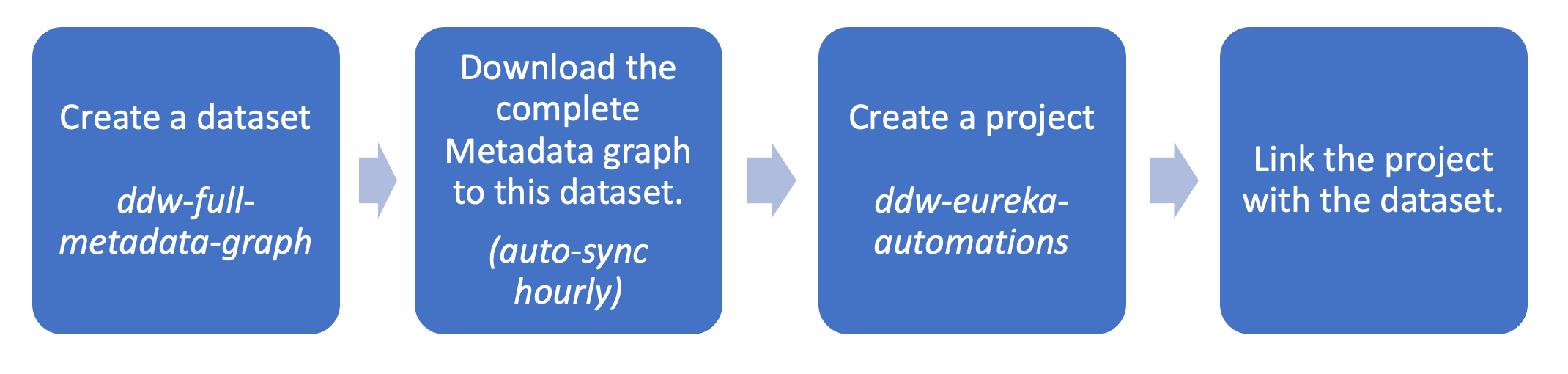
STEP 1: Create the Metadata Graph dataset
This task downloads all of the knowledge graph as a file in a dataset. Once the file is in the system, we will use it in the eureka automations project.
Note
Before you begin - Note down your Read/Write authentication token from your Advanced settings.
To add the Metadata Graph to your dataset:
Create a dataset called ddw-full-metadata-graph.
In the ddw-full-metadata-graph dataset, add a file using the Sync from URL option.
Set the following properties:
Important
The access token for the account must have read-write permissions on the current dataset as well as the ddw-catalogs dataset in the org you are downloading the graph file from. So if you are setting up a service account please make sure it has access to both the datasets.
Set the Source URL to https://download.data.world/catalog_download/yourorgname/ (Replace yourorgname with name of your organization)
Turn on Authentication and set it to Token.
Add your Authentication token.
Click Continue.
Set file name to metadata-graph.ttl
Enable Autosync. You must set the file to auto-sync every hour.
Click Done.
STEP 2: Create Eureka Automations Project
Create a project called ddw-eureka-automations.
On the Project details page, click the Launch Workspace button.
Link the dataset ddw-full-metadata-graph created in STEP 1 to the project by clicking Add > Dataset..
Note
Congrats! You are now ready to start adding Eureka Automations to this project.