Add custom sections (MDP)
Why would I do this?
To highlight important information about the following resources on the main page for the resources.
Business terms
Analysis
Collections
Tables
Database columns
Custom resources
STEP 1: Plan your sections
Know the default metadata sections
There are three metadata sections that come with data.world by default.
Section | Description |
|---|---|
Informational Metadata Section | Informational metadata should be relevant to the greatest number of users. It generally includes metadata such as the description of the resource. |
Technical Metadata Section | Technical metadata is intended to convey technical information such as formulas, servers, and so on. |
People Metadata Section | People metadata is often used to indicate stakeholders in a particular resource such as the data steward or data analyst that maintains a data resource. |
Sidebar Section | Additional metadata about the resource that should be made available in the side panel. |
These sections display in the following locations of the UI for each resource.
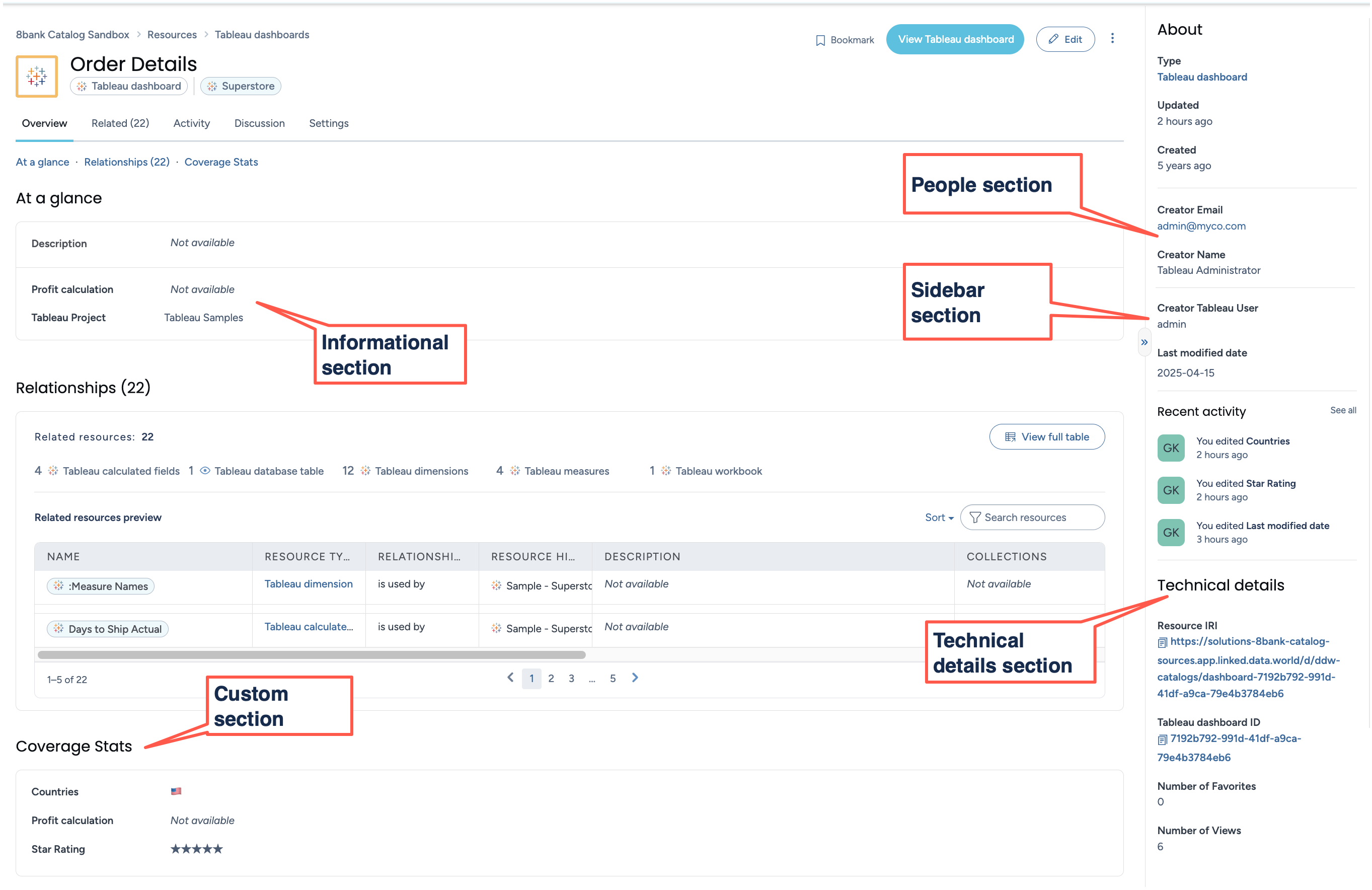
Representation in turtle file
These sections are defined in the metadata profile with the following Turtle specifications:
:MetadataSectionInformational rdf:type dwec:MetadataSection ; rdfs:label "Informational Metadata" ; dwec:inMetadataProfile :MetadataProfileDefault ; . :MetadataSectionTechnical rdf:type dwec:MetadataSection ; rdfs:label "Technical Metadata" ; dwec:inMetadataProfile :MetadataProfileDefault ; . :MetadataSectionPeople rdf:type dwec:MetadataSection ; rdfs:label "People Metadata" ; dwec:inMetadataProfile :MetadataProfileDefault ; . :MetadataSectionPeople rdf:type dwec:MetadataSection ; rdfs:label "People Metadata" ; dwec:inMetadataProfile :MetadataProfileDefault ; . :MetadataSectionSidebar rdf:type dwec:MetadataSection ; rdfs:label "Sidebar Metadata" ; dwec:inMetadataProfile :MetadataProfileDefault ; .
These metadata sections will be included with every organization in data.world. If you would like to add a custom metadata section to your org, then you can define custom metadata sections in a very similar manner as the default metadata sections.
Note
These are system provided sections and should not be edited or removed.
Custom metadata sections
Any custom sections you add appear under the informational metadata section of a resource's page (the Overview), like the Location or Calculations sections below:
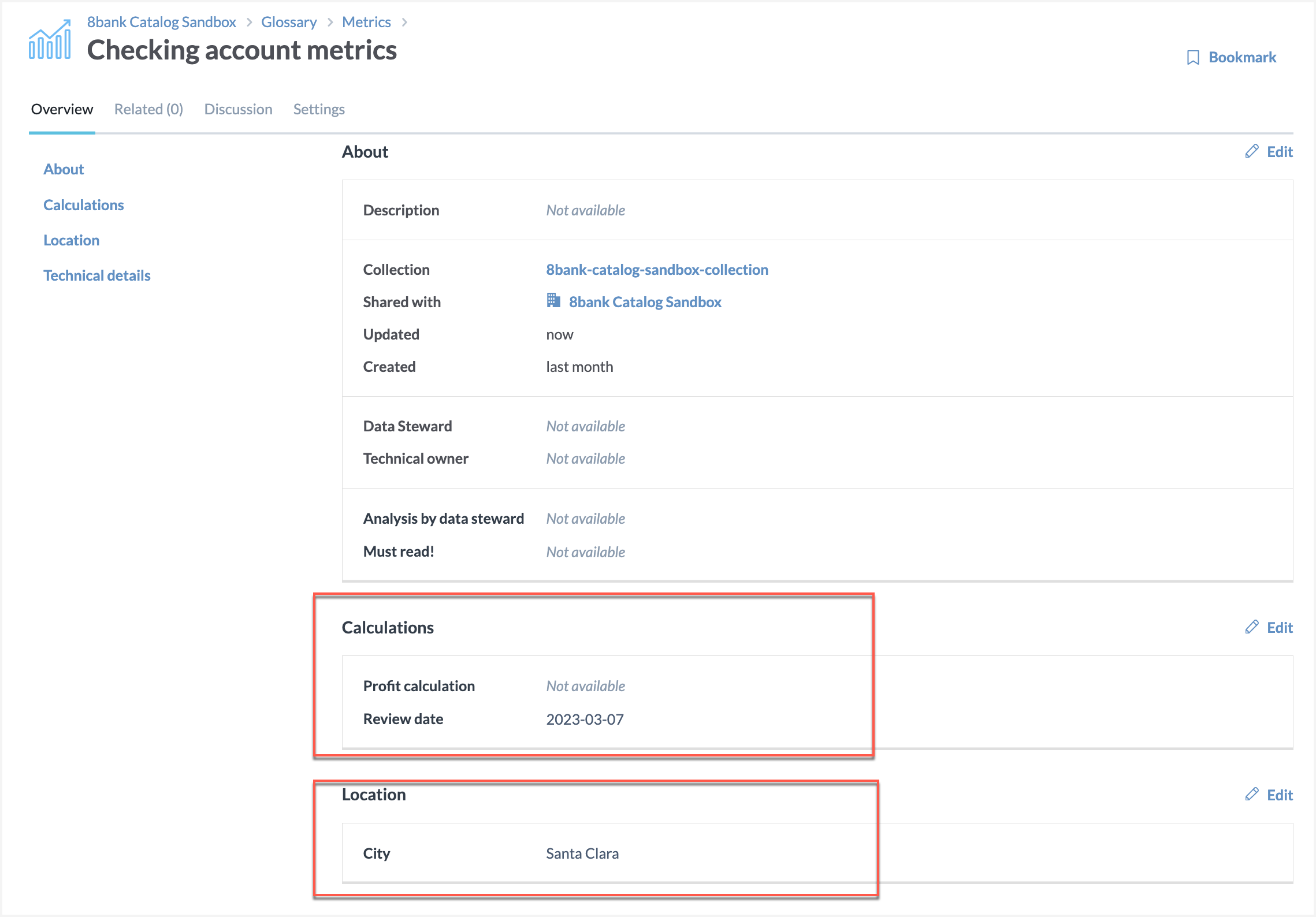
STEP 2: Add the custom section to the file
Note
For steps of updating the Metadata profile file, see Updating the metadata profile.
Add the custom section using the following syntax.
:MetadataSectionCustom rdf:type dwec:MetadataSection ; rdfs:label "Custom" ; dwec:sectionSortOrder 1 ; dwec:inMetadataProfile :MetadataProfileDefault ; .
Edit the following properties:
Caution
Do not edit anything else! Only edit the contents that are mentioned here. Rest of the properties are system defined and should not be changed.
Property | Description | example |
|---|---|---|
MetadataSectionCustom | This is the unique identifier for the section. Replace custom with the name of your custom section. | MetadataSectionLocation |
rdfs:label "Custom"; | Replace Custom with the label you want to display on the UI. | rdfs:label "Location"; |
dwec:sectionSortOrder 1 ; | Define the order of the custom sections. You need to define this only if you are adding multiple sections. If no order is specified, sections are displayed in alphabetical order. | dwec:sectionSortOrder 1 ; |
Sample code
:MetadataSectionLocation rdf:type dwec:MetadataSection ; rdfs:label "Location" ; dwec:sectionSortOrder 1 ; dwec:inMetadataProfile :MetadataProfileDefault ; .
Sample code with two sections
:MetadataSectionLocation rdf:type dwec:MetadataSection ; rdfs:label "Location" ; dwec:sectionSortOrder 1 ; dwec:inMetadataProfile :MetadataProfileDefault ; . :MetadataSectionUsage rdf:type dwec:MetadataSection ; rdfs:label "Calculations" ; dwec:sectionSortOrder 2 ; dwec:inMetadataProfile :MetadataProfileDefault ; .
STEP 3: Add custom fields that will show in these sections
Note
We are not done yet!
Along with the custom section, we need to define the custom fields that will show in these sections.
Now that you have added the custom sections, it is time to add some data to show up here. Follow the process described in Add custom fields to do this task!
Note
Custom metadata sections will display when there are metadata fields within the section that have values or are marked dwec:Mandatory, otherwise they will be hidden.
View The Results
Go to the resource details page and see the custom sections available there.
Custom metadata sections are displayed if either of the following conditions are met:
A metadata field in the custom metadata section is dwec:Mandatory.
A metadata field in the custom metadata section has a value.