Plan your catalog metadata structure with the MDP Workbook (CTK)
The Metadata Profile (MDP) Workbook is used to design and document the metadata structure of your data catalog. It defines which metadata fields and relationships appear on resource pages—both out-of-the-box (OOTB) and custom—and serves as a working plan for implementation and future enhancements.
This guide walks through how to download, populate, and prepare the MDP Workbook for use with the Catalog Toolkit.
Why would I do this?
Use this process when you need to:
Understand what metadata is collected and displayed for specific source systems.
Identify gaps and define custom metadata fields or relationships for your catalog.
Plan custom enrichment before onboarding a new source system.
Share a metadata structure plan with your implementation or catalog admin team.
STEP 1: Download the MDP Workbook template file
Start by downloading the base Excel workbook that you’ll use to define your metadata profile. This file includes structured tabs for capturing resource types, fields, relationships, and more.
To download the MDP workbook template file:
In the Sandbox or Main organization, go to the Settings page > Catalog Configuration section.
From the Other links list, click Template files to open the DDW Template Files (ddw-template-files) dataset.
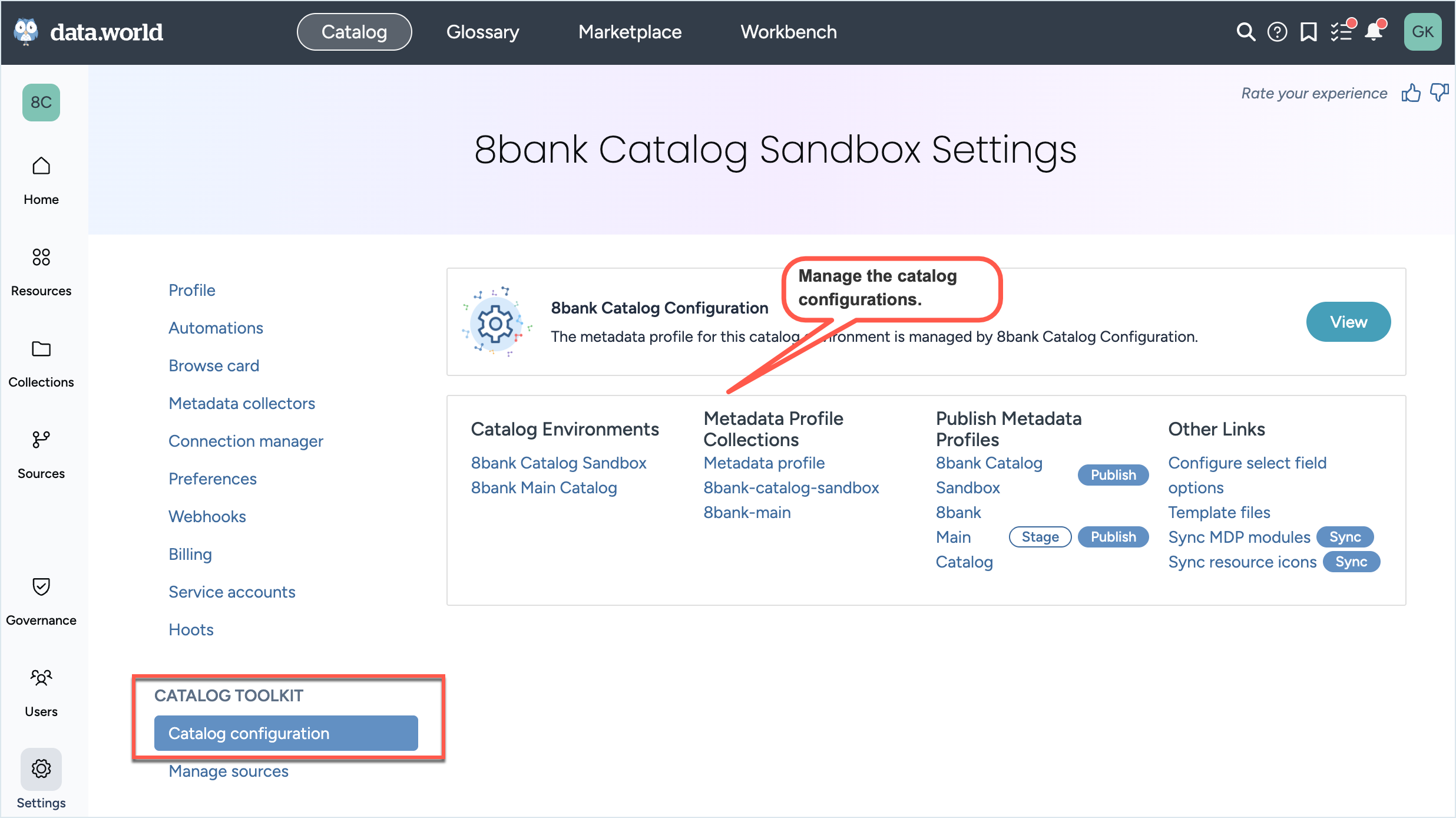
Download the MDP Workbook - Template.xlsx spreadsheet template file.
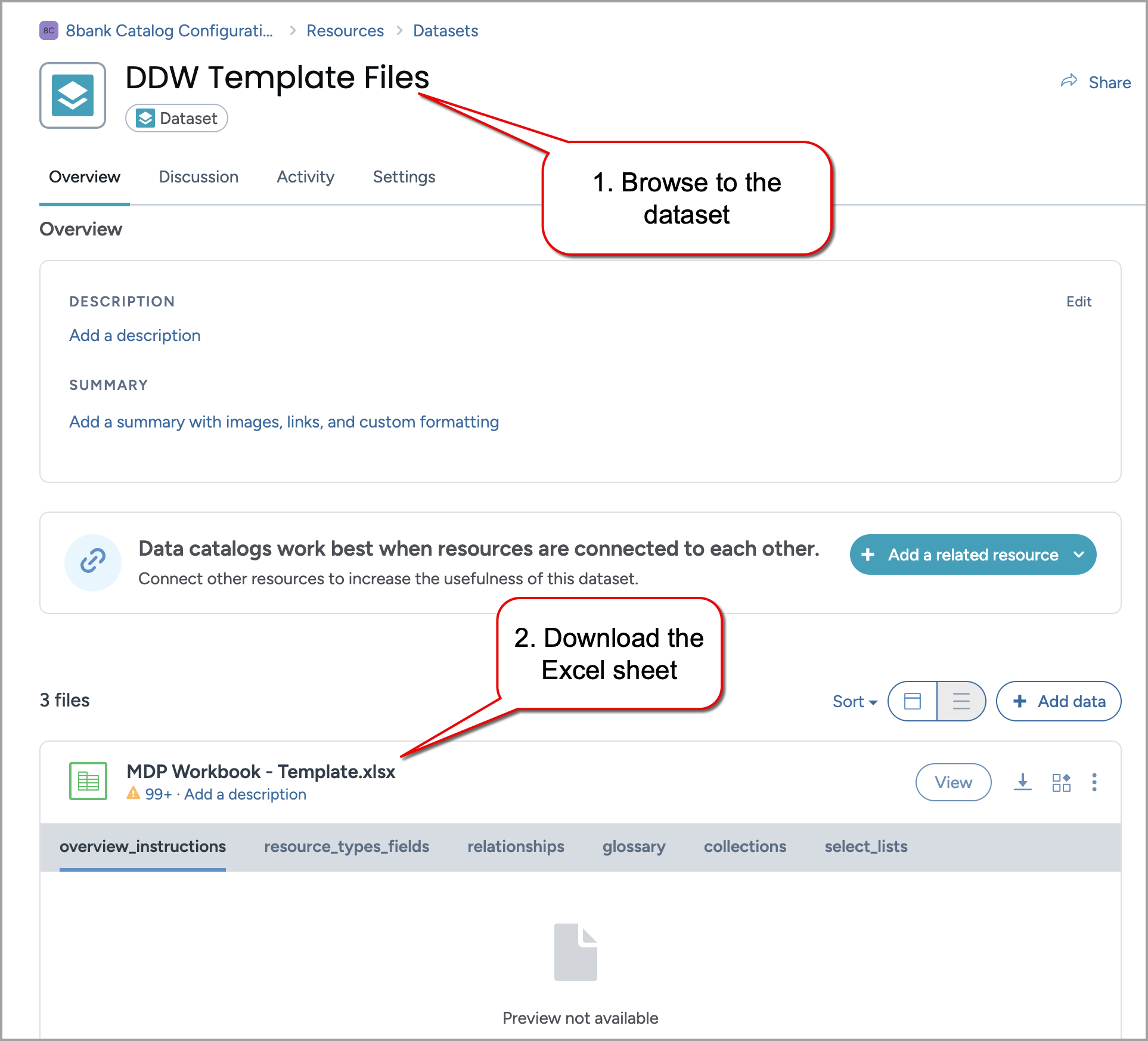
STEP 2: Select Source Modules
Specify which systems (for example, Snowflake, Databricks) your catalog will collect metadata from. This ensures the workbook reflects the metadata that will be pulled in by the collectors.
To select the source modules:
In the Sandbox or Main organization, go to the Settings page > Catalog Configuration section.
From the Metadata profile collections list, click Metadata profile to open the Metadata profile collection.
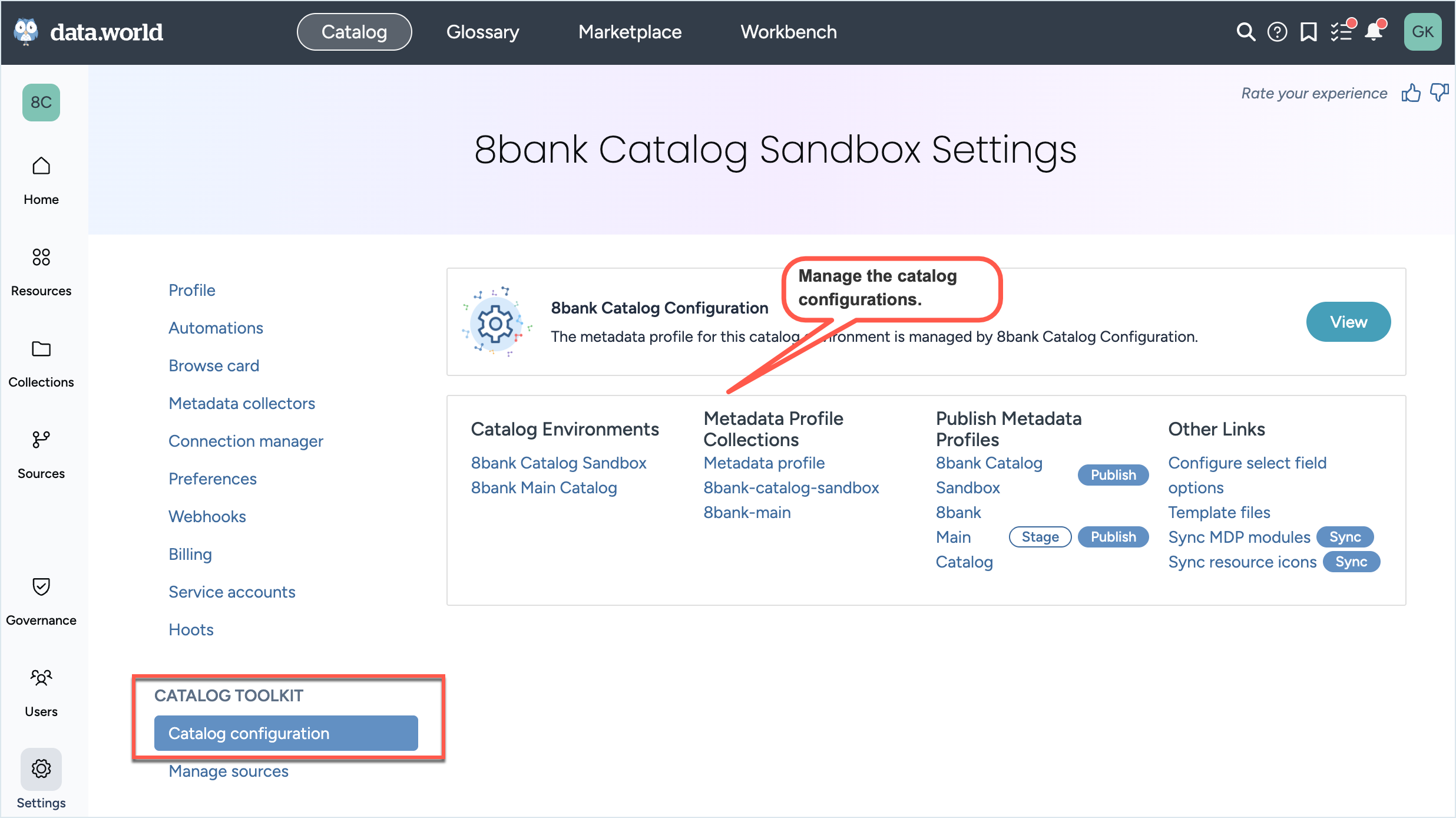
Update the metadata profile to specify the Source Modules relevant to your catalog. These are the systems from which technical metadata will be collected. For example, Databricks, Snowflake, Power BI.
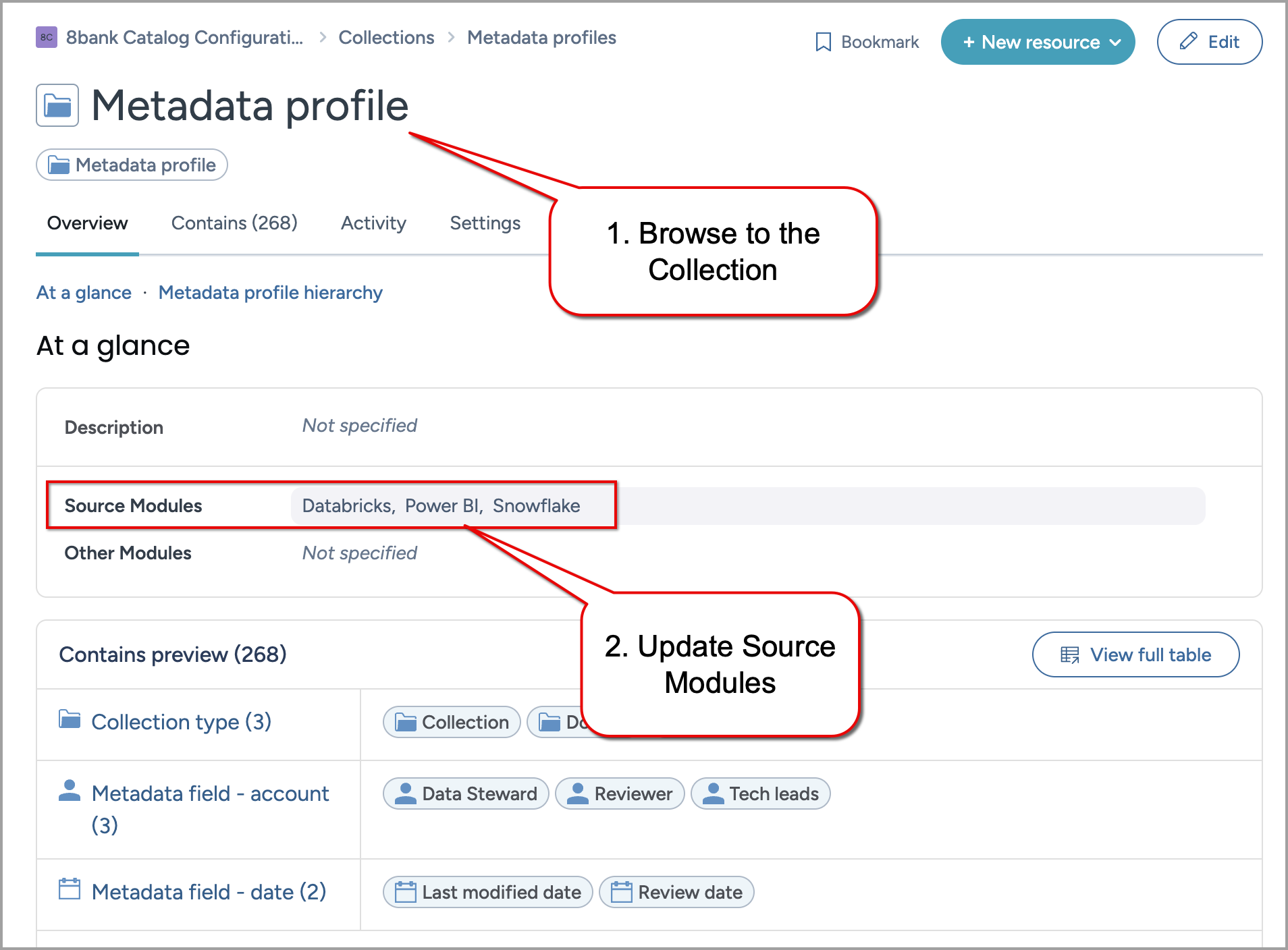
STEP 3: Sync source modules and populate workbook with default metadata
Run the required sync and queries to bring in all the default metadata fields and relationships into the workbook. This gives you a clear, editable view of what metadata will be collected automatically.
To sync source modules and populate workbook with default metadata:
In the Sandbox or Main organization, go to the Settings page > Catalog Configuration section.
Click the View button to open the Catalog Configuration organization.
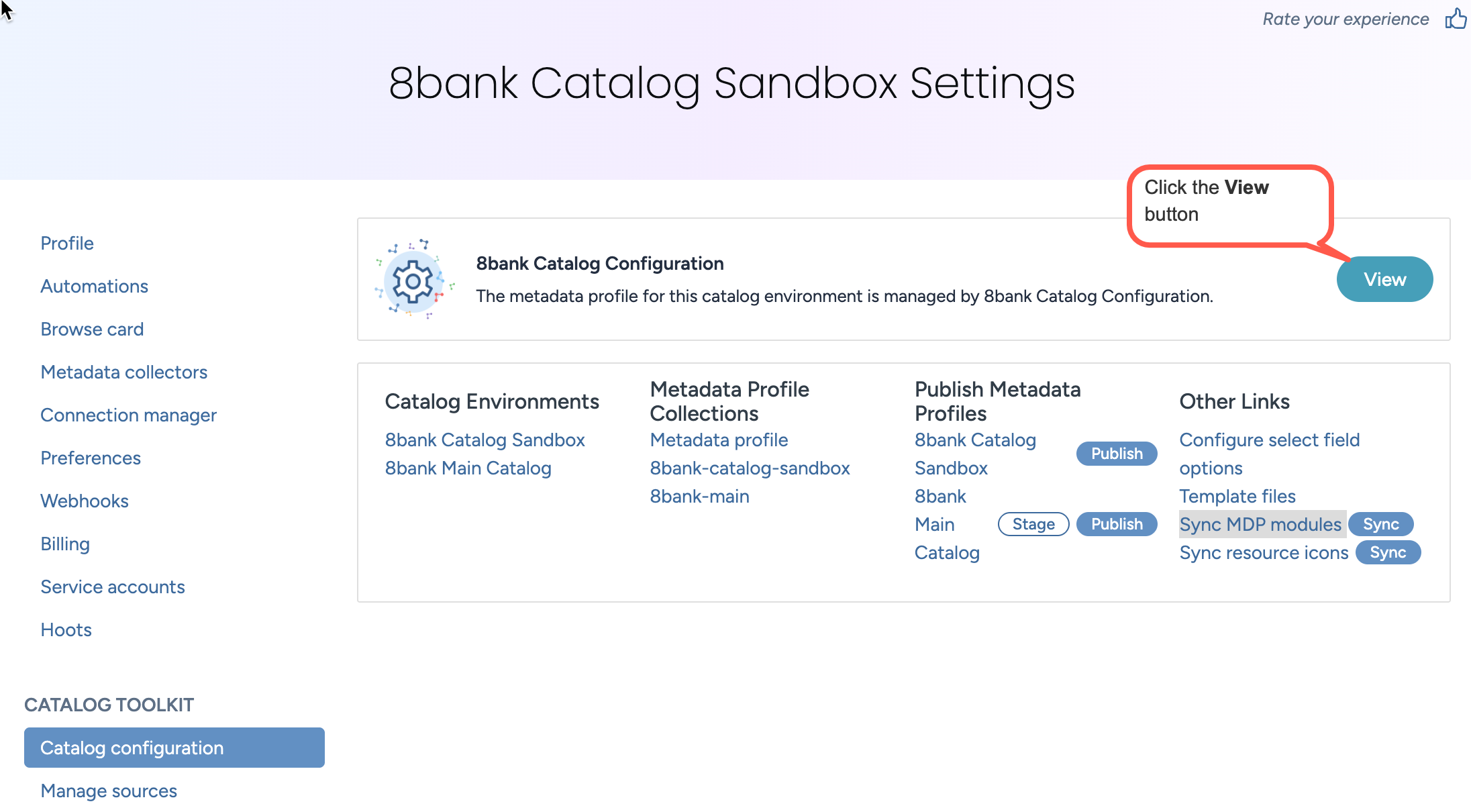
In the Catalog Configuration organization, in the Workbench experience, browse to the DDW Load Source Modules project.
Click Launch workspace.
In the Connected datasets section, locate the Data Catalog Configuration dataset for the Catalog Organization organization.
In the dataset, locate the source-modules.ttl file, and click the Sync now button.
In the same project, locate the export-mdp-module-fields.csv.rq file and click the Run query button to retrieve all out-of-the-box resource types and fields for the selected source modules.
Optionally, click Preview query template before running the query, enter a specific SourceTag (for example, Snowflake) and run the query to return metadata only for that source system. This helps reduce noise if you are focusing on a single collector.
Copy the query results and paste them into the Resource Types & Fields tab of your downloaded Excel workbook.
Next, locate the export-mdp-module-relationships.csv.rq file, and click the Run query button.
Copy the results and paste them into the Relationships tab of your workbook.
STEP 4: Review and customize metadata fields
Use the workbook to analyze the default fields, identify enrichment needs, and define any customizations for your catalog. You can filter by source system, evaluate what is available, and flag what is missing.
To review and customize the metadata fields:
Open the template using an Excel spreadsheet editor.
Explore the tabs at the bottom of the sheet. Each tab plays a specific role in defining your metadata profile:
Table 1.Tab name
Purpose
Overview & Instructions
Provides context and usage guidance for the workbook.
Resource Types & Fields
Displays out-of-the-box fields and lets you define custom metadata fields for each resource type.
Relationships
Displays out-of-the-box relationships and allows to add custom relationships by inserting a new row.
Glossary
Define custom glossary term types and add relevant metadata fields.
Collections
Review and answer the questions to establish an effective data collection strategy.
Review the Resource Types & Fields and Relationships tabs. These show the out-of-the-box metadata collected by your selected source systems.
To explore fields collected from a specific source system:
In the Type Origin column, apply a filter for your source (for example, Snowflake).
In the Field Origin column, filter to show only rows where that source is listed.
This shows exactly what metadata will be displayed from that collector, helping you identify potential gaps, and understand what is available out of the box before adding anything custom.
Use this filtered view to evaluate coverage and plan enrichment. For example:
Are important fields like Steward, Classification, or Data Quality missing?
Do we need additional fields or relationships specific to our organization?
Use the legend and FAQ sections within each sheet to understand field definitions and best practices.
Add custom fields, relationships, or glossary term types as needed. Make sure to mark these rows with Custom in the Field Origin column.
Use the Design Notes column to communicate context, requirements, or requests to your implementation team or catalog admins.
STEP 5: Share the completed workbook
Once your workbook is ready, use it as a working document to support collaboration with your team during implementation or ongoing catalog development.
To share the completed workbook:
Save the workbook with your organization name included. For example, MDP Workbook - Acme Corp.xlsx.
Provide the file to the relevant stakeholders involved in catalog setup or enrichment. This might include team members responsible for metadata strategy, data governance, or catalog configuration.
Use the workbook to drive conversations, track requested changes, and align on customizations as your catalog evolves.