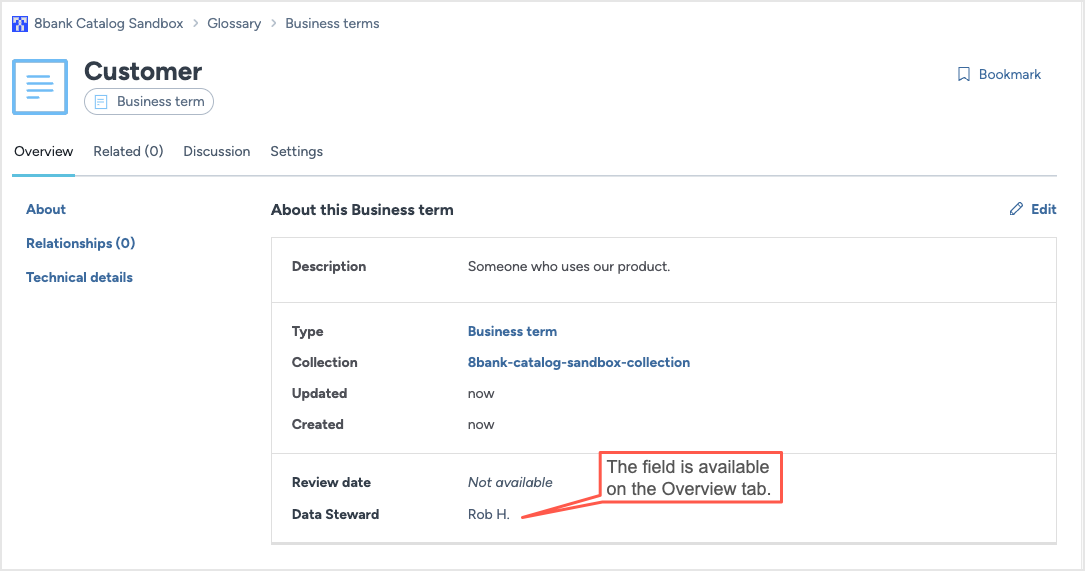Assign a metadata field to a section (CTK)
This topic explains how to assign a metadata field to a specific section in your Catalog Toolkit to organize and display information effectively.
Note
As a best practice, we recommend to assign each metadata field to only one section.
Assigning a metadata field to a section
To assign a metadata field to a section:
Create a custom section or use an out-of-the-box section based on your needs.
Create a custom field.
Browse to a metadata field page you want to assign to a section. In your custom section, click the field name.
In your custom section, click the field name and provide your section title.
Alternatively, from the Three dot menu, select Edit relationships.
Click Save change.
Publish the changes
See: Publishing changes.
View the results!
Note
Perform this task in the Catalog Sandbox organization.
In the Catalog Sandbox organization, in the Glossary experience, create a new glossary term.
The custom field Data Steward is available while creating the business term.
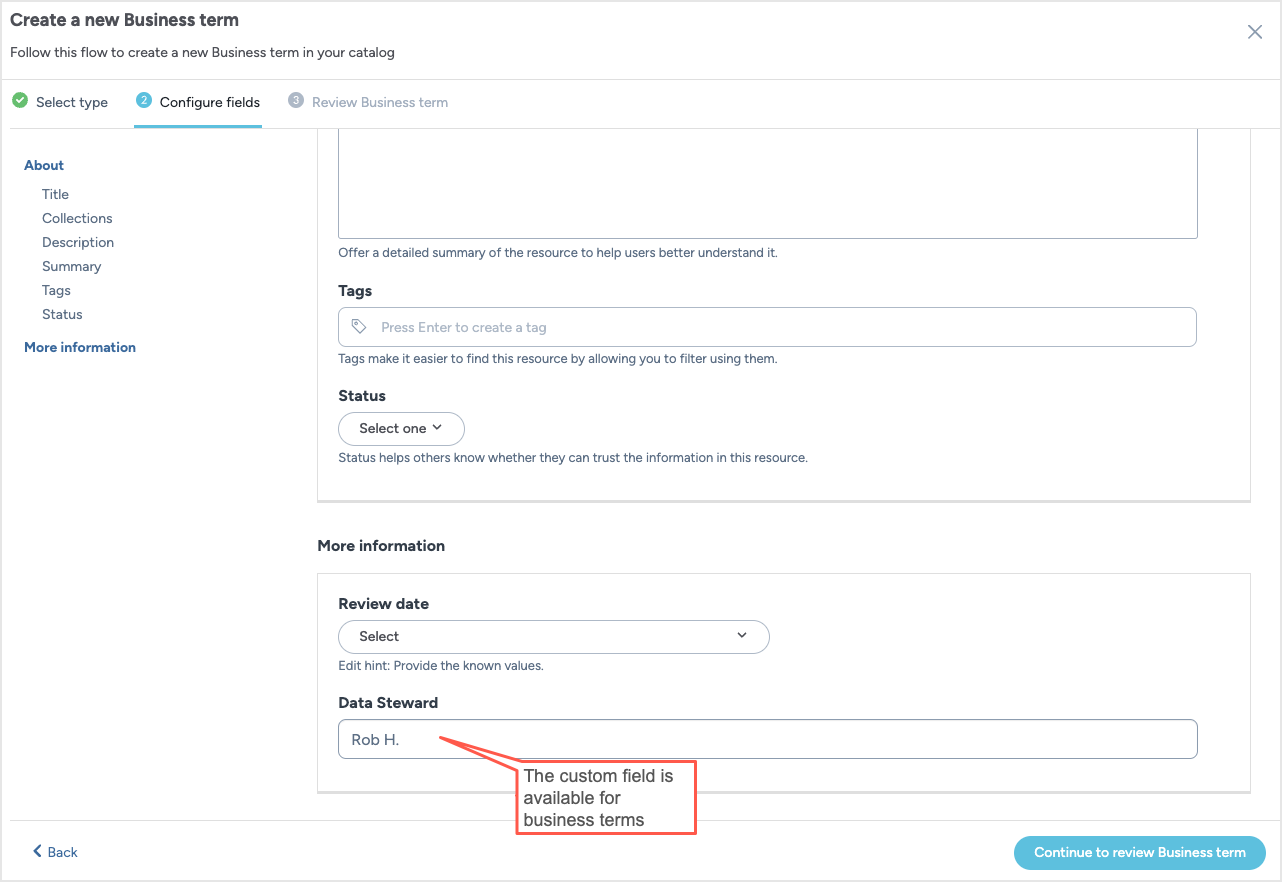
Once you set the value, you can see it on the Overview tab, in the Informational section.