About relationships
Relationships are crucial for enriching your data catalog by providing a deeper understanding of how different data points are interconnected. A relationship is more than just a link, as it defines the type of connection between resources, leveraging the power of a knowledge graph. Every resource whether a Table, Column, or Business term is considered a node. These nodes are connected through edges defined by relationships.
Each relationship comprises three components: the source resource, the relationship type, and the target resource. Instead of viewing data as static names on a list, this approach emphasises that each piece of data serves a unique purpose and is interconnected.
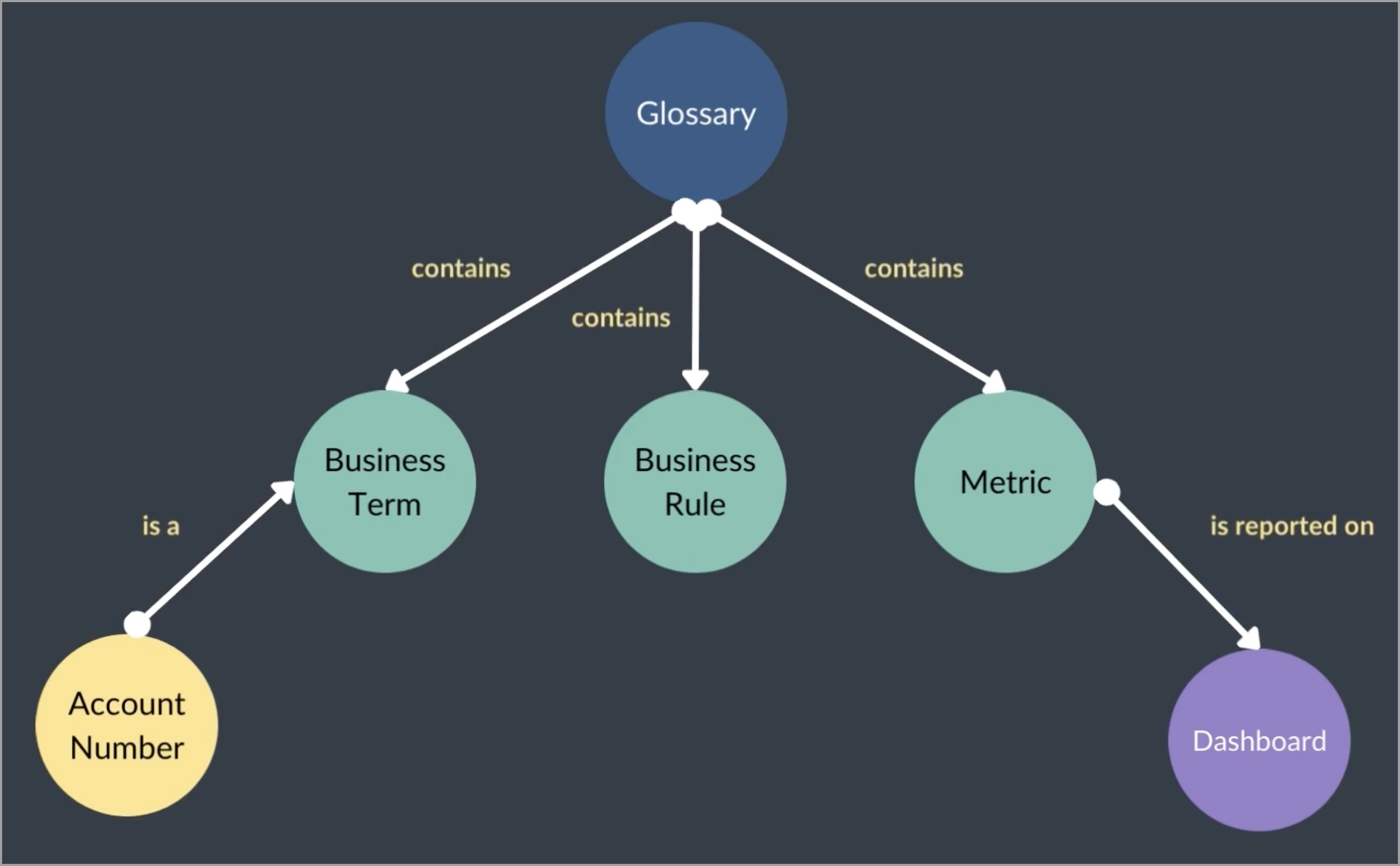
For example, if you have a key performance indicator (KPI) in your dashboard, understanding its relationships with other data points can reveal where else this KPI is used or referenced. This helps in understanding the broader impact of your data and enhances data discovery.
We have over a dozen unique relationship types across various resource combinations, allowing for a clear semantic understanding of how different objects in our graph relate to each other.
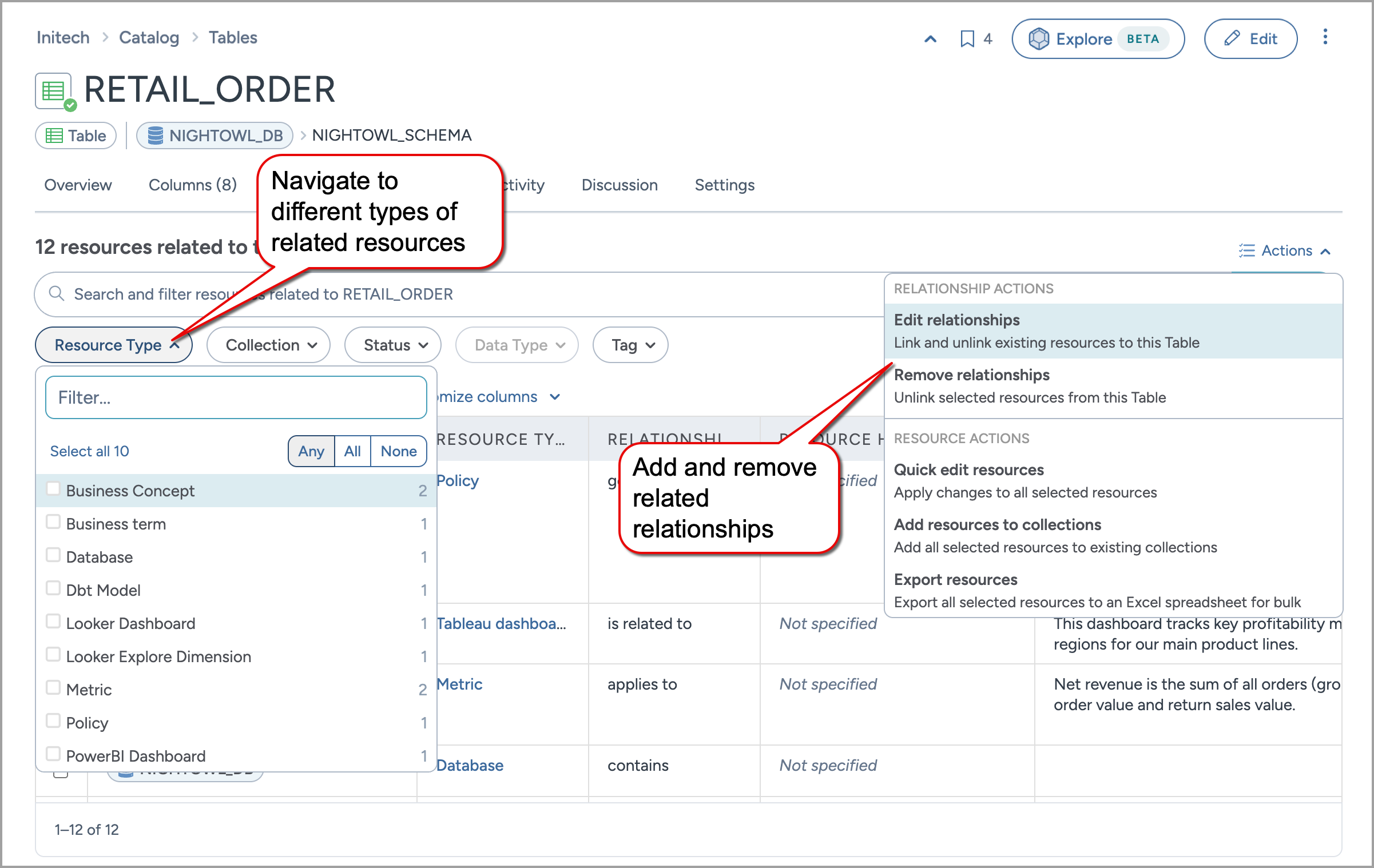
Data stewards are responsible for accurately defining these relationships. It is their responsibility to interpret and specify these connections based on how they perceive the data interactions.
Consider a scenario where you are managing data for a large retailer. You have sales data and inventory data, both containing a product ID column. Depending on your perspective, you can define the relationship as inventory depends on sales if you see sales data affecting inventory levels, or sales depend on inventory if inventory dictates sales. Ensuring that these relationships are defined accurately is key to making the data landscape clear and meaningful for all users.
What are the available out-of the box relationships?
How do I add custom relationships?
To learn more about adding custom relationships, explore the following pages.
Page title | Purposes |
|---|---|
Learn how to enhance your data catalog by creating custom relationships between resources using the Catalog toolkit. | |
Learn how to display custom-defined relationships directly on resource pages using the Catalog toolkit.Easily manage related resources and enhance the visibility of significant relationships within your resource. | |
Learn how to enhance your data catalog by creating custom relationships between resources using the Metadata profile. | |
Display custom relationships as fields on resource pages (MDP) | Learn how to display custom-defined relationships directly on resource pages using the Metadata profile.Easily manage related resources and enhance the visibility of significant relationships within your resource. |