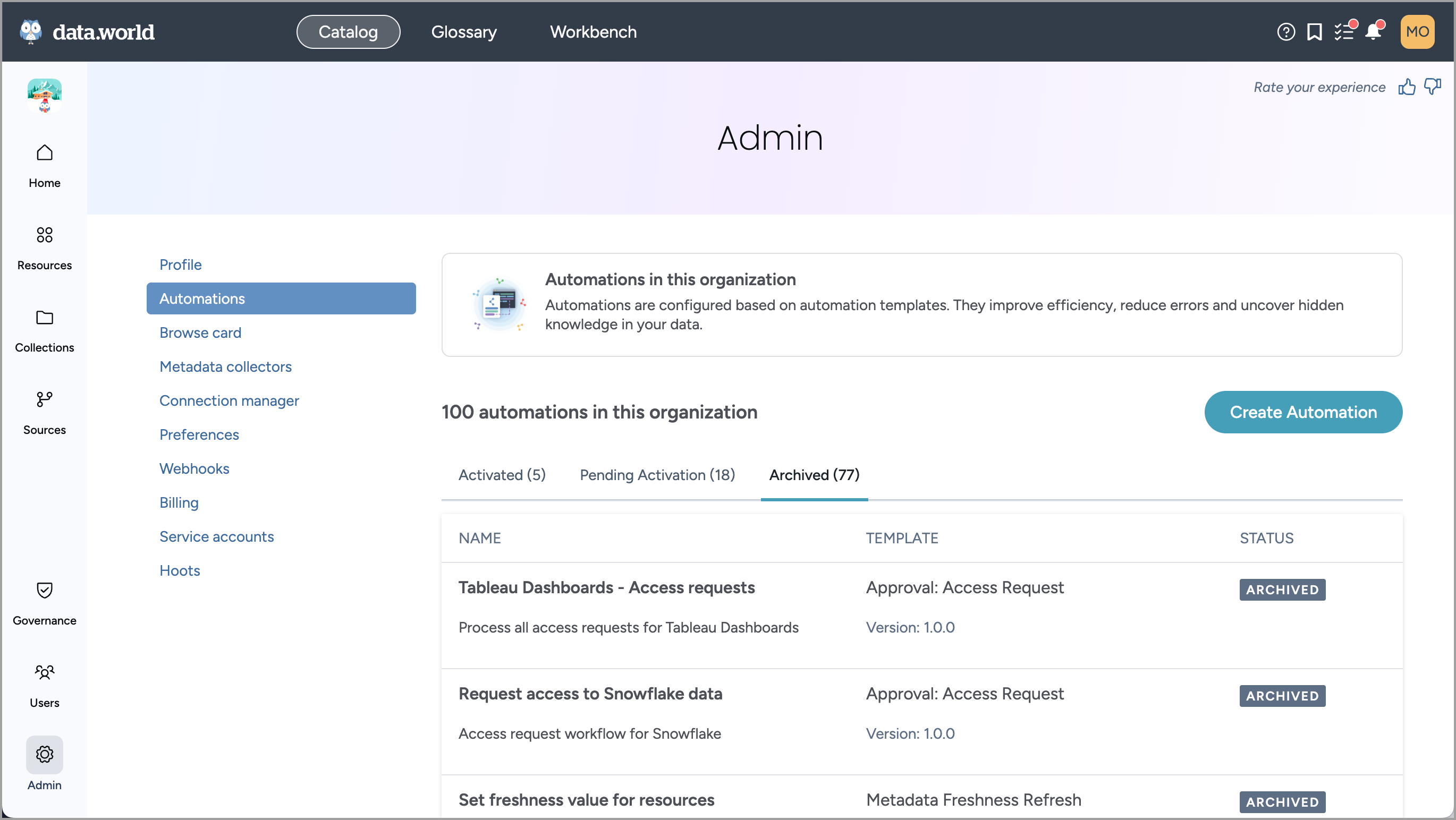Creating Suggest Resources Premium Automation
Important
Only Organization administrators can view, configure, and run automations.
Configuring the automation
To create the automation:
In the Catalog experience, go to the Admin page > Automations section.
Click Create Automation. Locate the Suggest Resource Premium template. Click the Configure button.
In the Configure Suggest Resource Premium window, on the first screen set the following and click Next.
Automation name: A name for the automation.
Automation description: A brief description.
In the Configure Suggest Resource Premium window, on the next screen set the following and click Next.
Resource Types: Select the types of resources the automation applies to.
Important
This automation is not available for datasets and projects.
In the Configure Suggest Resource Premium window, on the next screen set the following and click Save and continue.
Approval group: Specify the group of users that can approve the suggested resources. You can specify 5 levels of approvers and each level can have one designated user group. Any user from that group can approve the resources.
Enabling automations
Once you have setup the automation, enable it so that the access requests can start going through the process.
To enable an automation:
In the Catalog experience, go to the Admin page > Automations section.
In the Pending Activation tab, locate the automation you want to enable and open it by clicking it.
Click the Enable automation link. This option is available only for automations that have never been enabled. If you enable an automation and then disable it, it cannot be enabled again.
Viewing automation run history
Important
If the automation history is missing in the History tab, simply edit and re-save the automation. This action triggers a version upgrade for the automation, prompting the system to begin capturing the automation history.
To view the automation run history:
In the Catalog experience, go to the Admin page > Automations section.
In the Automations section, from the list of Activated or Archived automations, select the automation for which you want to view the automation history.
On the History tab of the automation, you can view the following details.
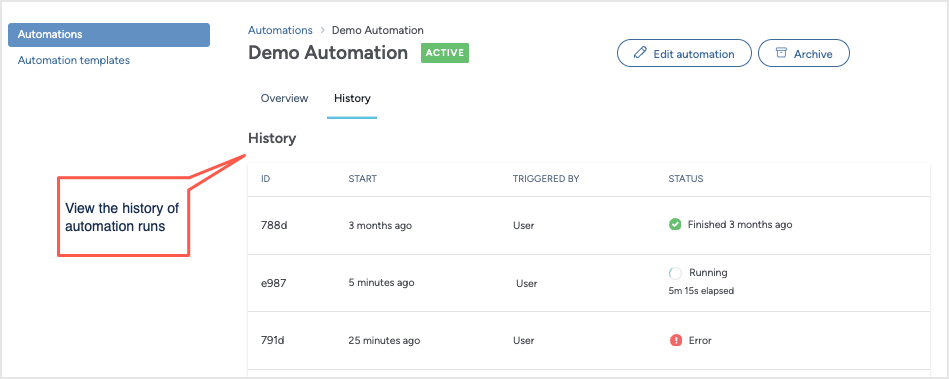 Table 1.
Table 1.Item
Details
ID
A unique identifier for the automation run.
Start
Relative time when the run of the automation was started. For example, 5 minutes ago, 3 months ago, etc. Hover over the field value to see the exact date and time.
Triggered by
Recorded every time a user suggests a resource. Possible values:
User: When user clicks the Suggest button on a resource page.
Status
The current status of the automation. Possible values:
Running: The moment user clicks the Suggest button on the resource page.
Waiting for Task Completion: The task associated with the suggested resource is not yet completed.
Success: The task associated with the suggested resource is completed successfully. The resource could be either accepted or rejected.
Error: An error occurred in the execution of the automation.
Editing automations
Any existing tasks that are in progress will not be impacted by the edits made to the automation configuration. The new configurations will take effect only for new tasks.
To edit an automation:
In the Catalog experience, go to the Admin page > Automations section.
From the Activated or Pending Activation tabs, select the automation you want to edit. Note that Archived automations cannot be edited.
Click the Edit Automations button. Follow the wizard to make any necessary adjustments to the automation configuration.
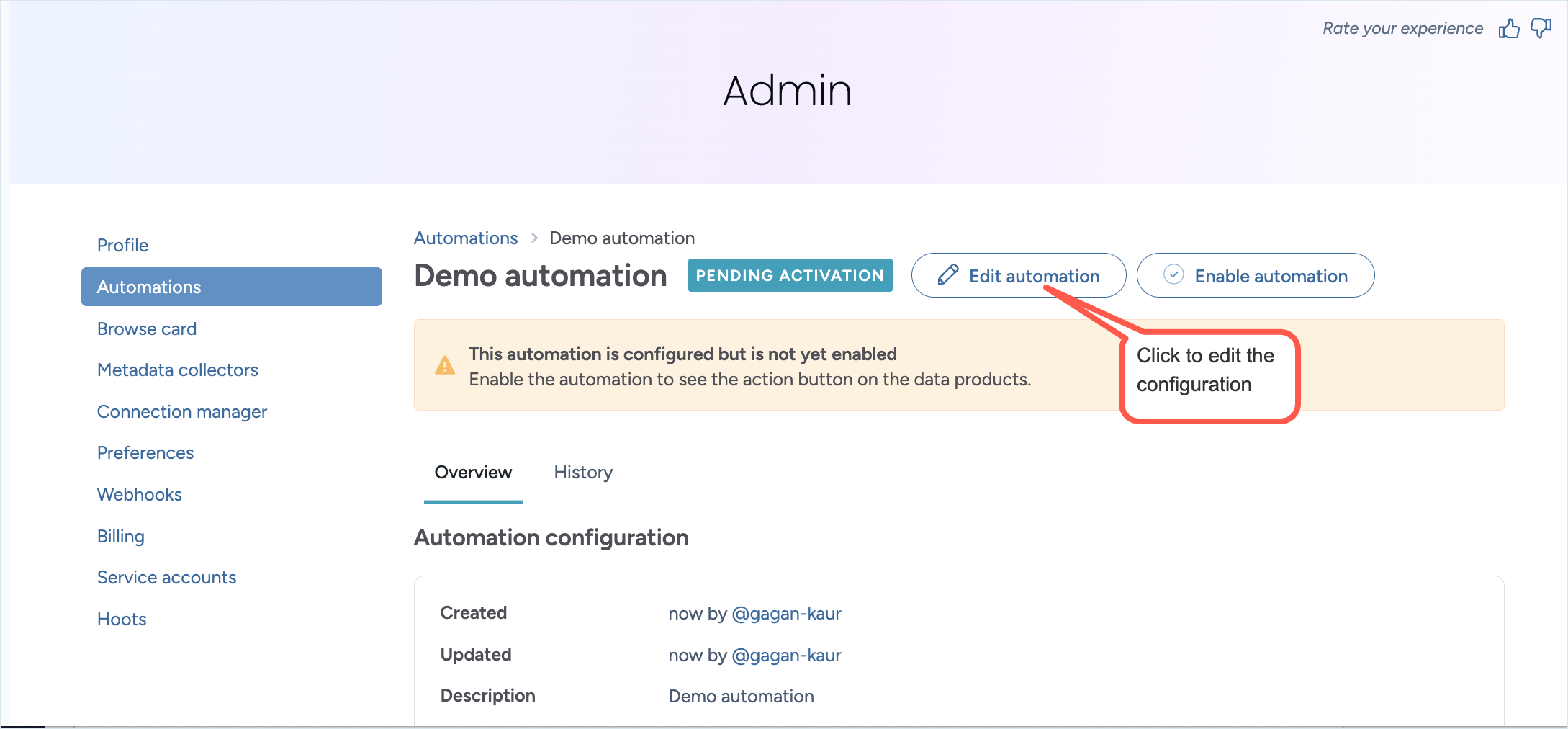
Duplicating automations
The duplication feature lets you copy existing automations with all their configurations intact, streamlining the setup process for similar automation workflows. Click Duplicate on any automation to instantly create a new automation with the exact same configuration — eliminating repetitive manual setup and reducing configuration errors. This allows catalog administrators who need to set up multiple automations at once or create variations of existing automation configurations without starting from scratch.
To duplicate an automation:
Browse to the Admin page > Automations section.
In the Activated or Pending Activation tab, locate the automation you want to duplicate and open it by clicking it.
Important
Archived automations cannot be duplicated.
Click the Duplicate button.
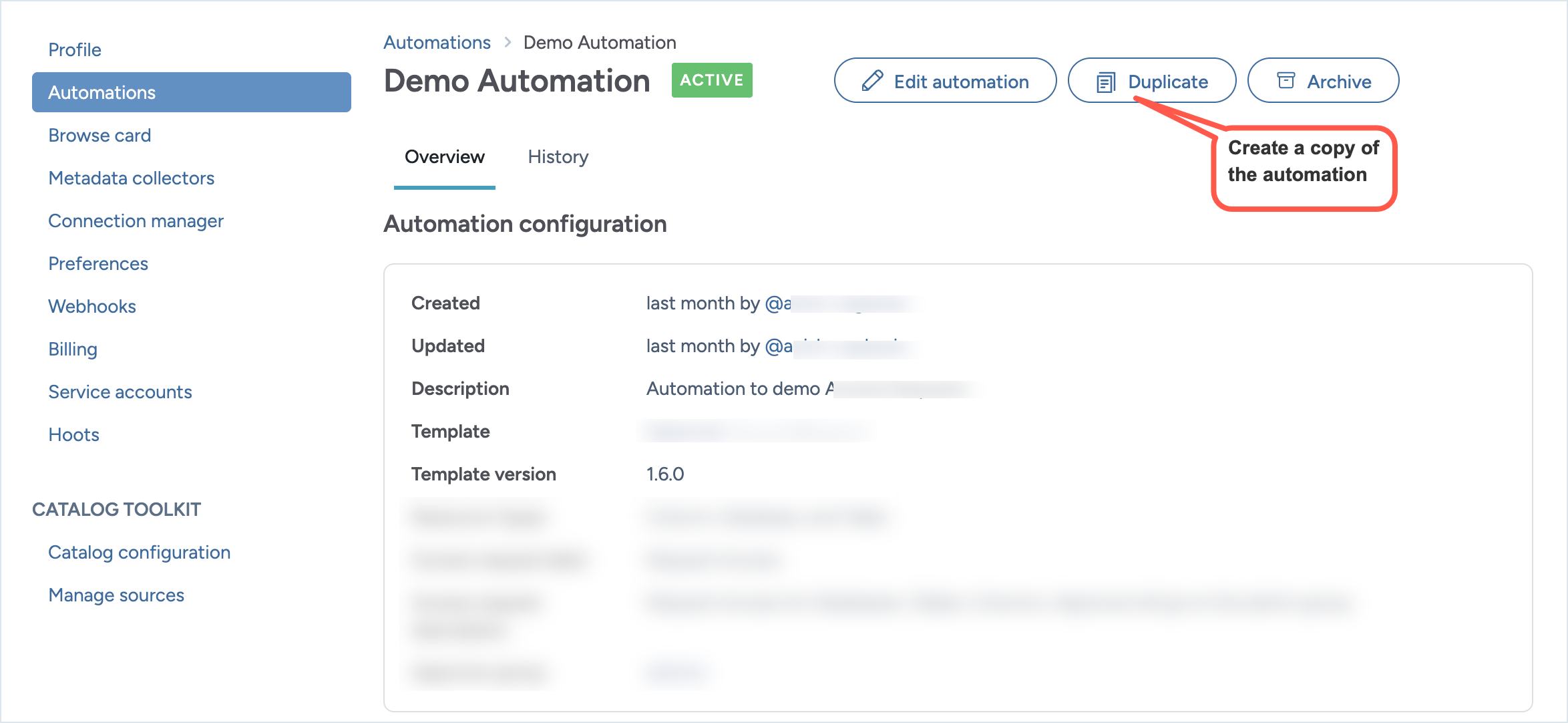
A copy of the automation is created. Rename the automation and other properties to meet your needs.
When an automation is duplicated, it is not in active state. You must enable the automation to start using it.
Archiving automations
Important
Once you archive an automation it cannot be enabled again. Any requests that are in progress will not be available for any further action. Only active automations can be archived.
To archive an automation:
In the Catalog experience, go to the Admin page > Automations section.
IFrom the Activated tab, locate the automation you want to archive and open it.
Click the Archive automation link.The archived automation is moved to the Archived tab.