Add the configuration file to the application (legacy version)
STEP 1: Request support team to create the ddw-instance-profile dataset
Important
Please note that ddw is a special organization that is used to manage application wide configurations and is managed by the data.world support team. Therefore, you will only be granted limited access in this organization.
Contact the data.world support and ask them to create the following dataset in the ddw organization.
ddw-instance-profile dataset with the Share with option set to Everyone at your company.
Request full access to the dataset so that you can add files to the dataset.
Note
Note that only users who need to edit the ddw-instance-profile dataset need to have full access to the dataset.
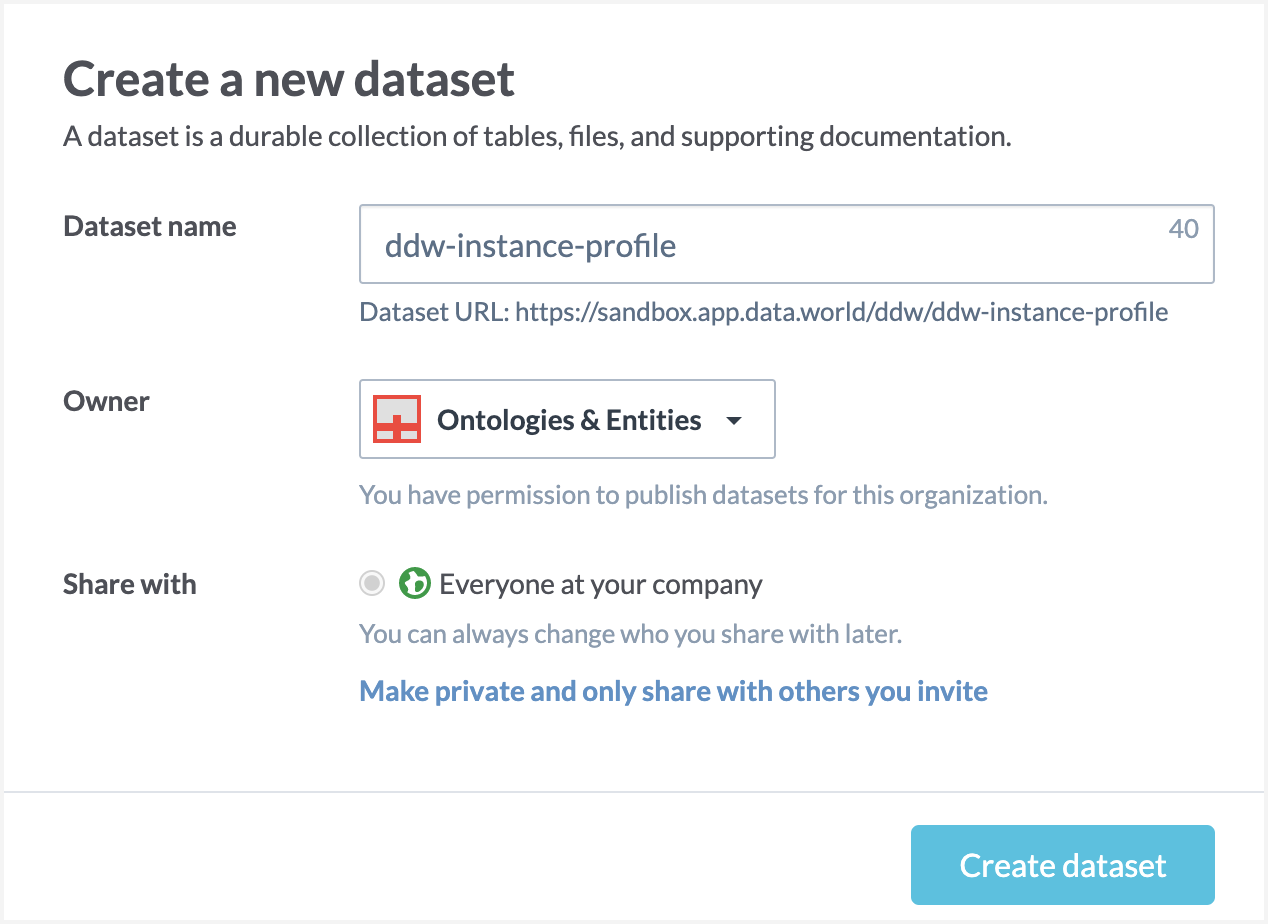
STEP 2: Add the instance-profile.ttl file to ddw-instance-profile dataset
Add the instance-profile.ttl file you created earlier in the ddw-instance-profile dataset.
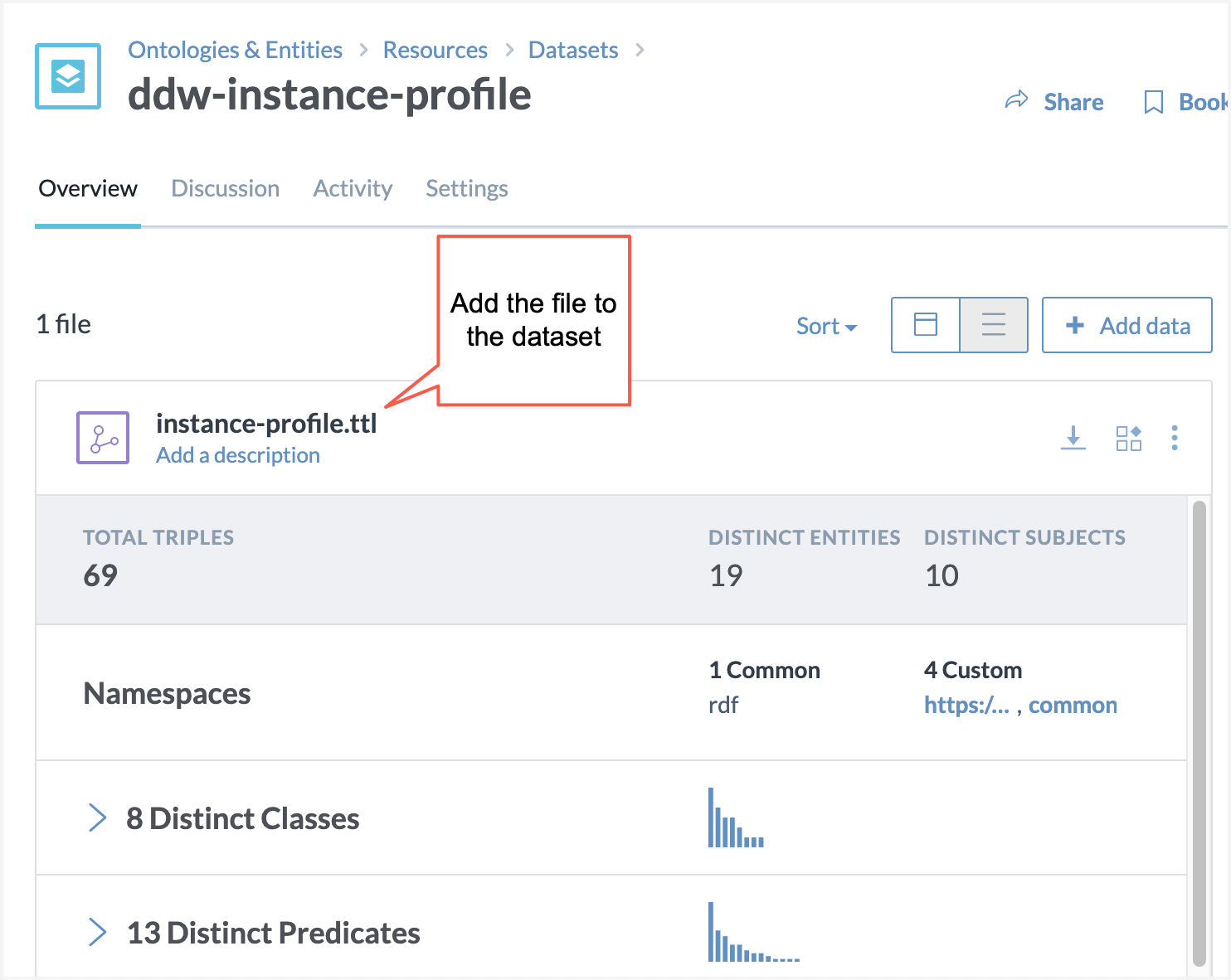
On the Dataset details page, you should see the validation detail for the file that you just uploaded. If you don't see this, please contact data.world support team or follow the steps in the next section to add the validation queries to the dataset.
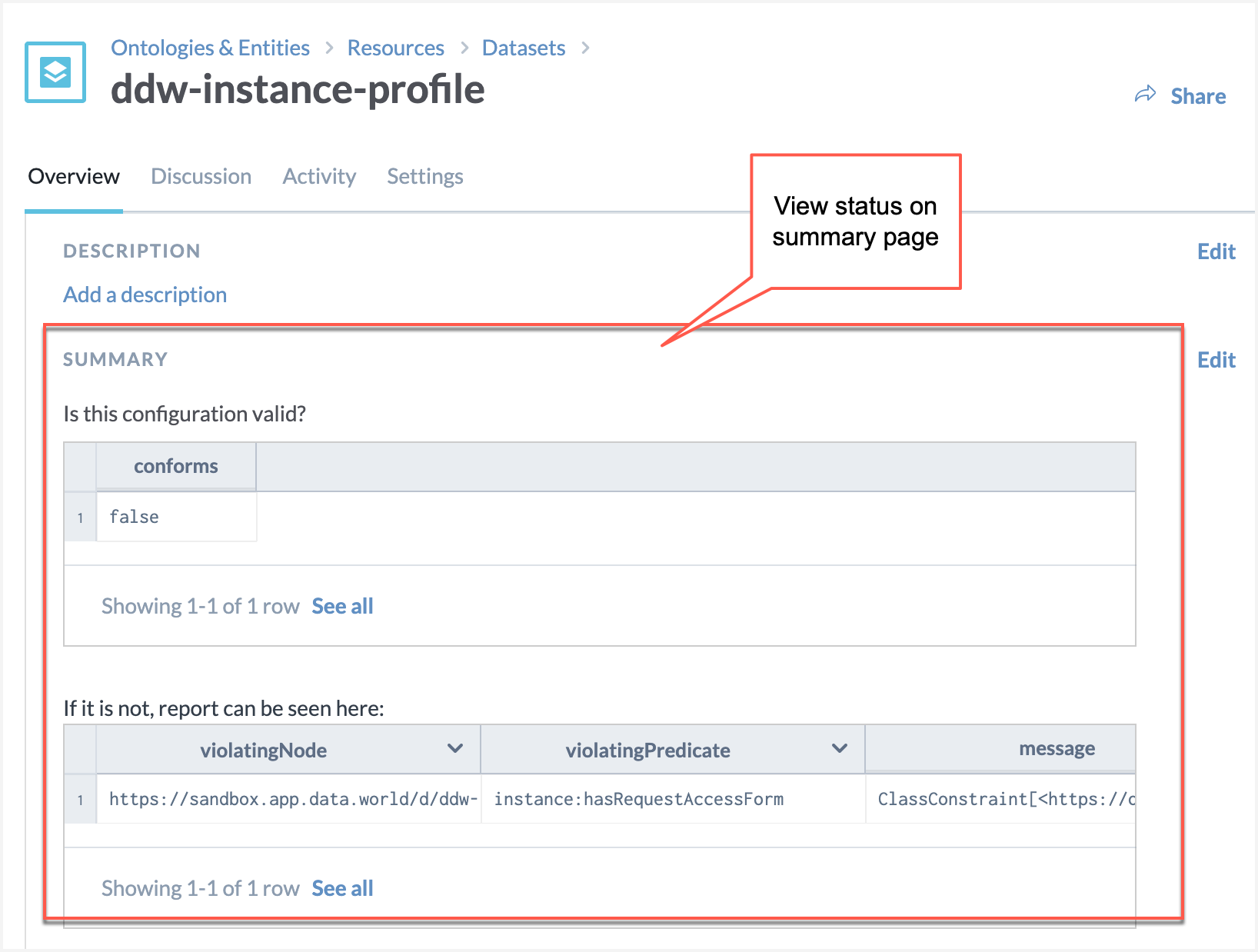
STEP 3: Add validation queries to the ddw-instance-profile dataset
Important
Please skip this task if these validation queries are already added to your dataset by the data.world support team.
Add the following SPARQL queries to the ddw-instance-profile dataset. The queries let you know if the configuration in the dataset is set properly, and if not, what are the errors.
Is SHACL Passing?
PREFIX sh: <http://www.w3.org/ns/shacl#> SELECT ?conforms WHERE { ?s a sh:ValidationReport . ?s sh:conforms ?conforms }SHACL Validation Report
PREFIX sh: <http://www.w3.org/ns/shacl#> SELECT ?violatingNode ?violatingPredicate ?message WHERE { ?s sh:result ?violation. ?violation sh:focusNode ?violatingNode. ?violation sh:resultPath ?violatingPredicate. ?violation sh:resultMessage ?message. }Save their results of the queries to the Dataset Summary section [using Markdown code available from Copy URL or Embedded code option].
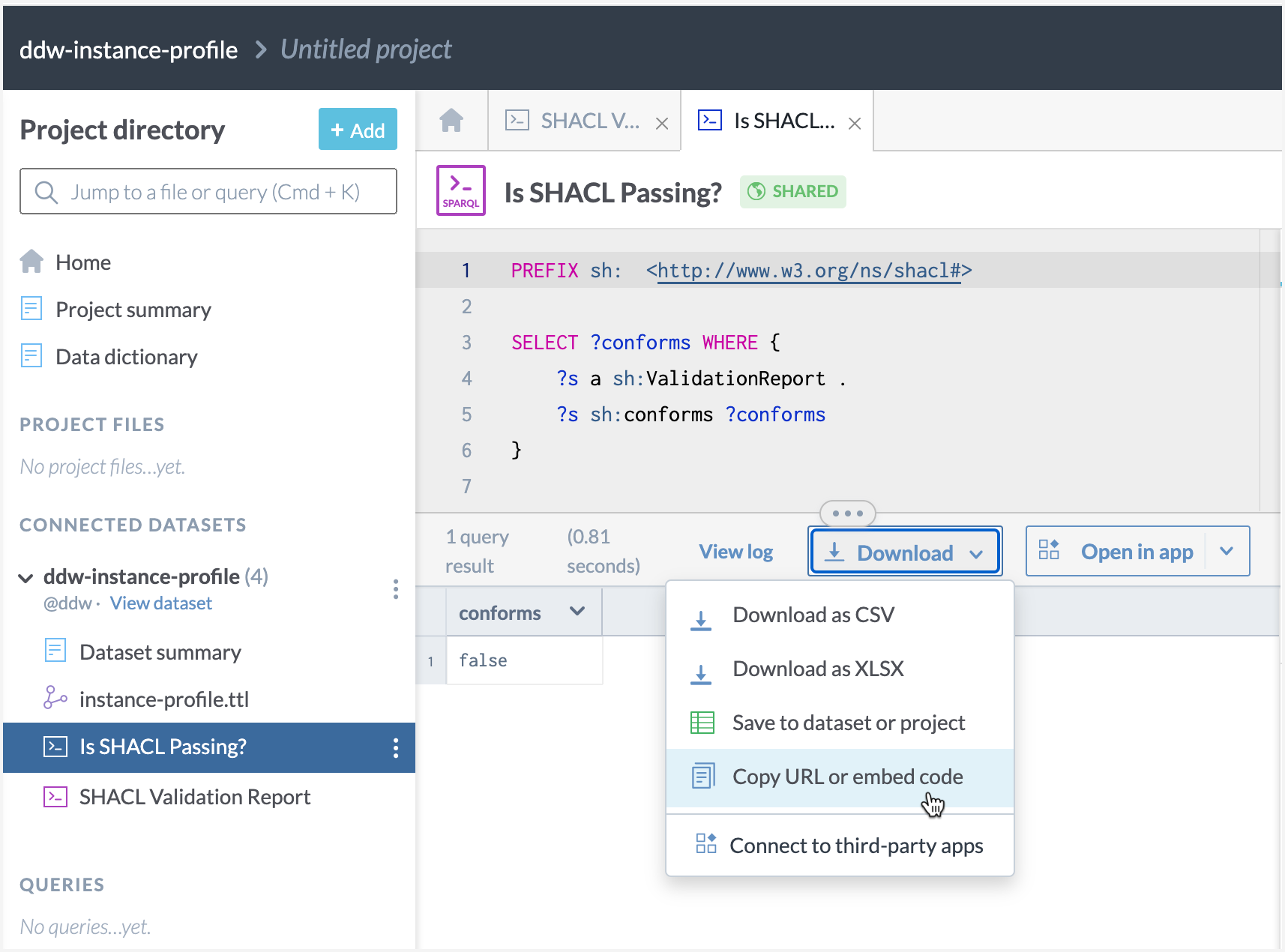
Note
Although this is an optional step, we recommend that you do this task, as it lets you know in a glance if there are any issues with the configuration and helps with troubleshooting.
View the results🥳
Browse to the Application home page and you should now see the newly added browse card available there. Click through to access the various collections and organization profile pages.
Note
Any time to make changes to the browse card configuration, refresh the browser page to see the updated browse card on the Application home page.
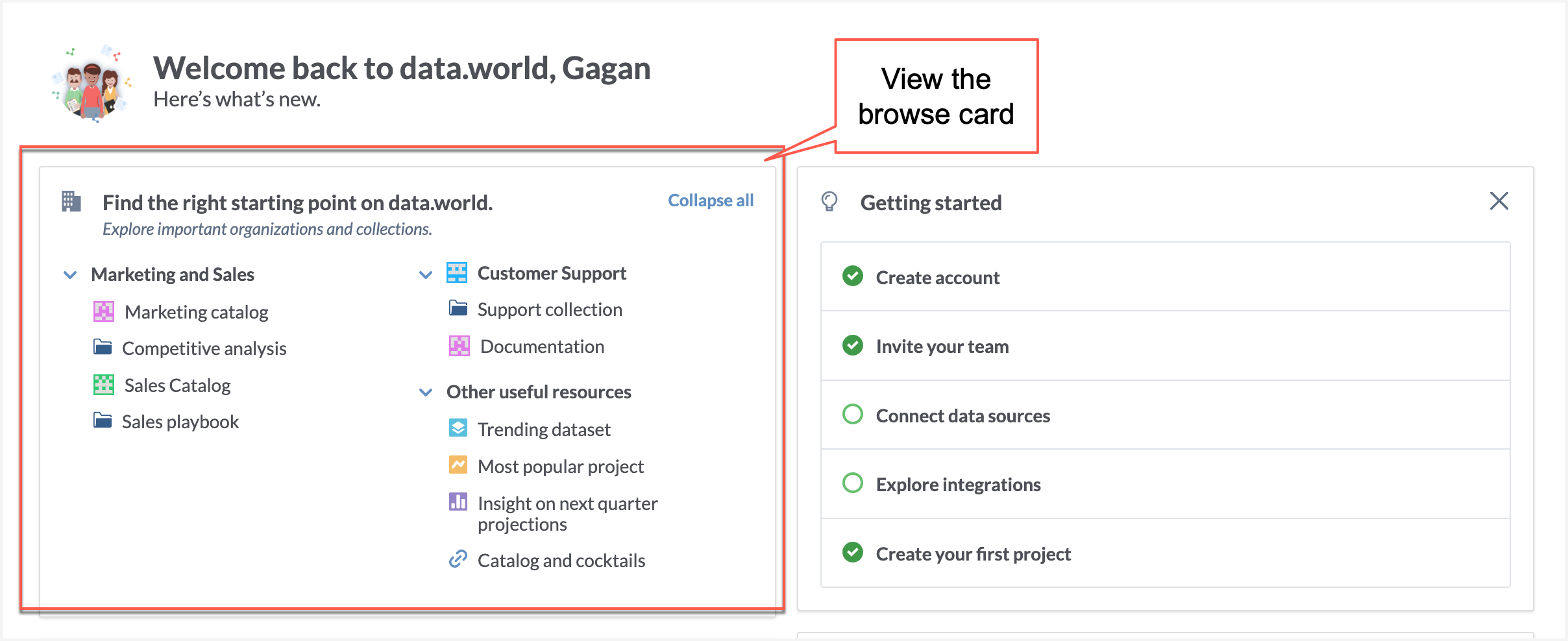
Need to add new sections or update sections in the browse card?
Follow the steps in Prepare the configuration for the browse card section to add the new section or make changes in the existing section.
Add the updated file in the ddw-instance-profile dataset.
Troubleshooting the browse card
If you are running into issues with the browse card, please follow the basic troubleshooting tasks in this section to resolve your issues. If you need further help, contact the data.world support team.
View the results of the validation queries to see if you can identify the issues and resolve them.
If you have a previous version of the browse card that was working, and your latest updates are not working properly, you can download the previous version (from the Dataset details page > Activity tab) and re-upload that to the dataset. Always make sure that you do not upload duplicate copies of the file to the dataset.
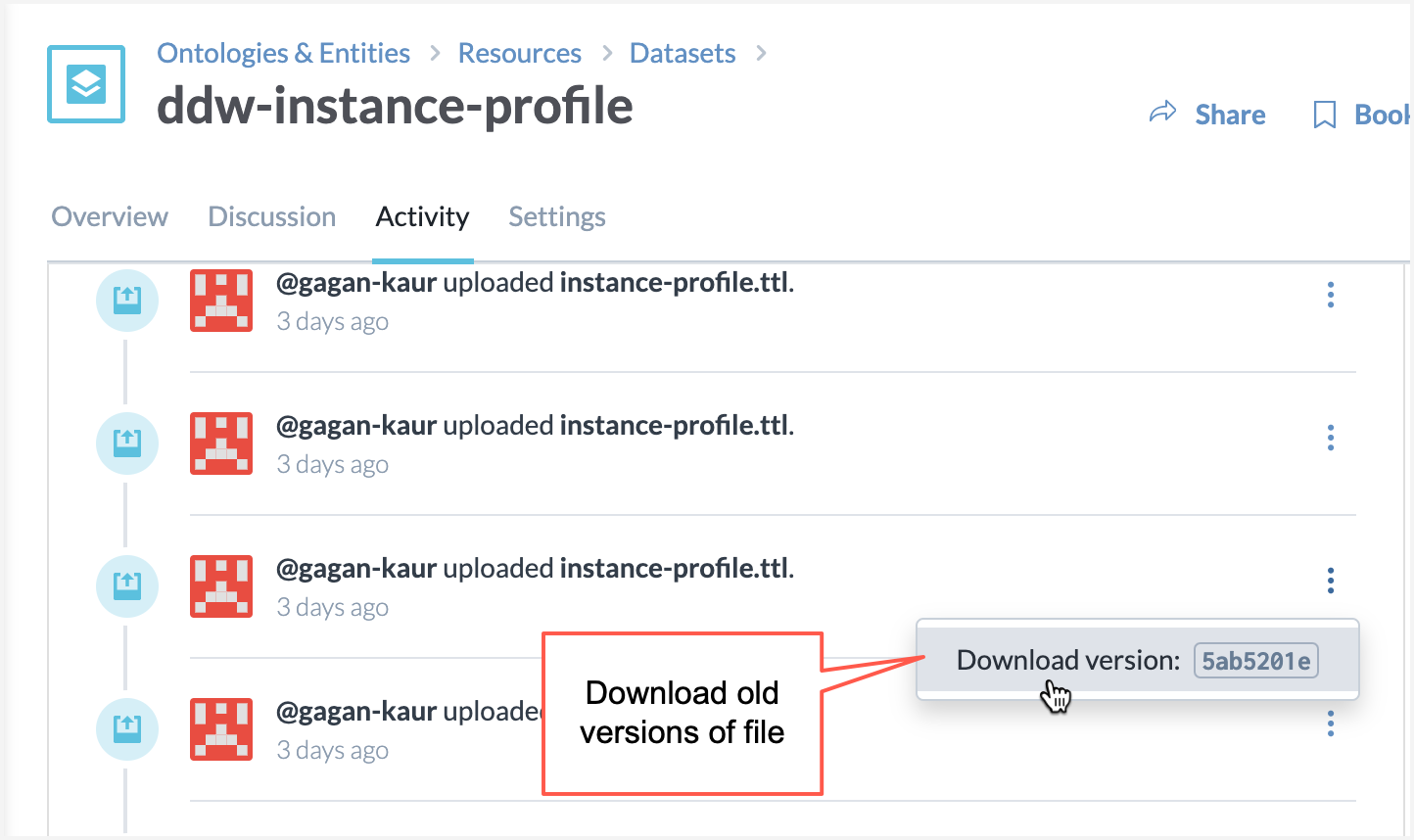
If you want to completely get rid of the browse card, delete the instance-profile.ttl file from the dataset. This will remove the browse card from the application.