Creating hoots and connecting to sentries
Important
Only users with the Organization Administrator privilege can manage hoots and sentries.
Creating hoots
To create a hoot:
Browse to the resource for which you want to configure the hoot.
Check if the Resource has a status. If not, you must consider setting a Status as the status of the resource in the catalog determines the status of the hoot.
From the Settings tab, go to the Hoots section. Click the Configure Hoot button.
A hoot is automatically created for the resource and the hoot details page opens. The hoot has the same status as the resource. A corresponding Sentry also gets created for the hoot.
Important
If the resource does not have a status configured, the hoot is created with a Neutral status (blue color).
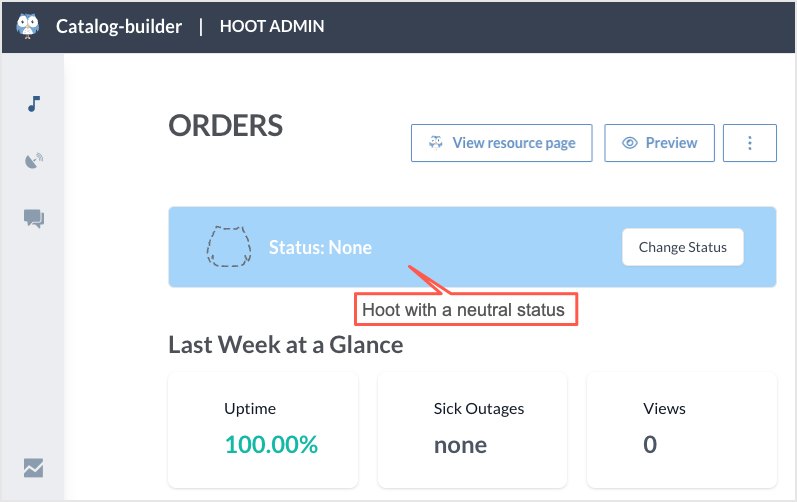
Click the Manage tag button to assign tags to the hoot. From the Manage tag window, select an existing tag or type in a new tag name and assign it to the hoot.
Click the Preview button to see a preview of the Hoot on a web page.
Click the View in data.world button to go back to the resource in data.world.
Disabling and enabling hoots
Disable a hoot if you want to stop using it temporarily. Once disabled, the Hoot badge will show the disabled status on the pages where you have embedded the hoot.
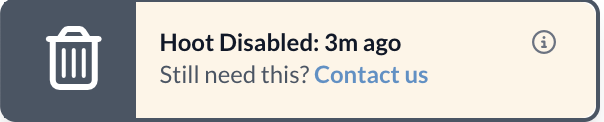
To disable a hoot:
In the Hoots Admin, browse to the Hoots list.
Locate the hoot you want to disable. Click the hoot to open the Hoot details page.
Click the Edit button.
In the Edit Hoot window, click the Disable hoot boot. Click Save.
The Hoot details page now indicates that the hoot is disabled. Simply click the Enable button to re-enable the Hoot.
To see the list all disabled hoots, change the filter on Hoots list page to Disabled.
Connecting Sentries to a hoot
When you create a hoot, a related sentry is automatically generated and linked to the hoot. This section guides you through the process of associating any additional sentries with the hoot.
To connect Sentries with a hoot:
On the Hoot details page, click the Connect Hoot button available in the right sidebar.
In the Connect Hoots window, select the Sentries for the hoot. Click the Update Hoot button.