Approving access requests
Once an access request is submitted, authorized users receive notifications via email and in-app alerts.
After all approvers have processed the request, the access requester is notified of the decision. If an email address is specified in the automation configuration, a notification is also sent to that address upon approval. For systems integrated with ServiceNow, a ticket is automatically generated in the ServiceNow instance.
If an access request is rejected, only the requester is informed. Notifications are not sent to the specified email in configurations or the ServiceNow system.
Reviewing and approving access requests in data.world
To review and approve an access request:
From the email in your inbox, click the View task button to navigate to the access request.
If you are already in the application, click the Governance and automation tasks icon in the Top toolbar to go to the list of access requests. You will see a list of all tasks for different access requests in the system.
Look for tasks that are not yet claimed. Click the Claim button. To review and complete the task, click the Review task button navigate to the resource.
Alternatively, click the link of the request in the Task List to navigate to the resource page before claiming the task.
From the Related tab, you can view the list of resources for which the request is submitted. Click the Claim task button to start processing the request.
Once ready to make a decision, click the Complete task button.
In the Complete access request task window, click the Approve or Reject button and add the optional Description. Click Submit.
Once you click the Submit button, notifications are sent out to the requester and other data approvers, if there are multiple levels of approvals.
Viewing access requests tickets in ServiceNow
To view the access request tickets in ServiceNow:
Upon approval in data.world, a ticket is created in the ServiceNow system.
Navigate to the ticket to view detailed information about the approved access request. The Variables section of the ticket displays the details of the request approved in data.world.
Important
If you cannot see the Description field, edit the view in ServiceNow to make the field visible on the page.
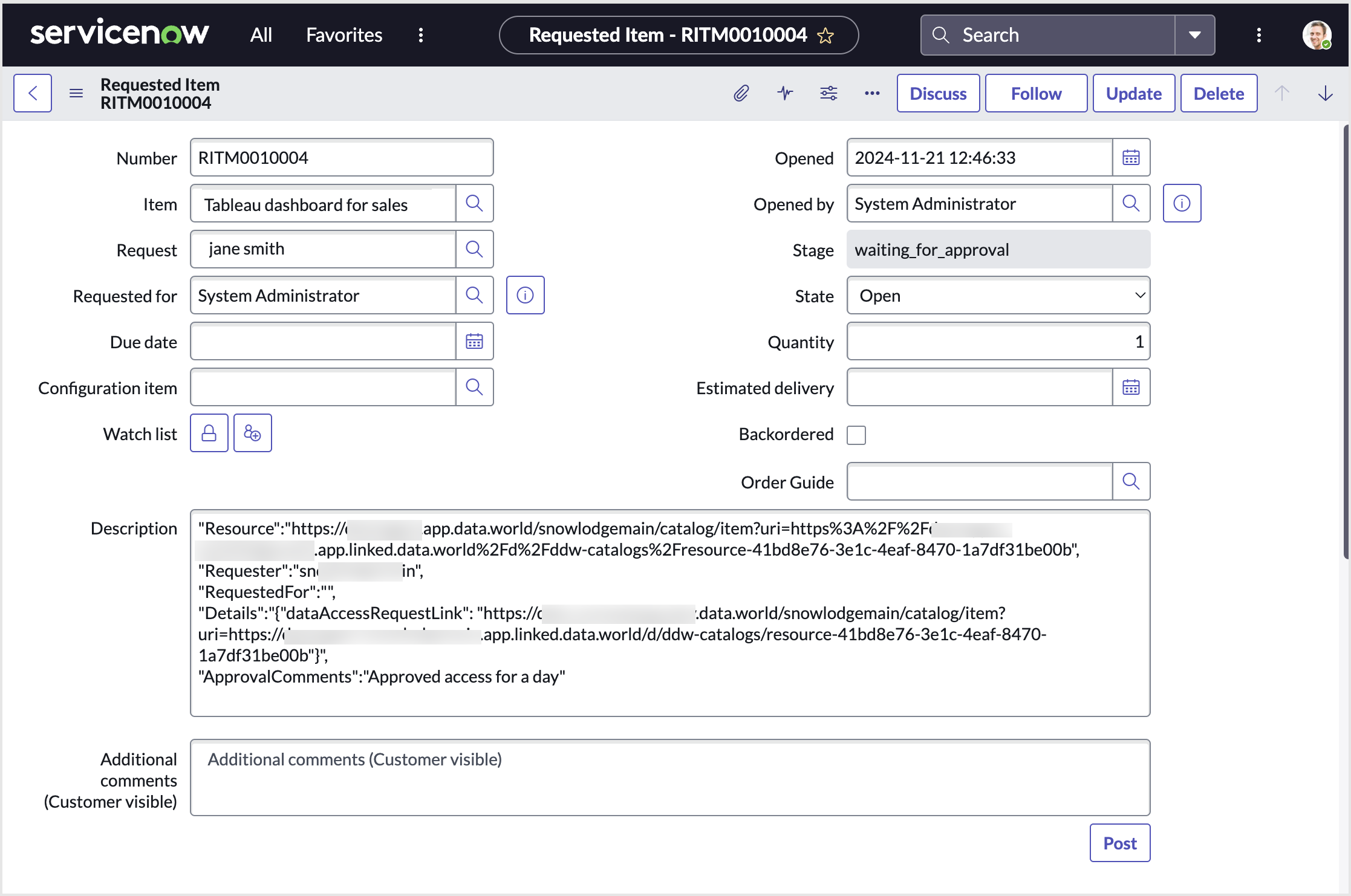
From the Variables section of the ticket, find and copy the link for the Resource. Open it in a web browser to see the details of the approval in data.world. You can navigate directly to the requested resources from the access request. These variable must be configured in ServiceNow to be displayed on the ticket page.
In addition to the default variables, the ticket might also include custom variables with extra context needed to process the access request.
Important
Ensure you have a data.world account and the necessary permissions to view these details.
Follow the workflow in ServiceNow to complete the access request task.