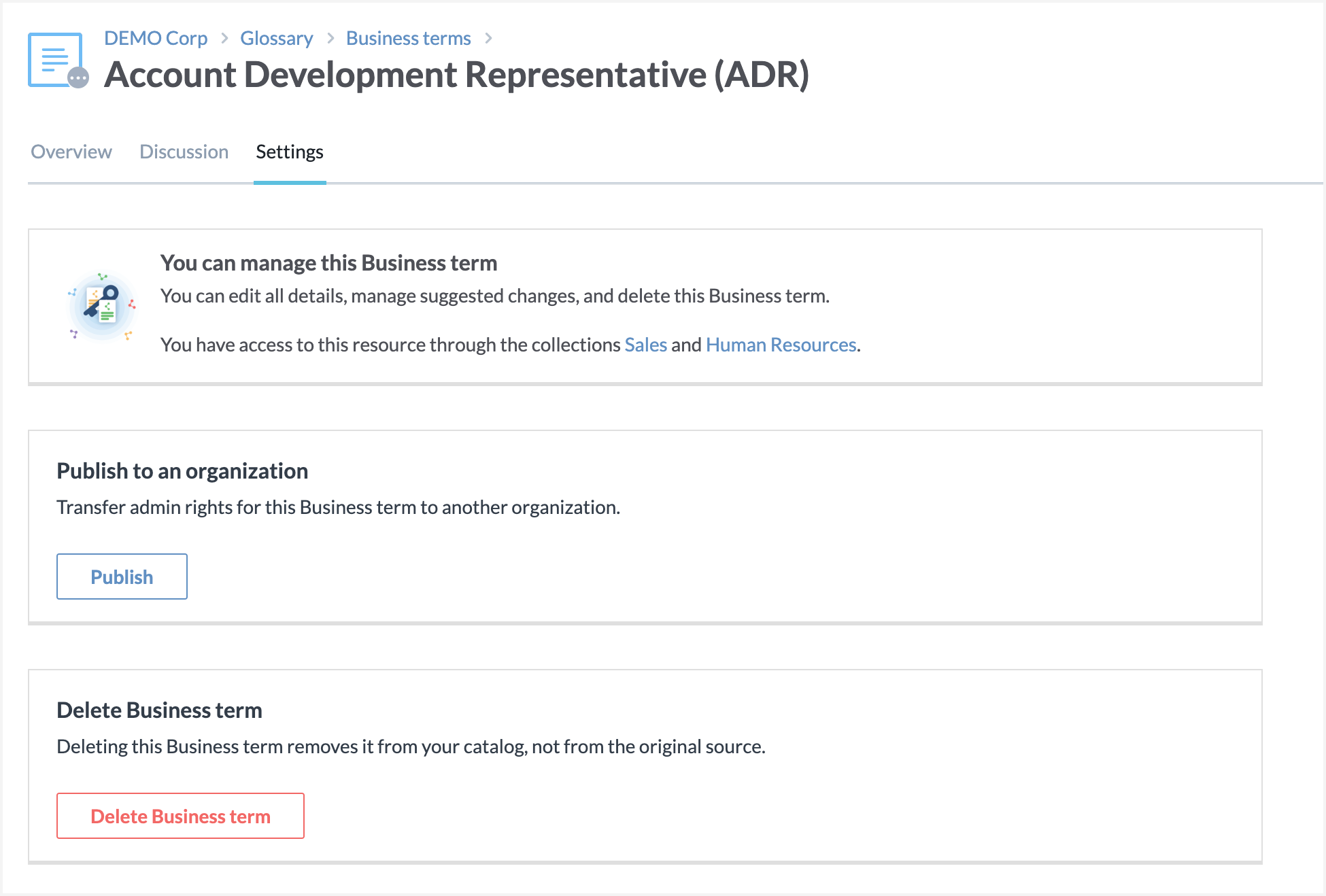Business glossary details page
When you click a business term in a glossary, the details page for that term appears.
Overview tab
The Overview tab is the default view of this page, and presents the metadata for the glossary term.
The metadata displayed on the Overview tab is completely configurable with our metadata cataloger. In the following example, you see the Name of the term, the status, and the resource in which it is found. You can also see a Description and Summary for the business term.
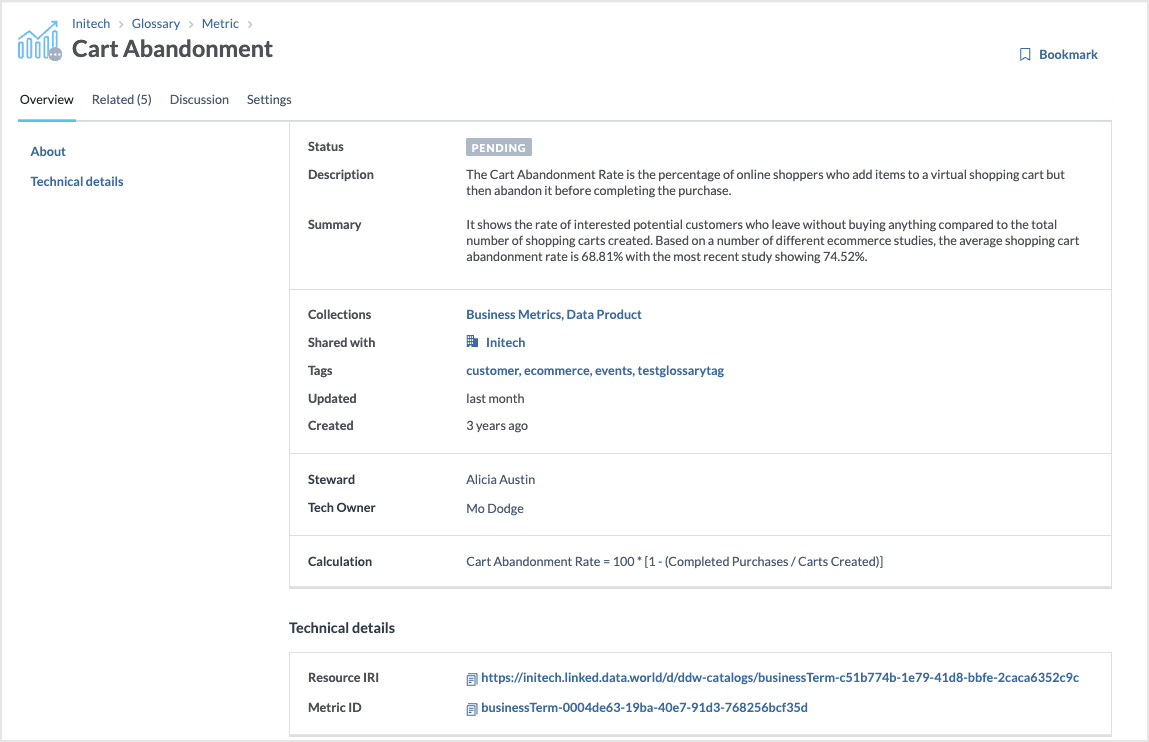
Related tab
The Related tab displays the list of related resources to a business term. From here you can add and remove the related resources. For details, see the Associating business glossary with resources section in Using business glossary
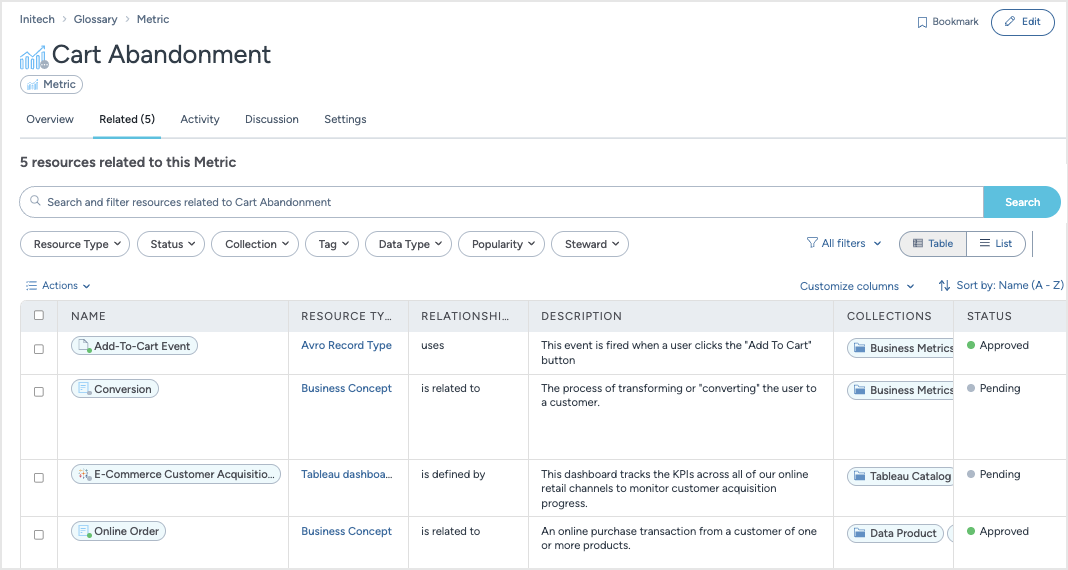
Activity tab
The Activity tab provides a detailed log of all events and updates related to a business term. It serves as a centralized record, allowing users to track changes, including metadata edits, resource relationships, and comments.
For more details, see the Exploring the activity feed for collections and resources page.
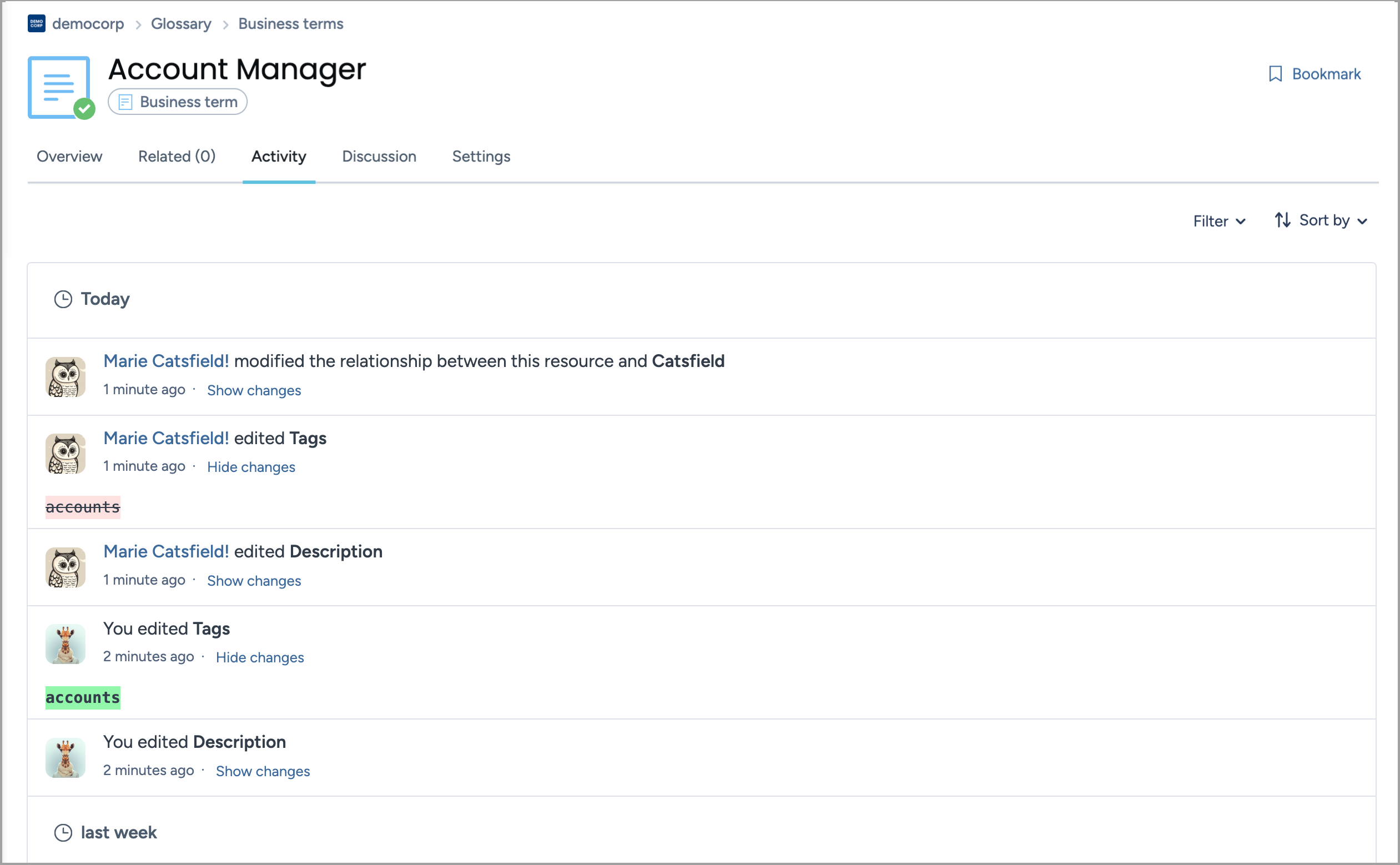
Discussion tab
The Discussion tab captures all the communication between team members about the business term. You get an option to Flag or Like comments in a discussion. Flagging notifies a data.world support team of potentially inappropriate content in the post.
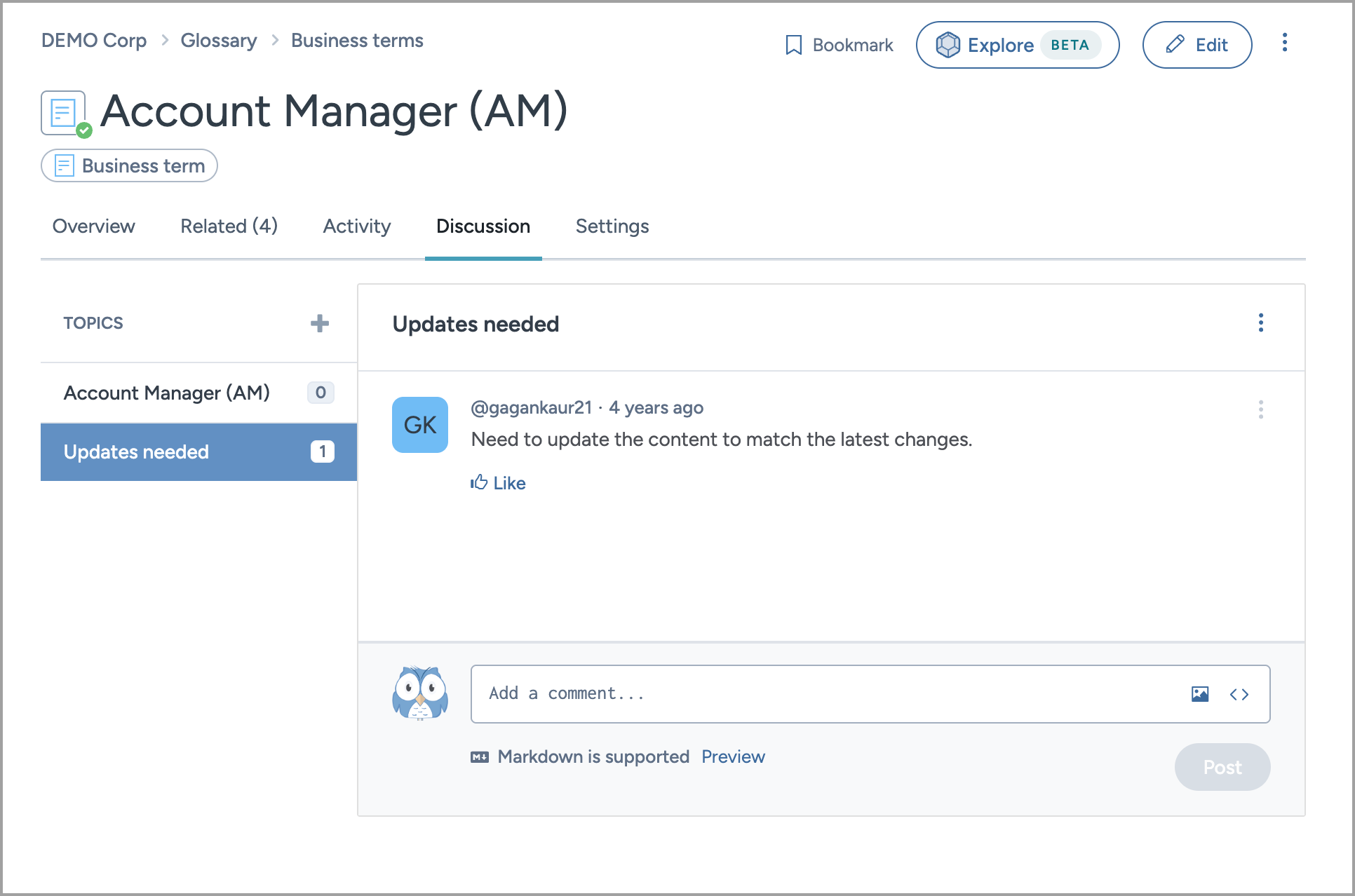
The contents on the Discussion tab are grouped into topics. Use the default topic or start a new one. Define the discussion topic, the category (General or To dos), and the first comment for the topic. Comments in topics are written in Markdown and can contain images and links.
Settings tab
The Settings tab lists the permissions for accessing the business term. From here you have an option to transfer ownership to another organization. If the business term is redundant, you can delete it using the Delete Business term button.