Add the configuration file to the application
Important
These instructions are specifically for adding browse card using the Metadata Profile files.
STEP 1: Create the ddw-profile-configuration dataset
Note
These tasks are performed in the organization where you are adding the browse card.
From the Organization profile page, create a new dataset ddw-profile-configuration.
Make sure set the visibility of the dataset to Anyone at your company and set the permissions to Discover. This only gives Discover access to users and this access is required for users to be able to see the Browse card on the Organization profile page.
Important
Please note that ddw-profile-configuration is a special dataset that is used to manage the browse card for the organization. Therefore, you should grant limited users edit access to this dataset.
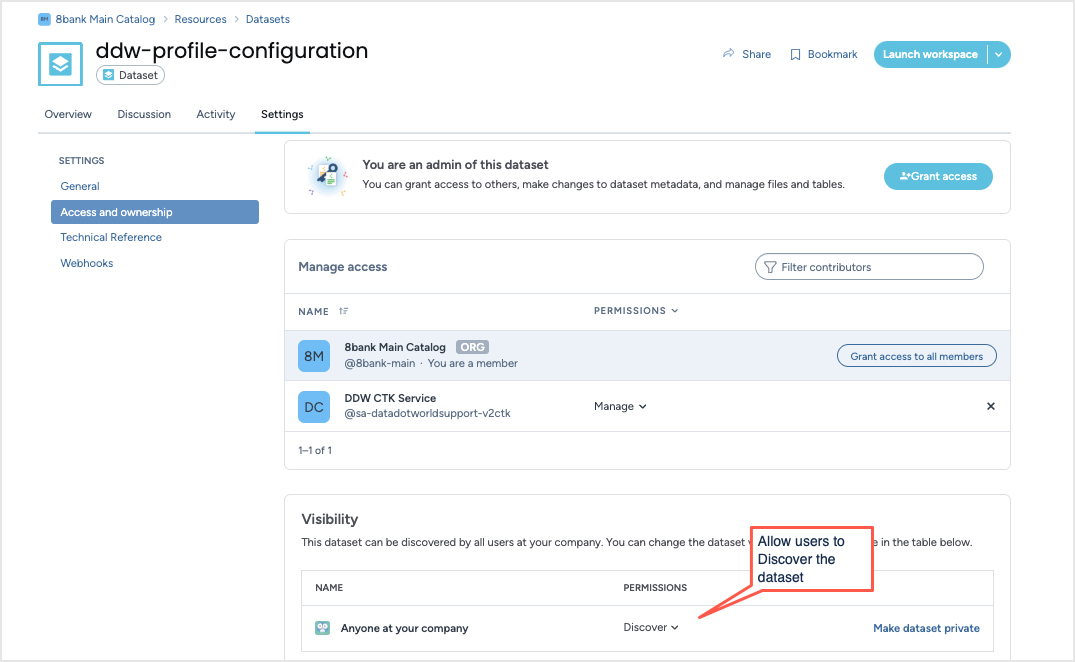
STEP 2: Add the org-profile.ttl file to ddw-profile-configuration dataset
Add the org-profile.ttl file you created earlier in the ddw-profile-configuration dataset.
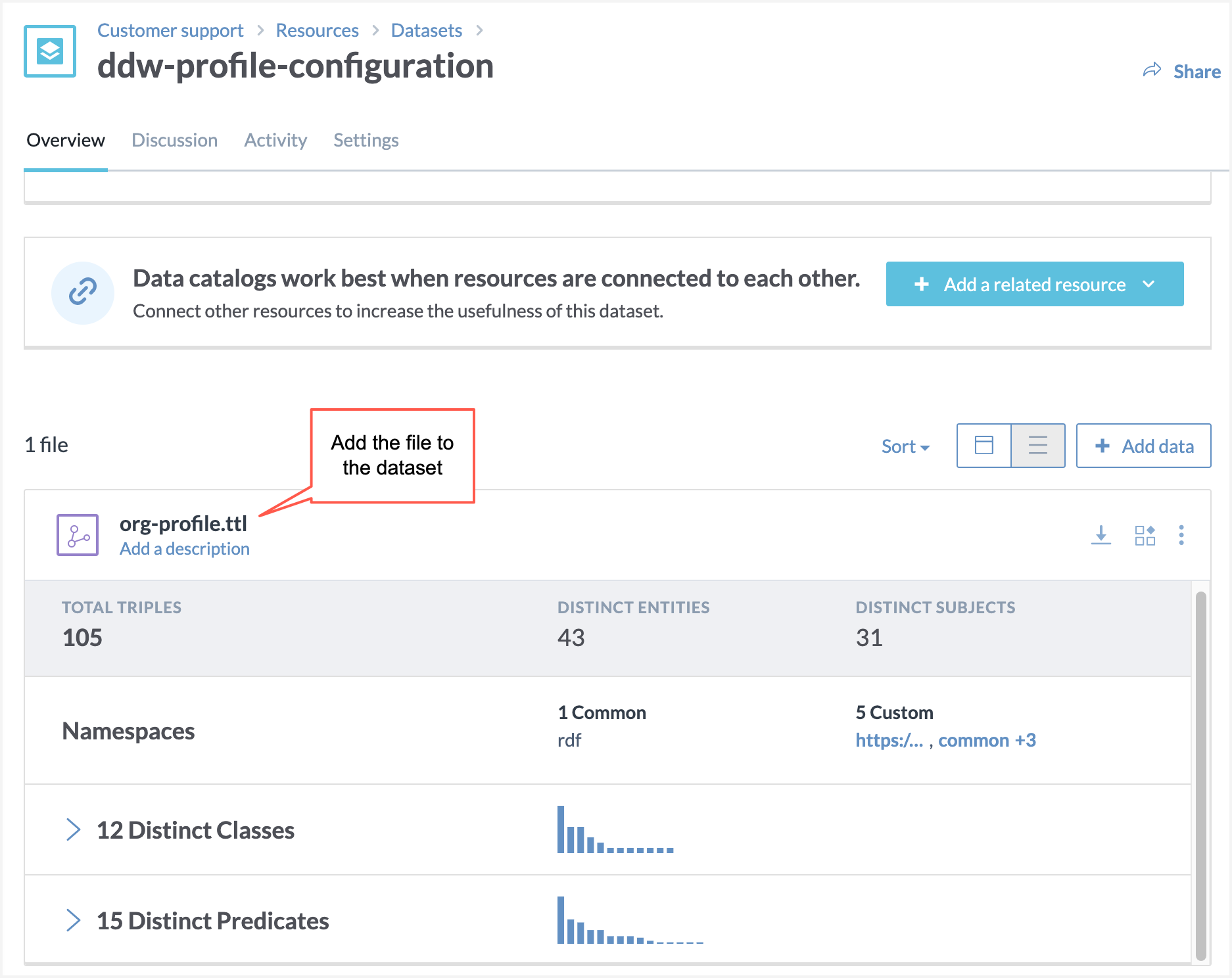
STEP 3: Add validation queries to the ddw-profile-configuration dataset
Note
Although this is an optional step, we recommend that you do this task, as it lets you know in a glance if there are any issues with the configuration and helps with troubleshooting.
Add the following SPARQL queries to the ddw-profile-configuration dataset. The queries let you know if the configuration in the dataset is set properly, and if not, what are the errors.
Is SHACL Passing?
PREFIX sh: <http://www.w3.org/ns/shacl#> SELECT ?conforms WHERE { ?s a sh:ValidationReport . ?s sh:conforms ?conforms }SHACL Validation Report
PREFIX sh: <http://www.w3.org/ns/shacl#> SELECT ?violatingNode ?violatingPredicate ?message WHERE { ?s sh:result ?violation. ?violation sh:focusNode ?violatingNode. ?violation sh:resultPath ?violatingPredicate. ?violation sh:resultMessage ?message. }Save the results of the queries to the Dataset Summary section [using Markdown code available from Copy URL or Embedded code option].
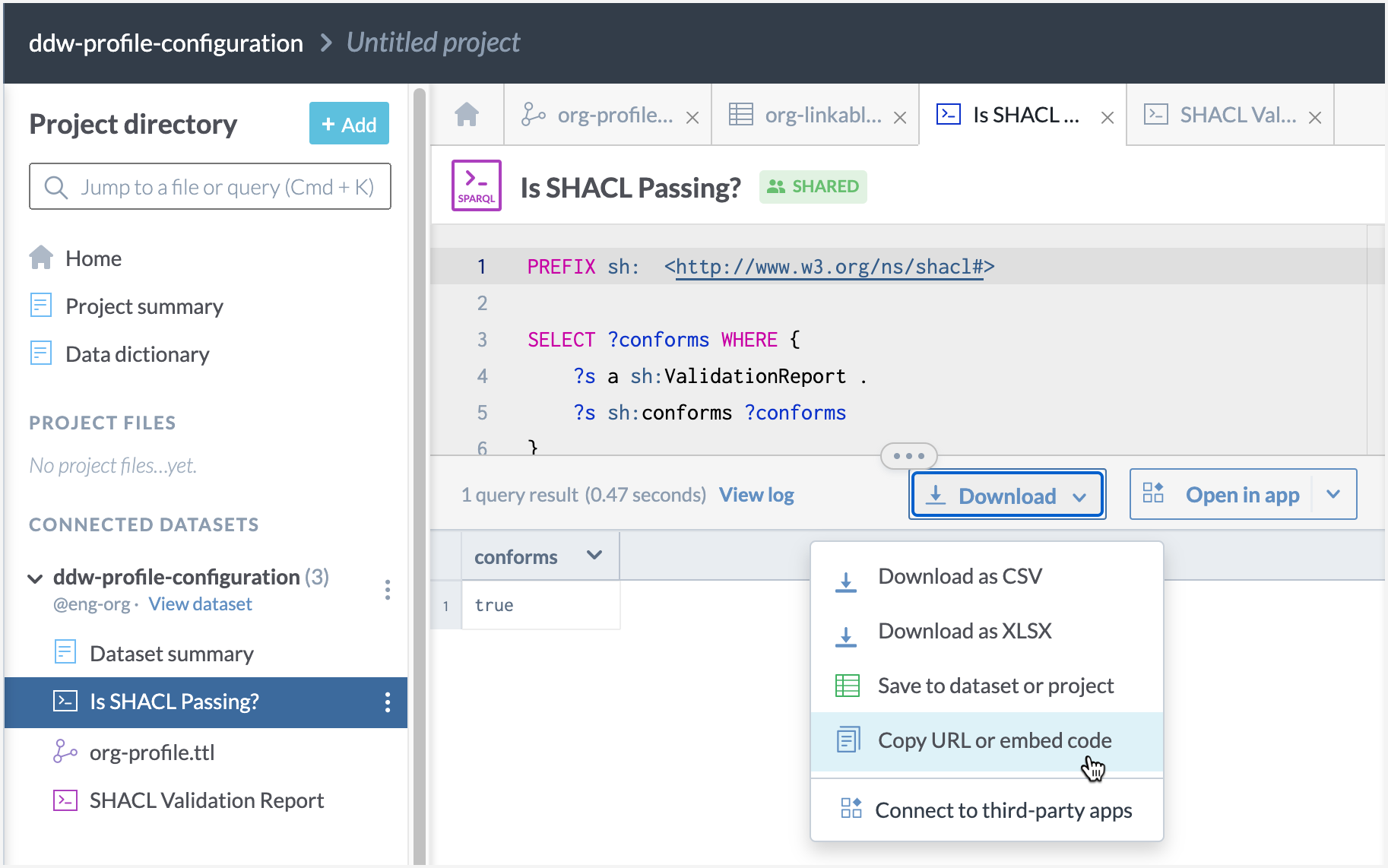
On the Dataset details page, you should see the validation detail for the file that you have uploaded to the dataset.
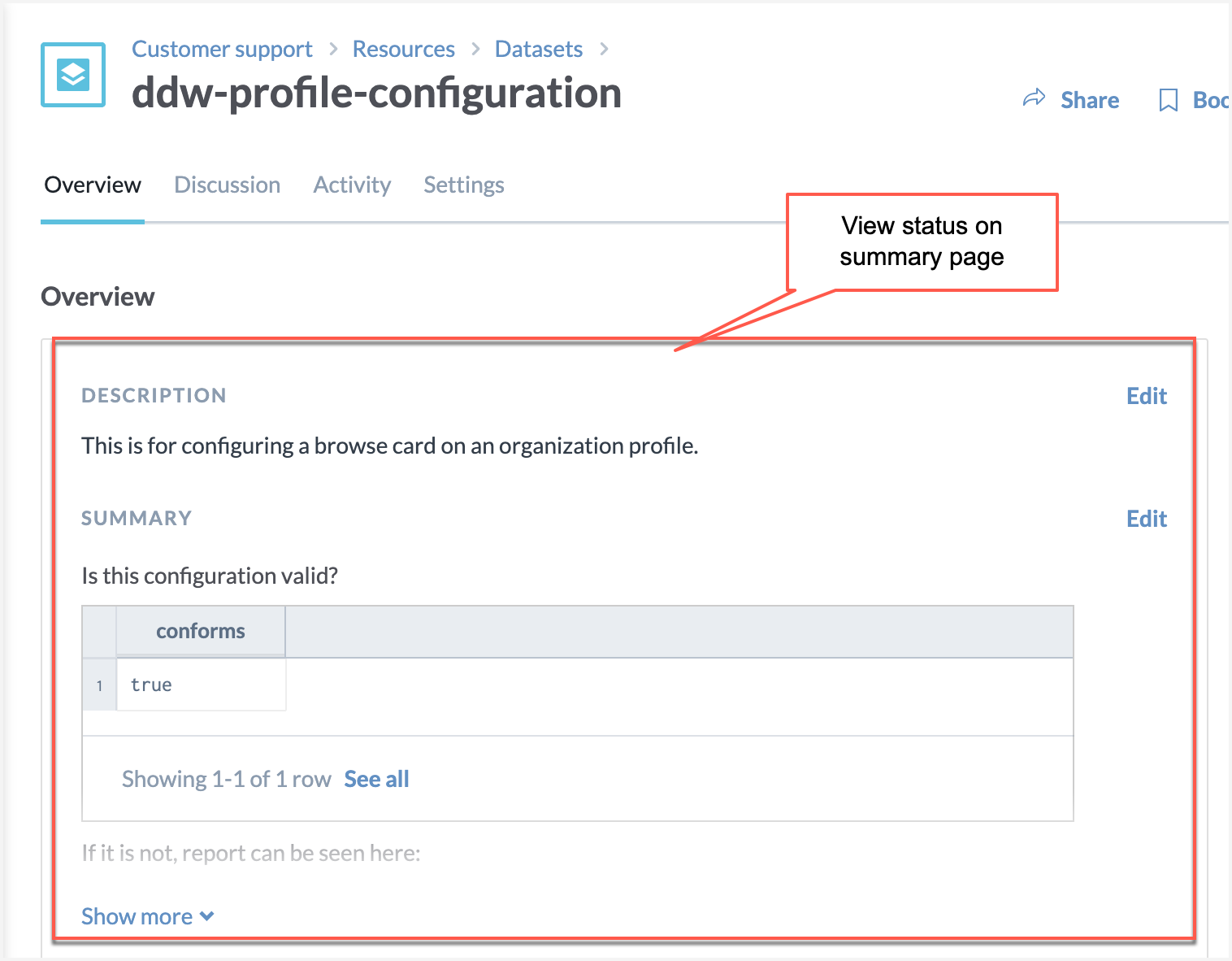
View the results🥳
Note
You have to be a member of the organization to be able to see the browse card for that organization.
Browse to the Organization profile page and you should now see the newly added browse card available there. Click through to access the various collections, datasets, projects, pages.
Note
Any time you make changes to the browse card configuration, refresh the page to see the updated browse card on the Organization profile page.
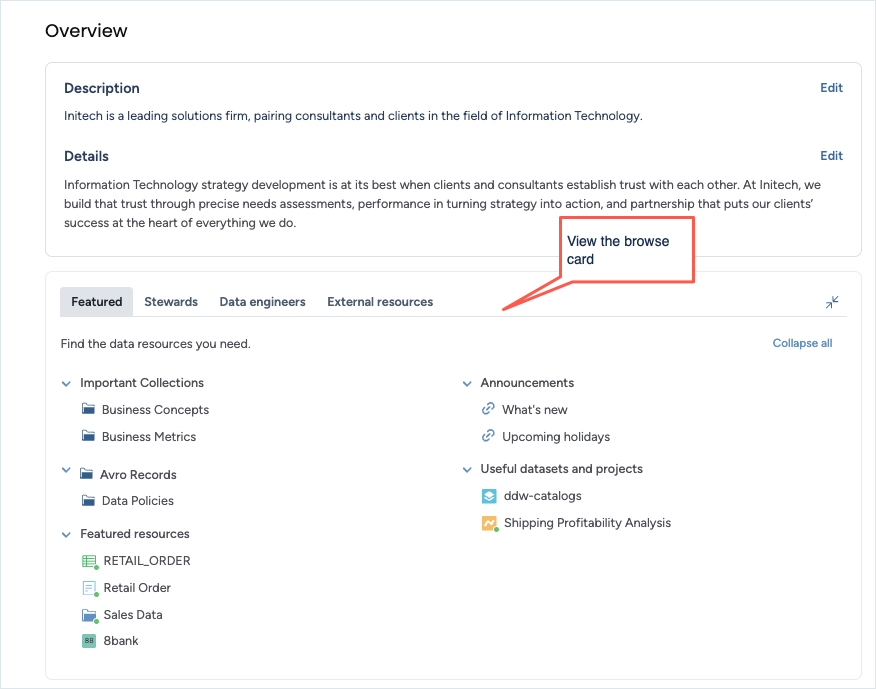
Need to add new sections or update sections in the browse card?
Follow the steps available here to add the new section or make changes in the existing section.
Note
Always make a backup copy of the configuration file before you start making changes.
Add the updated file in the ddw-profile-configuration dataset.
Troubleshooting the browse card
If you are running into issues with the browse card, please follow the basic troubleshooting tasks in this section to resolve your issues. If you need further help, contact the data.world support team.
If users cannot see the browse card, check to make sure the users are members of the organization. Also, check to make sure that all organization users have atleast Discover access to the ddw-profile-configuration dataset.
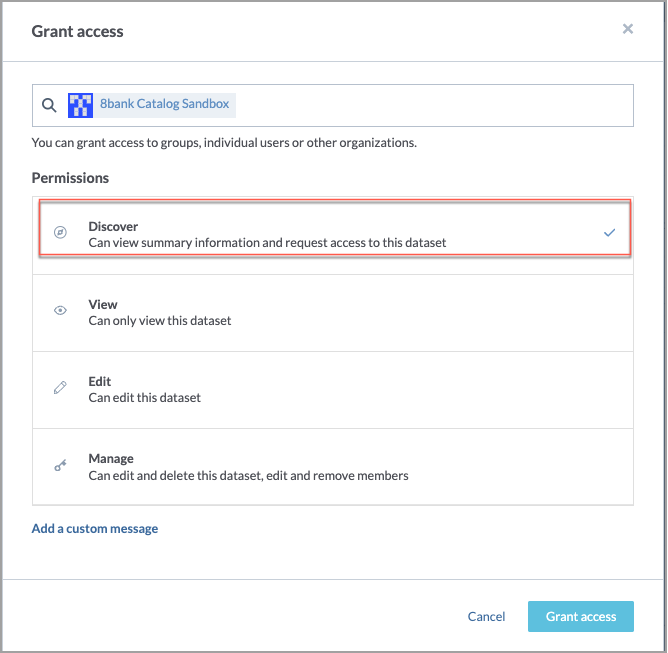
View the results of the validation queries to see if you can identify the issues and resolve them.
If you have a previous version of the browse card that was working, and your latest updates are not working properly, you can download the previous version (from the Dataset details page > Activity tab) and re-upload that to the dataset. Always make sure that you do not upload duplicate copies of the file to the dataset.
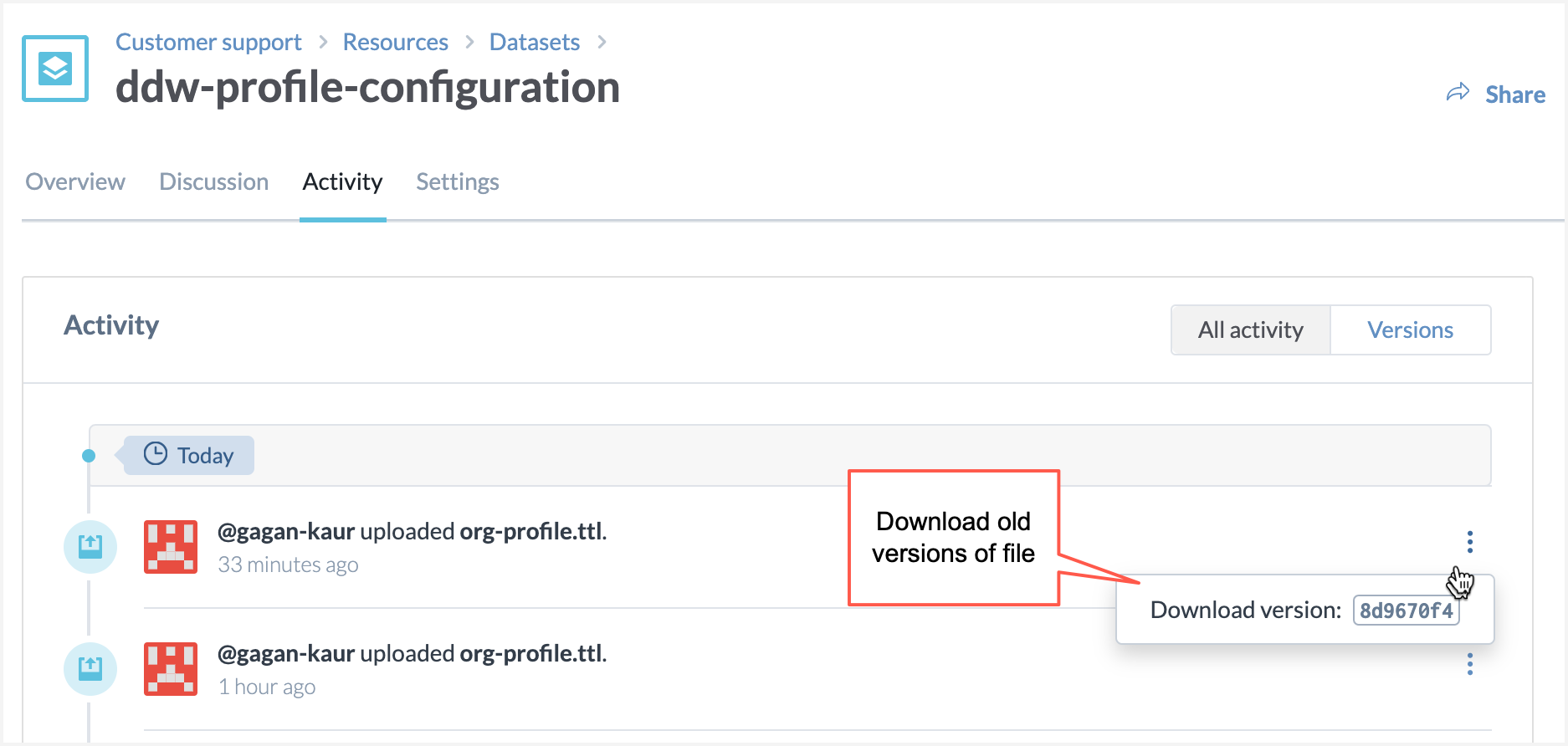
If you want to completely get rid of the browse card, delete the org-profile.ttl file from the dataset. This will remove the browse card from the organization profile page.