Collaborating on resources
Note
Users with read-only resource permissions or higher can participate in discussions. For more information on access levels and permissions, see the Planning user groups and their access levels page.
Use the discussions feature as the main communication hub for collaborating on resources. This feature organizes discussions into distinct topics, enabling you to initiate new threads or engage with existing ones. Note that the discussions feature is not available for columns and collections.
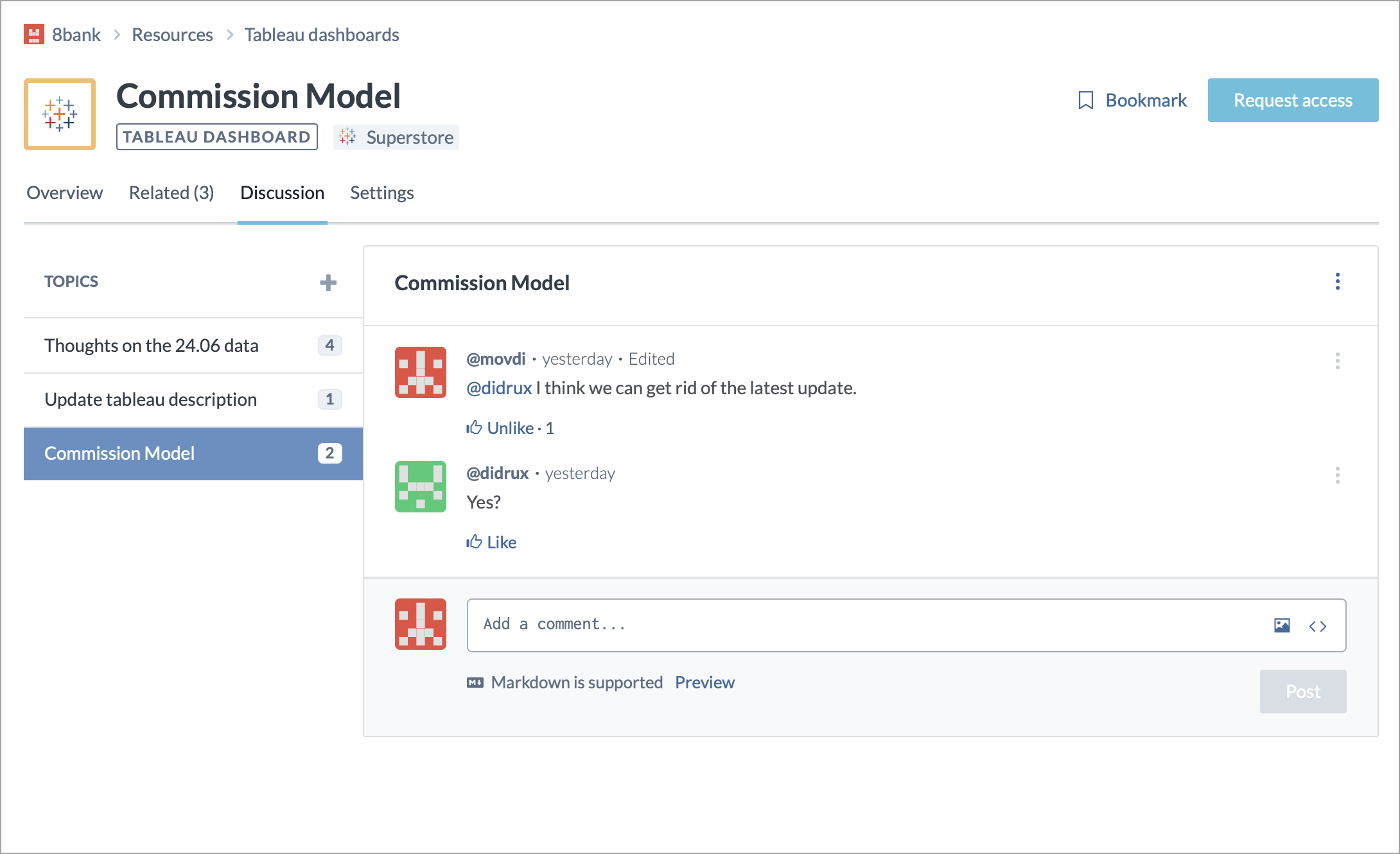
To collaborate on a resource:
Browse to the resource you want to collaborate on.
On the Discussions tab, you can choose to either start a new discussion, or participate in an ongoing one.
To start a new discussion, do the following:
Click the Create topic button next to the Topics list.
In the Create a new topic window, provide the discussion topic and the first comment.
Click the Create topic button.
To participate in an ongoing discussion, do the following:
From the Topics list, select the topic you want to participate in.
Provide your comment and click the Post button.
You get an option to Flag or Like comments in a discussion. Flagging notifies data.world support team of potentially inappropriate content in the post.
While adding comments, you can use Markdown syntax to add images and links.
You can mention users (using @user_name) to notify them about an ongoing discussion to get their attention and participation. Some important things to note:
When you do this for private resource only available in an organization, typing @ suggests only the members of that organization. It also shows a prompt to contact an administrator of the organization to ask them to allow others to have access to the organization. If you are an administrator, you get the option to invite other people to the organization.
For community resources, you get a list of suggested users from the community.
In both cases, only the users who have at least View access to the resource are notified. So make sure that when you are setting access for the users, you also give them access to the resource where they need to participate in the discussion.
If you are a user with Admin access to the resource, you can delete a discussion topic and change the title of a discussion.
The system notifies users about on going discussions on resources. Receiving notifications from discussions depends on the actions taken in the discussions, your access level to the resource, and your involvement in the discussion. To learn more about managing and receiving notifications on your resources, go to the Staying updated about your data catalog page.