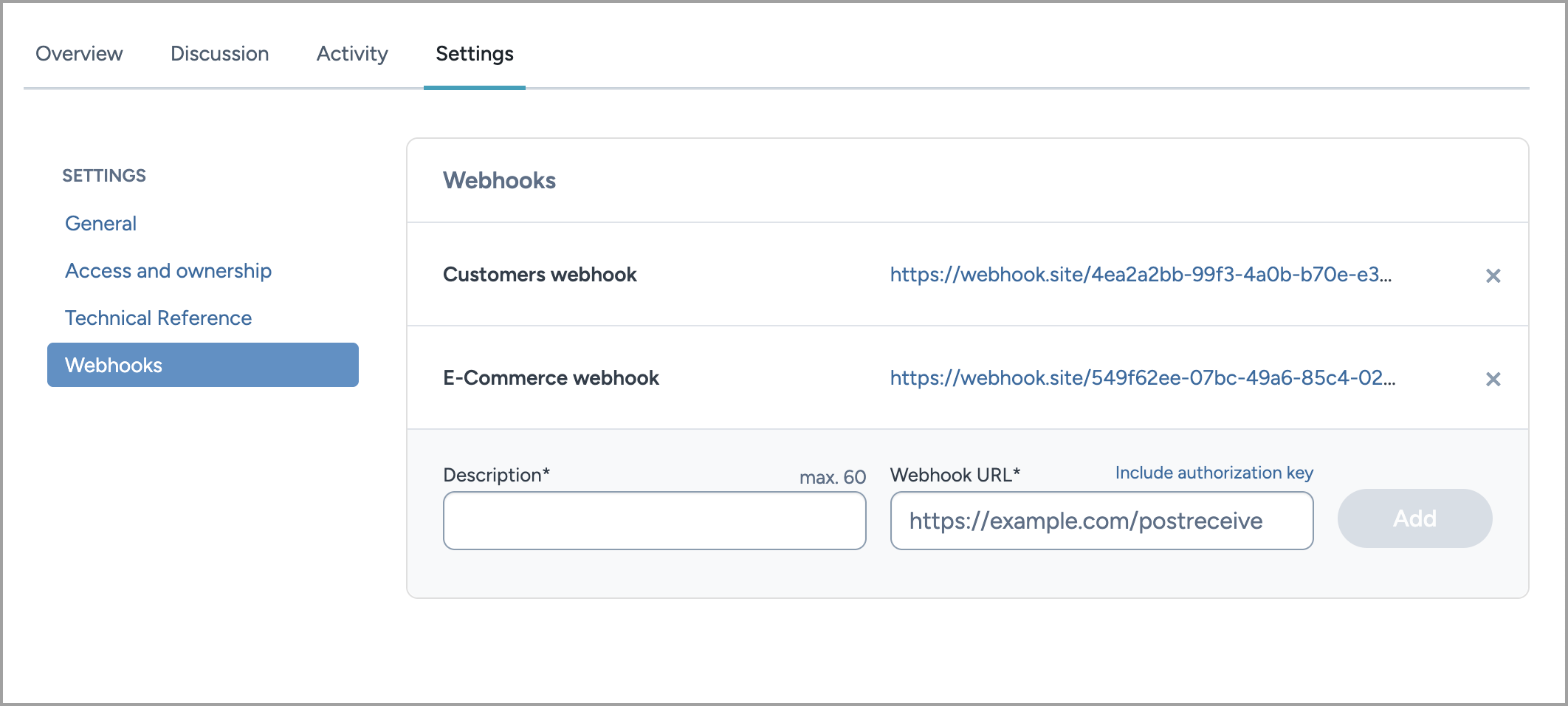Datasets details page
The Dataset page is the central interface for exploring and managing a dataset on data.world.
It provides a complete view of the dataset metadata, contents, relationships, and activity history — all in one place. From here, you can read documentation, preview data files, review updates, manage access, and connect related resources.
Each dataset has its own page with multiple tabs — Overview, Activity, Discussion, Settings, that reflect the dataset current state, contributors, and governance context.
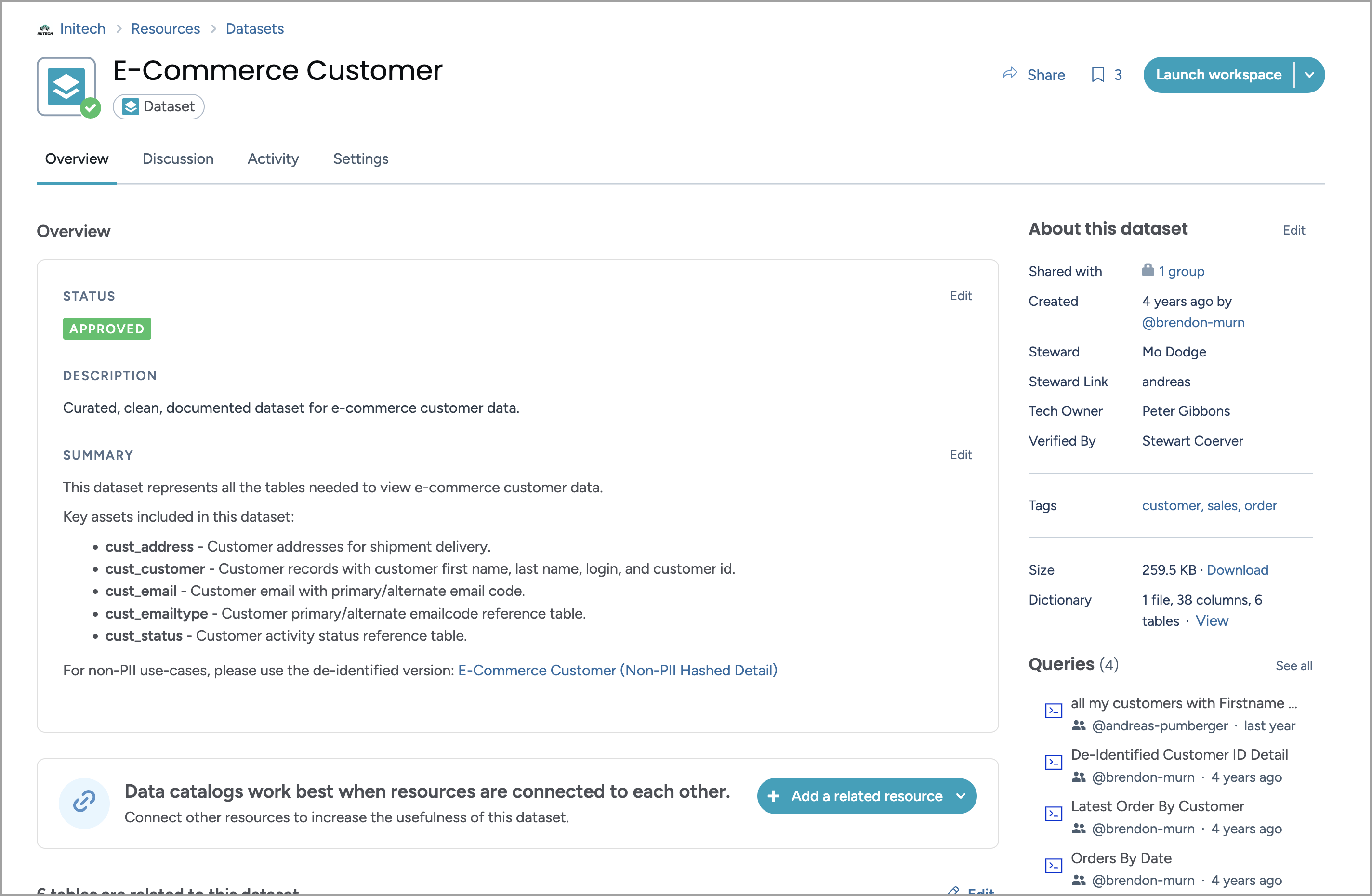
Where do I find datasets?
You can view datasets in the Workbench experience > Datasets page.
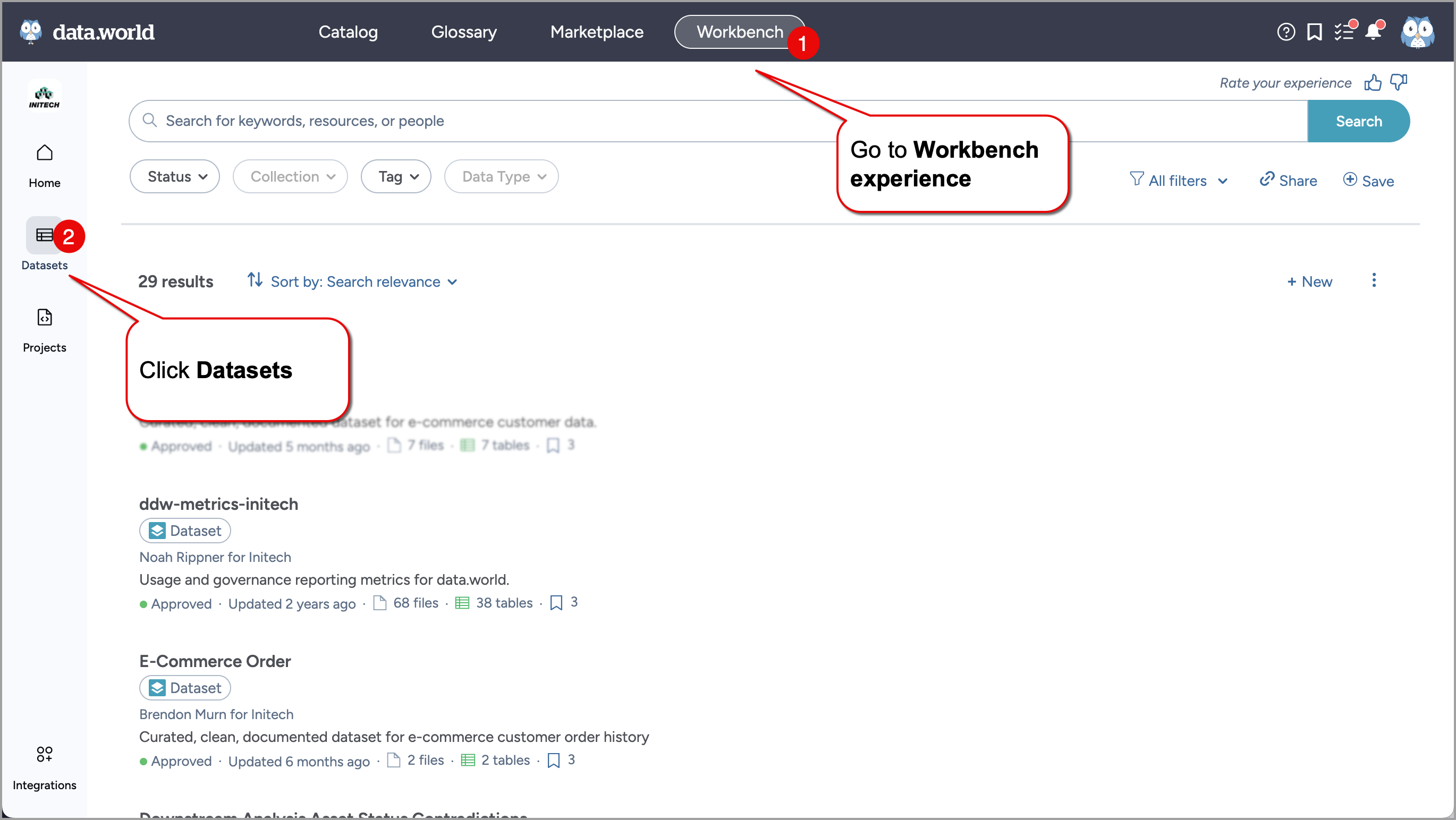
This opens a list of all datasets owned by your organization. From here, you can:
Use filters to narrow down the list.
Click a dataset name to open its details page.
Preview key dataset metadata directly from the list.
Each dataset opens in its own Dataset page, where you can explore its overview, activity, related resources, and settings.
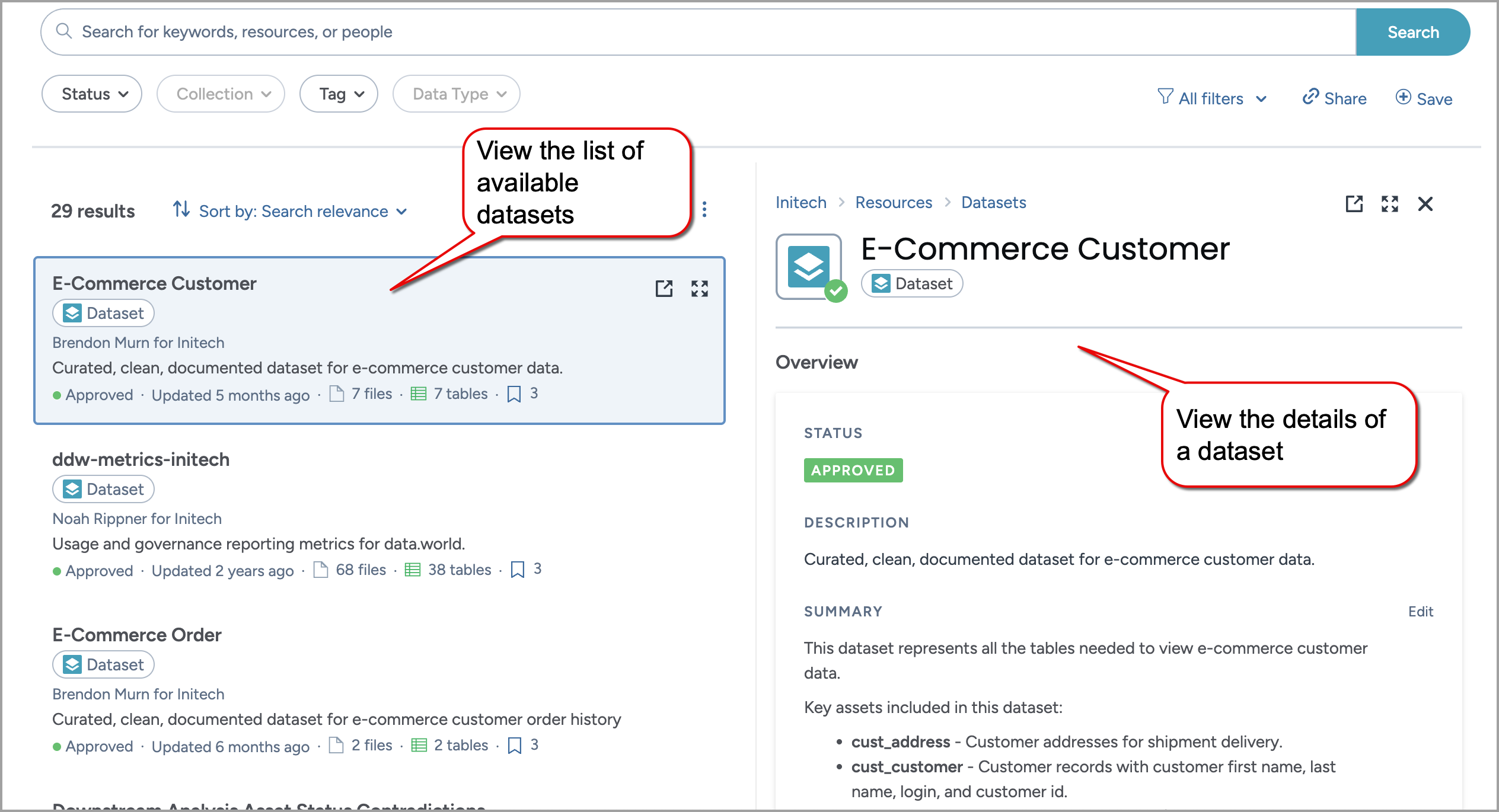
Top header
The top of the dataset page brings together key information and actions that help you understand where you are and what you can do next.
The navigation path shows the dataset place in your organization structure — for example:
Initech > Resources > Datasets
This helps you stay oriented and return to broader resource lists when needed.
The dataset title appears prominently, alongside a status indicator that shows whether the dataset is approved, rejected, or still under review. These statuses are defined by your data governance team and help others understand the dataset readiness.
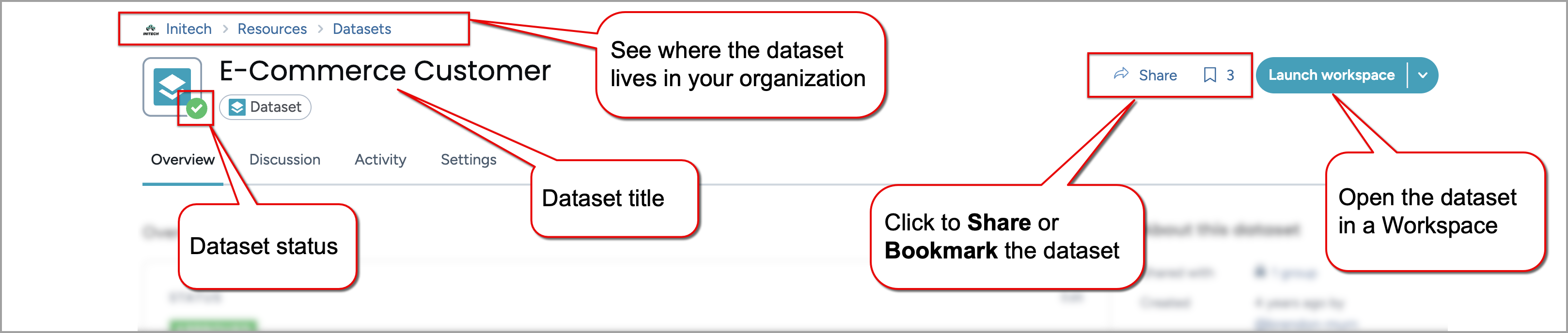
To the side, you will find key dataset actions:
Share lets you copy a direct link to the dataset and share it with others. For more details, see Sharing datasets.
Bookmark adds the dataset to your saved list for quick access later. For more details, see Bookmarking resources.
Launch Workspace to open your dataset in a workspace and use a dropdown menu where you can:
See projects using this dataset.
Or create a new project from this dataset.
Overview tab
The Overview tab introduces the dataset purpose, description, and how it is connected to other resources in your organization. It displays key metadata, linked assets, and optional file contents — all depending on how your organization configures metadata.
The main section includes:
Status, a short description, and an optional summary that provide context for how and why the dataset is used.
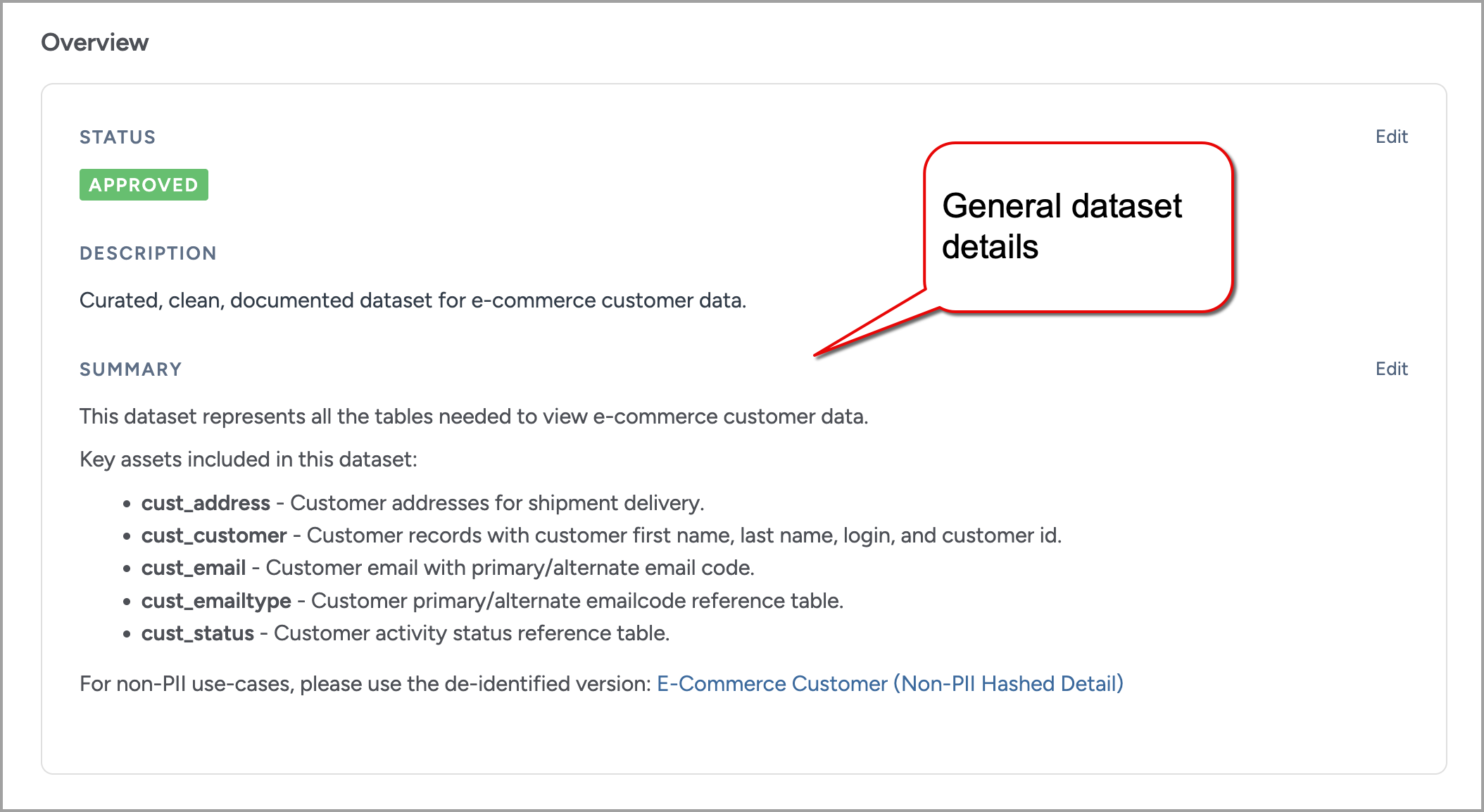
A Related resources section with links to business terms, tables, and analysis connected to the dataset. Use the buttons in this section to add or edit related resources.
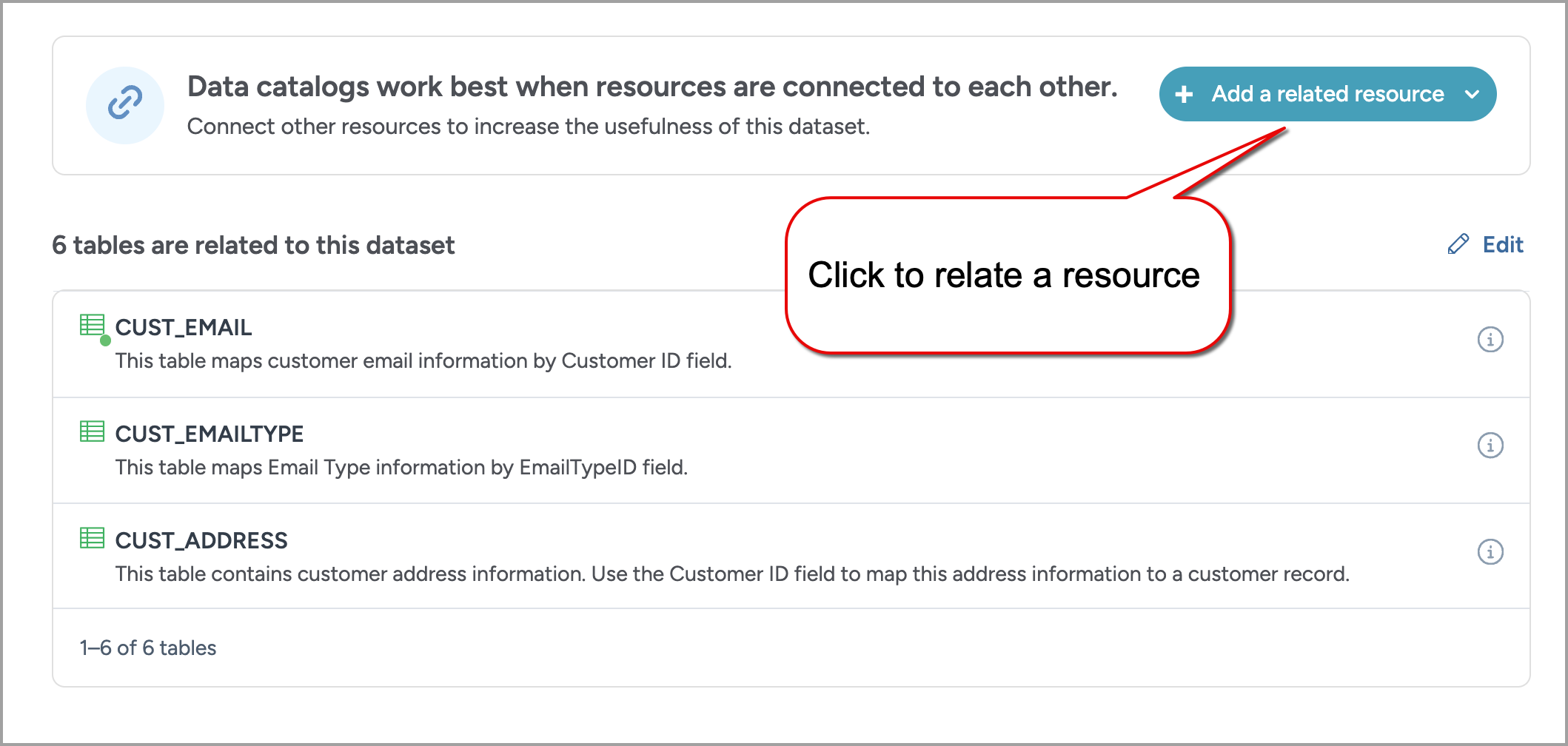
The Files section lists uploaded or synced files. You can preview files, remove them, or use Add data to upload from your computer, sync from a URL, or connect via integrations.
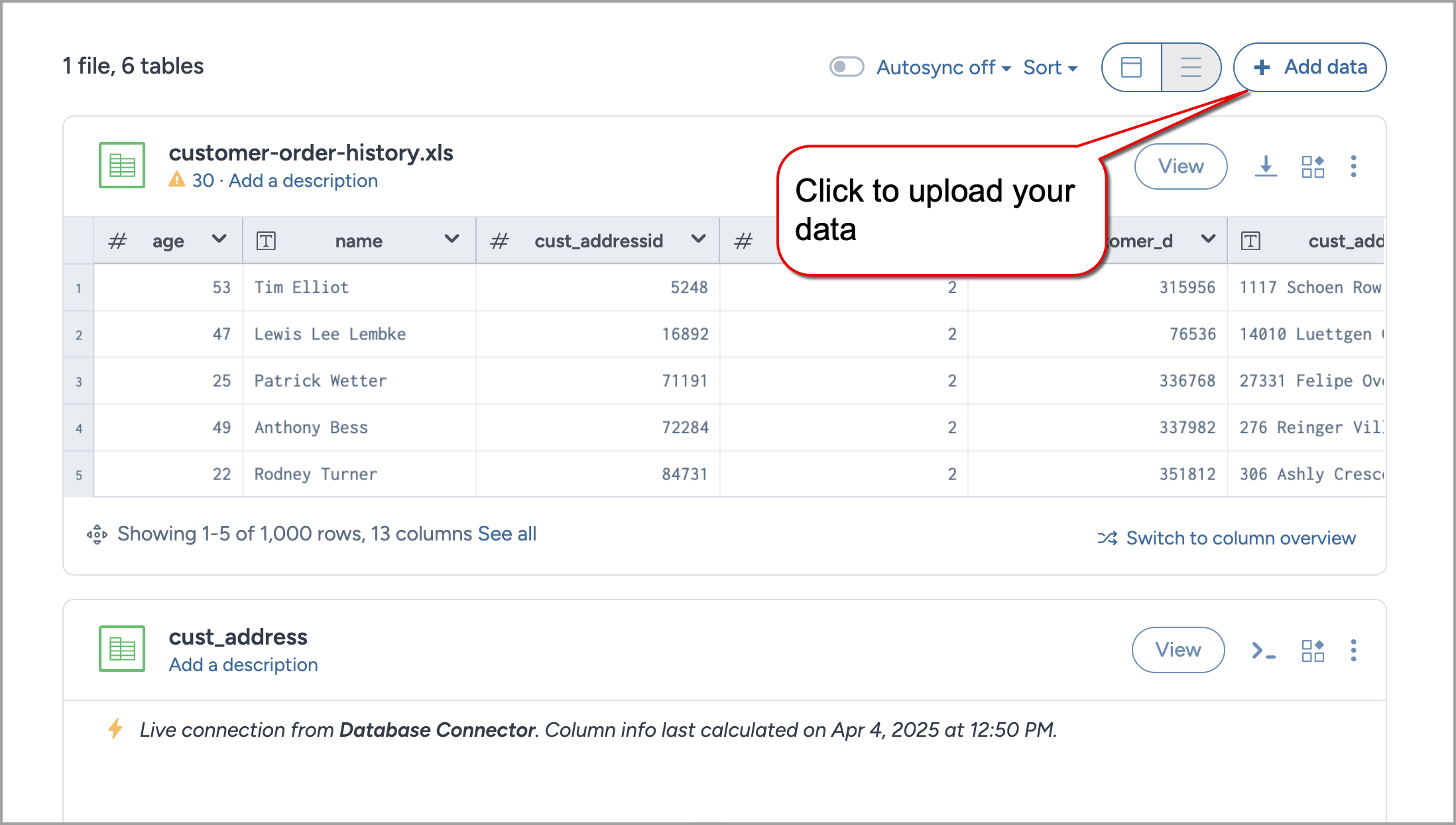
The Related datasets section lists relevant datasets.
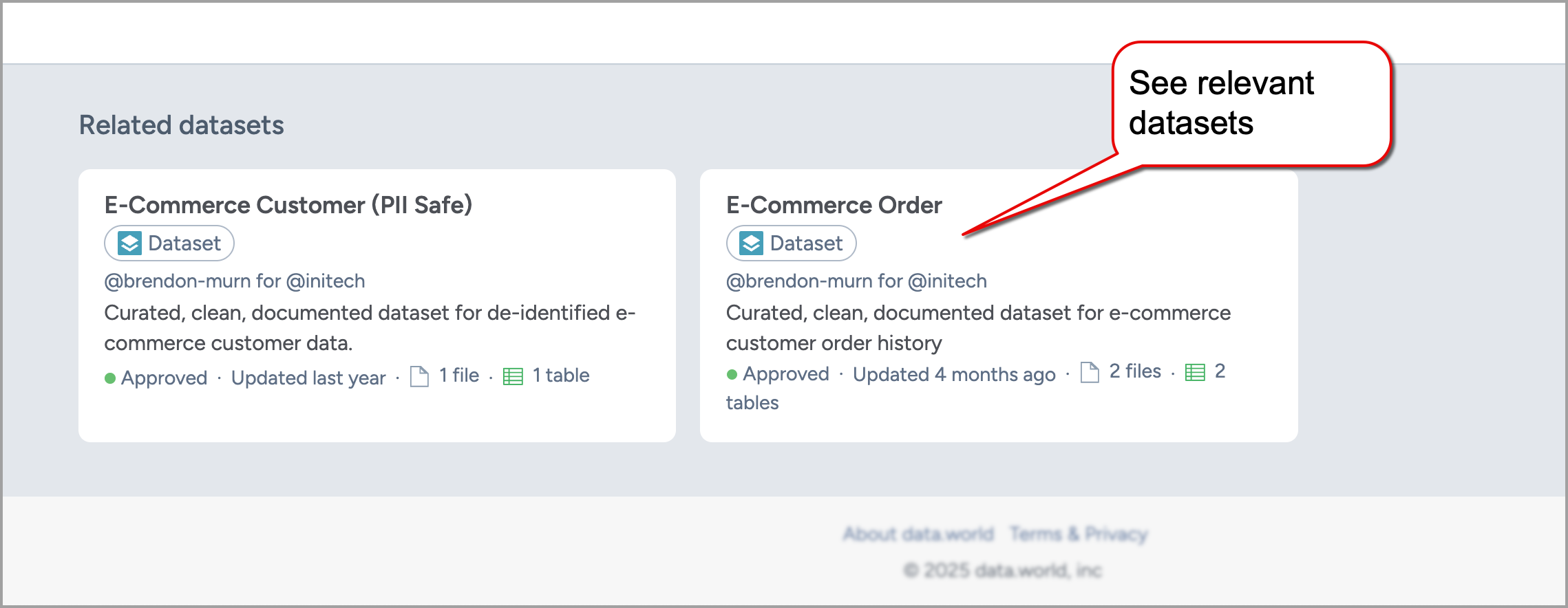
Sidebar
The About this dataset section includes sharing settings, creation details, size, tags, and any custom metadata your organization provides — such as Steward, Tech Owner, or Verified by. If the dataset includes a data dictionary, the panel shows a direct link to view it.
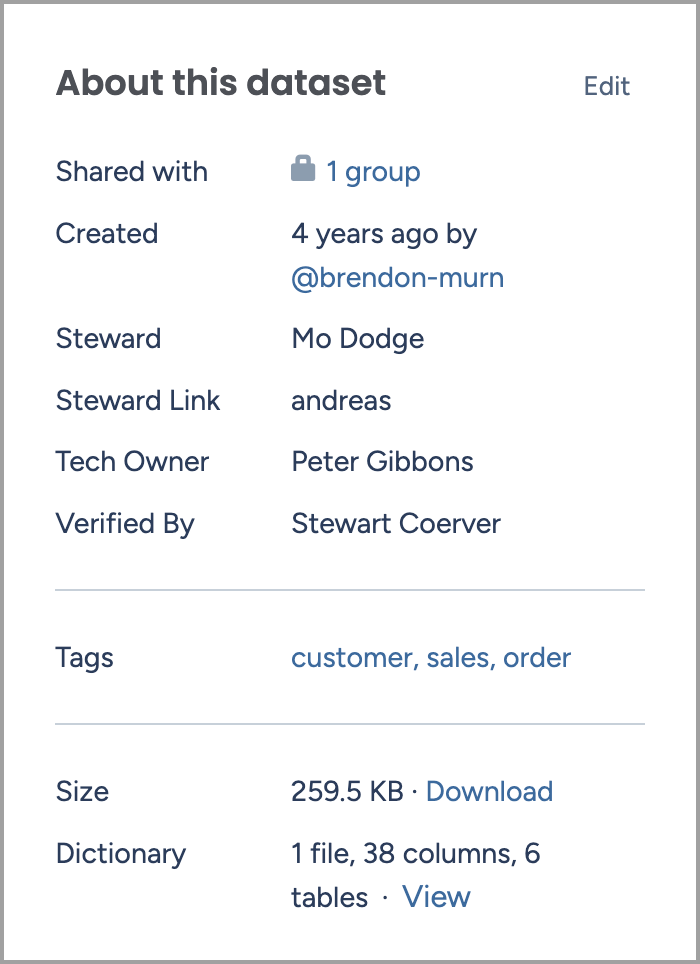
The sidebar also includes:
Queries section with a list of queries saved in the dataset. Select See all to open the full list in the workspace.
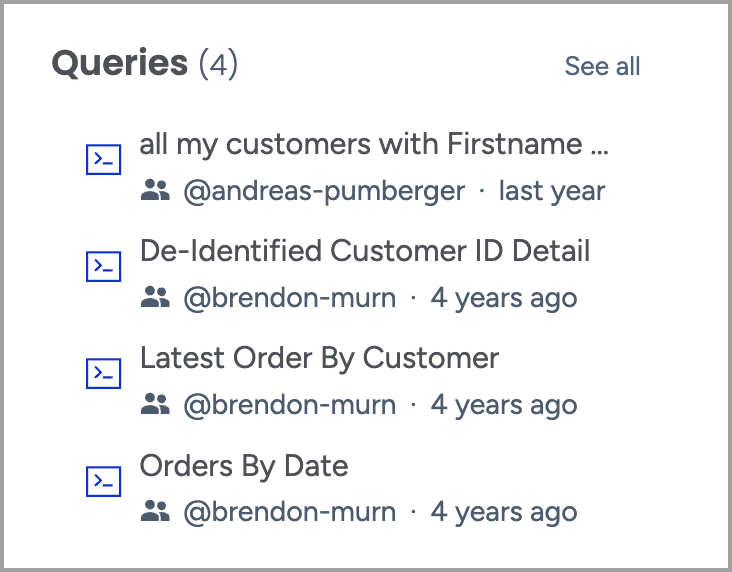
Related projects section that shows where this dataset is already in use. Select See all to view them in the search results.
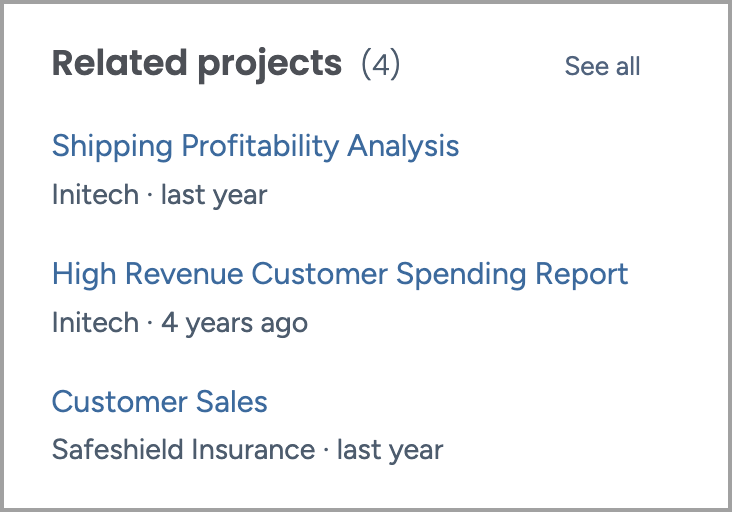
Recent updates section with a timeline of changes. To view the complete history, select See all to go to the Activity tab.
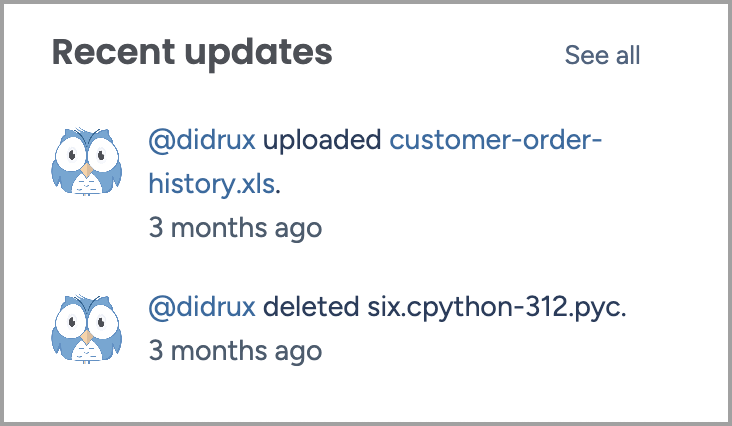
Discussion tab
Use the Discussion tab to collaborate with your team directly on the dataset. This space captures all communication between members and helps keep conversations connected to data context. You get an option to Flag or Like comments in a discussion. Flagging notifies a data.world support team of potentially inappropriate content in the post.
To learn more about how to start or participate in dataset discussions, see Collaborating on datasets.
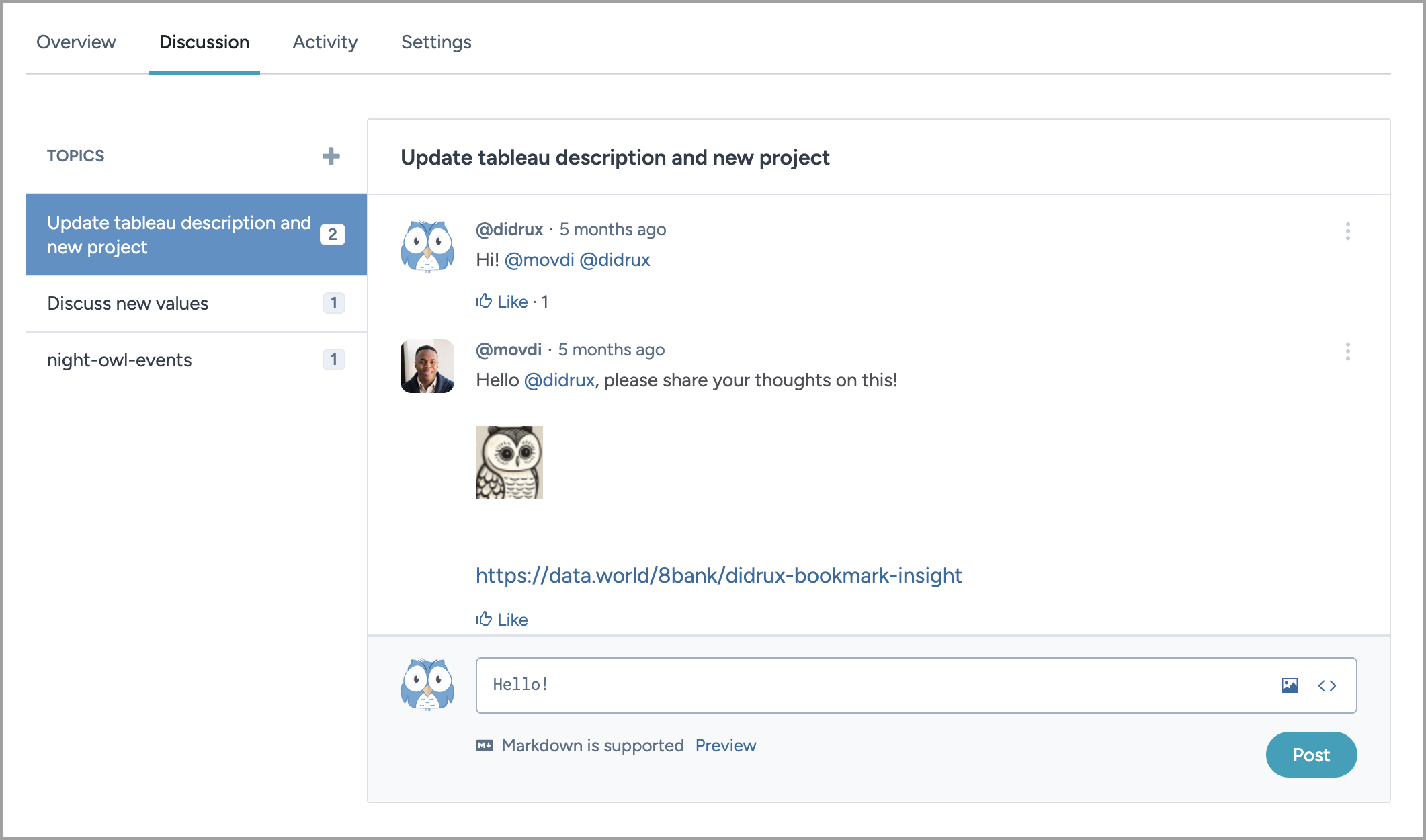
Activity tab
The Activity tab shows a complete record of updates and events related to this dataset. Use it to track what changed, when it happened, and who made the change.
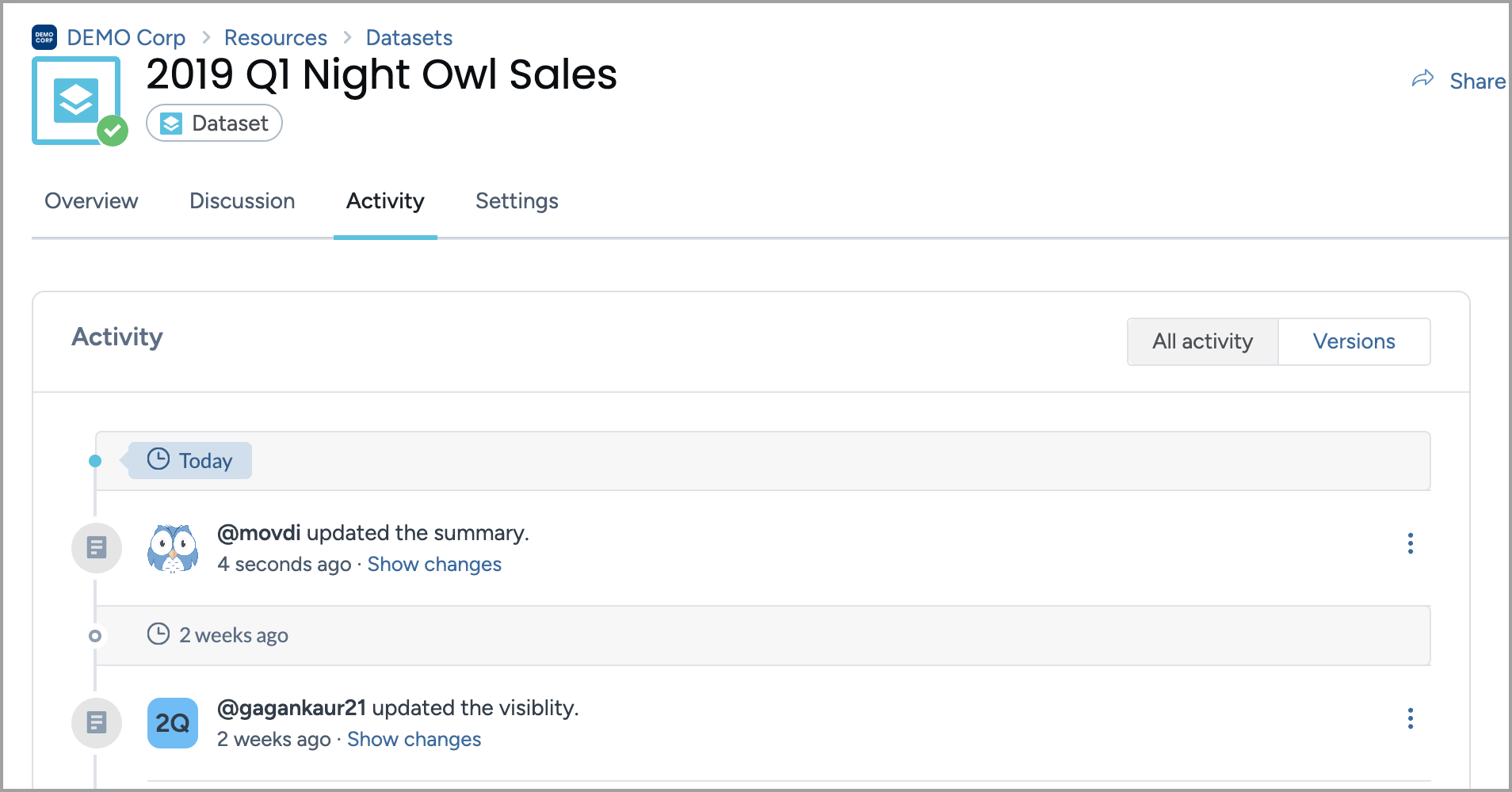
The tab includes two views:
All activity — a running log of edits to metadata, discussions, file uploads, and more.
Versions — a filtered list of changes that include downloadable file versions, when available.
For changes like updates to description or tags, select Show changes to view details inline. For changes involving file uploads, select the Download version option from the Three dot menu.
To learn more about how the activity feed works and how to manage versions, see Exploring the activity feed for datasets and Managing versions of datasets.
Settings tab
The Settings tab on a dataset page allows you to configure key controls that determine how your dataset behaves, who can access it, and how it's integrated with other systems. It is structured into four sections:
General — for syncing, archiving, caching, and dataset deletion.
Access and ownership — for managing visibility, sharing, and ownership transfer.
Technical Reference — for viewing dataset IDs and ontology types for API use.
Webhooks — for setting up real-time integrations with external systems.
General section
In the General section of the Settings tab, you can fine-tune key dataset behaviors like sync, caching, and deletion. These controls are foundational for ensuring your data stays fresh, performs well, and is governed properly.
Automatic sync options
Control how often your dataset updates from connected sources. Supports both files and streaming data. For more details, see Configuring sync options for datasets.
Caching live tables and views Choose whether to allow caching for better performance when others explore your dataset.
Notification recipient Add an email address to receive system notifications about this dataset, alongside admin users.
Archive options Choose how archive files behave: whether they should expand automatically and how file names inside are handled.
Delete dataset Permanently remove the dataset from data.world. All linked files and queries will be lost. For more details, see Deleting datasets.
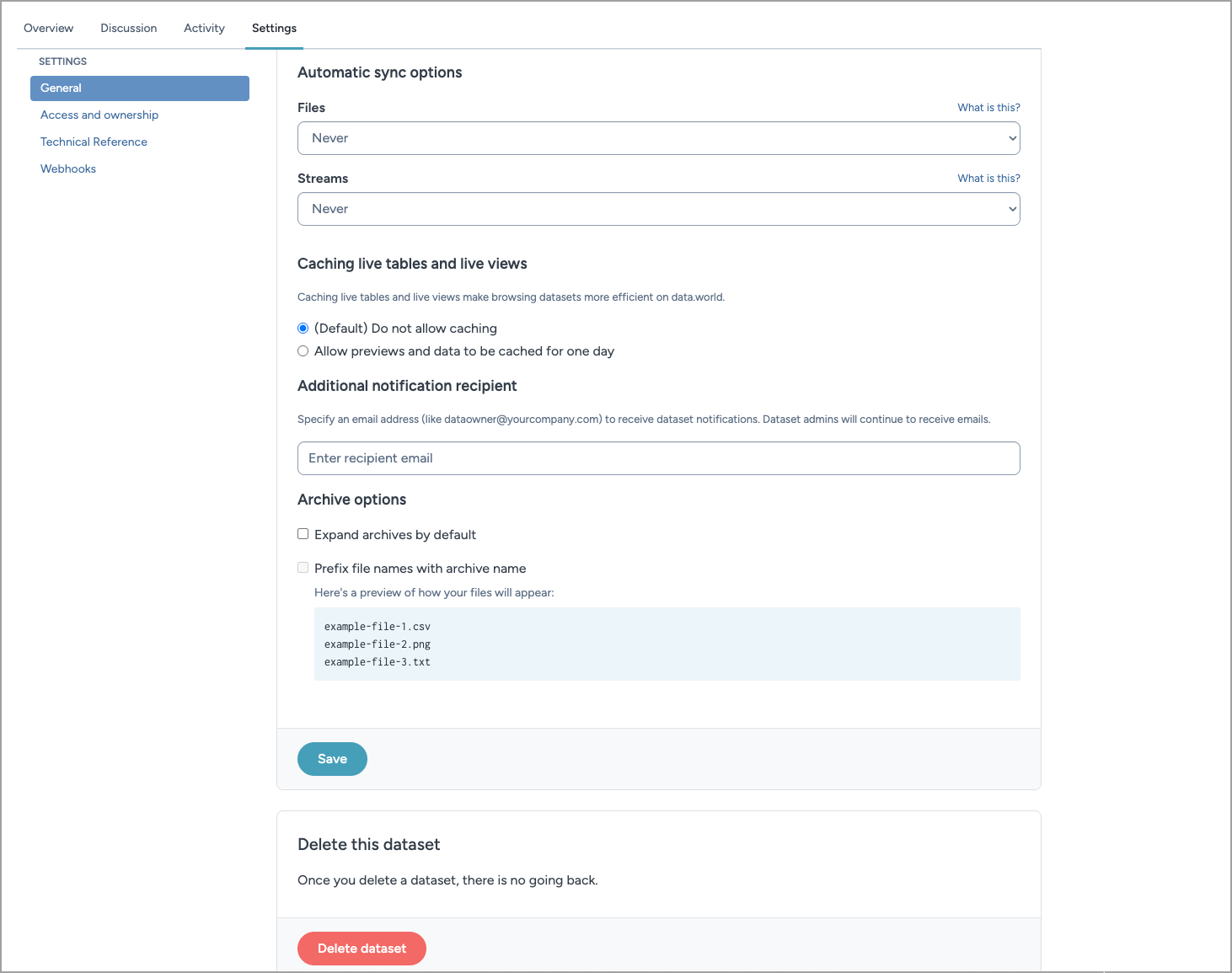
Access and ownership section
The Access and ownership section allows dataset administrators to manage who can access the dataset, assign roles, and control its visibility across the platform.
Grant access
If you are an admin of the dataset, you will see a notification banner confirming your role. Click the Grant access button to share the dataset with individuals, organizations, or community members.
Manage access
This section lists all current users or groups with access. Use the Permissions dropdown to modify their role. You can also remove users via the X icon next to their name.
Visibility
The visibility panel displays the dataset current privacy state. If the dataset is only visible to you, use the Share with community button to make it discoverable and viewable by others, based on the permission level you grant.
For more details, see Sharing datasets and Making datasets discoverable.
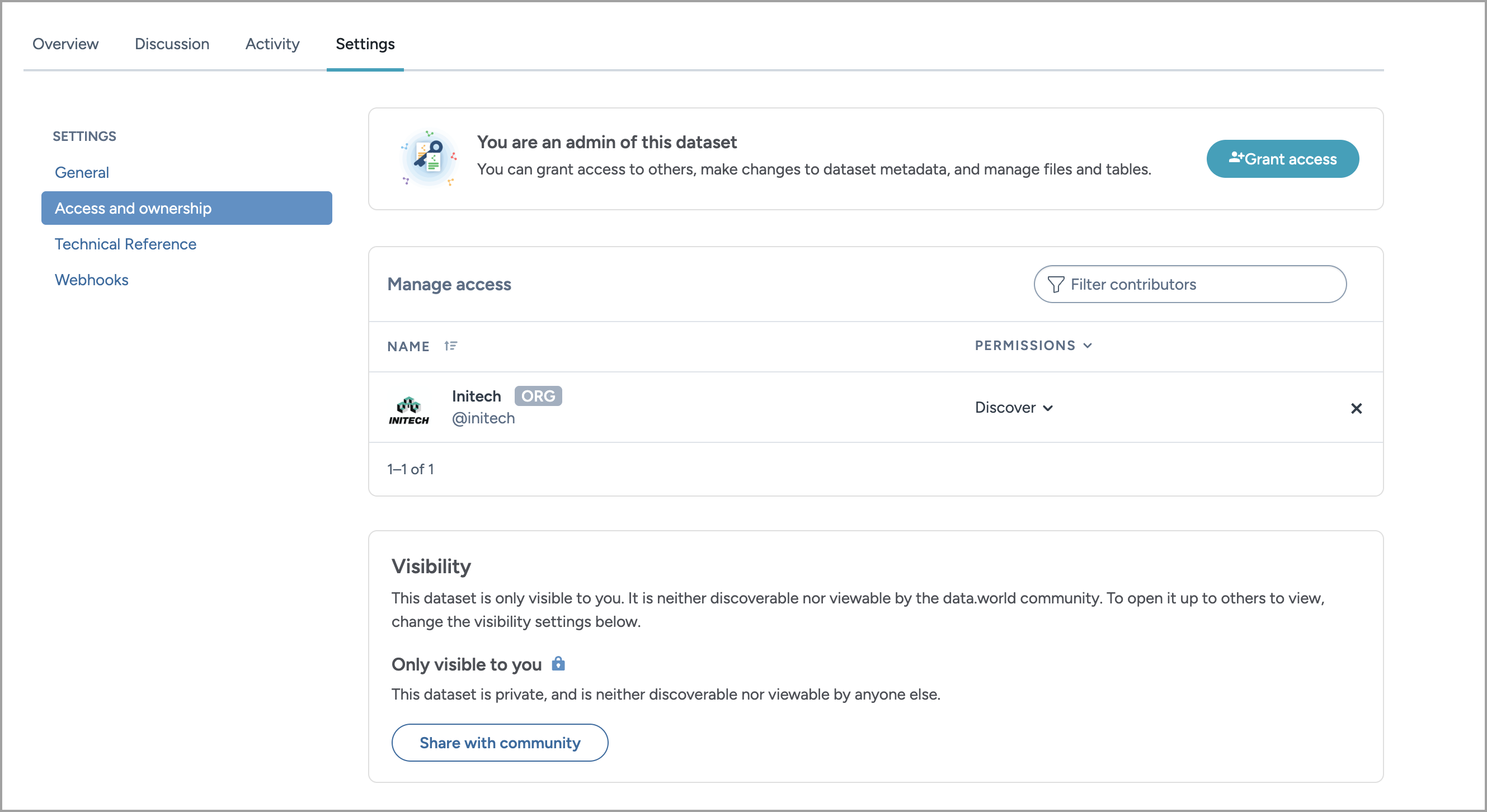
Technical Reference section
The Technical Reference section surfaces semantic metadata and resource identifiers used by the catalog. This information helps with programmatic queries, API interactions and integrations.
For more details, see Technical reference information for resources.
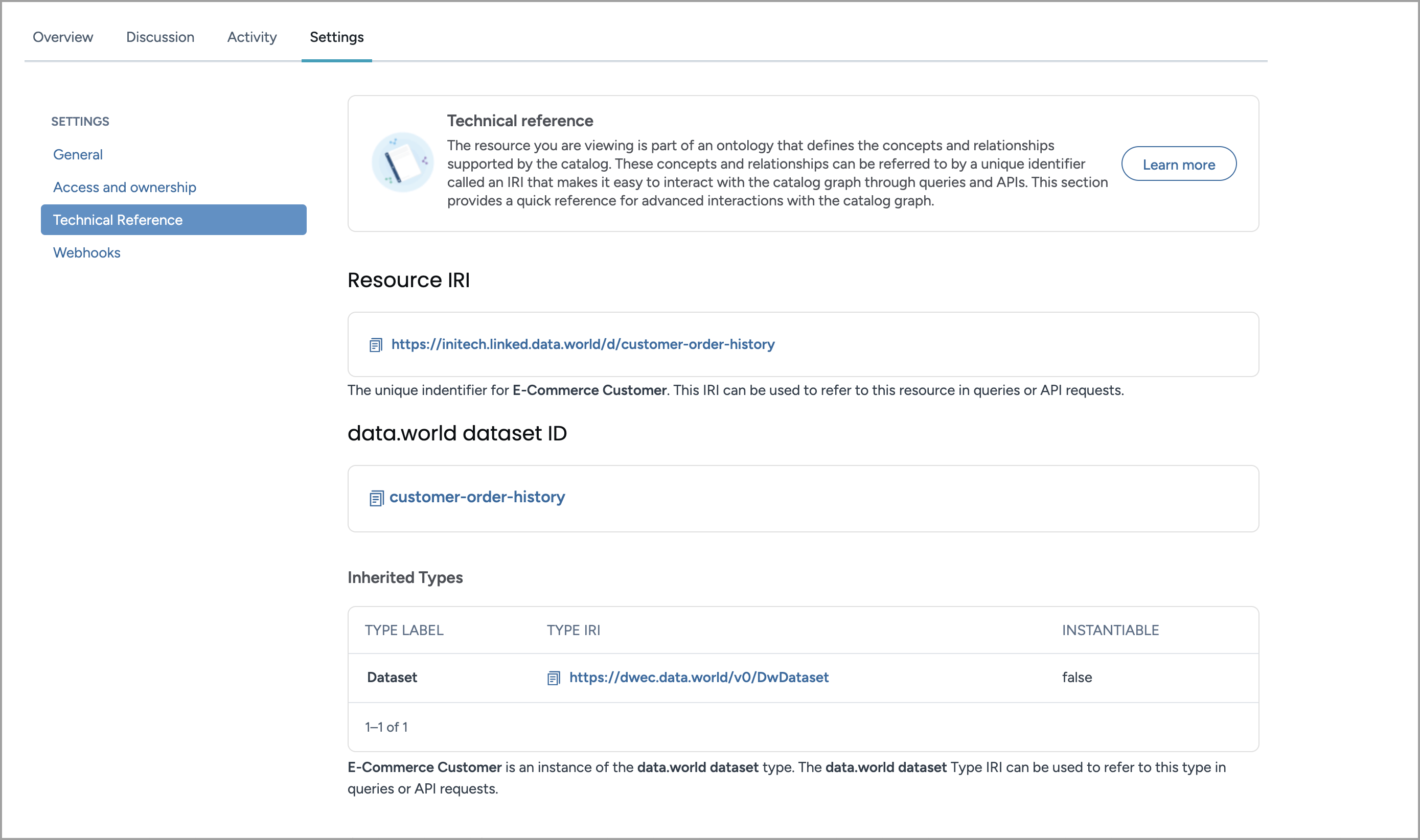
Webhooks section
The Webhooks section enables dataset admins to set up automated callbacks triggered by events such as file uploads, sync status changes, and metadata updates.
For more details, see Configuring webhooks for datasets and projects.