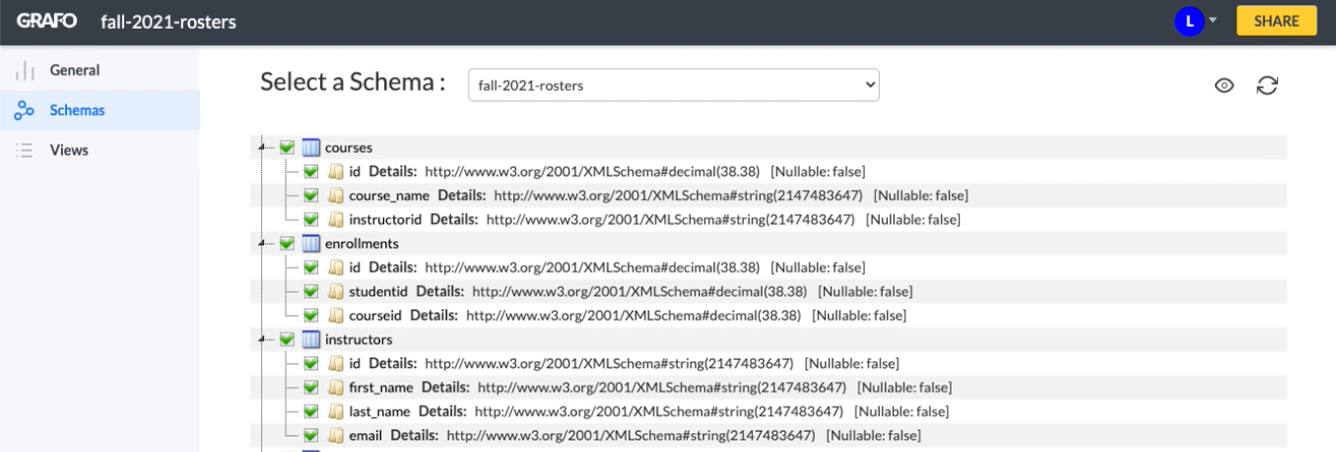Configuring a data source from data.world
Once you have enabled the Grafo integration, you can access it from any dataset. To begin, open a dataset and select Open in third party app from the dropdown menu to the right of Explore this dataset:
Note
You can also add a data source from the My Data Sources page in Grafo.
In the New Data Source popup window, edit the Display Name and choose data.world for the Data Source Vendor.
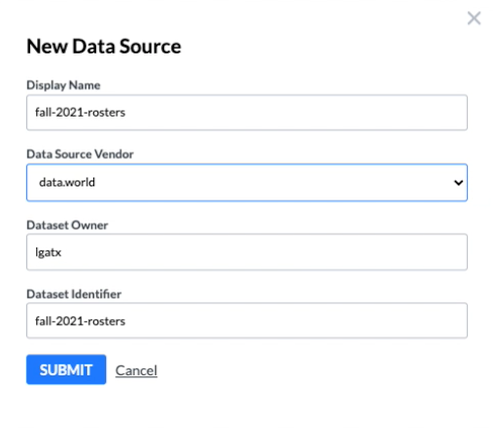
Also, enter the Dataset Owner and the Dataset Identifier, which can be found in the URL of the dataset page in data.world. If you have the URL https://jsmith/fall-2021-rosters, the dataset owner is jsmith and the dataset identifier is fall-2021-rosters.
Click the Submit button to display a confirmation popup window. Confirm that this is the correct Grafo account and then click the Continue button
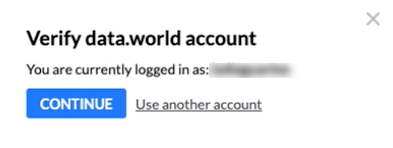
The Grafo app should open to the My Data Source page, on which you should see the new dataset.
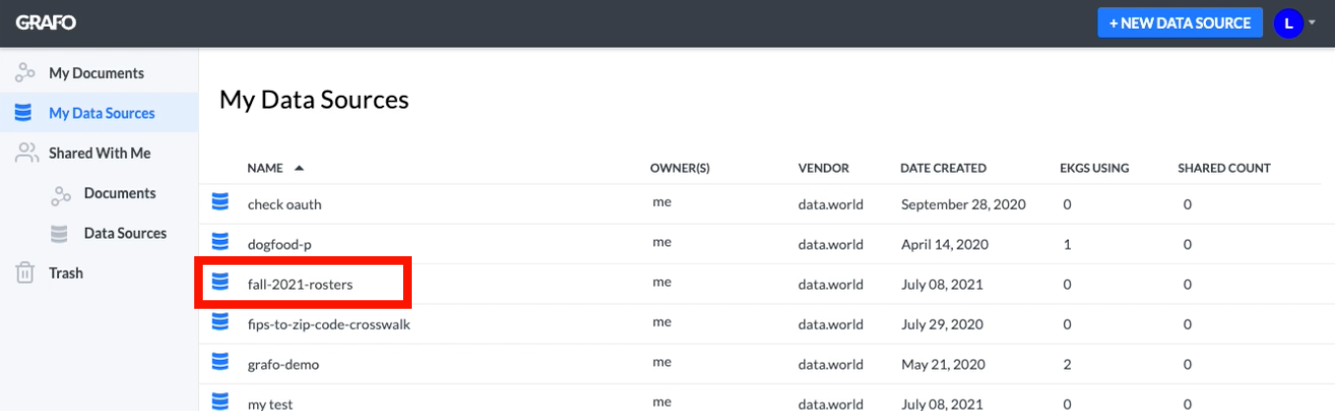
Click on the data source name to view the details page, on which you can click to explore the schemas and views of this data source.