Slack
Slack is a powerful communication tool for teams and when paired with data.world it extends your control over your information flow in dramatic ways. Integrating data.world with Slack enables you to get real-time updates in Slack whenever changes are made to data.world accounts, datasets, and projects--keeping you and your team constantly in the loop.
With Slack and data.world you can:
Easily subscribe to projects, datasets, and accounts to receive notifications when updates are made.
Share rich messages when you link to data.world so your teammates won’t be left in the dark.
Preview query details and easily link to a specific query with one click.
Quickly view your subscriptions, unsubscribe, and explore further through inline commands.
In the next sections we'll show you how to do all of these things and more!
data.world's Slack integration is not created by, affiliated with, or supported by Slack Technologies, Inc.
Installation
To install the data.world Slack integration, select Add to Slack button at the top of the Slack Integrations page:
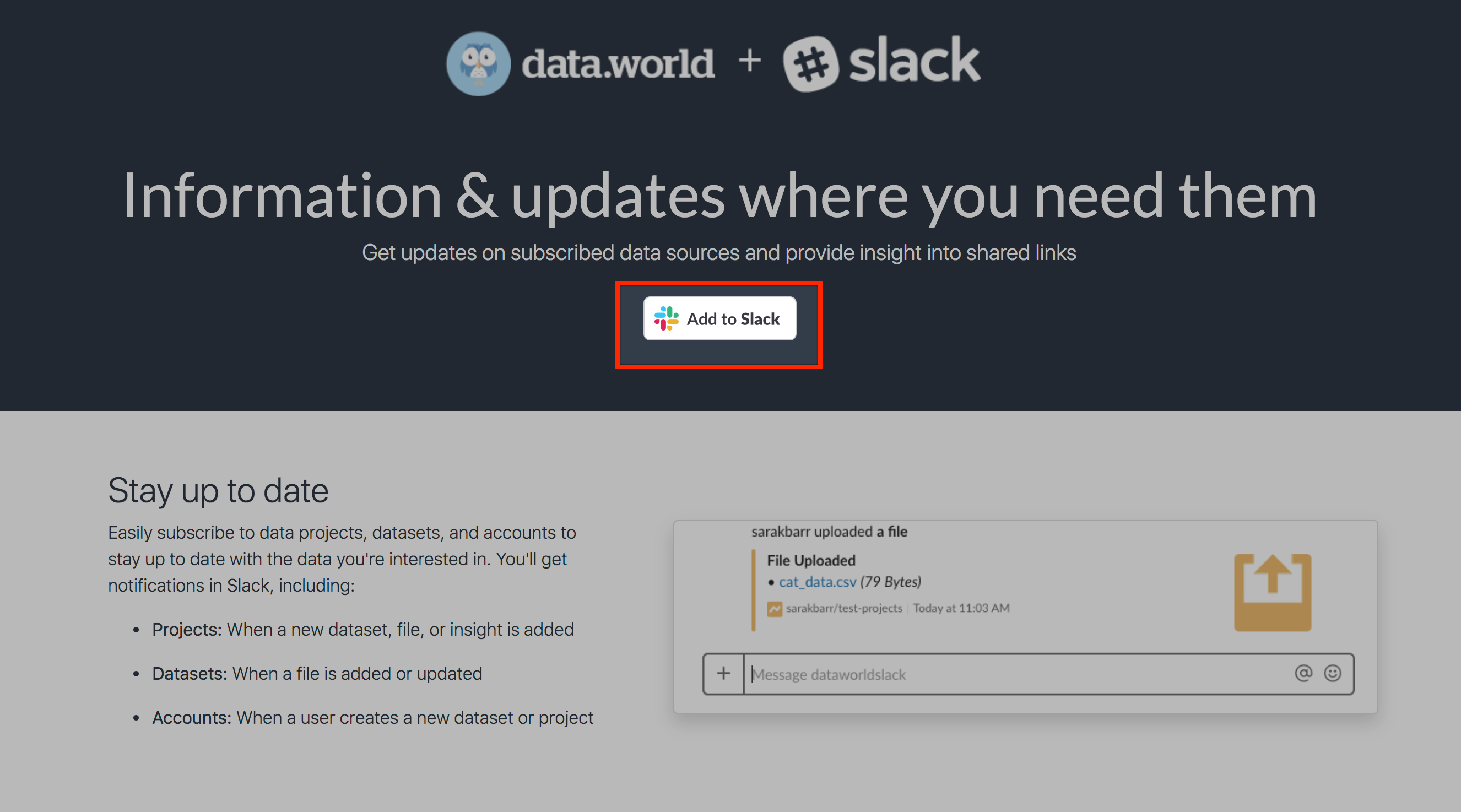 |
You'll be prompted to either enter your Slack workspace URL (you must be an administrator for the workspace to install the app) or to create a new workspace:
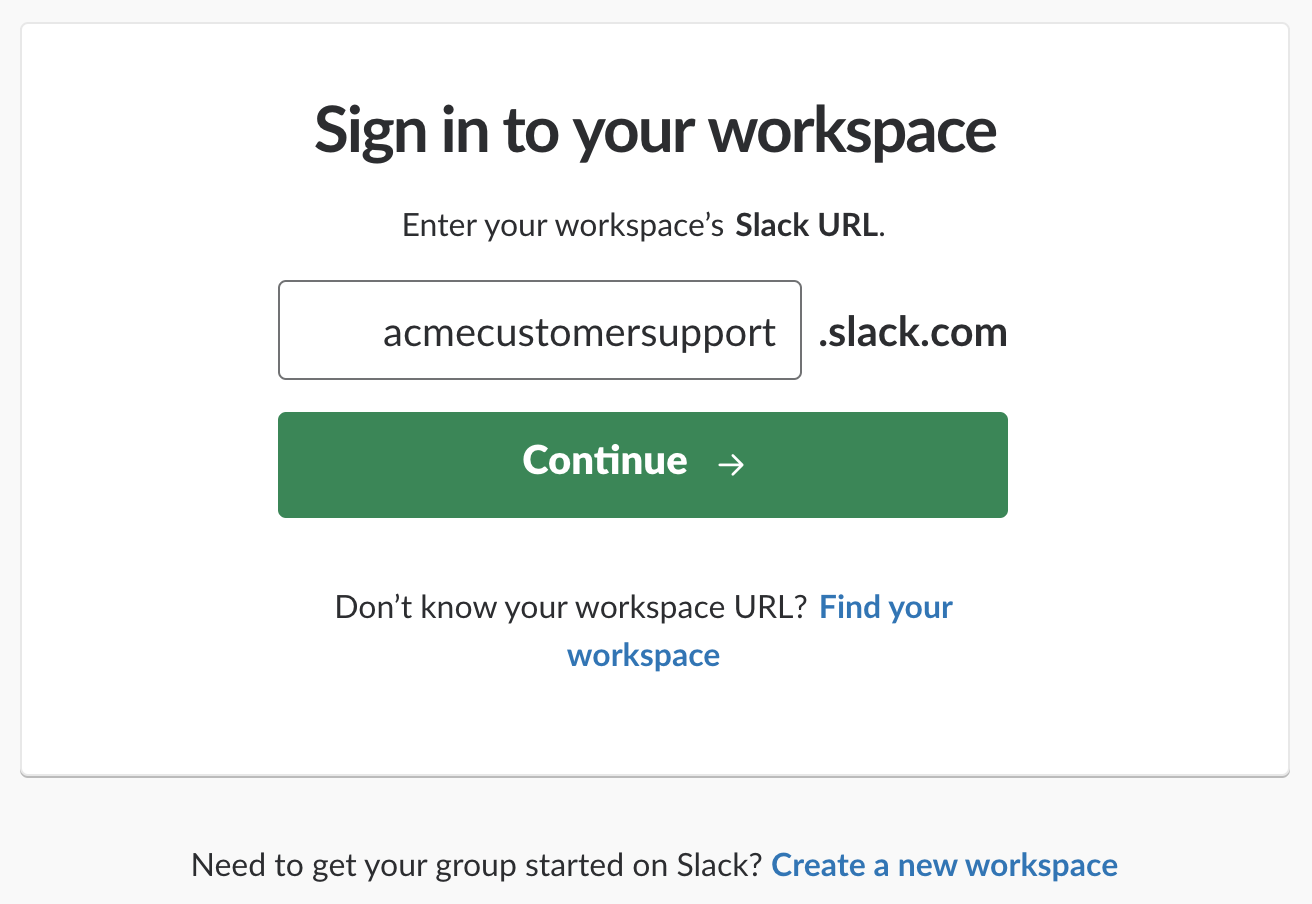 |
After you enter your URL and select Continue you'll be taken to the final set-up screen that tells you how data.world will interact with your workspace:
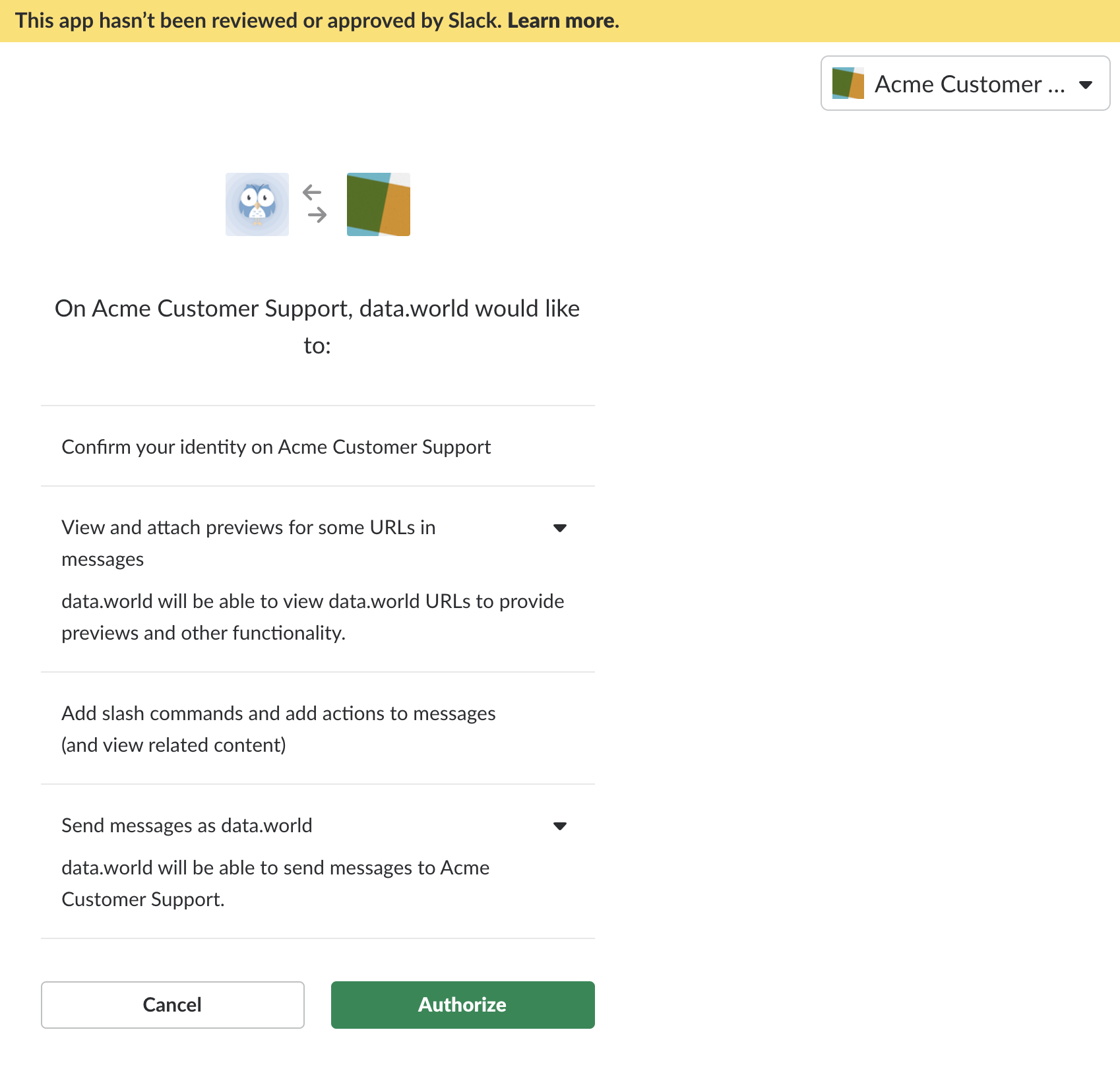 |
Once the data.world app has been installed on Slack it will show up on the bottom left of your Slack workspace in the Apps section. The first message from the app will contain a welcome message with instructions on how to use the app and where to get help:
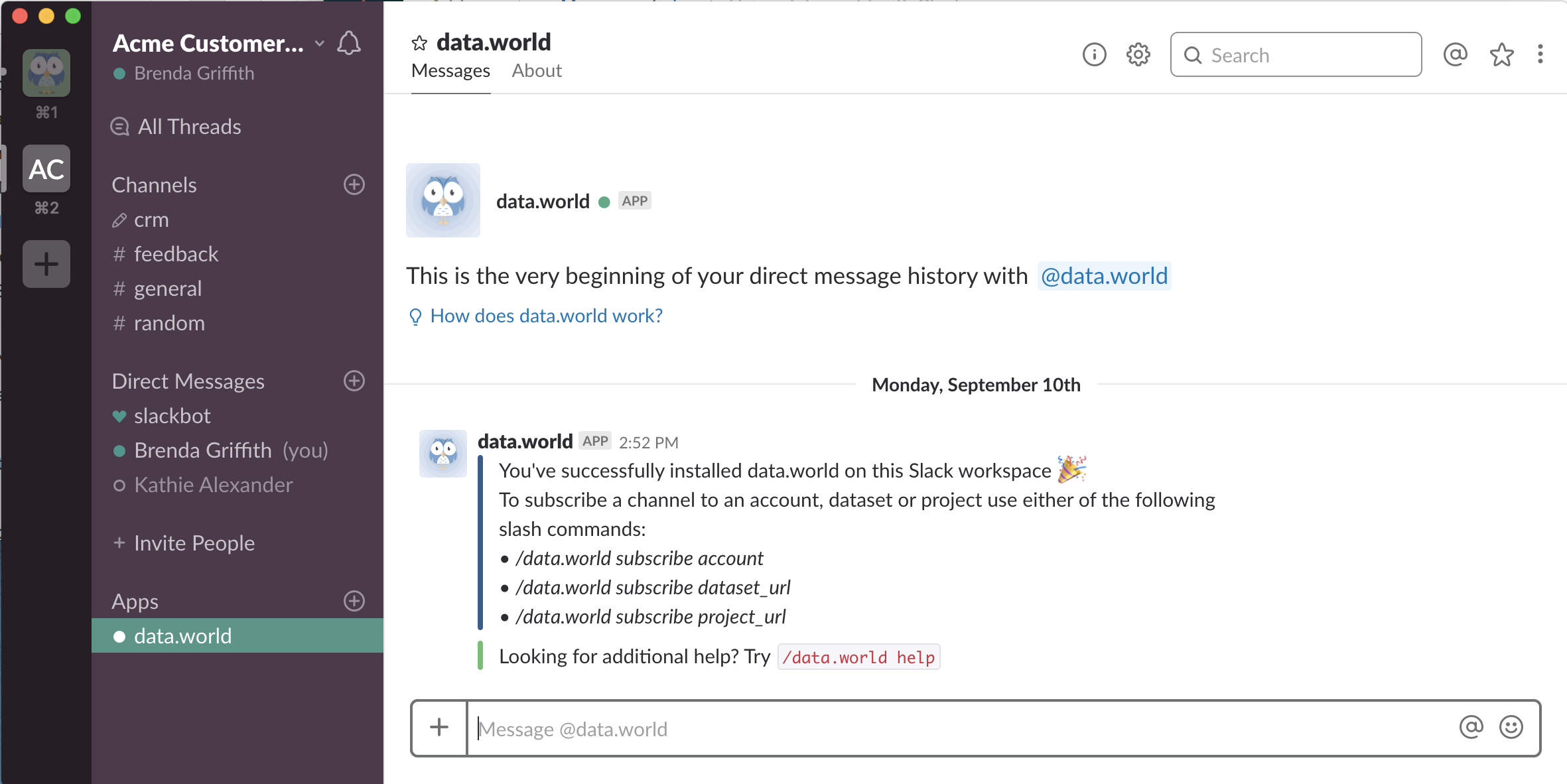 |
Subscription
In the example above we have a channel called crm for our customer relationship management team. If they want to get updates whenever changes are made to the crm datasets, we would need to set-up their channel as follows:
Add the data.world app to the channel - this needs to be done for every channel ion the workspace that wants to use the app.
Subscribe the channel to the projects, datasets, and accounts for which the members should get updates.
To add the data.world app to the channel, select the channel from the list in the left sidebar and enter the command /invite @data.world:
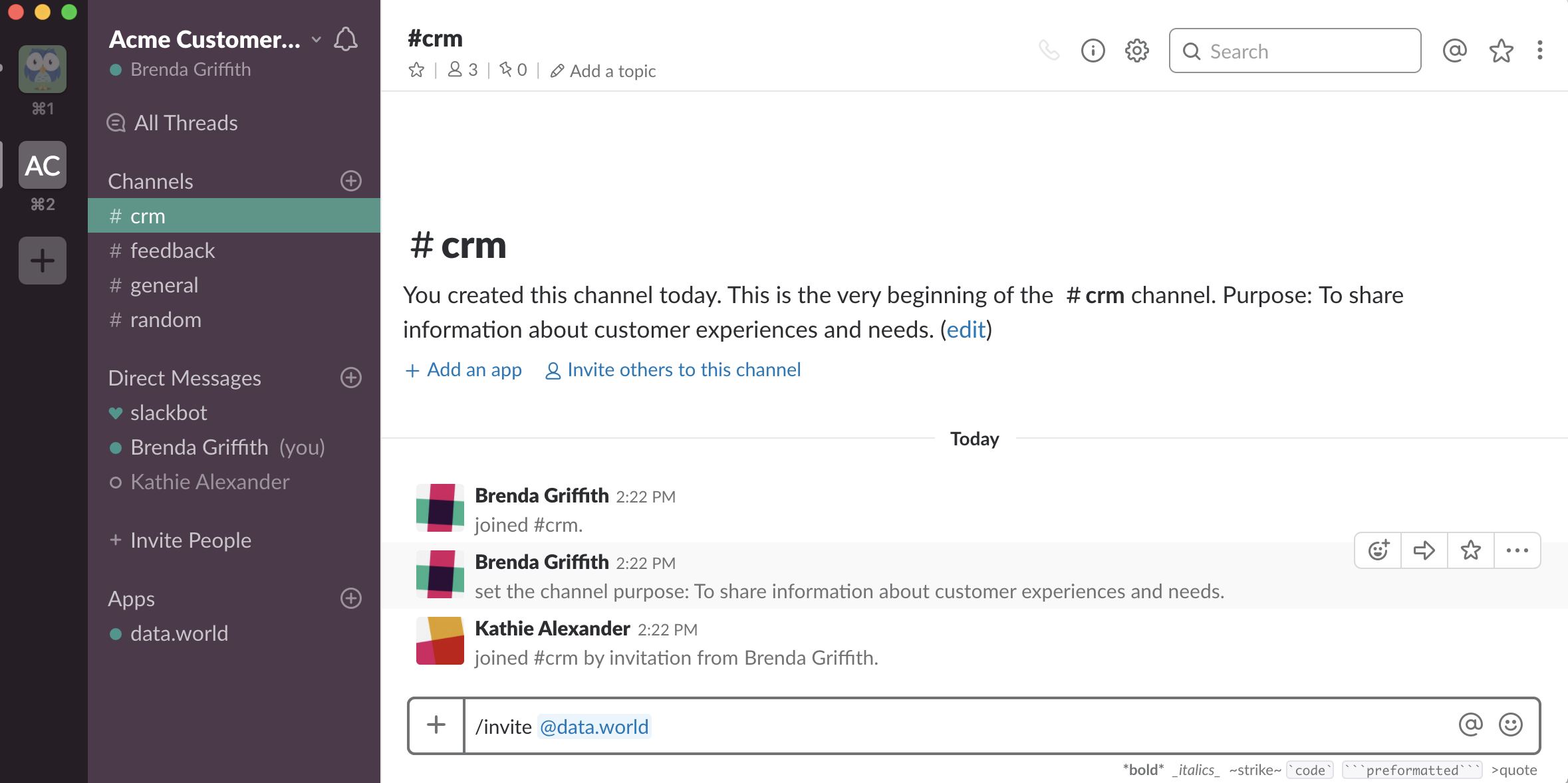 |
Once the app has been added to the channel you can set up subscriptions to projects, datasets, and accounts. To subscribe the crm channel to CRM Project, enter the command /data.world subscribe https://data.world/siyeh/crm-project into the command line of the channel:
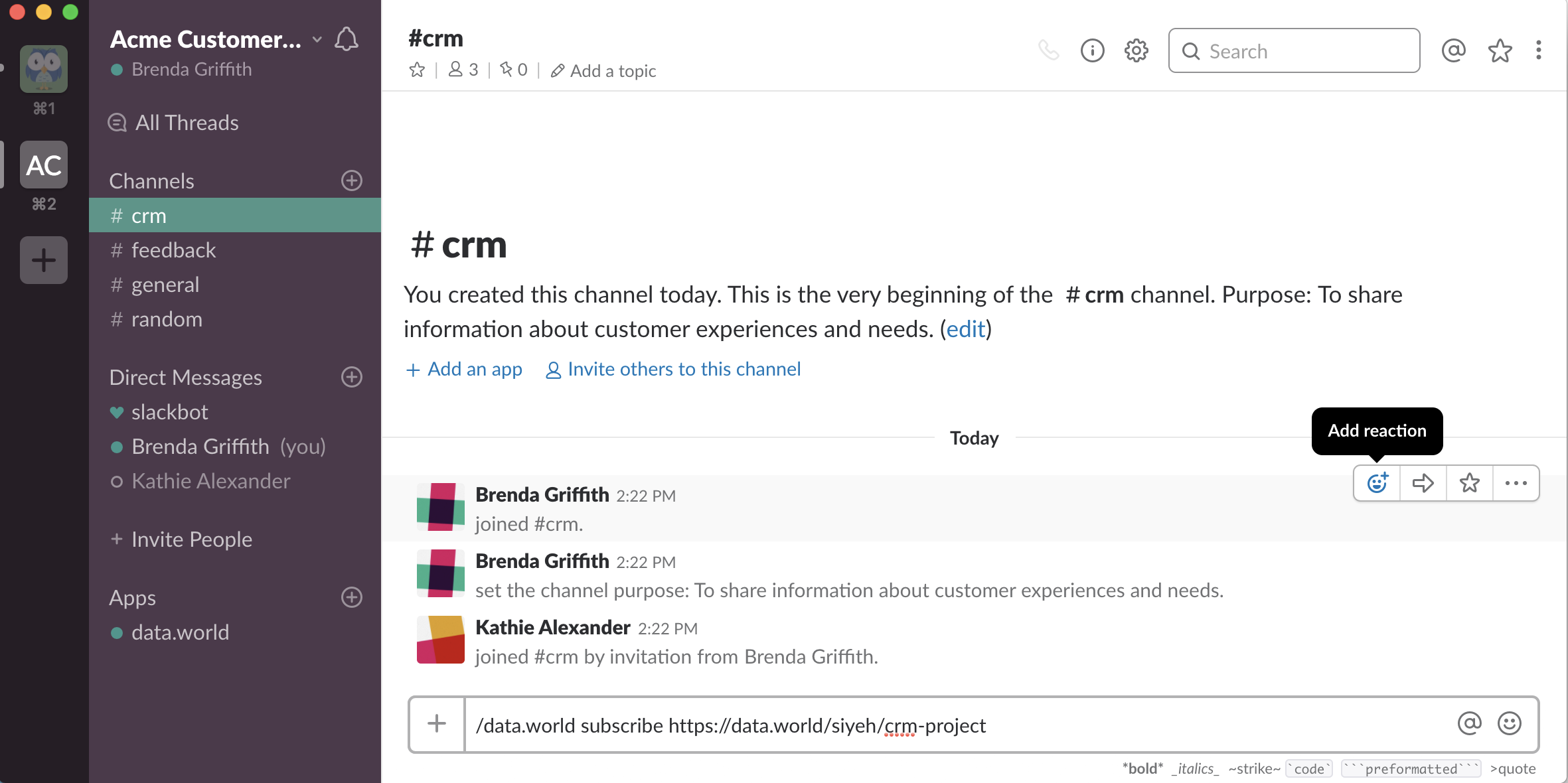 |
Notification
After a channel has been subscribed, whenever an update is made to the subscribed item (project, dataset, or account) everyone in the channel will automatically get a notification of the update with a link to it:
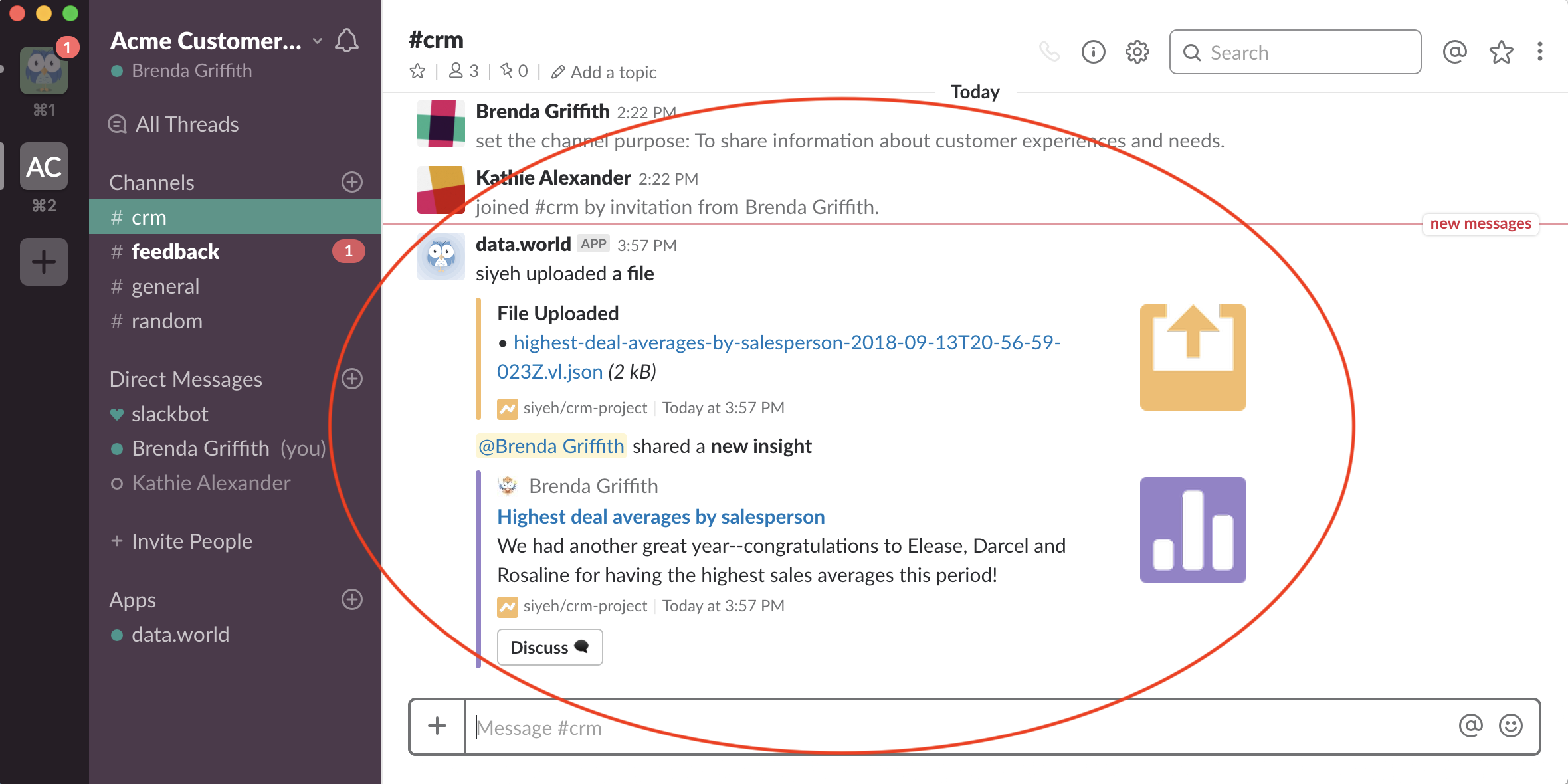 |
In the example above the file can be commented on in the Slack channel or on data.world by selecting the Discuss button at the bottom of the message:
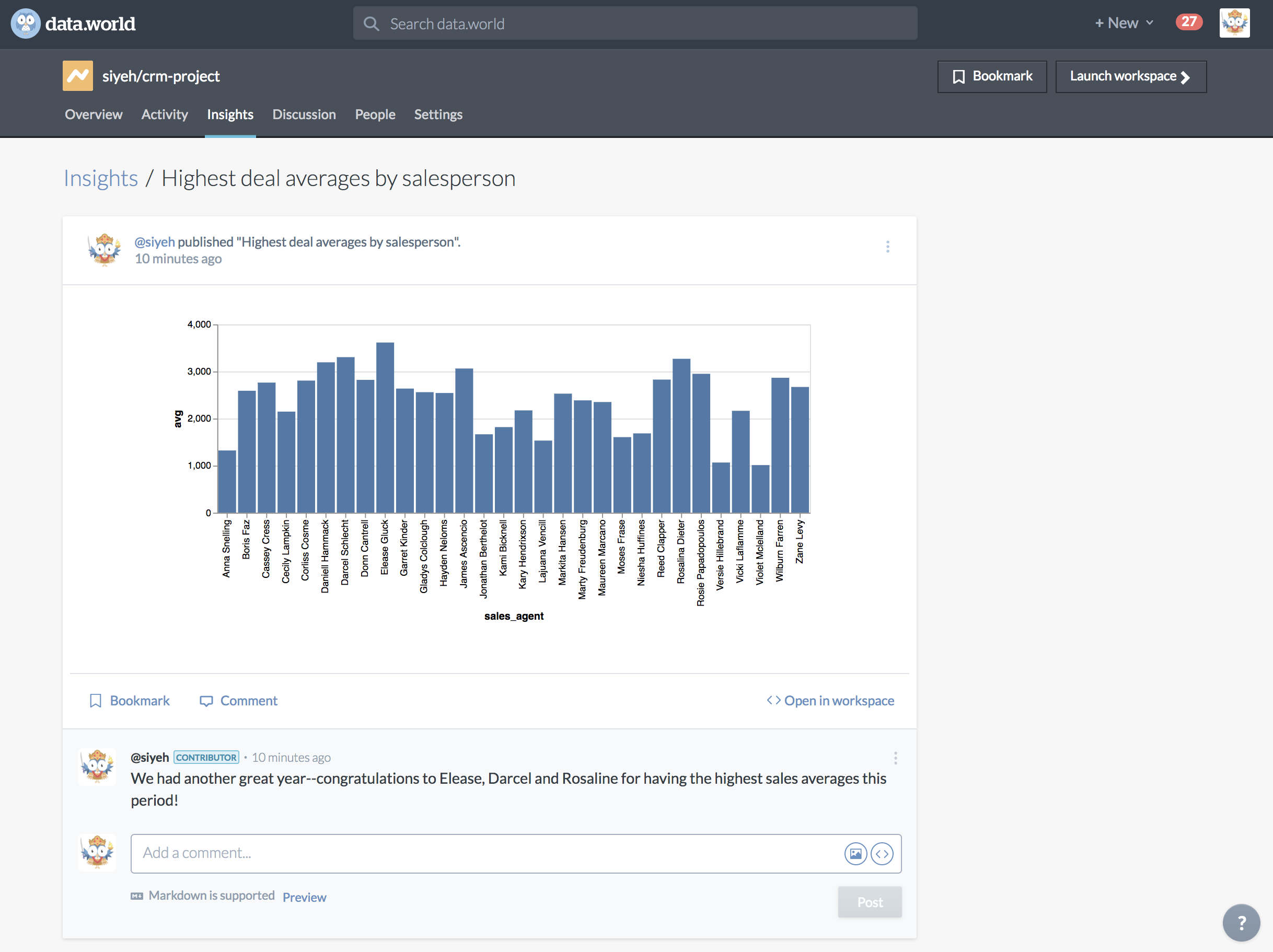 |
Rich messages
With the data.world app for Slack installed whenever you reference something on data.world in your channel you get a rich text preview with embedded links and the option of subscribing to the item (if a project, dataset, or account) from the message:
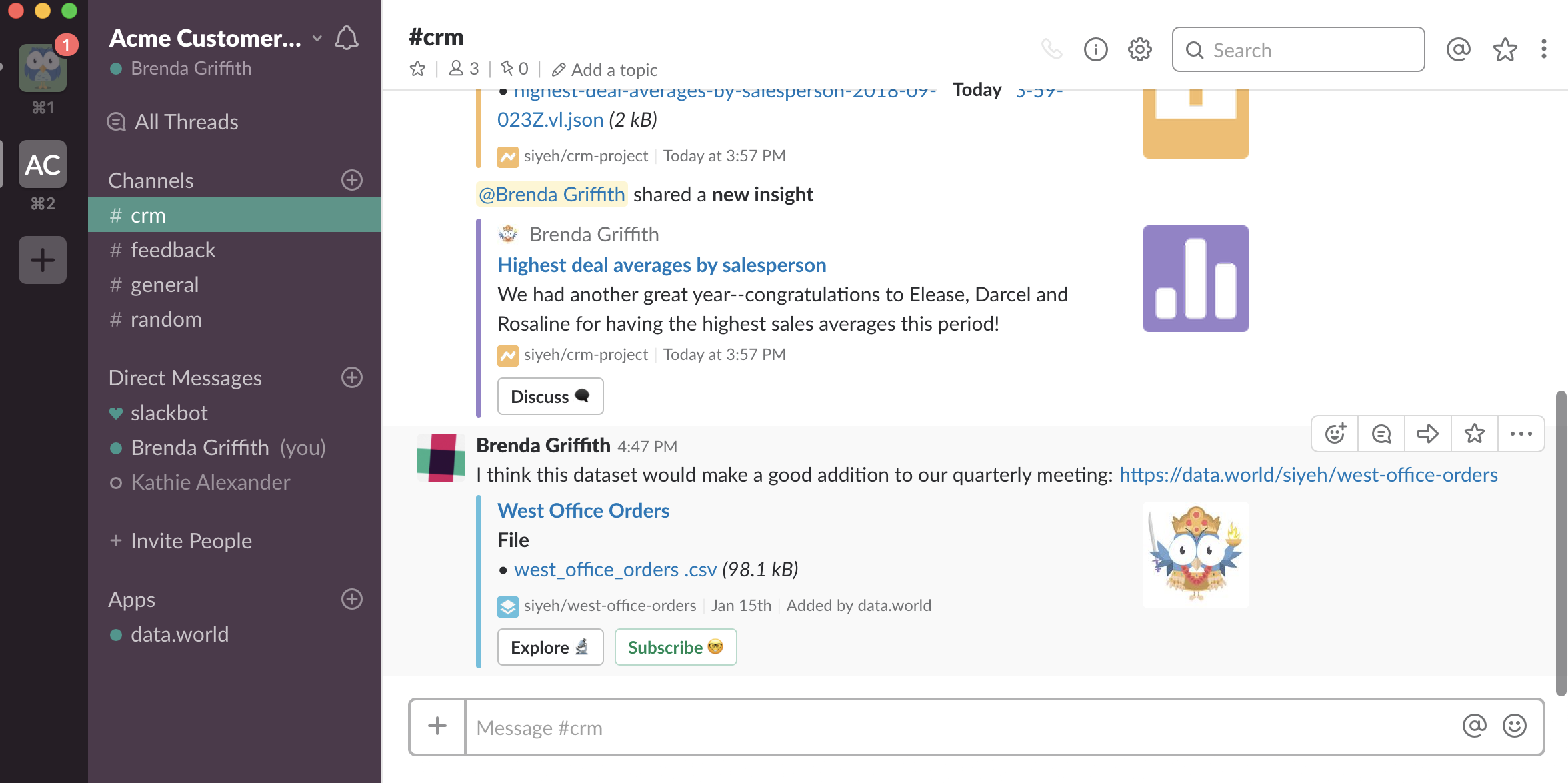 |
Preview queries
Another powerful feature of the data.world app is that you can paste the URL of a data.world query into Slack and it gets rendered into preview and has links for others to access directly without having to hunt around the project or dataset to find the query:
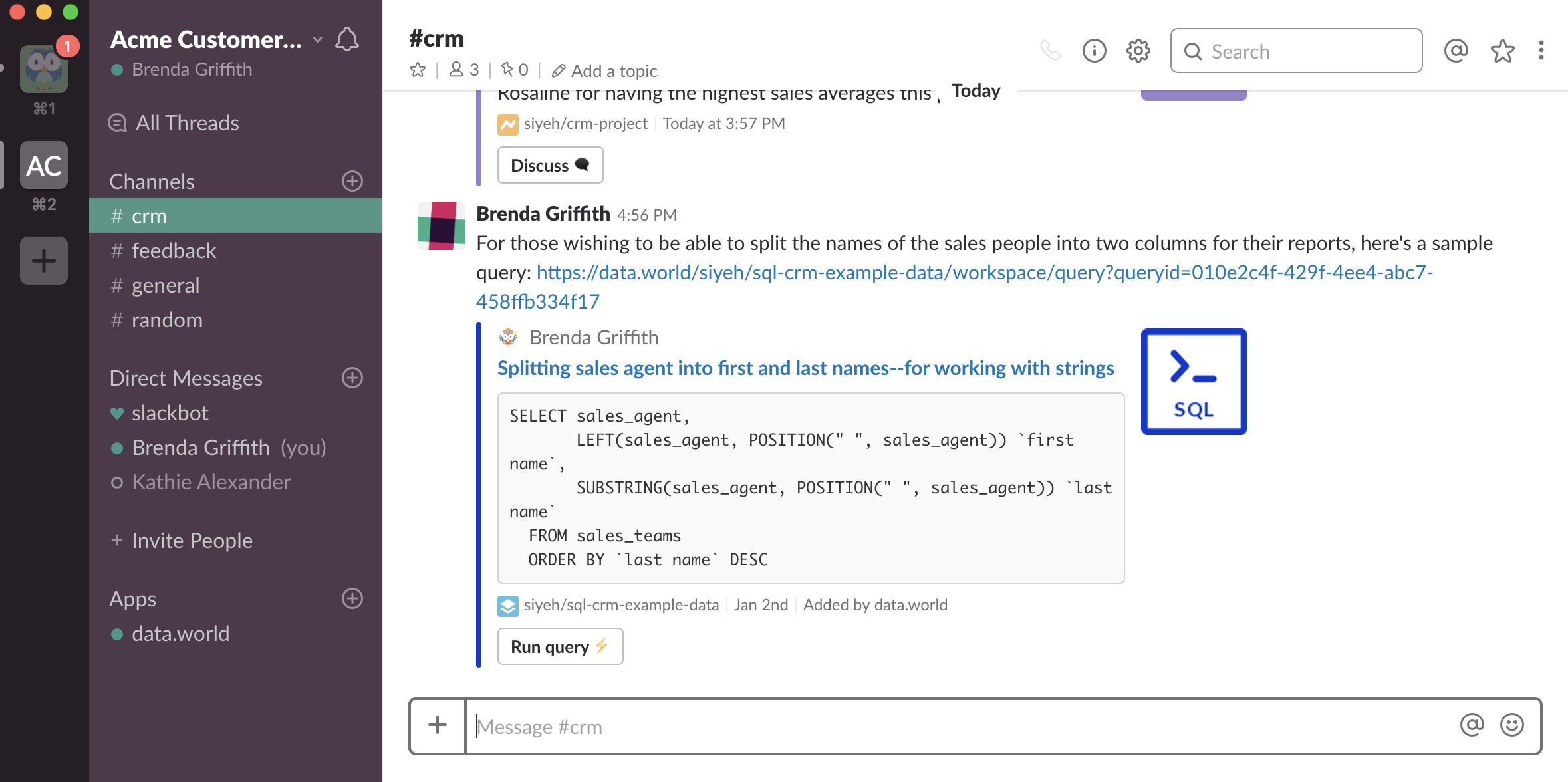 |
View and manage subscriptions
Managing your subscriptions and getting help for commands is easy too! To see what a particular channel is subscribed to, enter the command /data.world list into the channel dialog and you will get back a list of all the projects, datasets, organizations, and users the channel is subscribed to with links to each of them and the name of the person who subscribed to them:
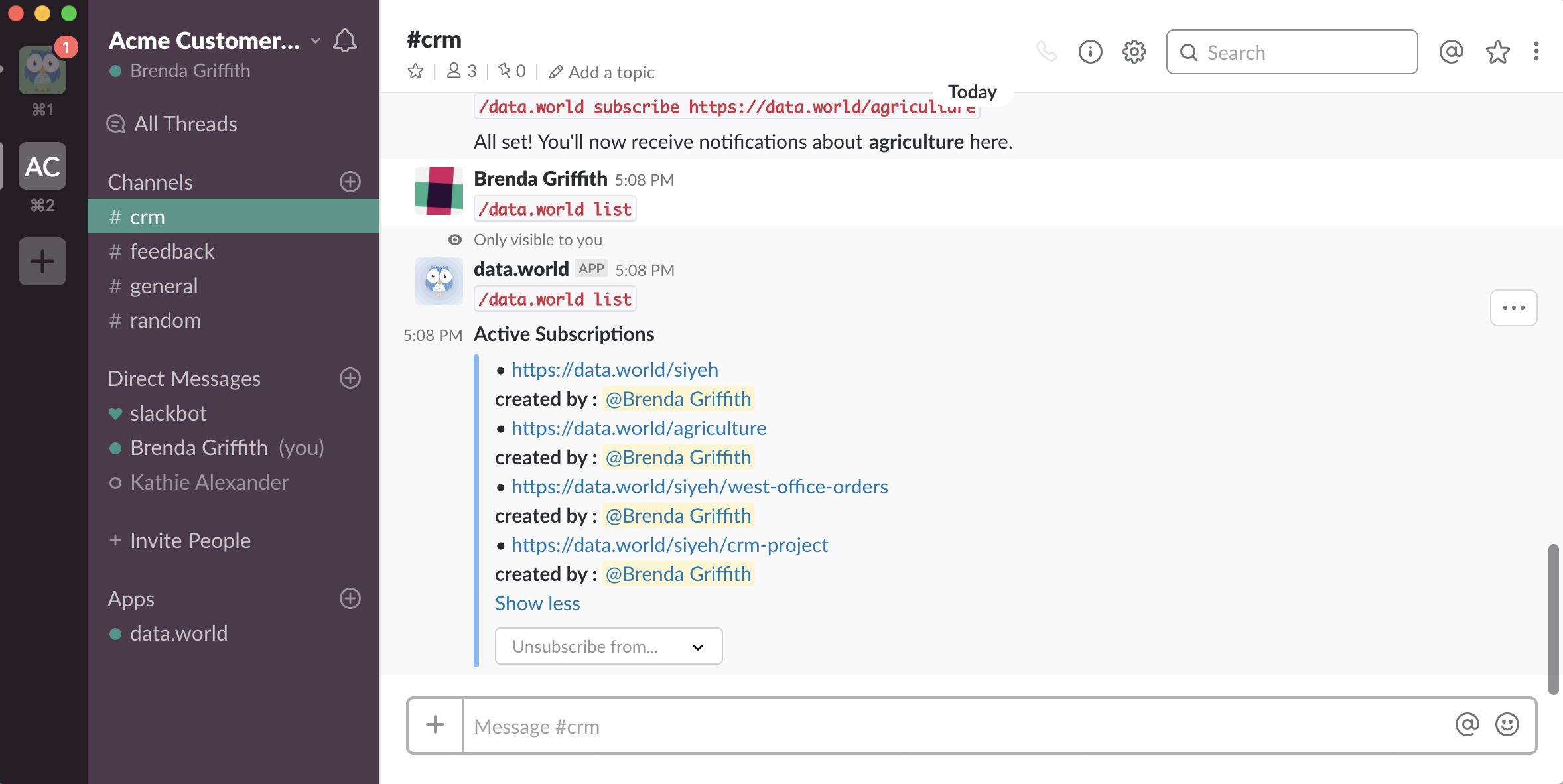 |
The correct command format for subscribing is stored in Slack in the first message from the data.world app so you'll always have it readily at hand. The syntax for all commands also can be accessed by typing /data.world help:
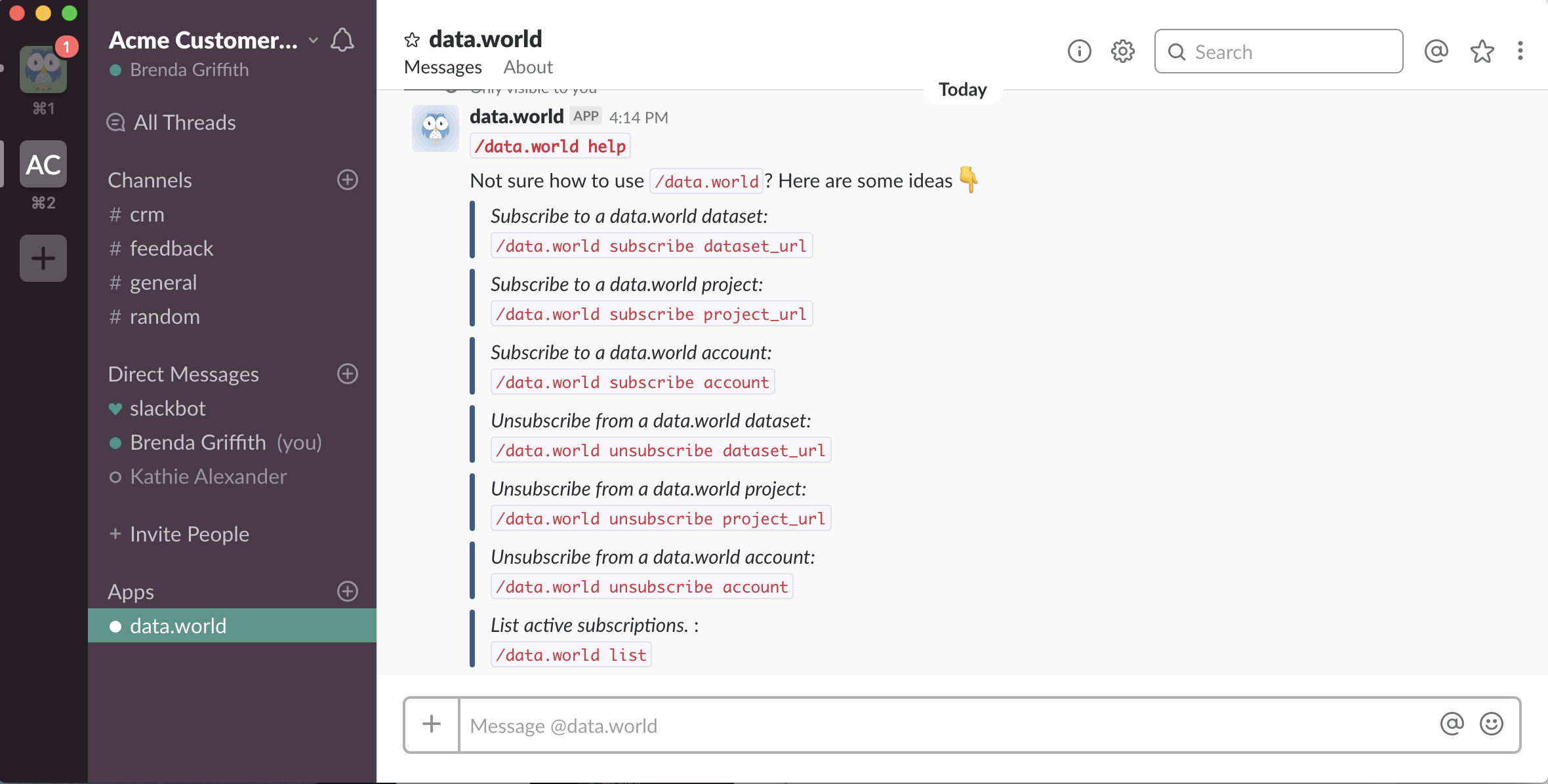 |